
- •Table of Contents
- •Chapter 1. Why Shell Programming?
- •2.1. Invoking the script
- •2.2. Preliminary Exercises
- •Part 2. Basics
- •Chapter 3. Exit and Exit Status
- •Chapter 4. Special Characters
- •Chapter 5. Introduction to Variables and Parameters
- •5.1. Variable Substitution
- •5.2. Variable Assignment
- •5.3. Bash Variables Are Untyped
- •5.4. Special Variable Types
- •Chapter 6. Quoting
- •Chapter 7. Tests
- •7.1. Test Constructs
- •7.2. File test operators
- •7.3. Comparison operators (binary)
- •7.4. Nested if/then Condition Tests
- •7.5. Testing Your Knowledge of Tests
- •Chapter 8. Operations and Related Topics
- •8.1. Operators
- •8.2. Numerical Constants
- •Part 3. Beyond the Basics
- •Chapter 9. Variables Revisited
- •9.1. Internal Variables
- •9.2. Manipulating Strings
- •9.2.1. Manipulating strings using awk
- •9.2.2. Further Discussion
- •9.3. Parameter Substitution
- •9.4. Typing variables: declare or typeset
- •9.5. Indirect References to Variables
- •9.6. $RANDOM: generate random integer
- •9.7. The Double Parentheses Construct
- •Chapter 10. Loops and Branches
- •10.1. Loops
- •10.2. Nested Loops
- •10.3. Loop Control
- •10.4. Testing and Branching
- •Chapter 11. Internal Commands and Builtins
- •11.1. Job Control Commands
- •Chapter 12. External Filters, Programs and Commands
- •12.1. Basic Commands
- •12.2. Complex Commands
- •12.3. Time / Date Commands
- •12.4. Text Processing Commands
- •12.5. File and Archiving Commands
- •12.6. Communications Commands
- •12.7. Terminal Control Commands
- •12.8. Math Commands
- •12.9. Miscellaneous Commands
- •Chapter 13. System and Administrative Commands
- •Chapter 14. Command Substitution
- •Chapter 15. Arithmetic Expansion
- •Chapter 16. I/O Redirection
- •16.1. Using exec
- •16.2. Redirecting Code Blocks
- •16.3. Applications
- •Chapter 17. Here Documents
- •Chapter 18. Recess Time
- •Part 4. Advanced Topics
- •Chapter 19. Regular Expressions
- •19.1. A Brief Introduction to Regular Expressions
- •19.2. Globbing
- •Chapter 20. Subshells
- •Chapter 21. Restricted Shells
- •Chapter 22. Process Substitution
- •Chapter 23. Functions
- •23.1. Complex Functions and Function Complexities
- •23.2. Local Variables
- •23.2.1. Local variables make recursion possible.
- •Chapter 24. Aliases
- •Chapter 25. List Constructs
- •Chapter 26. Arrays
- •Chapter 27. Files
- •Chapter 28. /dev and /proc
- •28.2. /proc
- •Chapter 29. Of Zeros and Nulls
- •Chapter 30. Debugging
- •Chapter 31. Options
- •Chapter 32. Gotchas
- •Chapter 33. Scripting With Style
- •33.1. Unofficial Shell Scripting Stylesheet
- •Chapter 34. Miscellany
- •34.2. Shell Wrappers
- •34.3. Tests and Comparisons: Alternatives
- •34.4. Optimizations
- •34.5. Assorted Tips
- •34.6. Oddities
- •34.7. Portability Issues
- •34.8. Shell Scripting Under Windows
- •Chapter 35. Bash, version 2
- •Chapter 36. Endnotes
- •36.1. Author's Note
- •36.2. About the Author
- •36.3. Tools Used to Produce This Book
- •36.3.1. Hardware
- •36.3.2. Software and Printware
- •36.4. Credits
- •Bibliography
- •Appendix A. Contributed Scripts
- •Appendix C. Exit Codes With Special Meanings
- •Appendix D. A Detailed Introduction to I/O and I/O Redirection
- •Appendix E. Localization
- •Appendix F. History Commands
- •Appendix G. A Sample .bashrc File
- •Appendix H. Converting DOS Batch Files to Shell Scripts
- •Appendix I. Exercises
- •Appendix J. Copyright

Chapter 31. Options
Options are settings that change shell and/or script behavior.
The set command enables options within a script. At the point in the script where you want the options to take effect, use set −o option−name or, in short form, set −option−abbrev. These two forms are equivalent.
#!/bin/bash
set −o verbose
# Echoes all commands before executing.
#!/bin/bash
set −v
# Exact same effect as above.
To disable an option within a script, use set +o option−name or set +option−abbrev.
#!/bin/bash
set −o verbose
# Command echoing on. command
...
command
set +o verbose
#Command echoing off. command
#Not echoed.
set −v
# Command echoing on. command
...
command
set +v
# Command echoing off. command
exit 0
An alternate method of enabling options in a script is to specify them immediately following the #! script header.
#!/bin/bash −x
#
Chapter 31. Options |
289 |

Advanced Bash−Scripting Guide
# Body of script follows.
It is also possible to enable script options from the command line. Some options that will not work with set are available this way. Among these are −i, force script to run interactive.
bash −v script−name
bash −o verbose script−name
The following is a listing of some useful options. They may be specified in either abbreviated form or by complete name.
Table 31−1. bash options
Abbreviation |
Name |
Effect |
|
|
|
−C |
noclobber |
Prevent overwriting of files by |
|
|
redirection (may be overridden by >|) |
|
|
|
−D |
(none) |
List double−quoted strings prefixed |
|
|
by $, but do not execute commands in |
|
|
script |
|
|
|
−a |
allexport |
Export all defined variables |
|
|
|
−b |
notify |
Notify when jobs running in |
|
|
background terminate (not of much |
|
|
use in a script) |
|
|
|
−c ... |
(none) |
Read commands from ... |
|
|
|
−f |
noglob |
Filename expansion (globbing) |
|
|
disabled |
|
|
|
−i |
interactive |
Script runs in interactive mode |
|
|
|
−p |
privileged |
Script runs as "suid" (caution!) |
|
|
|
−r |
restricted |
Script runs in restricted mode (see |
|
|
Chapter 21). |
|
|
|
−u |
nounset |
Attempt to use undefined variable |
|
|
outputs error message, and forces an |
|
|
exit |
|
|
|
−v |
verbose |
Print each command to |
|
|
stdout before executing it |
|
|
|
−x |
xtrace |
Similar to −v, but expands commands |
|
|
|
−e |
errexit |
Abort script at first error (when a |
|
|
command exits with non−zero status) |
|
|
|
−n |
noexec |
Read commands in script, but do not |
|
|
execute them (syntax check) |
|
|
|
−s |
stdin |
Read commands from stdin |
|
|
|
Chapter 31. Options |
290 |
Advanced Bash−Scripting Guide
−t |
(none) |
Exit after first command |
|
|
|
− |
(none) |
End of options flag. All other |
|
|
arguments are positional parameters. |
|
|
|
−− |
(none) |
Unset positional parameters. If |
|
|
arguments given (−− arg1 arg2), |
|
|
positional parameters set to arguments. |
|
|
|
|
|
|
Chapter 31. Options |
291 |

Chapter 32. Gotchas
Turandot: Gli enigmi sono tre, la morte una!
Caleph: No, no! Gli enigmi sono tre, una la vita!
Puccini
Assigning reserved words or characters to variable names.
case=value0 |
# |
Causes problems. |
23skidoo=value1 |
# |
Also problems. |
# Variable names starting with a digit are reserved by the shell.
# Try _23skidoo=value1. Starting variables with an underscore is o.k.
# However... |
using just the underscore will not work. |
_=25 |
|
echo $_ |
# $_ is a special variable set to last arg of last command. |
xyz((!*=value2 |
# Causes severe problems. |
Using a hyphen or other reserved characters in a variable name.
var−1=23
# Use 'var_1' instead.
Using the same name for a variable and a function. This can make a script difficult to understand.
do_something ()
{
echo "This function does something with \"$1\"."
}
do_something=do_something
do_something do_something
# All this is legal, but highly confusing.
Using whitespace inappropriately (in contrast to other programming languages, Bash can be quite finicky about whitespace).
var1 = 23 # 'var1=23' is correct.
#On line above, Bash attempts to execute command "var1"
#with the arguments "=" and "23".
let c = $a − $b # 'let c=$a−$b' or 'let "c = $a − $b"' are correct.
if [ $a −le 5] |
# if [ $a −le 5 ] |
is correct. |
||||
# |
if |
[ "$a" |
−le 5 ] |
is even better. |
|
|
# |
[[ |
$a −le |
5 ]] also |
works. |
|
|
Assuming uninitialized variables (variables before a value is assigned to them) are "zeroed out". An uninitialized variable has a value of "null", not zero.
Chapter 32. Gotchas |
292 |

Advanced Bash−Scripting Guide
Mixing up = and −eq in a test. Remember, = is for comparing literal variables and −eq for integers.
if |
[ |
"$a" |
= 273 ] |
|
# |
Is |
$a |
an |
integer or string? |
if |
[ |
"$a" |
−eq 273 |
] |
# |
If |
$a |
is |
an integer. |
#Sometimes you can mix up −eq and = without adverse consequences.
#However...
a=273.0 # |
Not an |
integer. |
||
if [ "$a" = |
273 ] |
|
|
|
then |
|
|
|
|
echo |
"Comparison |
works." |
||
else |
|
|
|
|
echo |
"Comparison |
does |
not work." |
|
fi |
# Comparison |
does |
not work. |
|
# Same |
with |
a=" 273" |
and a="0273". |
|
# Likewise, problems trying to use "−eq" with non−integer values.
if [ "$a" −eq 273.0 ] then
echo "a = $a'
fi # Aborts with an |
error message. |
# test.sh: [: 273.0: |
integer expression expected |
Sometimes variables within "test" brackets ([ ]) need to be quoted (double quotes). Failure to do so may cause unexpected behavior. See Example 7−5 , Example 16−2 , and Example 9−5.
Commands issued from a script may fail to execute because the script owner lacks execute permission for them. If a user cannot invoke a command from the command line, then putting it into a script will likewise fail. Try changing the attributes of the command in question, perhaps even setting the suid bit (as root, of course).
Attempting to use − as a redirection operator (which it is not) will usually result in an unpleasant surprise.
command1 2> − | command2 # Trying to redirect error output of command1 into a pipe...
#...will not work.
command1 2>& − | command2 # Also futile.
Thanks, S.C.
Using Bash version 2+ functionality may cause a bailout with error messages. Older Linux machines may have version 1.XX of Bash as the default installation.
#!/bin/bash
minimum_version=2
#Since Chet Ramey is constantly adding features to Bash,
#you may set $minimum_version to 2.XX, or whatever is appropriate. E_BAD_VERSION=80
if [ "$BASH_VERSION" \< "$minimum_version" ] then
Chapter 32. Gotchas |
293 |
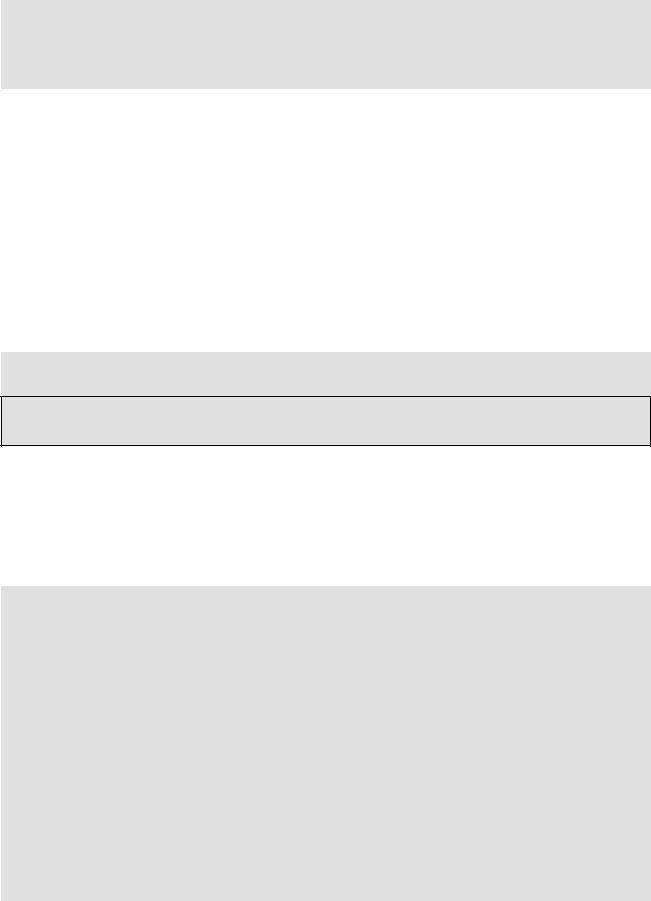
Advanced Bash−Scripting Guide
echo "This script works only with Bash, version $minimum or greater." echo "Upgrade strongly recommended."
exit $E_BAD_VERSION
fi
...
Using Bash−specific functionality in a Bourne shell script (#!/bin/sh) on a non−Linux machine may cause unexpected behavior. A Linux system usually aliases sh to bash, but this does not necessarily hold true for a generic UNIX machine.
A script with DOS−type newlines (\r\n) will fail to execute, since #!/bin/bash\r\n is not recognized, not the same as the expected #!/bin/bash\n. The fix is to convert the script to UNIX−style newlines.
A shell script headed by #!/bin/sh may not run in full Bash−compatibility mode. Some Bash−specific functions might be disabled. Scripts that need complete access to all the Bash−specific extensions should start with #!/bin/bash.
A script may not export variables back to its parent process, the shell, or to the environment. Just as we learned in biology, a child process can inherit from a parent, but not vice versa.
WHATEVER=/home/bozo export WHATEVER exit 0
bash$ echo $WHATEVER
bash$
Sure enough, back at the command prompt, $WHATEVER remains unset.
Setting and manipulating variables in a subshell, then attempting to use those same variables outside the scope of the subshell will result an unpleasant surprise.
Example 32−1. Subshell Pitfalls
#!/bin/bash
# Pitfalls of variables in a subshell.
outer_variable=outer echo
echo "outer_variable = $outer_variable" echo
(
# Begin subshell
echo "outer_variable inside subshell = $outer_variable" inner_variable=inner # Set
echo "inner_variable inside subshell = $inner_variable" outer_variable=inner # Will value change globally? echo "outer_variable inside subshell = $outer_variable"
# End subshell
)
echo
Chapter 32. Gotchas |
294 |

Advanced Bash−Scripting Guide
echo "inner_variable outside subshell = $inner_variable" # Unset. echo "outer_variable outside subshell = $outer_variable" # Unchanged. echo
exit 0
Using "suid" commands in scripts is risky, as it may compromise system security. [60]
Using shell scripts for CGI programming may be problematic. Shell script variables are not "typesafe", and this can cause undesirable behavior as far as CGI is concerned. Moreover, it is difficult to
"cracker−proof" shell scripts.
Danger is near thee −−
Beware, beware, beware, beware.
Many brave hearts are asleep in the deep.
So beware −−
Beware.
A.J. Lamb and H.W. Petrie
Chapter 32. Gotchas |
295 |
