
- •Table of Contents
- •Chapter 1. Why Shell Programming?
- •2.1. Invoking the script
- •2.2. Preliminary Exercises
- •Part 2. Basics
- •Chapter 3. Exit and Exit Status
- •Chapter 4. Special Characters
- •Chapter 5. Introduction to Variables and Parameters
- •5.1. Variable Substitution
- •5.2. Variable Assignment
- •5.3. Bash Variables Are Untyped
- •5.4. Special Variable Types
- •Chapter 6. Quoting
- •Chapter 7. Tests
- •7.1. Test Constructs
- •7.2. File test operators
- •7.3. Comparison operators (binary)
- •7.4. Nested if/then Condition Tests
- •7.5. Testing Your Knowledge of Tests
- •Chapter 8. Operations and Related Topics
- •8.1. Operators
- •8.2. Numerical Constants
- •Part 3. Beyond the Basics
- •Chapter 9. Variables Revisited
- •9.1. Internal Variables
- •9.2. Manipulating Strings
- •9.2.1. Manipulating strings using awk
- •9.2.2. Further Discussion
- •9.3. Parameter Substitution
- •9.4. Typing variables: declare or typeset
- •9.5. Indirect References to Variables
- •9.6. $RANDOM: generate random integer
- •9.7. The Double Parentheses Construct
- •Chapter 10. Loops and Branches
- •10.1. Loops
- •10.2. Nested Loops
- •10.3. Loop Control
- •10.4. Testing and Branching
- •Chapter 11. Internal Commands and Builtins
- •11.1. Job Control Commands
- •Chapter 12. External Filters, Programs and Commands
- •12.1. Basic Commands
- •12.2. Complex Commands
- •12.3. Time / Date Commands
- •12.4. Text Processing Commands
- •12.5. File and Archiving Commands
- •12.6. Communications Commands
- •12.7. Terminal Control Commands
- •12.8. Math Commands
- •12.9. Miscellaneous Commands
- •Chapter 13. System and Administrative Commands
- •Chapter 14. Command Substitution
- •Chapter 15. Arithmetic Expansion
- •Chapter 16. I/O Redirection
- •16.1. Using exec
- •16.2. Redirecting Code Blocks
- •16.3. Applications
- •Chapter 17. Here Documents
- •Chapter 18. Recess Time
- •Part 4. Advanced Topics
- •Chapter 19. Regular Expressions
- •19.1. A Brief Introduction to Regular Expressions
- •19.2. Globbing
- •Chapter 20. Subshells
- •Chapter 21. Restricted Shells
- •Chapter 22. Process Substitution
- •Chapter 23. Functions
- •23.1. Complex Functions and Function Complexities
- •23.2. Local Variables
- •23.2.1. Local variables make recursion possible.
- •Chapter 24. Aliases
- •Chapter 25. List Constructs
- •Chapter 26. Arrays
- •Chapter 27. Files
- •Chapter 28. /dev and /proc
- •28.2. /proc
- •Chapter 29. Of Zeros and Nulls
- •Chapter 30. Debugging
- •Chapter 31. Options
- •Chapter 32. Gotchas
- •Chapter 33. Scripting With Style
- •33.1. Unofficial Shell Scripting Stylesheet
- •Chapter 34. Miscellany
- •34.2. Shell Wrappers
- •34.3. Tests and Comparisons: Alternatives
- •34.4. Optimizations
- •34.5. Assorted Tips
- •34.6. Oddities
- •34.7. Portability Issues
- •34.8. Shell Scripting Under Windows
- •Chapter 35. Bash, version 2
- •Chapter 36. Endnotes
- •36.1. Author's Note
- •36.2. About the Author
- •36.3. Tools Used to Produce This Book
- •36.3.1. Hardware
- •36.3.2. Software and Printware
- •36.4. Credits
- •Bibliography
- •Appendix A. Contributed Scripts
- •Appendix C. Exit Codes With Special Meanings
- •Appendix D. A Detailed Introduction to I/O and I/O Redirection
- •Appendix E. Localization
- •Appendix F. History Commands
- •Appendix G. A Sample .bashrc File
- •Appendix H. Converting DOS Batch Files to Shell Scripts
- •Appendix I. Exercises
- •Appendix J. Copyright

Chapter 3. Exit and Exit Status
...there are dark corners in the Bourne shell, and people use all of them.
Chet Ramey
The exit command may be used to terminate a script, just as in a C program. It can also return a value, which is available to the script's parent process.
Every command returns an exit status (sometimes referred to as a return status ). A successful command returns a 0, while an unsuccessful one returns a non−zero value that usually may be interpreted as an error code. Well−behaved UNIX commands, programs, and utilities return a 0 exit code upon successful completion, though there are some exceptions.
Likewise, functions within a script and the script itself return an exit status. The last command executed in
the function |
or script determines the exit status. Within a script, an exit nnn command may be used to |
deliver an |
nnn exit status to the shell (nnn must be a decimal number in the 0 − 255 range). |
|
When a script ends with an exit that has no parameter, the |
|
exit status of the script is the exit status of the last |
|
command executed in the script (not counting the exit). |
$? reads the exit status of the last command executed. After a function returns, $? gives the exit status of the last command executed in the function. This is Bash's way of giving functions a "return value". After a script terminates, a $? from the command line gives the exit status of the script, that is, the last command executed in the script, which is, by convention, 0 on success or an integer in the range 1 − 255 on error.
Example 3−1. exit / exit status
#!/bin/bash |
|
echo hello |
|
echo $? |
# Exit status 0 returned because command successful. |
lskdf |
# Unrecognized command. |
echo $? |
# Non−zero exit status returned. |
echo |
|
exit 113 # Will return 113 to shell.
#To verify this, type "echo $?" after script terminates.
#By convention, an 'exit 0' indicates success,
#while a non−zero exit value means an error or anomalous condition.
$? is especially useful for testing the result of a command in a script (see Example 12−8 and Example 12−13).
Chapter 3. Exit and Exit Status |
7 |

Advanced Bash−Scripting Guide
The !, the logical "not" qualifier, reverses the outcome of a test or command, and this affects its exit status.
Example 3−2. Negating a condition using !
true |
# the "true" builtin. |
|
echo |
"exit status of \"true\" = $?" |
# 0 |
! true |
|
|
echo |
"exit status of \"! true\" = $?" |
# 1 |
# Note that the "!" needs a space. |
|
|
# |
!true leads to a "command not found" error |
|
# Thanks, S.C.
Certain exit status codes have reserved meanings and should not be user−specified in a script.
Chapter 3. Exit and Exit Status |
8 |
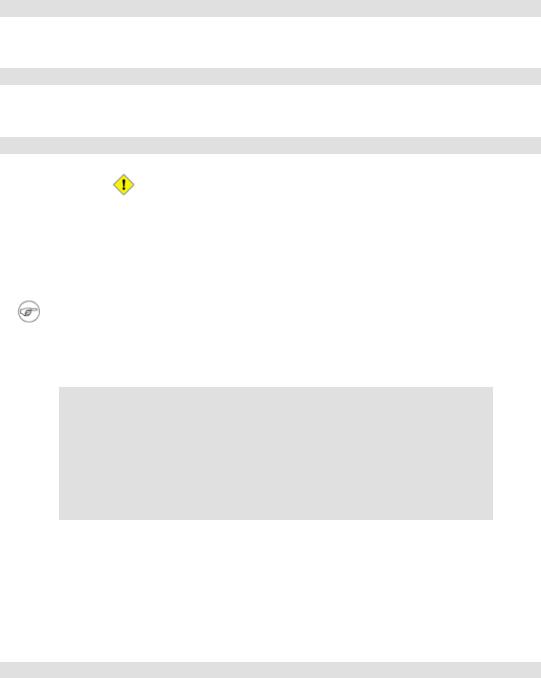
Chapter 4. Special Characters
Special Characters Found In Scripts and Elsewhere
#
Comments. Lines beginning with a # (with the exception of #!) are comments.
# This line is a comment.
Comments may also occur at the end of a command.
echo "A comment will follow." # Comment here.
Comments may also follow whitespace at the beginning of a line.
# A tab precedes this comment.
A command may not follow a comment on the same line. There is no method of terminating the comment, in order for "live code" to begin on the same line. Use a new line for the next command.
Of course, an escaped # in an echo statement does not begin a comment. Likewise, a # appears in certain parameter substitution constructs and in numerical constant expressions.
echo "The # here does not begin a comment." echo 'The # here does not begin a comment.' echo The \# here does not begin a comment. echo The # here begins a comment.
echo |
${PATH#*:} |
# |
Parameter substitution, not a comment. |
echo |
$(( 2#101011 )) |
# |
Base conversion, not a comment. |
# Thanks, S.C.
The standard quoting and escape characters (" ' \) escape the #.
Certain pattern matching operations also use the #.
;
Command separator. [Semicolon] Permits putting two or more commands on the same line.
echo hello; echo there
Note that the ";" sometimes needs to be escaped.
Chapter 4. Special Characters |
9 |

Advanced Bash−Scripting Guide
;;
Terminator in a case option. [Double semicolon]
case "$variable" in
abc) echo "$variable = abc" ;; xyz) echo "$variable = xyz" ;; esac
.
"dot" command. [period] Equivalent to source (see Example 11−14 ). This is a bash builtin.
In a different context, as part of a regular expression, a "dot" matches a single character.
In yet another context, a dot is the filename prefix of a "hidden" file, a file that an ls will not normally show.
bash$ touch .hidden−file |
|
|
|
|
|||
bash$ ls −l |
|
|
|
|
|
|
|
total 10 |
|
|
|
|
|
|
|
−rw−r−−r−− |
1 |
bozo |
|
4034 |
Jul 18 22:04 data1.addressbook |
||
−rw−r−−r−− |
1 |
bozo |
|
4602 |
May 25 13:58 data1.addressbook.bak |
||
−rw−r−−r−− |
1 |
bozo |
|
877 |
Dec 17 |
2000 |
employment.addressbook |
bash$ ls −al |
|
|
|
|
|
|
|
total 14 |
|
|
|
|
|
|
|
drwxrwxr−x |
2 |
bozo |
bozo |
|
1024 |
Aug 29 |
20:54 ./ |
drwx−−−−−− |
52 |
bozo |
bozo |
|
3072 |
Aug 29 |
20:51 ../ |
−rw−r−−r−− |
1 |
bozo |
bozo |
|
4034 |
Jul 18 |
22:04 data1.addressbook |
−rw−r−−r−− |
1 |
bozo |
bozo |
|
4602 |
May 25 |
13:58 data1.addressbook.bak |
−rw−r−−r−− |
1 |
bozo |
bozo |
|
877 |
Dec 17 |
2000 employment.addressbook |
−rw−rw−r−− |
1 |
bozo |
bozo |
|
0 |
Aug 29 |
20:54 .hidden−file |
|
|
|
|
|
|
|
|
"
partial quoting. [double quote] "STRING" preserves (from interpretation) most of the special characters within STRING. See also Chapter 6.
'
full quoting. [single quote] 'STRING' preserves all special characters within STRING. This is a stronger form of quoting than using ". See also Chapter 6.
,
comma operator. The comma operator links together a series of arithmetic operations. All are evaluated, but only the last one is returned.
let "t2 = ((a = 9, 15 / 3))" # Set "a" and calculate "t2".
\
escape. [backslash] \X "escapes" the character X. This has the effect of "quoting" X, equivalent to 'X'. The \ may be used to quote " and ', so they are expressed literally.
Chapter 4. Special Characters |
10 |

Advanced Bash−Scripting Guide
See Chapter 6 for an in−depth explanation of escaped characters.
/
Filename path separator. [forward slash] Separates the components of a filename (as in
/home/bozo/projects/Makefile).
This is also the division arithmetic operator.
`
command substitution. [backticks] `command` makes available the output of command for setting a variable. This is also known as backticks or backquotes.
:
null command. [colon] This is the shell equivalent of a "NOP" (no op, a do−nothing operation). It may be considered a synonym for the shell builtin true. The ":" command is a Bash builtin, and its exit status is "true" (0).
:
echo $? # 0
Endless loop:
while : do
operation−1
operation−2
...
operation−n done
#Same as:
#while true
#do
#...
#done
Placeholder in if/then test:
if condition
then : # Do nothing and branch ahead else
take−some−action
fi
Provide a placeholder where a binary operation is expected, see Example 8−1 and default parameters.
|
: ${username=`whoami`} |
|
|
|
# ${username=`whoami`} |
without the leading : gives an error |
|
|
# |
unless "username" is a command or builtin... |
|
|
Provide a placeholder where a command is expected in a here document. See Example 17−8. |
||
Chapter 4. Special Characters |
11 |
||

Advanced Bash−Scripting Guide
Evaluate string of variables using parameter substitution (as in Example 9−11).
: ${HOSTNAME?} ${USER?} ${MAIL?}
#Prints error message if one or more of essential environmental variables not set.
Variable expansion / substring replacement.
In combination with the > redirection operator, truncates a file to zero length, without changing its permissions. If the file did not previously exist, creates it.
: > data.xxx # File "data.xxx" |
now empty. |
||
# |
Same effect as |
cat /dev/null |
>data.xxx |
# |
However, this does not fork a new process, since ":" is a builtin. |
||
See also Example 12−11.
In combination with the >> redirection operator, updates a file access/modification time (: >> new_file). If the file did not previously exist, creates it. This is equivalent to touch.
This applies to regular files, not pipes, symlinks, and certain special files.
May be used to begin a comment line, although this is not recommended. Using # for a comment turns off error checking for the remainder of that line, so almost anything may be appear in a comment. However, this is not the case with :.
: This is a comment that generates an error, ( if [ $x −eq 3] ).
The ":" also serves as a field separator, in /etc/passwd, and in the $PATH variable.
bash$ echo $PATH
/usr/local/bin:/bin:/usr/bin:/usr/X11R6/bin:/sbin:/usr/sbin:/usr/games
!
reverse (or negate) the sense of a test or exit status. The ! operator inverts the exit status of the command to which it is applied (see Example 3−2). It also inverts the meaning of a test operator. This can, for example, change the sense of "equal" ( = ) to "not−equal" ( != ). The ! operator is a Bash keyword.
In a different context, the ! also appears in indirect variable references.
*
wild card. [asterisk] The * character serves as a "wild card" for filename expansion in globbing, as well as representing any number (or zero) characters in a regular expression.
A double asterisk, **, is the exponentiation operator.
?
Chapter 4. Special Characters |
12 |

Advanced Bash−Scripting Guide
wild card (single character). [question mark] The ? character serves as a single−character "wild card" for filename expansion in globbing, as well as representing one character in an extended regular expression.
Within a double parentheses construct, the ? serves as a C−style trinary operator. See Example 9−24.
$
Variable substitution.
var1=5
var2=23skidoo
echo |
$var1 |
# |
5 |
echo |
$var2 |
# |
23skidoo |
In a regular expression, a $ matches the end of a line.
${}
Parameter substitution.
$*, $@
positional parameters.
()
command group.
(a=hello; echo $a)
A listing of commands within parentheses starts a subshell.
Variables inside parentheses, within the subshell, are not visible to the rest of the script. The parent process, the script, cannot read variables created in the child process, the subshell.
a=123
( a=321; )
echo "a = $a" # a = 123
# "a" within parentheses acts like a local variable.
array initialization.
Array=(element1 element2 element3)
{xxx,yyy,zzz,...}
Brace expansion.
Chapter 4. Special Characters |
13 |

Advanced Bash−Scripting Guide
grep Linux file*.{txt,htm*}
#Finds all instances of the work "Linux"
#in the files "fileA.txt", "file2.txt", "fileR.html", "file−87.htm", etc.
A command may act upon a comma−separated list of file specs within braces. [11] Filename expansion (globbing) applies to the file specs between the braces.
No spaces allowed within the braces unless the spaces are quoted or escaped.
echo {file1,file2}\ :{\ A," B",' C'}
file1 : A file1 : B file1 : C file2 : A file2 : B file2 : C
{}
Block of code. [curly brackets] Also referred to as an "inline group", this construct, in effect, creates an anonymous function. However, unlike a function, the variables in a code block remain visible to the remainder of the script.
bash$ { local a; a=123; }
bash: local: can only be used in a function
a=123 |
|
|
{ |
a=321; } |
|
echo "a = $a" # a = 321 |
(value inside code block) |
|
# |
Thanks, S.C. |
|
The code block enclosed in braces may have I/O redirected to and from it.
Example 4−1. Code blocks and I/O redirection
#!/bin/bash
# Reading lines in /etc/fstab.
File=/etc/fstab
{
read line1 read line2 } < $File
echo "First line in $File is:" echo "$line1"
echo
echo "Second line in $File is:" echo "$line2"
exit 0
Chapter 4. Special Characters |
14 |

Advanced Bash−Scripting Guide
Example 4−2. Saving the results of a code block to a file
#!/bin/bash
#rpm−check.sh
#Queries an rpm file for description, listing, and whether it can be installed.
#Saves output to a file.
#
# This script illustrates using a code block.
SUCCESS=0
E_NOARGS=65
if [ −z "$1" ] then
echo "Usage: `basename $0` rpm−file" exit $E_NOARGS
fi
{
echo
echo "Archive Description:"
rpm −qpi $1 # Query description. echo
echo "Archive Listing:"
rpm −qpl $1 |
# |
Query |
listing. |
echo |
|
|
|
rpm −i −−test $1 |
# |
Query |
whether rpm file can be installed. |
if [ "$?" −eq $SUCCESS ] then
echo "$1 can be installed." else
echo "$1 cannot be installed."
fi |
|
echo |
|
} > "$1.test" |
# Redirects output of everything in block to file. |
echo "Results of rpm test in file $1.test"
# See rpm man page for explanation of options.
exit 0
Unlike a command group within (parentheses), as above, a code block enclosed by {braces} will not normally launch a subshell. [12]
{} \;
pathname. Mostly used in find constructs. This is not a shell builtin.
The ";" ends the −exec option of a
find command sequence. It needs to be escaped to protect it from interpretation by the shell.
[ ]
Chapter 4. Special Characters |
15 |
Advanced Bash−Scripting Guide
test.
Test expression between [ ]. Note that [ is part of the shell builtin test (and a synonym for it), not a link to the external command /usr/bin/test.
[[ ]]
test.
Test expression between [[ ]] (shell keyword).
See the discussion on the [[ ... ]] construct.
(( ))
integer expansion.
Expand and evaluate integer expression between (( )).
See the discussion on the (( ... )) construct.
> >& >> <
redirection.
scriptname >filename redirects the output of scriptname to file filename. Overwrite filename if it already exists.
command >&2 redirects output of command to stderr.
scriptname >>filename appends the output of scriptname to file filename. If filename does not already exist, it will be created.
process substitution. |
|
|
|
(command)> |
|
|
|
<(command) |
|
|
|
In a different context, |
the "<" and |
">" characters act |
as string comparison operators. |
In yet another context, |
the "<" and |
">" characters act |
as integer comparison operators. See also |
Example 12−6. |
|
|
|
<<
redirection used in a here document.
|
Chapter 4. Special Characters |
16 |

Advanced Bash−Scripting Guide
pipe. Passes the output of previous command to the input of the next one, or to the shell. This is a method of chaining commands together.
echo ls −l | sh
# Passes the output of "echo ls −l" to the shell, #+ with the same result as a simple "ls −l".
cat *.lst | sort | uniq
# Merges and sorts all ".lst" files, then deletes duplicate lines.
A pipe, as a classic method of interprocess communication, sends the stdout of one process to the stdin of another. In a typical case, a command, such as cat or echo, pipes a stream of data to a filter for processing.
cat $filename | grep $search_word
The output of a command or commands may be piped to a script.
#!/bin/bash
# uppercase.sh : Changes input to uppercase.
tr 'a−z' 'A−Z'
#Letter ranges must be quoted
#+ to prevent filename generation from single−letter filenames.
exit 0
Now, let us pipe the output of ls −l to this script.
bash$ ls −l | ./uppercase.sh |
|
|
|
|
|||
−RW−RW−R−− |
1 BOZO |
BOZO |
109 APR |
7 19:49 1.TXT |
|||
−RW−RW−R−− |
1 |
BOZO |
BOZO |
109 |
APR |
14 |
16:48 2.TXT |
−RW−R−−R−− |
1 |
BOZO |
BOZO |
725 |
APR |
20 |
20:56 DATA−FILE |
|
|
|
|
|
|
|
|
The stdout of each process in a pipe must be read as the stdin of the next. If this is not the case, the data stream will block, and the pipe will not behave as expected.
cat file1 file2 | ls −l | sort
# The output from "cat file1 file2" disappears.
A pipe runs as a child process, and therefore cannot alter script variables.
variable="initial_value"
echo "new_value" | read variable
echo "variable = $variable" |
# variable = initial_value |
If one of the commands in the pipe aborts, this prematurely terminates execution of the pipe. Called a broken pipe, this condition sends a
SIGPIPE signal.
>|
Chapter 4. Special Characters |
17 |

Advanced Bash−Scripting Guide
force redirection (even if the noclobber option is set). This will forcibly overwrite an existing file.
&
Run job in background. A command followed by an & will run in the background.
bash$ sleep 10 & |
|
[1] 850 |
|
[1]+ Done |
sleep 10 |
A command run in the background within a script may cause the script to hang, waiting for a keystroke. Fortunately, there is a remedy for this.
−
redirection from/to stdin or stdout. [dash]
(cd /source/directory && tar cf − . ) | (cd /dest/directory && tar xpvf −)
#Move entire file tree from one directory to another
#[courtesy Alan Cox <a.cox@swansea.ac.uk>, with a minor change]
# 1) cd /source/directory |
Source directory, where the files to be moved are. |
# 2) && |
"And−list": if the 'cd' operation successful, then execute the |
# 3) tar cf − . |
The 'c' option 'tar' archiving command creates a new archive, |
# |
the 'f' (file) option, followed by '−' designates the target |
# |
and do it in current directory tree ('.'). |
# 4) | |
Piped to... |
# 5) ( ... ) |
a subshell |
# 6) cd /dest/directory |
Change to the destination directory. |
# 7) && |
"And−list", as above |
# 8) tar xpvf − |
Unarchive ('x'), preserve ownership and file permissions ('p' |
# |
and send verbose messages to stdout ('v'), |
# |
reading data from stdin ('f' followed by '−'). |
# |
|
# |
Note that 'x' is a command, and 'p', 'v', 'f' are options. |
#Whew!
#More elegant than, but equivalent to:
#cd source−directory
#tar cf − . | (cd ../target−directory; tar xzf −)
# |
cp −a /source/directory /dest |
also has same effect. |
||
bunzip2 linux−2.4.3.tar.bz2 | tar xvf |
− |
|||
# |
−−uncompress tar file−− |
| −−then |
pass it to "tar"−− |
|
#If "tar" has not been patched to handle "bunzip2",
#this needs to be done in two discrete steps, using a pipe.
#The purpose of the exercise is to unarchive "bzipped" kernel source.
Note that in this context the "−" is not itself a Bash operator, but rather an option recognized by certain UNIX utilities that write to stdout, such as tar, cat, etc.
Chapter 4. Special Characters |
18 |

Advanced Bash−Scripting Guide
Where a filename is expected, − redirects output to stdout (sometimes seen with tar cf), or accepts input from stdin, rather than from a file. This is a method of using a file−oriented utility as a filter in a pipe.
bash$ file
Usage: file [−bciknvzL] [−f namefile] [−m magicfiles] file...
By itself on the command line, file fails with an error message.
bash$ file − |
|
#!/bin/bash |
|
standard input: |
Bourne−Again shell script text executable |
This time, it accepts input from stdin and filters it.
The − can be used to pipe stdout to other commands. This permits such stunts as prepending lines to a file.
Using diff to compare a file with a section of another:
grep bash file1 | diff file2 −
Finally, a real−world example using − with tar.
Example 4−3. Backup of all files changed in last day
#!/bin/bash
#Backs up all files in current directory modified within last 24 hours
#in a "tarball" (tarred and gzipped file).
NOARGS=0
E_BADARGS=65
if [ $# = $NOARGS ] then
echo "Usage: `basename $0` filename" exit $E_BADARGS
fi
tar cvf − `find . −mtime −1 −type f −print` > $1.tar gzip $1.tar
#Stephane Chazelas points out that the above code will fail
#if there are too many files found
#or if any filenames contain blank characters.
#He suggests the following alternatives:
#−−−−−−−−−−−−−−−−−−−−−−−−−−−−−−−−−−−−−−−−−−−−−−−−−−−−−−−−−−−−−
#find . −mtime −1 −type f −print0 | xargs −0 tar rvf "$1.tar"
#using the GNU version of "find".
#find . −mtime −1 −type f −exec tar rvf "$1.tar" '{}' \;
#portable to other UNIX flavors, but much slower.
Chapter 4. Special Characters |
19 |

Advanced Bash−Scripting Guide
exit 0
Filenames beginning with − may cause problems when coupled with the − redirection operator. A script should check for this and pass such filenames as ./−FILENAME or $PWD/−FILENAME.
If the value of a variable begins with a −, this may likewise create problems.
var="−n" echo $var
# Has the effect of "echo −n", and outputs nothing.
−
previous working directory. [dash] cd − changes to previous working directory. This uses the $OLDPWD environmental variable.
This is not to be confused with the "−" redirection operator just discussed. The interpretation of the "−" depends on the context in which it appears.
−
Minus. Minus sign in an arithmetic operation.
=
Equals. Assignment operator
a=28
echo $a # 28
In a different context, the "=" is a string comparison operator.
+
Plus. Addition arithmetic operator.
In a different context, the + is a Regular Expression operator.
%
modulo. Modulo (remainder of a division) arithmetic operation.
In a different context, the % is a pattern matching operator.
~
home directory. [tilde] This corresponds to the $HOME internal variable. ~bozo is bozo's home
Chapter 4. Special Characters |
20 |
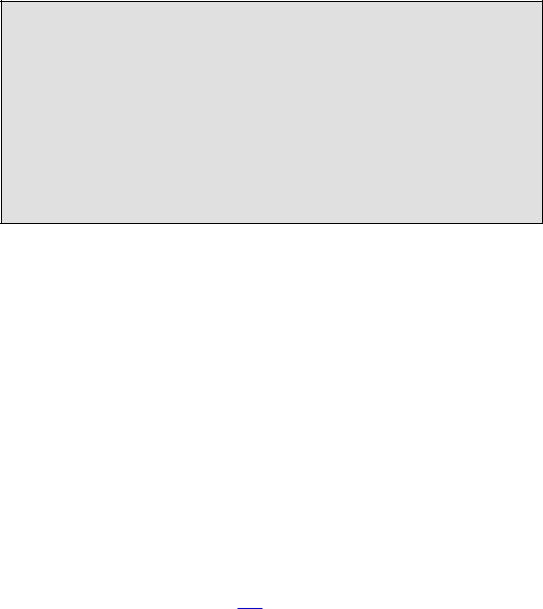
Advanced Bash−Scripting Guide
directory, and ls ~bozo lists the contents of it. ~/ is the current user's home directory, and ls ~/ lists the contents of it.
bash$ echo ~bozo
/home/bozo
bash$ echo ~ /home/bozo
bash$ echo ~/
/home/bozo/
bash$ echo ~:
/home/bozo:
bash$ echo ~nonexistent−user
~nonexistent−user
~+
current working directory. This corresponds to the $PWD internal variable.
~−
previous working directory. This corresponds to the $OLDPWD internal variable.
Control Characters
change the behavior of the terminal or text display. A control character is a CONTROL + key combination.
♦Ctl−C
Terminate a foreground job.
♦
Ctl−D
Log out from a shell (similar to exit).
"EOF" (end of file). This also terminates input from stdin.
♦Ctl−G
"BEL" (beep).
♦Ctl−H
Backspace.
♦Ctl−J
Chapter 4. Special Characters |
21 |

Advanced Bash−Scripting Guide
Carriage return.
♦Ctl−L
Formfeed (clear the terminal screen). This has the same effect as the clear command.
♦Ctl−M
Newline.
♦Ctl−U
Erase a line of input.
♦Ctl−Z
Pause a foreground job.
Whitespace
functions as a separator, separating commands or variables. Whitespace consists of either spaces, tabs, blank lines, or any combination thereof. In some contexts, such as variable assignment, whitespace is not permitted, and results in a syntax error.
Blank lines have no effect on the action of a script, and are therefore useful for visually separating functional sections.
$IFS, the special variable separating fields of input to certain commands, defaults to whitespace.
Chapter 4. Special Characters |
22 |
