
- •Table of Contents
- •Chapter 1. Why Shell Programming?
- •2.1. Invoking the script
- •2.2. Preliminary Exercises
- •Part 2. Basics
- •Chapter 3. Exit and Exit Status
- •Chapter 4. Special Characters
- •Chapter 5. Introduction to Variables and Parameters
- •5.1. Variable Substitution
- •5.2. Variable Assignment
- •5.3. Bash Variables Are Untyped
- •5.4. Special Variable Types
- •Chapter 6. Quoting
- •Chapter 7. Tests
- •7.1. Test Constructs
- •7.2. File test operators
- •7.3. Comparison operators (binary)
- •7.4. Nested if/then Condition Tests
- •7.5. Testing Your Knowledge of Tests
- •Chapter 8. Operations and Related Topics
- •8.1. Operators
- •8.2. Numerical Constants
- •Part 3. Beyond the Basics
- •Chapter 9. Variables Revisited
- •9.1. Internal Variables
- •9.2. Manipulating Strings
- •9.2.1. Manipulating strings using awk
- •9.2.2. Further Discussion
- •9.3. Parameter Substitution
- •9.4. Typing variables: declare or typeset
- •9.5. Indirect References to Variables
- •9.6. $RANDOM: generate random integer
- •9.7. The Double Parentheses Construct
- •Chapter 10. Loops and Branches
- •10.1. Loops
- •10.2. Nested Loops
- •10.3. Loop Control
- •10.4. Testing and Branching
- •Chapter 11. Internal Commands and Builtins
- •11.1. Job Control Commands
- •Chapter 12. External Filters, Programs and Commands
- •12.1. Basic Commands
- •12.2. Complex Commands
- •12.3. Time / Date Commands
- •12.4. Text Processing Commands
- •12.5. File and Archiving Commands
- •12.6. Communications Commands
- •12.7. Terminal Control Commands
- •12.8. Math Commands
- •12.9. Miscellaneous Commands
- •Chapter 13. System and Administrative Commands
- •Chapter 14. Command Substitution
- •Chapter 15. Arithmetic Expansion
- •Chapter 16. I/O Redirection
- •16.1. Using exec
- •16.2. Redirecting Code Blocks
- •16.3. Applications
- •Chapter 17. Here Documents
- •Chapter 18. Recess Time
- •Part 4. Advanced Topics
- •Chapter 19. Regular Expressions
- •19.1. A Brief Introduction to Regular Expressions
- •19.2. Globbing
- •Chapter 20. Subshells
- •Chapter 21. Restricted Shells
- •Chapter 22. Process Substitution
- •Chapter 23. Functions
- •23.1. Complex Functions and Function Complexities
- •23.2. Local Variables
- •23.2.1. Local variables make recursion possible.
- •Chapter 24. Aliases
- •Chapter 25. List Constructs
- •Chapter 26. Arrays
- •Chapter 27. Files
- •Chapter 28. /dev and /proc
- •28.2. /proc
- •Chapter 29. Of Zeros and Nulls
- •Chapter 30. Debugging
- •Chapter 31. Options
- •Chapter 32. Gotchas
- •Chapter 33. Scripting With Style
- •33.1. Unofficial Shell Scripting Stylesheet
- •Chapter 34. Miscellany
- •34.2. Shell Wrappers
- •34.3. Tests and Comparisons: Alternatives
- •34.4. Optimizations
- •34.5. Assorted Tips
- •34.6. Oddities
- •34.7. Portability Issues
- •34.8. Shell Scripting Under Windows
- •Chapter 35. Bash, version 2
- •Chapter 36. Endnotes
- •36.1. Author's Note
- •36.2. About the Author
- •36.3. Tools Used to Produce This Book
- •36.3.1. Hardware
- •36.3.2. Software and Printware
- •36.4. Credits
- •Bibliography
- •Appendix A. Contributed Scripts
- •Appendix C. Exit Codes With Special Meanings
- •Appendix D. A Detailed Introduction to I/O and I/O Redirection
- •Appendix E. Localization
- •Appendix F. History Commands
- •Appendix G. A Sample .bashrc File
- •Appendix H. Converting DOS Batch Files to Shell Scripts
- •Appendix I. Exercises
- •Appendix J. Copyright
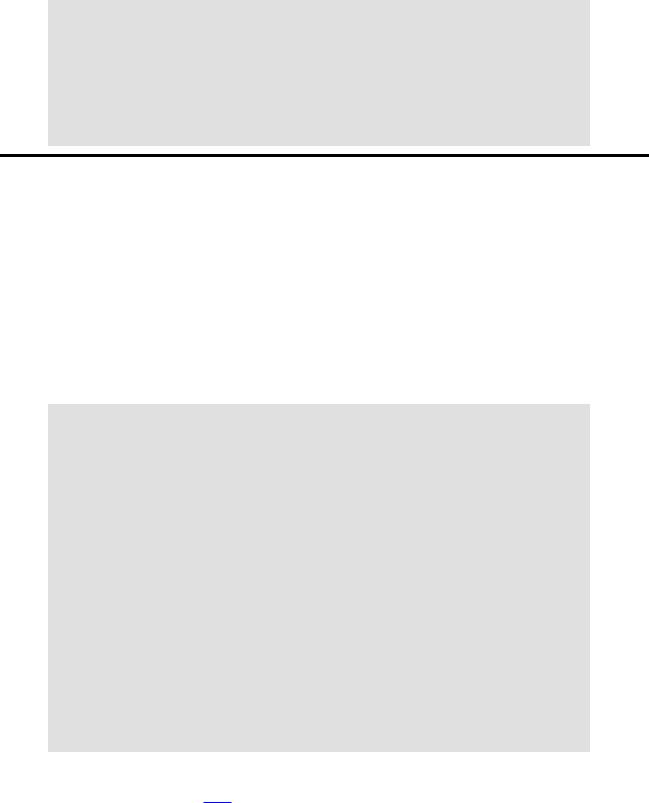
Advanced Bash−Scripting Guide
AWKSCRIPT=' { printf( "%3.7f\n", sqrt($1*$1 + $2*$2) ) } '
#command(s) / parameters passed to awk
echo −n "Hypotenuse of $1 and $2 = " echo $1 $2 | awk "$AWKSCRIPT"
exit 0
12.9. Miscellaneous Commands
Command Listing
jot, seq
These utilities emit a sequence of integers, with a user selected increment. This can be used to advantage in a for loop.
Example 12−32. Using seq to generate loop arguments
#!/bin/bash
for a in `seq 80` # or for a in $( seq 80 )
# Same as for a in 1 2 3 4 5 ... 80 (saves much typing!).
#May also use 'jot' (if present on system).
do
echo −n "$a " done
#Example of using the output of a command to generate
#the [list] in a "for" loop.
echo; echo
COUNT=80 # Yes, 'seq' may also take a replaceable parameter.
for a in `seq $COUNT` # or for a in $( seq $COUNT ) do
echo −n "$a " done
echo
exit 0
run−parts
The run−parts command [32] executes all the scripts in a target directory, sequentially in ASCII−sorted filename order. Of course, the scripts need to have execute permission.
The crond daemon invokes run−parts to run the scripts in the /etc/cron.* directories.
yes
12.9. Miscellaneous Commands |
183 |

Advanced Bash−Scripting Guide
In its default behavior the yes command feeds a continuous string of the character y followed by a
line feed to stdout. A |
control−c terminates the run. A different output string may be specified, as |
in yes different |
string, which would continually output different string to |
stdout. One might well ask the purpose of this. From the command line or in a script, the output of yes can be redirected or piped into a program expecting user input. In effect, this becomes a sort of poor man's version of expect.
yes | fsck /dev/hda1 runs fsck non−interactively (careful!).
yes | rm −r dirname has same effect as rm −rf dirname (careful!).
Be very cautious when piping yes to a potentially dangerous system command, such as fsck or fdisk.
banner
Prints arguments as a large vertical banner to stdout, using an ASCII character (default '#'). This may be redirected to a printer for hardcopy.
printenv
Show all the environmental variables set for a particular user.
bash$ printenv | grep HOME
HOME=/home/bozo
lp
The lp and lpr commands send file(s) to the print queue, to be printed as hard copy. [33] These commands trace the origin of their names to the line printers of another era.
bash$ lp file1.txt or bash lp <file1.txt
It is often useful to pipe the formatted output from pr to lp.
bash$ pr −options file1.txt | lp
Formatting packages, such as groff and Ghostscript may send their output directly to lp.
bash$ groff −Tascii file.tr | lp
bash$ gs −options | lp file.ps
Related commands are lpq, for viewing the print queue, and lprm, for removing jobs from the print queue.
tee
[UNIX borrows an idea here from the plumbing trade.]
12.9. Miscellaneous Commands |
184 |
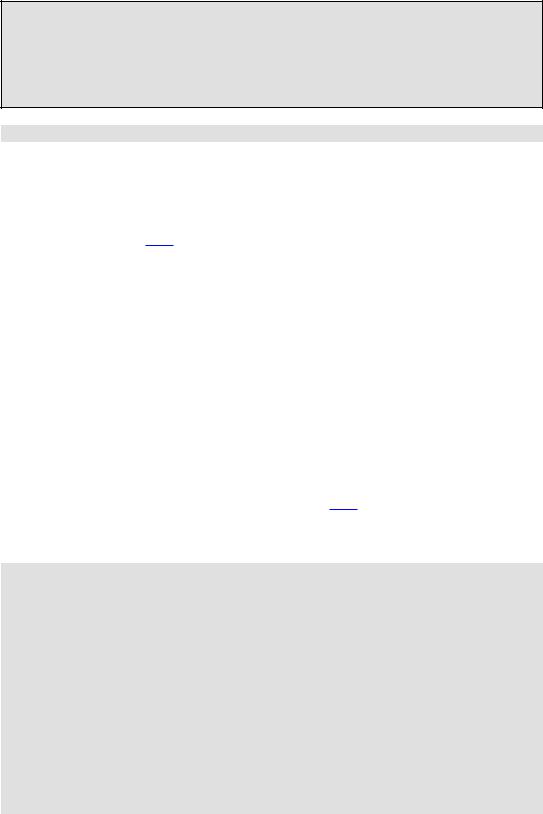
Advanced Bash−Scripting Guide
This is a redirection operator, but with a difference. Like the plumber's tee, it permits "siponing off" the output of a command or commands within a pipe, but without affecting the result. This is useful for printing an ongoing process to a file or paper, perhaps to keep track of it for debugging purposes.
tee
|−−−−−−> to file
|
===============|===============
command−−−>−−−−|−operator−−>−−−> result of command(s)
===============================
cat listfile* | sort | tee check.file | uniq > result.file
(The file check.file contains the concatenated sorted "listfiles", before the duplicate lines are removed by uniq.)
mkfifo
This obscure command creates a named pipe, a temporary first−in−first−out buffer for transferring data between processes. [34] Typically, one process writes to the FIFO, and the other reads from it. See Example A−10.
pathchk
This command checks the validity of a filename. If the filename exceeds the maximum allowable length (255 characters) or one or more of the directories in its path is not searchable, then an error message results. Unfortunately, pathchk does not return a recognizable error code, and it is therefore pretty much useless in a script.
dd
This is the somewhat obscure and much feared "data duplicator" command. Originally a utility for exchanging data on magnetic tapes between UNIX minicomputers and IBM mainframes, this command still has its uses. The dd command simply copies a file (or stdin/stdout), but with conversions. Possible conversions are ASCII/EBCDIC, [35] upper/lower case, swapping of byte pairs between input and output, and skipping and/or truncating the head or tail of the input file. A dd −−help lists the conversion and other options that this powerful utility takes.
# Exercising 'dd'.
n=3
p=5 input_file=project.txt output_file=log.txt
dd if=$input_file of=$output_file bs=1 skip=$((n−1)) count=$((p−n+1)) 2> /dev/null
# Extracts characters n to p from file $input_file.
echo −n "hello world" | dd cbs=1 conv=unblock 2> /dev/null
# Echoes "hello world" vertically.
12.9. Miscellaneous Commands |
185 |
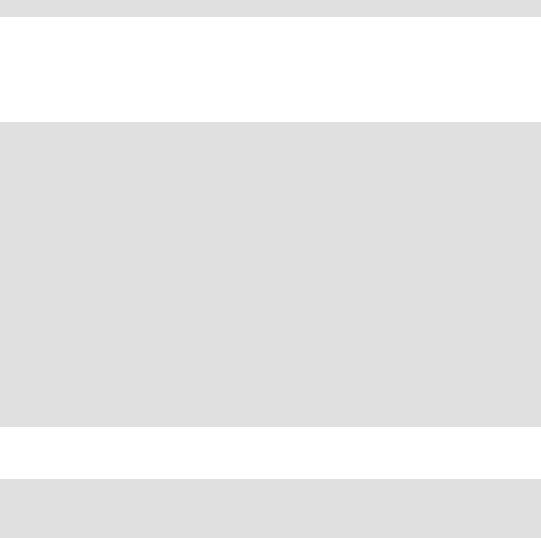
Advanced Bash−Scripting Guide
# Thanks, S.C.
To demonstrate just how versatile dd is, let's use it to capture keystrokes.
Example 12−33. Capturing Keystrokes
#!/bin/bash
# Capture keystrokes without needing to press ENTER.
keypresses=4 |
# |
Number of keypresses to capture. |
old_tty_setting=$(stty −g) |
# Save old terminal settings. |
|
echo "Press $keypresses keys." |
|
|
stty −icanon −echo |
# Disable canonical mode. |
|
|
# Disable local echo. |
|
keys=$(dd bs=1 count=$keypresses 2> /dev/null) |
||
# 'dd' uses stdin, if "if" not specified. |
||
stty "$old_tty_setting" |
# Restore old terminal settings. |
|
echo "You pressed the \"$keys\" keys."
# Thanks, S.C. for showing the way. exit 0
The dd command can do random access on a data stream.
echo −n . | dd bs=1 seek=4 of=file conv=notrunc
#The "conv=notrunc" option means that the output file will not be truncated.
#Thanks, S.C.
The dd command can copy raw data and disk images to and from devices, such as floppies and tape drives (Example A−5). A common use is creating boot floppies.
dd if=kernel−image of=/dev/fd0H1440
Similarly, dd can copy the entire contents of a floppy, even one formatted with a "foreign" OS, to the hard drive as an image file.
dd if=/dev/fd0 of=/home/bozo/projects/floppy.img
Other applications of dd include initializing temporary swap files (Example 29−2) and ramdisks (Example 29−3). It can even do a low−level copy of an entire hard drive partition, although this is not necessarily recommended.
People (with presumably nothing better to do with their time) are constantly thinking of interesting applications of dd.
Example 12−34. Securely deleting a file
12.9. Miscellaneous Commands |
186 |

Advanced Bash−Scripting Guide
#!/bin/bash
#blotout.sh: Erase all traces of a file.
#This script overwrites a target file alternately
#+ with random bytes, then zeros before finally deleting it.
# After that, even examining the raw disk sectors #+ will not reveal the original file data.
PASSES=7 |
# Number of file−shredding passes. |
BLOCKSIZE=1 |
# I/O with /dev/urandom requires unit block size, |
|
#+ otherwise you get weird results. |
E_BADARGS=70 |
|
E_NOT_FOUND=71 |
|
E_CHANGED_MIND=72 |
|
if [ −z "$1" ] |
# No filename specified. |
then |
|
echo "Usage: `basename $0` filename" |
|
exit $E_BADARGS |
|
fi |
|
file=$1 |
|
if [ ! −e "$file" ] |
|
then |
|
echo "File \"$file\" not found." |
|
exit $E_NOT_FOUND |
|
fi |
|
echo; |
echo −n "Are you absolutely sure you want to blot out \"$file\" (y/n)? " |
read answer |
|
case "$answer" in |
|
[nN]) echo "Changed your mind, huh?" |
|
|
exit $E_CHANGED_MIND |
|
;; |
*) |
echo "Blotting out file \"$file\".";; |
esac |
|
flength=$(ls −l "$file" | awk '{print $5}') # Field 5 is file length.
pass_count=1
echo
while [ "$pass_count" −le "$PASSES" ] do
echo |
"Pass #$pass_count" |
sync |
# Flush buffers. |
ddif=/dev/urandom of=$file bs=$BLOCKSIZE count=$flength
#Fill with random bytes.
sync |
# Flush buffers again. |
ddif=/dev/zero of=$file bs=$BLOCKSIZE count=$flength
#Fill with zeros.
sync |
# Flush buffers yet again. |
let "pass_count += 1" |
|
echo |
|
done |
|
rm −f $file |
# Finally, delete scrambled and shredded file. |
sync |
# Flush buffers a final time. |
12.9. Miscellaneous Commands |
187 |

Advanced Bash−Scripting Guide
echo "File \"$file\" blotted out and deleted."; echo
#This is a fairly secure, if inefficient and slow method #+ of thoroughly "shredding" a file. The "shred" command,
#+ part of the GNU "fileutils" package, does the same thing, #+ but more efficiently.
#The file cannot not be "undeleted" or retrieved by normal methods.
#However...
#+ this simple method will likely *not* withstand forensic analysis.
#Tom Vier's "wipe" file−deletion package does a much more thorough job #+ of file shredding than this simple script.
#http://www.ibiblio.org/pub/Linux/utils/file/wipe−2.0.0.tar.bz2
#For an in−depth analysis on the topic of file deletion and security, #+ see Peter Gutmann's paper,
#+ |
"Secure Deletion of Data From Magnetic and Solid−State Memory". |
# |
http://www.cs.auckland.ac.nz/~pgut001/secure_del.html |
exit 0
od
The od, or octal dump filter converts input (or files) to octal (base−8) or other bases. This is useful for viewing or processing binary data files or otherwise unreadable system device files, such as /dev/urandom, and as a filter for binary data. See Example 9−22 and Example 12−10.
hexdump
Performs a hexadecimal, octal, decimal, or ASCII dump of a binary file. This command is the rough equivalent of od, above, but not nearly as useful.
m4
A hidden treasure, m4 is a powerful macro processor [36] utility, virtually a complete language. In fact, m4 combines some of the functionality of eval, tr, and awk.
Example 12−35. Using m4
#!/bin/bash
# m4.sh: Using the m4 macro processor
# Strings |
|
string=abcdA01 |
|
echo "len($string)" | m4 |
# 7 |
echo "substr($string,4)" | m4 |
# A01 |
echo "regexp($string,[0−1][0−1],\&Z)" | m4 |
# 01Z |
# Arithmetic |
|
echo "incr(22)" | m4 |
# 23 |
echo "eval(99 / 3)" | m4 |
# 33 |
exit 0
12.9. Miscellaneous Commands |
188 |

Advanced Bash−Scripting Guide
12.9. Miscellaneous Commands |
189 |
