
- •Table of Contents
- •Chapter 1. Why Shell Programming?
- •2.1. Invoking the script
- •2.2. Preliminary Exercises
- •Part 2. Basics
- •Chapter 3. Exit and Exit Status
- •Chapter 4. Special Characters
- •Chapter 5. Introduction to Variables and Parameters
- •5.1. Variable Substitution
- •5.2. Variable Assignment
- •5.3. Bash Variables Are Untyped
- •5.4. Special Variable Types
- •Chapter 6. Quoting
- •Chapter 7. Tests
- •7.1. Test Constructs
- •7.2. File test operators
- •7.3. Comparison operators (binary)
- •7.4. Nested if/then Condition Tests
- •7.5. Testing Your Knowledge of Tests
- •Chapter 8. Operations and Related Topics
- •8.1. Operators
- •8.2. Numerical Constants
- •Part 3. Beyond the Basics
- •Chapter 9. Variables Revisited
- •9.1. Internal Variables
- •9.2. Manipulating Strings
- •9.2.1. Manipulating strings using awk
- •9.2.2. Further Discussion
- •9.3. Parameter Substitution
- •9.4. Typing variables: declare or typeset
- •9.5. Indirect References to Variables
- •9.6. $RANDOM: generate random integer
- •9.7. The Double Parentheses Construct
- •Chapter 10. Loops and Branches
- •10.1. Loops
- •10.2. Nested Loops
- •10.3. Loop Control
- •10.4. Testing and Branching
- •Chapter 11. Internal Commands and Builtins
- •11.1. Job Control Commands
- •Chapter 12. External Filters, Programs and Commands
- •12.1. Basic Commands
- •12.2. Complex Commands
- •12.3. Time / Date Commands
- •12.4. Text Processing Commands
- •12.5. File and Archiving Commands
- •12.6. Communications Commands
- •12.7. Terminal Control Commands
- •12.8. Math Commands
- •12.9. Miscellaneous Commands
- •Chapter 13. System and Administrative Commands
- •Chapter 14. Command Substitution
- •Chapter 15. Arithmetic Expansion
- •Chapter 16. I/O Redirection
- •16.1. Using exec
- •16.2. Redirecting Code Blocks
- •16.3. Applications
- •Chapter 17. Here Documents
- •Chapter 18. Recess Time
- •Part 4. Advanced Topics
- •Chapter 19. Regular Expressions
- •19.1. A Brief Introduction to Regular Expressions
- •19.2. Globbing
- •Chapter 20. Subshells
- •Chapter 21. Restricted Shells
- •Chapter 22. Process Substitution
- •Chapter 23. Functions
- •23.1. Complex Functions and Function Complexities
- •23.2. Local Variables
- •23.2.1. Local variables make recursion possible.
- •Chapter 24. Aliases
- •Chapter 25. List Constructs
- •Chapter 26. Arrays
- •Chapter 27. Files
- •Chapter 28. /dev and /proc
- •28.2. /proc
- •Chapter 29. Of Zeros and Nulls
- •Chapter 30. Debugging
- •Chapter 31. Options
- •Chapter 32. Gotchas
- •Chapter 33. Scripting With Style
- •33.1. Unofficial Shell Scripting Stylesheet
- •Chapter 34. Miscellany
- •34.2. Shell Wrappers
- •34.3. Tests and Comparisons: Alternatives
- •34.4. Optimizations
- •34.5. Assorted Tips
- •34.6. Oddities
- •34.7. Portability Issues
- •34.8. Shell Scripting Under Windows
- •Chapter 35. Bash, version 2
- •Chapter 36. Endnotes
- •36.1. Author's Note
- •36.2. About the Author
- •36.3. Tools Used to Produce This Book
- •36.3.1. Hardware
- •36.3.2. Software and Printware
- •36.4. Credits
- •Bibliography
- •Appendix A. Contributed Scripts
- •Appendix C. Exit Codes With Special Meanings
- •Appendix D. A Detailed Introduction to I/O and I/O Redirection
- •Appendix E. Localization
- •Appendix F. History Commands
- •Appendix G. A Sample .bashrc File
- •Appendix H. Converting DOS Batch Files to Shell Scripts
- •Appendix I. Exercises
- •Appendix J. Copyright
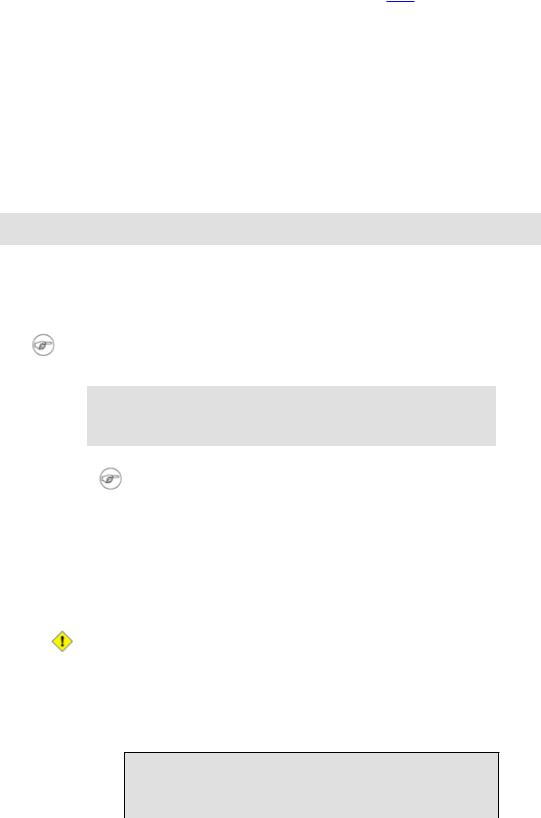
Chapter 11. Internal Commands and Builtins
A builtin is a command contained within the Bash tool set, literally built in. A builtin may be a synonym to a system command of the same name, but Bash reimplements it internally. [23] For example, the Bash
echo command is not the same as /bin/echo, although their behavior is almost identical.
A keyword is a reserved word, token or operator. Keywords have a special meaning to the shell, and indeed are the building blocks of the shell's syntax. As examples, "for", "while" and "!" are keywords. Similar to a builtin, a keyword is hard−coded into Bash.
I/O
echo
prints (to stdout) an expression or variable (see Example 5−1).
echo Hello echo $a
An echo requires the −e option to print escaped characters. See Example 6−2.
Normally, each echo command prints a terminal newline, but the −n option suppresses this.
An echo can be used to feed a sequence of commands down a pipe.
if echo "$VAR" | grep −q txt # if [[ $VAR = *txt* ]] then
echo "$VAR contains the substring sequence \"txt\""
fi
An echo, in combination with command substitution can set a variable.
a=`echo "HELLO" | tr A−Z a−z`
See also Example 12−15 , Example 12−2 , Example 12−28 , and Example 12−29.
Be aware that echo `command` deletes any linefeeds that the output of command generates. Since $IFS normally contains \n as one of its set of whitespace characters, Bash segments the output of command at linefeeds into arguments to echo, which then emits these arguments separated by spaces.
bash$ printf '\n\n1\n2\n3\n\n\n\n'
1
2
Chapter 11. Internal Commands and Builtins |
117 |
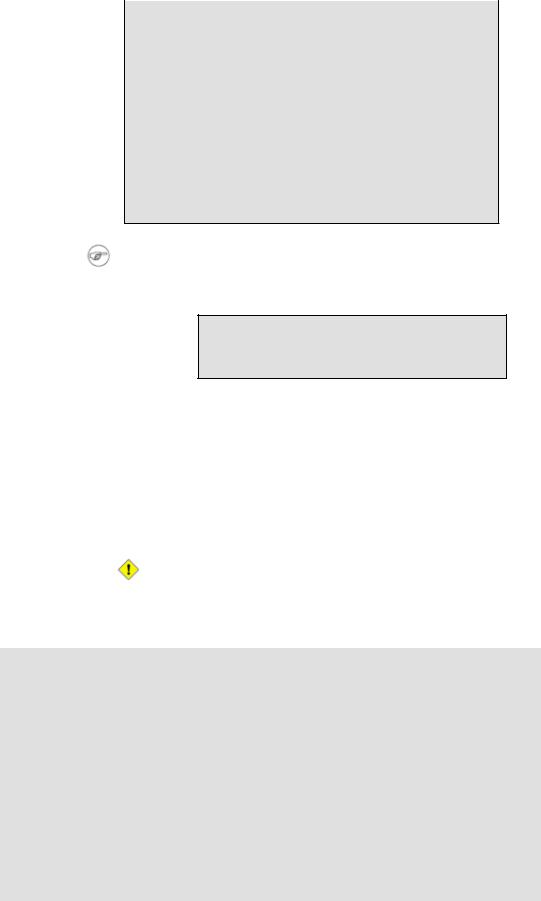
Advanced Bash−Scripting Guide
3
bash $
bash$ echo "`printf '\n\n1\n2\n3\n\n\n\n'`"
1
2
3 bash $
This command is a shell builtin, and not the same as /bin/echo, although its behavior is similar.
bash$ type −a echo echo is a shell builtin
echo is /bin/echo
printf
The printf, formatted print, command is an enhanced echo. It is a limited variant of the C language printf, and the syntax is somewhat different.
printf format−string... parameter...
This is the Bash builtin version of the /bin/printf or /usr/bin/printf command. See the printf manpage (of the system command) for in−depth coverage.
Older versions of Bash may not support printf.
Example 11−1. printf in action
#!/bin/bash
# printf demo
PI=3.14159265358979
DecimalConstant=31373
Message1="Greetings,"
Message2="Earthling."
echo |
|
printf "Pi to 2 decimal places = %1.2f" $PI |
|
echo |
|
printf "Pi to 9 decimal places = %1.9f" $PI |
# It even rounds off correctly. |
printf "\n" |
# Prints a line feed, |
|
# equivalent to 'echo'. |
Chapter 11. Internal Commands and Builtins |
118 |
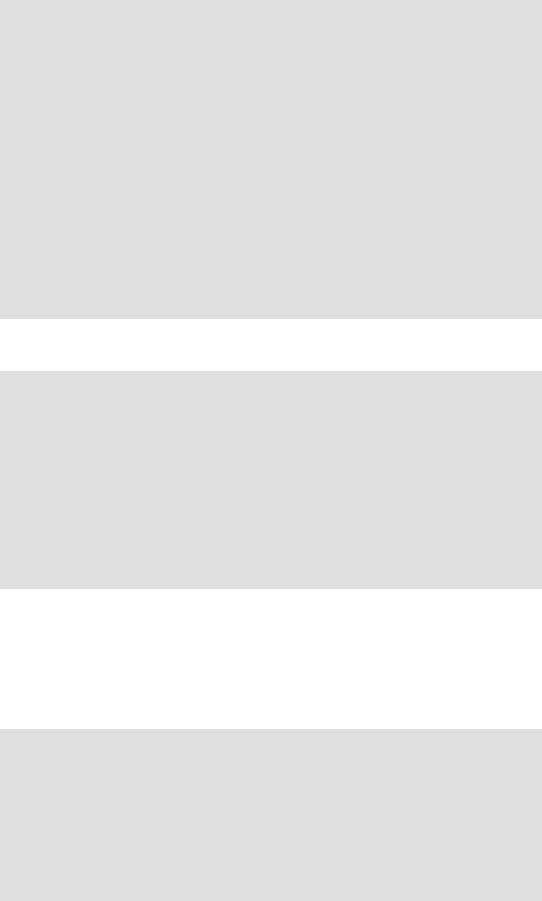
Advanced Bash−Scripting Guide
printf "Constant = \t%d\n" $DecimalConstant # Inserts tab (\t)
printf "%s %s \n" $Message1 $Message2
echo
#==========================================#
#Simulation of C function, 'sprintf'.
#Loading a variable with a formatted string.
echo
Pi12=$(printf "%1.12f" $PI)
echo "Pi to 12 decimal places = $Pi12"
Msg=`printf "%s %s \n" $Message1 $Message2` echo $Msg; echo $Msg
#As it happens, the 'sprintf' function can now be accessed
#as a loadable module to Bash, but this is not portable.
exit 0
Formatting error messages is a useful application of printf
E_BADDIR=65
var=nonexistent_directory
error()
{
printf "$@" >&2
# Formats positional params passed, and sents them to stderr. echo
exit $E_BADDIR
}
cd $var || error $"Can't cd to %s." "$var"
# Thanks, S.C.
read
"Reads" the value of a variable from stdin, that is, interactively fetches input from the keyboard. The −a option lets read get array variables (see Example 26−2).
Example 11−2. Variable assignment, using read
#!/bin/bash
echo −n "Enter the value of variable 'var1': "
# The −n option to echo suppresses newline.
read var1
# Note no '$' in front of var1, since it is being set.
echo "var1 = $var1"
Chapter 11. Internal Commands and Builtins |
119 |
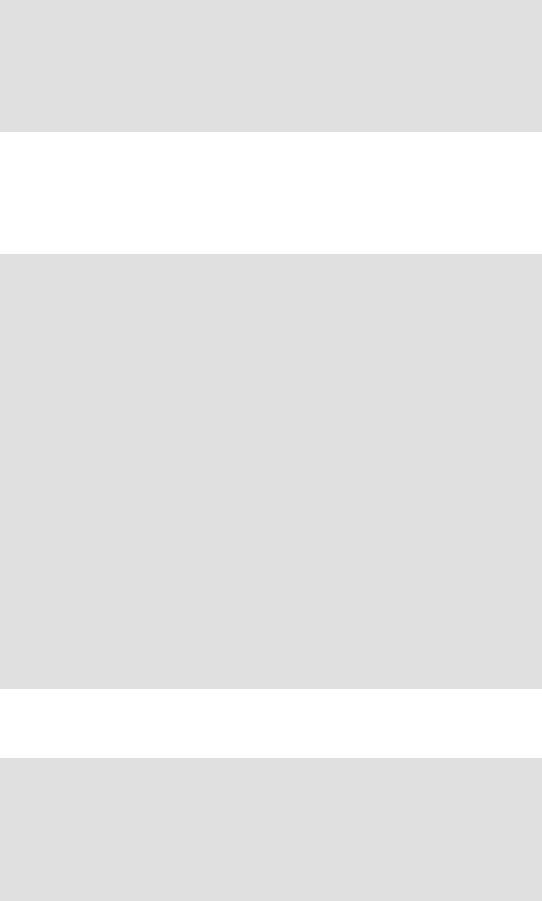
Advanced Bash−Scripting Guide
echo
# A single 'read' statement can set multiple variables.
echo −n "Enter the values of variables 'var2' and 'var3' (separated by a space or tab): "
read |
var2 var3 |
|
echo |
"var2 = $var2 |
var3 = $var3" |
# If you input only one value, the other variable(s) will remain unset (null).
exit 0
Normally, inputting a \ suppresses a newline during input to a read. The −r option causes an inputted \ to be interpreted literally.
Example 11−3. Multi−line input to read
#!/bin/bash
echo
echo "Enter a string terminated by a \\, then press <ENTER>." echo "Then, enter a second string, and again press <ENTER>."
read var1 |
# The "\" suppresses the newline, when reading "var1". |
|
|
# |
first line \ |
|
# |
second line |
echo "var1 = $var1"
#var1 = first line second line
#For each line terminated by a "\",
#you get a prompt on the next line to continue feeding characters into var1.
echo; echo
echo "Enter another string terminated by a \\ , then press <ENTER>." read −r var2 # The −r option causes the "\" to be read literally.
#first line \
echo "var2 = $var2"
#var2 = first line \
#Data entry terminates with the first <ENTER>.
echo
exit 0
The read command has some interesting options that permit echoing a prompt and even reading keystrokes without hitting ENTER.
# Read a keypress without hitting ENTER.
read −s −n1 −p "Hit a key " keypress echo; echo "Keypress was "\"$keypress\""."
#−s option means do not echo input.
#−n N option means accept only N characters of input.
#−p option means echo the following prompt before reading input.
Chapter 11. Internal Commands and Builtins |
120 |
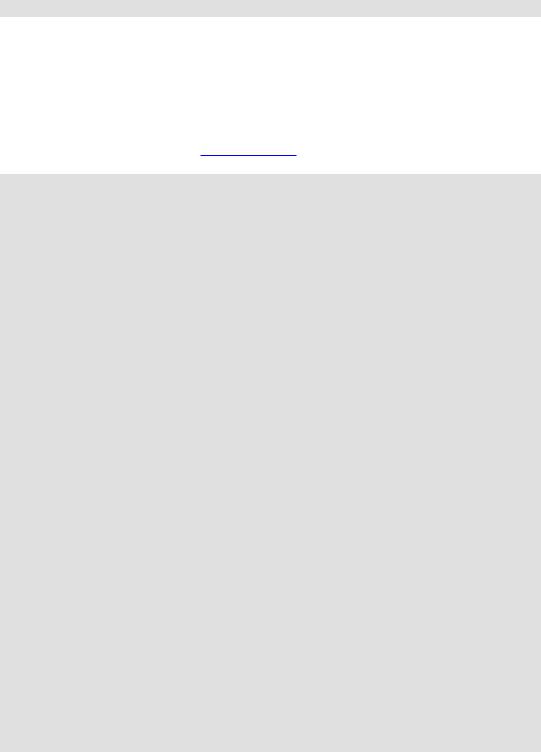
Advanced Bash−Scripting Guide
# Using these options is tricky, since they need to be in the correct order.
The read command may also "read" its variable value from a file redirected to stdin. If the file contains more than one line, only the first line is assigned to the variable. If read has more than one parameter, then each of these variables gets assigned a successive whitespace−delineated string.
Caution!
Example 11−4. Using read with file redirection
#!/bin/bash
read var1 <data−file echo "var1 = $var1"
# var1 set to the entire first line of the input file "data−file"
read |
var2 var3 <data−file |
echo |
"var2 = $var2 var3 = $var3" |
#Note non−intuitive behavior of "read" here.
#1) Rewinds back to the beginning of input file.
#2) Each variable is now set to a corresponding string,
#separated by whitespace, rather than to an entire line of text.
#3) The final variable gets the remainder of the line.
#4) If there are more variables to be set than whitespace−terminated strings
#on the first line of the file, then the excess variables remain empty.
echo "−−−−−−−−−−−−−−−−−−−−−−−−−−−−−−−−−−−−−−−−−−−−−−−−"
#How to resolve the above problem with a loop: while read line
do
echo "$line" done <data−file
#Thanks, Heiner Steven for pointing this out.
echo "−−−−−−−−−−−−−−−−−−−−−−−−−−−−−−−−−−−−−−−−−−−−−−−−"
#Use $IFS (Internal File Separator variable) to split a line of input to
#"read", if you do not want the default to be whitespace.
echo "List of all users:"
OIFS=$IFS; IFS=: |
# /etc/passwd uses ":" for field separator. |
while read name passwd uid gid fullname ignore |
|
do |
|
echo "$name ($fullname)" |
|
done </etc/passwd |
# I/O redirection. |
IFS=$OIFS |
# Restore originial $IFS. |
# This code snippet also by Heiner Steven.
exit 0
Filesystem
cd
The familiar cd change directory command finds use in scripts where execution of a command requires being in a specified directory.
Chapter 11. Internal Commands and Builtins |
121 |

Advanced Bash−Scripting Guide
(cd /source/directory && tar cf − . ) | (cd /dest/directory && tar xpvf −)
[from the previously cited example by Alan Cox]
The −P (physical) option to cd causes it to ignore symbolic links.
cd − changes to $OLDPWD, the previous working directory.
pwd
Print Working Directory. This gives the user's (or script's) current directory (seeExample 11−5). The effect is identical to reading the value of the builtin variable $PWD.
pushd, popd, dirs
This command set is a mechanism for bookmarking working directories, a means of moving back and forth through directories in an orderly manner. A pushdown stack is used to keep track of directory names. Options allow various manipulations of the directory stack.
pushd dir−name pushes the path dir−name onto the directory stack and simultaneously changes the current working directory to dir−name
popd removes (pops) the top directory path name off the directory stack and simultaneously changes the current working directory to that directory popped from the stack.
dirs lists the contents of the directory stack (counterpart to $DIRSTACK) A successful pushd or popd will automatically invoke dirs.
Scripts that require various changes to the current working directory without hard−coding the directory name changes can make good use of these commands. Note that the implicit
$DIRSTACK array variable, accessible from within a script, holds the contents of the directory stack.
Example 11−5. Changing the current working directory
#!/bin/bash
dir1=/usr/local
dir2=/var/spool
pushd $dir1
#Will do an automatic 'dirs' (list directory stack to stdout). echo "Now in directory `pwd`." # Uses back−quoted 'pwd'.
#Now, do some stuff in directory 'dir1'.
pushd $dir2
echo "Now in directory `pwd`."
# Now, do some stuff in directory 'dir2'.
echo "The top entry in the DIRSTACK array is $DIRSTACK." popd
echo "Now back in directory `pwd`."
# Now, do some more stuff in directory 'dir1'. popd
Chapter 11. Internal Commands and Builtins |
122 |
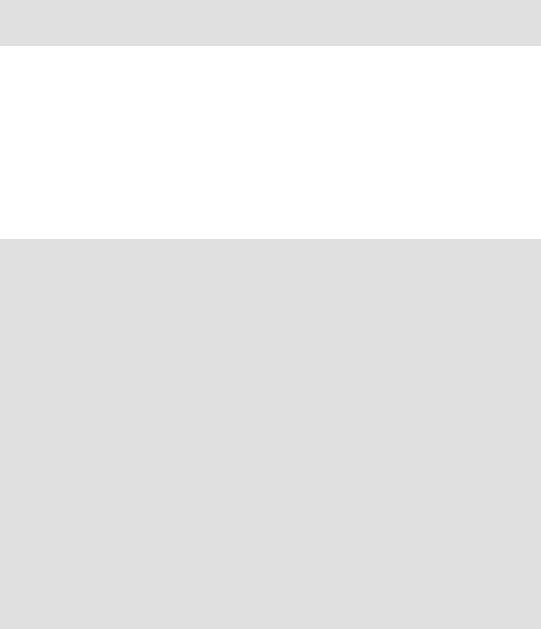
Advanced Bash−Scripting Guide
echo "Now back in original working directory `pwd`."
exit 0
Variables
let
The let command carries out arithmetic operations on variables. In many cases, it functions as a less complex version of expr.
Example 11−6. Letting let do some arithmetic.
#!/bin/bash |
|
|
|
|
echo |
|
|
|
|
let |
a=11 |
# Same as |
'a=11' |
|
let |
a=a+5 |
# Equivalent to |
let "a = a + 5" |
|
|
|
# (double |
quotes |
and spaces make it more readable) |
echo "11 + 5 = $a"
let "a <<= 3" |
# |
Equivalent to let "a |
= |
a << 3" |
echo "\"\$a\" |
(=16) |
left−shifted 3 places |
= |
$a" |
let |
"a |
/= |
4" |
# Equivalent to |
echo "128 |
/ 4 = $a" |
|||
let |
"a |
−= |
5" |
# Equivalent to |
echo "32 − 5 |
= $a" |
|||
let "a = a * 10" # Equivalent to echo "27 * 10 = $a"
let "a = a / 4"
let "a = a − 5"
let "a = a * 10"
let "a %= 8" # Equivalent to let "a = a % 8" echo "270 modulo 8 = $a (270 / 8 = 33, remainder $a)"
echo
exit 0
eval
eval arg1 [arg2] ... [argN]
Translates into commands the arguments in a list (useful for code generation within a script).
Example 11−7. Showing the effect of eval
#!/bin/bash |
|
|
|
|
y=`eval ls −l` |
# Similar |
to y=`ls −l` |
||
echo $y |
# but linefeeds |
removed. |
||
y=`eval df` |
# |
Similar |
to y=`df` |
|
echo $y |
# |
but linefeeds |
removed. |
|
|
|
|
|
|
Chapter 11. Internal Commands and Builtins |
123 |

Advanced Bash−Scripting Guide
# Since LF's not preserved, it may make it easier to parse output.
exit 0
Example 11−8. Forcing a log−off
#!/bin/bash
y=`eval ps ax | sed −n '/ppp/p' | awk '{ print $1 }'`
# Finding the process number of 'ppp'.
kill −9 $y # Killing it
#Above lines may be replaced by
#kill −9 `ps ax | awk '/ppp/ { print $1 }'
chmod 666 /dev/ttyS3
#Doing a SIGKILL on ppp changes the permissions
#on the serial port. Restore them to previous state.
rm /var/lock/LCK..ttyS3 # Remove the serial port lock file.
exit 0
Example 11−9. A version of "rot13"
#!/bin/bash
#rot13.sh: Classic rot13 algorithm, encryption that might fool a 3−year old.
#Usage: ./rot13.sh filename
# |
or |
./rot13.sh <filename |
|
# |
or |
./rot13.sh and supply keyboard input (stdin) |
|
cat "$@" | tr 'a−zA−Z' 'n−za−mN−ZA−M' |
# "a" goes to "n", "b" to "o", etc. |
||
#The 'cat "$@"' construction
#permits getting input either from stdin or from files.
exit 0 _2;
The eval command can be risky, and normally should be avoided when there exists a reasonable alternative. An eval $COMMANDS executes the contents of COMMANDS, which may contain such unpleasant surprises as rm −rf *. Running an
eval on unfamiliar code written by persons unknown is living dangerously.
set
The set command changes the value of internal script variables. One use for this is to toggle option flags which help determine the behavior of the script. Another application for it is to reset the positional parameters that a script sees as the result of a command (set `command`). The script can then parse the fields of the command output.
Chapter 11. Internal Commands and Builtins |
124 |
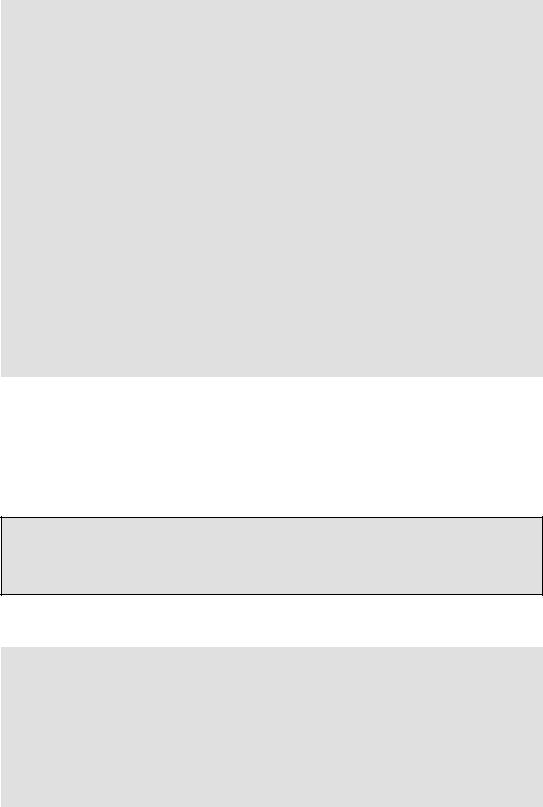
Advanced Bash−Scripting Guide
Example 11−10. Using set with positional parameters
#!/bin/bash
#script "set−test"
#Invoke this script with three command line parameters,
#for example, "./set−test one two three".
echo
echo "Positional parameters before set \`uname −a\` :" echo "Command−line argument #1 = $1"
echo "Command−line argument #2 = $2" echo "Command−line argument #3 = $3"
echo
set `uname −a` # Sets the positional parameters to the output
# of the command `uname −a`
echo "Positional parameters after set \`uname −a\` :"
# $1, $2, $3, etc. reinitialized to result of `uname −a` echo "Field #1 of 'uname −a' = $1"
echo "Field #2 of 'uname −a' = $2" echo "Field #3 of 'uname −a' = $3" echo
exit 0
See also Example 10−2.
unset
The unset command deletes a shell variable, effectively setting it to null. Note that this command does not affect positional parameters.
bash$ unset PATH
bash$ echo $PATH
bash$
Example 11−11. "unsetting" a variable
#!/bin/bash
# unset.sh: Unsetting a variable.
variable=hello |
# Initialized. |
echo "variable = $variable" |
|
unset variable |
# Unset. |
# Same effect as variable= echo "(unset) variable = $variable" # $variable is null.
exit 0
export
Chapter 11. Internal Commands and Builtins |
125 |

Advanced Bash−Scripting Guide
The export command makes available variables to all child processes of the running script or shell. Unfortunately, there is no way to export variables back to the parent process, to the process that called or invoked the script or shell. One important use of export command is in startup files, to initialize and make accessible environmental variables to subsequent user processes.
Example 11−12. Using export to pass a variable to an embedded awk script
#!/bin/bash
#Yet another version of the "column totaler" script (col−totaler.sh)
#that adds up a specified column (of numbers) in the target file.
#This uses the environment to pass a script variable to 'awk'.
ARGS=2
E_WRONGARGS=65
if [ $# −ne "$ARGS" ] # Check for proper no. of command line args. then
echo "Usage: `basename $0` filename column−number" exit $E_WRONGARGS
fi
filename=$1 column_number=$2
#===== Same as original script, up to this point =====#
export column_number
#Export column number to environment, so it's available for retrieval.
#Begin awk script.
#−−−−−−−−−−−−−−−−−−−−−−−−−−−−−−−−−−−−−−−−−−−−−−−−
awk '{ total += $ENVIRON["column_number"]
}
END { print total }' $filename
#−−−−−−−−−−−−−−−−−−−−−−−−−−−−−−−−−−−−−−−−−−−−−−−−
#End awk script.
#Thanks, Stephane Chazelas.
exit 0
It is possible to initialize and export variables in the same operation, as in export var1=xxx.
declare, typeset
The declare and typeset commands specify and/or restrict properties of variables.
readonly
Same as declare −r, sets a variable as read−only, or, in effect, as a constant. Attempts to change the variable fail with an error message. This is the shell analog of the C language const type qualifier.
Chapter 11. Internal Commands and Builtins |
126 |
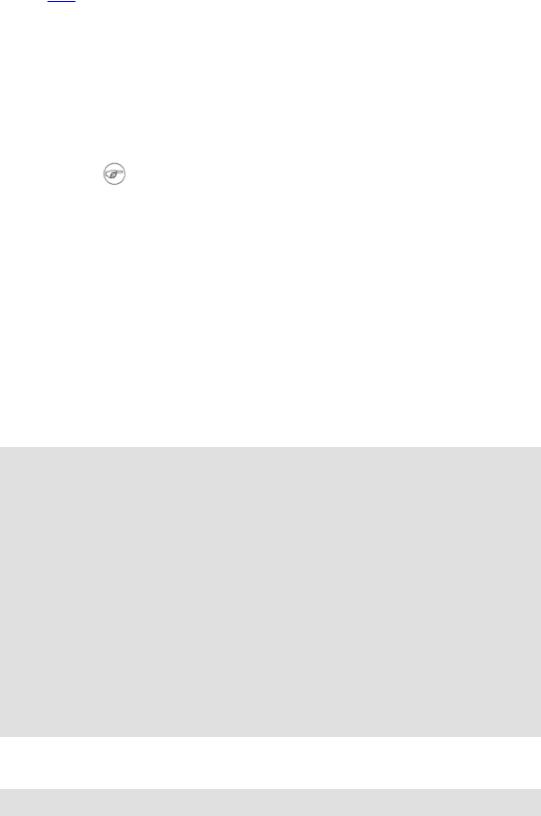
Advanced Bash−Scripting Guide
getopts
This powerful tool parses command line arguments passed to the script. This is the bash analog of the getopt library function familiar to C programmers. It permits passing and concatenating multiple options [24] and associated arguments to a script (for example scriptname −abc −e /usr/local).
The getopts construct uses two implicit variables. $OPTIND is the argument pointer (OPTion INDex) and $OPTARG (OPTion ARGument) the (optional) argument attached to an option. A colon following the option name in the declaration tags that option as having an associated argument.
A getopts construct usually comes packaged in a while loop, which processes the options and arguments one at a time, then decrements the implicit $OPTIND variable to step to the next.
1.The arguments must be passed from the command line to the script preceded by a minus (−) or a plus (+). It is the prefixed − or + that lets getopts recognize command−line arguments as options. In fact, getopts will not process arguments without the prefixed − or +, and will terminate option processing at the first argument encountered lacking them.
2.The getopts template differs slightly from the standard while loop, in that it lacks condition brackets.
3.The getopts construct replaces the obsolete getopt command.
while getopts ":abcde:fg" Option
#Initial declaration.
#a, b, c, d, e, f, and g are the options (flags) expected.
#The : after option 'e' shows it will have an argument passed with it.
do
case $Option in
a ) # Do something with variable 'a'.
b ) # Do something with variable 'b'.
...
e)# Do something with 'e', and also with $OPTARG,
#which is the associated argument passed with option 'e'.
...
g ) # Do something with variable 'g'.
esac done
shift $(($OPTIND − 1))
#Move argument pointer to next.
#All this is not nearly as complicated as it looks <grin>.
Example 11−13. Using getopts to read the options/arguments passed to a script
#!/bin/bash
Chapter 11. Internal Commands and Builtins |
127 |
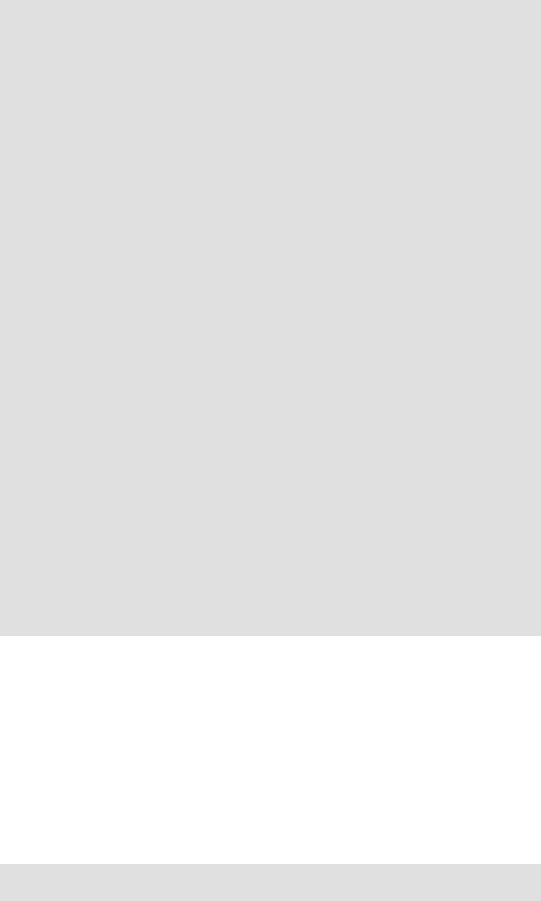
Advanced Bash−Scripting Guide
#'getopts' processes command line arguments to script.
#The arguments are parsed as "options" (flags) and associated arguments.
#Try invoking this script with
#'scriptname −mn'
#'scriptname −oq qOption' (qOption can be some arbitrary string.)
#'scriptname −qXXX −r'
#
# 'scriptname −qr' − Unexpected result, takes "r" as the argument to option "q"
# 'scriptname −q −r' − Unexpected result, same as above
#If an option expects an argument ("flag:"), then it will grab
#whatever is next on the command line.
NO_ARGS=0
OPTERROR=65
if [ $# −eq "$NO_ARGS" ] # Script invoked with no command−line args? then
echo "Usage: `basename $0` options (−mnopqrs)"
exit $OPTERROR |
# Exit and explain usage, if no argument(s) given. |
fi |
|
#Usage: scriptname −options
#Note: dash (−) necessary
while getopts ":mnopq:rs" Option do
case $Option in
m) echo "Scenario #1: option −m−";;
n| o ) echo "Scenario #2: option −$Option−";;
p) echo "Scenario #3: option −p−";;
q) echo "Scenario #4: option −q−, with argument \"$OPTARG\"";;
# Note that option 'q' must have an associated argument,
# otherwise it falls through to the default.
r| s ) echo "Scenario #5: option −$Option−"'';;
* |
) echo |
"Unimplemented option chosen.";; # DEFAULT |
esac |
|
|
done |
|
|
shift $(($OPTIND |
− 1)) |
|
# Decrements the |
argument pointer so it points to next argument. |
|
exit 0
Script Behavior
source, . (dot command)
This command, when invoked from the command line, executes a script. Within a script, a source file−name loads the file file−name. This is the shell scripting equivalent of a C/C++ #include directive. It is useful in situations when multiple scripts use a common data file or function library.
Example 11−14. "Including" a data file
#!/bin/bash
Chapter 11. Internal Commands and Builtins |
128 |

Advanced Bash−Scripting Guide
. data−file |
# Load a data file. |
#Same effect as "source data−file", but more portable.
#The file "data−file" must be present in current working directory,
#since it is referred to by its 'basename'.
#Now, reference some data from that file.
echo "variable1 (from data−file) = $variable1" echo "variable3 (from data−file) = $variable3"
let "sum = $variable2 + $variable4"
echo "Sum of variable2 + variable4 (from data−file) = $sum" echo "message1 (from data−file) is \"$message1\""
# Note: escaped quotes
print_message This is the message−print function in the data−file.
exit 0
File data−file for Example 11−14, above. Must be present in same directory.
#This is a data file loaded by a script.
#Files of this type may contain variables, functions, etc.
#It may be loaded with a 'source' or '.' command by a shell script.
#Let's initialize some variables.
variable1=22
variable2=474
variable3=5
variable4=97
message1="Hello, how are you?" message2="Enough for now. Goodbye."
print_message ()
{
#Echoes any message passed to it.
if [ −z "$1" ] then
return 1
#Error, if argument missing.
fi
echo
until [ −z "$1" ] do
#Step through arguments passed to function. echo −n "$1"
#Echo args one at a time, suppressing line feeds. echo −n " "
#Insert spaces between words.
shift
# Next one. done
echo
Chapter 11. Internal Commands and Builtins |
129 |
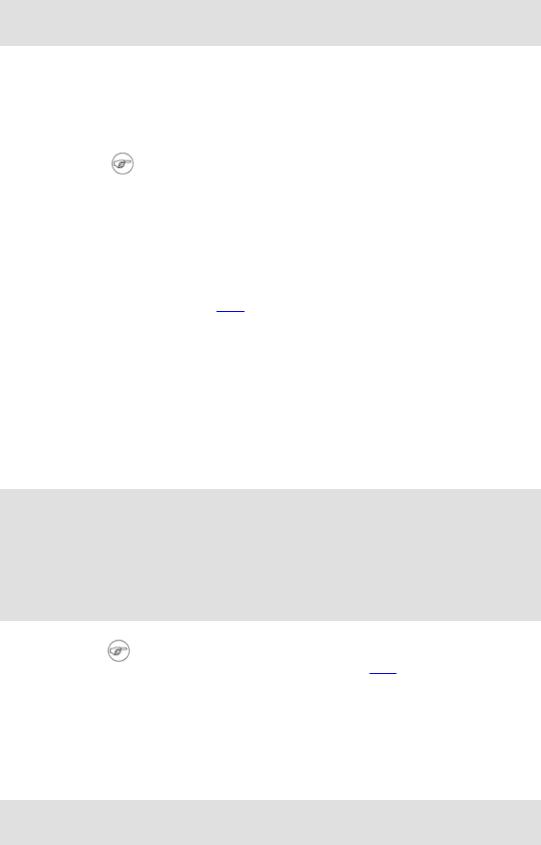
Advanced Bash−Scripting Guide
return 0
}
exit
Unconditionally terminates a script. The exit command may optionally take an integer argument, which is returned to the shell as the exit status of the script. It is a good practice to end all but the simplest scripts with an exit 0, indicating a successful run.
If a script terminates with an exit lacking an argument, the exit status of the script is the exit status of the last command executed in the script, not counting the exit.
exec
This shell builtin replaces the current process with a specified command. Normally, when the shell encounters a command, it forks off [25] a child process to actually execute the command. Using the exec builtin, the shell does not fork, and the command exec'ed replaces the shell. When used in a script, therefore, it forces an exit from the script when the exec'ed command terminates. For this reason, if an exec appears in a script, it would probably be the final command.
An exec also serves to reassign file descriptors. exec <zzz−file replaces stdin with the file zzz−file (see Example 16−1).
Example 11−15. Effects of exec
#!/bin/bash
exec echo "Exiting \"$0\"." # Exit from script.
# The following lines never execute.
echo "This will never echo."
exit 0 # Will not exit here.
The −exec option to find is not the same as the exec shell builtin.
shopt
This command permits changing shell options on the fly (see Example 24−1 and Example 24−2). It often appears in the Bash startup files, but also has its uses in scripts. Needs version 2 or later of Bash.
shopt −s cdspell
# Allows minor misspelling directory names with 'cd' command.
Commands
Chapter 11. Internal Commands and Builtins |
130 |
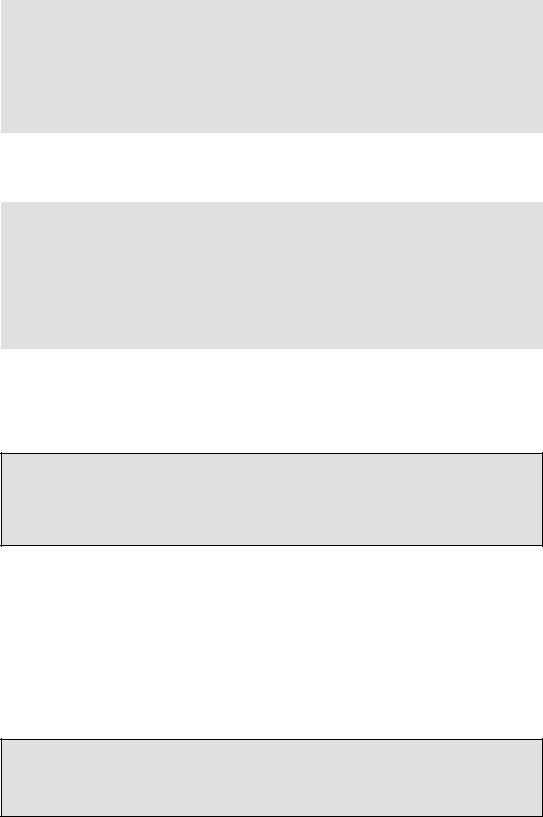
Advanced Bash−Scripting Guide
true
A command that returns a successful (zero) exit status, but does nothing else.
# Endless loop
while true # alias for ":" do
operation−1
operation−2
...
operation−n
# Need a way to break out of loop. done
false
A command that returns an unsuccessful exit status, but does nothing else.
# Null loop while false do
#The following code will not execute. operation−1
operation−2
...
operation−n
#Nothing happens!
done
type [cmd]
Similar to the which external command, type cmd gives the full pathname to "cmd". Unlike which, type is a Bash builtin. The useful −a option to type accesses identifies keywords and builtins, and also locates system commands with identical names.
bash$ type '['
[ is a shell builtin bash$ type −a '['
[ is a shell builtin [ is /usr/bin/[
hash [cmds]
Record the path name of specified commands (in the shell hash table), so the shell or script will not need to search the $PATH on subsequent calls to those commands. When hash is called with no arguments, it simply lists the commands that have been hashed. The −r option resets the hash table.
help
help COMMAND looks up a short usage summary of the shell builtin COMMAND. This is the counterpart to whatis, but for builtins.
bash$ help exit exit: exit [n]
Exit the shell with a status of N. If N is omitted, the exit status is that of the last command executed.
Chapter 11. Internal Commands and Builtins |
131 |
