
- •Section 1 System Overview
- •1.1 System Description
- •1.2 Line Replaceable Units (LRU)
- •1.3 G1000 Controls
- •PFD/MFD Controls
- •Audio Panel Controls
- •1.4 Secure Digital (SD) Cards
- •1.5 System Power-up
- •1.6 System Operation
- •Normal Display Operation
- •Reversionary Display Operation
- •AHRS Operation
- •G1000 System Annunciations
- •Softkey Function
- •GPS Receiver Operation
- •1.7 Accessing G1000 Functionality
- •Menus
- •MFD Page Groups
- •MFD System Pages
- •Electronic Checklists (Optional)
- •1.8 Display Backlighting
- •Automatic Adjustment
- •Manual Adjustment
- •Section 2 flight Instruments
- •2.1 Flight Instruments
- •Airspeed Indicator
- •Attitude Indicator
- •Altimeter
- •Vertical Speed Indicator (VSI)
- •Vertical Deviation, Glideslope, & Glidepath Indicators
- •Horizontal Situation Indicator (HSI)
- •Course Deviation Indicator (CDI)
- •2.2 Supplemental Flight Data
- •Generic Timer
- •Outside Air Temperature
- •Wind Data
- •System Time
- •Vertical Navigation (VNV) Indications
- •2.3 PFD Annunciations and Alerting Functions
- •System Alerting
- •Traffic Annunciation
- •TAWS Annunciations
- •Low Altitude Annunciation
- •Altitude Alerting
- •Minimum Descent Altitude/Decision Height Alerting
- •Marker Beacon Annunciations
- •2.4 Abnormal Operations
- •Abnormal GPS Conditions
- •Unusual Attitudes
- •Section 3 Engine Indication System (EIS)
- •3.1 Engine Display
- •3.2 Lean Display
- •3.3 System Display
- •Section 4 audio panel and CNS
- •4.1 Overview
- •PFD/MFD Controls and Frequency Display
- •Audio Panel Controls
- •4.2 COM Operation
- •COM Transceiver Selection and Activation
- •COM Transceiver Manual Tuning
- •Quick-Tuning and Activating 121.500 MHz
- •Auto-tuning the COM Frequency
- •Frequency Spacing
- •Automatic Squelch
- •Volume
- •4.3 NAV Operation
- •NAV Radio Selection and Activation
- •NAV Receiver Manual Tuning
- •Auto-tuning the NAV Frequency
- •Marker Beacon Receiver
- •DME Tuning (Optional)
- •4.4 GTX 33 Mode S Transponder
- •Transponder Controls
- •Transponder Mode Selection
- •Entering a Transponder Code
- •IDENT Function
- •Flight ID Reporting
- •4.5 Additional Audio Panel Functions
- •Power-Up
- •Mono/Stereo Headsets
- •Speaker
- •Intercom
- •Clearance Recorder and Player
- •Entertainment Inputs
- •4.6 Audio Panel Preflight Procedure
- •4.7 Abnormal Operation
- •Stuck Microphone
- •COM Tuning Failure
- •Audio Panel Fail-Safe Operation
- •Reversionary Mode
- •Section 5 GPS Navigation
- •5.1 Introduction
- •5.2 Navigation Map (MFD)
- •Navigation Map Page
- •5.3 PFD Inset Map and Windows
- •Inset Map
- •PFD Windows
- •5.4 Direct-to-Navigation (MFD)
- •Selecting a Direct-to Waypoint
- •Clearing Vertical Constraints
- •Specifying a Course to a Waypoint
- •Canceling Direct-to Navigation
- •Direct-to Navigation Shortcuts
- •5.5 Direct-to-Navigation (PFD)
- •5.6 Airport Information (MFD)
- •Duplicate Waypoints
- •Additional Airport Runway Information
- •5.7 Intersection Information (MFD)
- •5.8 NDB Information (MFD)
- •5.9 VOR Information (MFD)
- •5.10 User Waypoint Information (MFD)
- •5.11 Nearest Airports (MFD)
- •5.12 Nearest Intersections (MFD)
- •5.13 Nearest NDB (MFD)
- •5.14 Nearest VOR (MFD)
- •5.15 Nearest User Waypoint (MFD)
- •5.16 Nearest Airspaces
- •5.17 Nearest Airports (PFD)
- •5.18 Flight Planning (MFD)
- •Airways/Jetways
- •Display of Airways on the Flight Plan Page
- •Vertical Navigation (VNV)
- •Navigating an Example Flight Plan
- •Parallel Track (PTK)
- •5.19 Flight Planning (PFD)
- •Operations
- •5.20 Procedures (MFD)
- •Leg Types Supported by the G1000
- •5.21 Procedures (PFD)
- •Operations
- •5.22 ABNORMAL OPERATION
- •Dead Reckoning
- •Section 6 Hazard Avoidance
- •6.1 XM Satellite Weather (Service Optional)
- •Activating XM Satellite Services
- •Using XM SATELLITE Weather Products
- •Weather Softkeys on the Weather Data Link Page
- •Setting Up the Weather Data Link Page
- •XM Satellite Weather on the Navigation Map
- •6.2 WX-500 Stormscope (Optional)
- •Setting Up Stormscope on the Navigation Map
- •Selecting the Stormscope Page
- •6.3 Terrain Proximity
- •Requirements
- •GPS Position and GPS-MSL Altitude
- •Displaying Terrain Proximity Data
- •Terrain Proximity Symbols
- •Terrain Proximity Page
- •Navigation Map Page
- •6.4 TAWS (Optional)
- •Requirements
- •TAWS Alerting
- •Using TAWS
- •TAWS Symbols
- •TAWS Alerts
- •6.5 Traffic
- •Traffic Information Service (TIS)
- •Honeywell KTA 870 TAS System (Optional)
- •ADS-B Traffic (Optional)
- •Section 7 Automatic Flight Control System
- •7.1 AFCS Controls
- •7.2 Flight Director Operation
- •Command Bars
- •Activating the Flight Director
- •7.3 Flight Director Modes
- •Pitch Modes
- •Roll Modes
- •7.4 Autopilot Operation
- •Engaging the Autopilot
- •Control Wheel Steering
- •Disengaging the Autopilot
- •7.5 Example Procedures
- •Departure
- •Intercepting a VOR Radial
- •Flying a Flight Plan/GPS Course
- •Descent
- •Approach
- •Go Around/Missed Approach
- •7.6 AFCS Annunciations and Alerts
- •AFCS Status Alerts
- •Overspeed Protection
- •Section 8 Additional Features
- •8.1 SafeTaxi
- •SafeTaxi Cycle Number and Revision
- •8.2 ChartView
- •ChartView Softkeys
- •Terminal Procedures Charts
- •Chart Options
- •Day/Night View
- •ChartView Cycle Number and Expiration Date
- •8.3 FliteCharts
- •FliteCharts Softkeys
- •Terminal Procedures Charts
- •Chart Options
- •Day/Night View
- •FliteCharts Cycle Number and Expiration Date
- •8.4 XM Radio Entertainment (Optional)
- •XM Satellite Radio Service
- •XM Service Activation
- •Using XM Radio
- •Automatic Audio Muting
- •8.5 Abnormal Operation
- •Annunciations and Alerts
- •Alert Level Definitions
- •NAV III Aircraft Alerts
- •CO Guardian Messages
- •G1000 System Annunciations
- •Other G1000 Aural Alerts
- •G1000 System Message Advisories
- •AFCS Alerts
- •TAWS ALERTS
- •TAWS System Status Annunciations
- •SD Card Use
- •Jeppesen Databases
- •Garmin Databases
- •Glossary
- •Frequently Asked Questions
- •General TIS Information
- •Introduction
- •TIS vs. TAS/TCAS
- •TIS Limitations
- •Map Symbols
- •Index

GPS NAVIGATION
CANCELING DIRECT-TO NAVIGATION
Once a direct-to is activated, the G1000 provides navigation guidance to the selected destination until the direct-to is either replaced with a new direct-to or flight plan, cancelled, or when the G1000 is powered off.
Figure 5-31 Cancel Direct-to Option
Cancelling a direct-to:
1)Press the Direct-to Key to display the Direct-to Window.
2)Press the MENU Key.
3)With ‘Cancel Direct-To NAV’ highlighted (Figure 5-31), press the ENT Key. If a flight plan is still active, the G1000 resumes navigating the flight plan along the closest leg.
190-00498-02 Rev.A |
Garmin G1000 Pilot’s Guide for Cessna Nav III |
5-35 |

GPS NAVIGATION
DIRECT-TO NAVIGATION SHORTCUTS
A direct-to can be performed from any page displaying a single waypoint identifier (such as the waypoint pages for airports and NAVAIDS) by simply pressing the Direct-to Key and the ENT Key. For pages that display a list of waypoints (e.g., the Nearest Airport Page), the desired waypoint must be highlighted with the cursor before pressing the Direct-to Key.
Direct-todestinationsmayalsobeselectedfromtheNavigationMapPagebypanningtothedesireddestination location, pressing the Direct-to Key, and then the ENT Key twice. If no airport, NAVAID or user waypoint exists at the desired location, a temporary waypoint named ‘MAPWPT’ is automatically created at the location of the map pointer.
Direct-to
Waypoint displayed on the Navigation Map
Bearing and |
|
|
|
|
|
|
|
|
|
|
|||
Distance to |
|
|
Direct-to |
|||
Direct-to Waypoint |
|
|||||
Information |
||||||
|
|
|
|
|||
Figure 5-32 Direct-to Navigation Using Map Panning
Selecting a direct-to destination from the Navigation Map Page:
1)From the Navigation Map Page, press the Joystick to display the map pointer.
2)Move the Joystick to place the map pointer at the desired destination location.
3)If the map pointer is placed on an existing airport, NAVAID, or user waypoint, the waypoint name is highlighted.
4)Press the ENT Key twice to navigate to the waypoint (Figure 5-32).
5)Note: if the map pointer is placed on an open location, press the Direct-to Key.
6)Press the ENT Key twice to create a ‘MAPWPT’ waypoint and then navigate to it.
5-36 |
Garmin G1000 Pilot’s Guide for Cessna Nav III |
190-00498-02 Rev.A |

GPS NAVIGATION
DIRECT-TO NAVIGATION SHORTCUTS USING THE FMS KNOB
Select a Direct-to Destination to a Flight Plan Waypoint
1)While navigating an active flight plan, press the Direct-to ( ) Key.
) Key.
2)Turn the small FMS Knob to the left to display a list of flight plan waypoints as shown in Figure 5-33.
Figure 5-33 Flight Plan Waypoint List (MFD)
3)Turn the large FMS Knob to select the desired waypoint.
4)Press the ENT Key. The cursor is now displayed on ‘ACTIVATE?’.
5)Press ENT again to activate a Direct-to.
Select a Direct-to Destination to a Nearest Airport
1)Press the Direct-to ( ) Key.
) Key.
2)Turn the small FMS Knob to the left. Initially, a flight plan waypoint list is displayed as in Figure 5-34. The list is populated only when navigating a flight plan.
Figure 5-34 Nearest Airport List (MFD)
3)Turn the small FMS Knob to the right to display the ‘NRST’ airports to the aircraft’s current position as shown in Figure 5-34.
4)Turn the large FMS Knob to select the desired airport.
5)Press the ENT Key. The cursor is now displayed on ‘ACTIVATE?’.
190-00498-02 Rev.A |
Garmin G1000 Pilot’s Guide for Cessna Nav III |
5-37 |
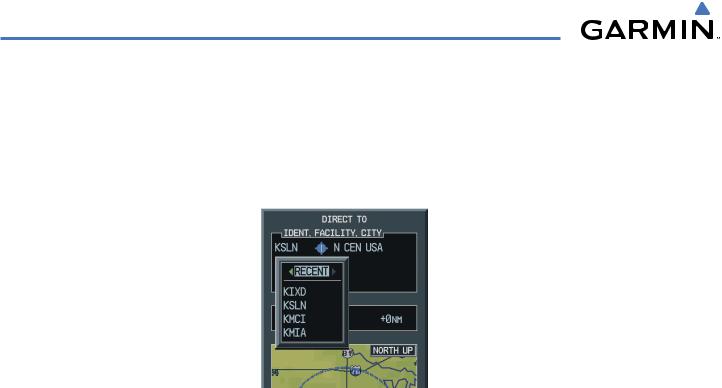
GPS NAVIGATION
6) Press ENT again to activate a Direct-to.
Select a Direct-to Destination to a Recently Entered Identifier
1)Press the Direct-to ( ) Key.
) Key.
2)Turn the small FMS Knob to the left. Initially, a flight plan waypoint list is displayed as in Figure 5-35. The list is populated only when navigating a flight plan.
Figure 5-35 Recently Entered Waypoints List (MFD)
3)Turn the small FMS Knob to the right to display the ‘RECENT’ waypoints as shown in Figure 5-35.
4)Turn the large FMS Knob to select the desired airport.
5)Press the ENT Key. The cursor is now displayed on ‘ACTIVATE?’.
6)Press ENT again to activate a Direct-to.
5-38 |
Garmin G1000 Pilot’s Guide for Cessna Nav III |
190-00498-02 Rev.A |
