
- •Section 1 System Overview
- •1.1 System Description
- •1.2 Line Replaceable Units (LRU)
- •1.3 G1000 Controls
- •PFD/MFD Controls
- •Audio Panel Controls
- •1.4 Secure Digital (SD) Cards
- •1.5 System Power-up
- •1.6 System Operation
- •Normal Display Operation
- •Reversionary Display Operation
- •AHRS Operation
- •G1000 System Annunciations
- •Softkey Function
- •GPS Receiver Operation
- •1.7 Accessing G1000 Functionality
- •Menus
- •MFD Page Groups
- •MFD System Pages
- •Electronic Checklists (Optional)
- •1.8 Display Backlighting
- •Automatic Adjustment
- •Manual Adjustment
- •Section 2 flight Instruments
- •2.1 Flight Instruments
- •Airspeed Indicator
- •Attitude Indicator
- •Altimeter
- •Vertical Speed Indicator (VSI)
- •Vertical Deviation, Glideslope, & Glidepath Indicators
- •Horizontal Situation Indicator (HSI)
- •Course Deviation Indicator (CDI)
- •2.2 Supplemental Flight Data
- •Generic Timer
- •Outside Air Temperature
- •Wind Data
- •System Time
- •Vertical Navigation (VNV) Indications
- •2.3 PFD Annunciations and Alerting Functions
- •System Alerting
- •Traffic Annunciation
- •TAWS Annunciations
- •Low Altitude Annunciation
- •Altitude Alerting
- •Minimum Descent Altitude/Decision Height Alerting
- •Marker Beacon Annunciations
- •2.4 Abnormal Operations
- •Abnormal GPS Conditions
- •Unusual Attitudes
- •Section 3 Engine Indication System (EIS)
- •3.1 Engine Display
- •3.2 Lean Display
- •3.3 System Display
- •Section 4 audio panel and CNS
- •4.1 Overview
- •PFD/MFD Controls and Frequency Display
- •Audio Panel Controls
- •4.2 COM Operation
- •COM Transceiver Selection and Activation
- •COM Transceiver Manual Tuning
- •Quick-Tuning and Activating 121.500 MHz
- •Auto-tuning the COM Frequency
- •Frequency Spacing
- •Automatic Squelch
- •Volume
- •4.3 NAV Operation
- •NAV Radio Selection and Activation
- •NAV Receiver Manual Tuning
- •Auto-tuning the NAV Frequency
- •Marker Beacon Receiver
- •DME Tuning (Optional)
- •4.4 GTX 33 Mode S Transponder
- •Transponder Controls
- •Transponder Mode Selection
- •Entering a Transponder Code
- •IDENT Function
- •Flight ID Reporting
- •4.5 Additional Audio Panel Functions
- •Power-Up
- •Mono/Stereo Headsets
- •Speaker
- •Intercom
- •Clearance Recorder and Player
- •Entertainment Inputs
- •4.6 Audio Panel Preflight Procedure
- •4.7 Abnormal Operation
- •Stuck Microphone
- •COM Tuning Failure
- •Audio Panel Fail-Safe Operation
- •Reversionary Mode
- •Section 5 GPS Navigation
- •5.1 Introduction
- •5.2 Navigation Map (MFD)
- •Navigation Map Page
- •5.3 PFD Inset Map and Windows
- •Inset Map
- •PFD Windows
- •5.4 Direct-to-Navigation (MFD)
- •Selecting a Direct-to Waypoint
- •Clearing Vertical Constraints
- •Specifying a Course to a Waypoint
- •Canceling Direct-to Navigation
- •Direct-to Navigation Shortcuts
- •5.5 Direct-to-Navigation (PFD)
- •5.6 Airport Information (MFD)
- •Duplicate Waypoints
- •Additional Airport Runway Information
- •5.7 Intersection Information (MFD)
- •5.8 NDB Information (MFD)
- •5.9 VOR Information (MFD)
- •5.10 User Waypoint Information (MFD)
- •5.11 Nearest Airports (MFD)
- •5.12 Nearest Intersections (MFD)
- •5.13 Nearest NDB (MFD)
- •5.14 Nearest VOR (MFD)
- •5.15 Nearest User Waypoint (MFD)
- •5.16 Nearest Airspaces
- •5.17 Nearest Airports (PFD)
- •5.18 Flight Planning (MFD)
- •Airways/Jetways
- •Display of Airways on the Flight Plan Page
- •Vertical Navigation (VNV)
- •Navigating an Example Flight Plan
- •Parallel Track (PTK)
- •5.19 Flight Planning (PFD)
- •Operations
- •5.20 Procedures (MFD)
- •Leg Types Supported by the G1000
- •5.21 Procedures (PFD)
- •Operations
- •5.22 ABNORMAL OPERATION
- •Dead Reckoning
- •Section 6 Hazard Avoidance
- •6.1 XM Satellite Weather (Service Optional)
- •Activating XM Satellite Services
- •Using XM SATELLITE Weather Products
- •Weather Softkeys on the Weather Data Link Page
- •Setting Up the Weather Data Link Page
- •XM Satellite Weather on the Navigation Map
- •6.2 WX-500 Stormscope (Optional)
- •Setting Up Stormscope on the Navigation Map
- •Selecting the Stormscope Page
- •6.3 Terrain Proximity
- •Requirements
- •GPS Position and GPS-MSL Altitude
- •Displaying Terrain Proximity Data
- •Terrain Proximity Symbols
- •Terrain Proximity Page
- •Navigation Map Page
- •6.4 TAWS (Optional)
- •Requirements
- •TAWS Alerting
- •Using TAWS
- •TAWS Symbols
- •TAWS Alerts
- •6.5 Traffic
- •Traffic Information Service (TIS)
- •Honeywell KTA 870 TAS System (Optional)
- •ADS-B Traffic (Optional)
- •Section 7 Automatic Flight Control System
- •7.1 AFCS Controls
- •7.2 Flight Director Operation
- •Command Bars
- •Activating the Flight Director
- •7.3 Flight Director Modes
- •Pitch Modes
- •Roll Modes
- •7.4 Autopilot Operation
- •Engaging the Autopilot
- •Control Wheel Steering
- •Disengaging the Autopilot
- •7.5 Example Procedures
- •Departure
- •Intercepting a VOR Radial
- •Flying a Flight Plan/GPS Course
- •Descent
- •Approach
- •Go Around/Missed Approach
- •7.6 AFCS Annunciations and Alerts
- •AFCS Status Alerts
- •Overspeed Protection
- •Section 8 Additional Features
- •8.1 SafeTaxi
- •SafeTaxi Cycle Number and Revision
- •8.2 ChartView
- •ChartView Softkeys
- •Terminal Procedures Charts
- •Chart Options
- •Day/Night View
- •ChartView Cycle Number and Expiration Date
- •8.3 FliteCharts
- •FliteCharts Softkeys
- •Terminal Procedures Charts
- •Chart Options
- •Day/Night View
- •FliteCharts Cycle Number and Expiration Date
- •8.4 XM Radio Entertainment (Optional)
- •XM Satellite Radio Service
- •XM Service Activation
- •Using XM Radio
- •Automatic Audio Muting
- •8.5 Abnormal Operation
- •Annunciations and Alerts
- •Alert Level Definitions
- •NAV III Aircraft Alerts
- •CO Guardian Messages
- •G1000 System Annunciations
- •Other G1000 Aural Alerts
- •G1000 System Message Advisories
- •AFCS Alerts
- •TAWS ALERTS
- •TAWS System Status Annunciations
- •SD Card Use
- •Jeppesen Databases
- •Garmin Databases
- •Glossary
- •Frequently Asked Questions
- •General TIS Information
- •Introduction
- •TIS vs. TAS/TCAS
- •TIS Limitations
- •Map Symbols
- •Index

HAZARD AVOIDANCE
6.2 WX-500 STORMSCOPE (OPTIONAL)
 NOTE: TheStormscopesystemisnotintendedforhazardousthunderstormpenetration. Weatherinformation on the G1000 MFD is approved for weather avoidance only. Refer to theWX-500 User’s Guide for a detailed description of Stormscope operation.
NOTE: TheStormscopesystemisnotintendedforhazardousthunderstormpenetration. Weatherinformation on the G1000 MFD is approved for weather avoidance only. Refer to theWX-500 User’s Guide for a detailed description of Stormscope operation.
The following pages can display Stormscope data: |
|
• Stormscope Page |
• AUX - Trip Planning Page |
• Navigation Map |
• Nearest Pages |
To display Stormscope data on the Navigation Map, AUX - Trip Planning Page, or any of the Nearest Pages, press the MAP Softkey, then press the STRMSCP Softkey. These pages can also display cell or strike data using the yellow lightning strike symbology shown in Table 6-4.
Table 6-4 Lightning Age and Symbols
SETTING UP STORMSCOPE ON THE NAVIGATION MAP
1)On the Navigation Map Page, press the MENU Key.
2)With ‘Map Setup’ selected (Figure 6-37), press the ENT Key.
3)Select the ‘Weather’ group (Figure 6-38).
4)Press the ENT Key.
5)Turn the large FMS Knob to select ‘STRMSCP LTNG’.
6)Turn the small FMS Knob to select ‘ON’.
7)Press the FMS Knob to return to the Navigation Map Page (Figure 6-39).
Figure 6-37 Page Menu
190-00498-02 Rev.A |
Garmin G1000 Pilot’s Guide for Cessna Nav III |
6-29 |

HAZARD AVOIDANCE
Figure 6-38 Map Setup Menu
CELL AND STRIKE MODE ON THE NAVIGATION MAP
On the Navigation Map, cell mode identifies cells of lightning activity (Figure 6-39). Stormscope identifies clusters of electrical activity that indicate cells. Strike mode indicates the approximate location of lightning strikes.
Selecting the ‘cell’ or ‘strike’ mode on the Navigation Map:
1)Press the MENU Key.
2)With ‘Map Setup’ selected, press the ENT Key.
3)Select the ‘Weather’ group.
4)Press the ENT Key. The cursor flashes on ‘STRMSCP LTNG’.
5)Turn the large FMS Knob to select ‘STRMSCP MODE’.
6)Turn the small FMS Knob to change between ‘CELL’ and ‘STRIKE’ options. When an item is selected, press the ENT Key.
7)Press the FMS knob to return to the Navigation Map Page.
6-30 |
Garmin G1000 Pilot’s Guide for Cessna Nav III |
190-00498-02 Rev.A |
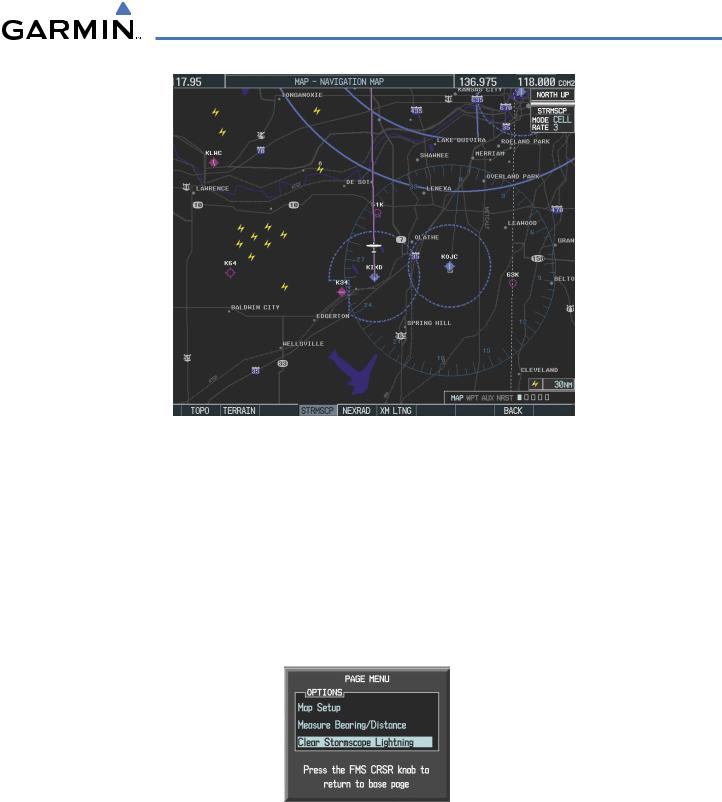
HAZARD AVOIDANCE
Figure 6-39 Navigation Map Page with Stormscope
Lightning Data
If heading input is lost, strikes and/or cells must be cleared manually after the execution of each turn (Figure 6-40). This is to ensure that the strike and/or cell positions are depicted accurately in relation to the nose of the aircraft.
Manually clearing Stormscope data on the Navigation Map:
1)Press the MENU Key.
2)Select ‘Clear Stormscope Lightning’.
3)Press the ENT Key.
Figure 6-40 Navigation Map Page Options Menu
190-00498-02 Rev.A |
Garmin G1000 Pilot’s Guide for Cessna Nav III |
6-31 |

HAZARD AVOIDANCE
ZOOM RANGE ON THE NAVIGATION MAP
Stormscopelightningdatacanbedisplayedupto800nmzoomrange(inNorthupmode)ontheNavigation Map Page. However, in the track up mode at the 500 nm range, a portion of Stormscope lightning data can be behind the aircraft and therefore not visible on the Navigation Map. Since the range for Stormscope data is 400 nm diameter total (200 nm in front and 200 nm behind), the 500 nm range in North up mode shows all the data.
At a map range of less than 25 nm, Stormscope lightning data is not displayed, but can still be present. The presence of Stormscope lightning data is indicated by the annunciation ‘LTNG < 25 nm’ in the upper right corner (Figure 6-41).
Figure 6-41 Lightning Display Range Annunciation
The maximum zoom range can also be set on the Navigation Map. Note that Stormscope data above the selected maximum zoom range is decluttered.
Selecting a Stormscope range on the Navigation Map:
1)Press the MENU Key.
2)Select ‘MAP SETUP’.
3)Select the ‘Weather’ group.
4)Press the ENT Key.
5)Turn the large FMS Knob to select ‘STRMSCP SMBL’.
6)Turn the small FMS Knob to select the maximum display range.
7)Press the ENT Key.
8)Press the FMS Knob to return to the Navigation Map Page.
To change the display range on the Navigation Map Page, turn the Joystick clockwise to zoom out or counter-clockwise to zoom in.
6-32 |
Garmin G1000 Pilot’s Guide for Cessna Nav III |
190-00498-02 Rev.A |
