
- •Section 1 System Overview
- •1.1 System Description
- •1.2 Line Replaceable Units (LRU)
- •1.3 G1000 Controls
- •PFD/MFD Controls
- •Audio Panel Controls
- •1.4 Secure Digital (SD) Cards
- •1.5 System Power-up
- •1.6 System Operation
- •Normal Display Operation
- •Reversionary Display Operation
- •AHRS Operation
- •G1000 System Annunciations
- •Softkey Function
- •GPS Receiver Operation
- •1.7 Accessing G1000 Functionality
- •Menus
- •MFD Page Groups
- •MFD System Pages
- •Electronic Checklists (Optional)
- •1.8 Display Backlighting
- •Automatic Adjustment
- •Manual Adjustment
- •Section 2 flight Instruments
- •2.1 Flight Instruments
- •Airspeed Indicator
- •Attitude Indicator
- •Altimeter
- •Vertical Speed Indicator (VSI)
- •Vertical Deviation, Glideslope, & Glidepath Indicators
- •Horizontal Situation Indicator (HSI)
- •Course Deviation Indicator (CDI)
- •2.2 Supplemental Flight Data
- •Generic Timer
- •Outside Air Temperature
- •Wind Data
- •System Time
- •Vertical Navigation (VNV) Indications
- •2.3 PFD Annunciations and Alerting Functions
- •System Alerting
- •Traffic Annunciation
- •TAWS Annunciations
- •Low Altitude Annunciation
- •Altitude Alerting
- •Minimum Descent Altitude/Decision Height Alerting
- •Marker Beacon Annunciations
- •2.4 Abnormal Operations
- •Abnormal GPS Conditions
- •Unusual Attitudes
- •Section 3 Engine Indication System (EIS)
- •3.1 Engine Display
- •3.2 Lean Display
- •3.3 System Display
- •Section 4 audio panel and CNS
- •4.1 Overview
- •PFD/MFD Controls and Frequency Display
- •Audio Panel Controls
- •4.2 COM Operation
- •COM Transceiver Selection and Activation
- •COM Transceiver Manual Tuning
- •Quick-Tuning and Activating 121.500 MHz
- •Auto-tuning the COM Frequency
- •Frequency Spacing
- •Automatic Squelch
- •Volume
- •4.3 NAV Operation
- •NAV Radio Selection and Activation
- •NAV Receiver Manual Tuning
- •Auto-tuning the NAV Frequency
- •Marker Beacon Receiver
- •DME Tuning (Optional)
- •4.4 GTX 33 Mode S Transponder
- •Transponder Controls
- •Transponder Mode Selection
- •Entering a Transponder Code
- •IDENT Function
- •Flight ID Reporting
- •4.5 Additional Audio Panel Functions
- •Power-Up
- •Mono/Stereo Headsets
- •Speaker
- •Intercom
- •Clearance Recorder and Player
- •Entertainment Inputs
- •4.6 Audio Panel Preflight Procedure
- •4.7 Abnormal Operation
- •Stuck Microphone
- •COM Tuning Failure
- •Audio Panel Fail-Safe Operation
- •Reversionary Mode
- •Section 5 GPS Navigation
- •5.1 Introduction
- •5.2 Navigation Map (MFD)
- •Navigation Map Page
- •5.3 PFD Inset Map and Windows
- •Inset Map
- •PFD Windows
- •5.4 Direct-to-Navigation (MFD)
- •Selecting a Direct-to Waypoint
- •Clearing Vertical Constraints
- •Specifying a Course to a Waypoint
- •Canceling Direct-to Navigation
- •Direct-to Navigation Shortcuts
- •5.5 Direct-to-Navigation (PFD)
- •5.6 Airport Information (MFD)
- •Duplicate Waypoints
- •Additional Airport Runway Information
- •5.7 Intersection Information (MFD)
- •5.8 NDB Information (MFD)
- •5.9 VOR Information (MFD)
- •5.10 User Waypoint Information (MFD)
- •5.11 Nearest Airports (MFD)
- •5.12 Nearest Intersections (MFD)
- •5.13 Nearest NDB (MFD)
- •5.14 Nearest VOR (MFD)
- •5.15 Nearest User Waypoint (MFD)
- •5.16 Nearest Airspaces
- •5.17 Nearest Airports (PFD)
- •5.18 Flight Planning (MFD)
- •Airways/Jetways
- •Display of Airways on the Flight Plan Page
- •Vertical Navigation (VNV)
- •Navigating an Example Flight Plan
- •Parallel Track (PTK)
- •5.19 Flight Planning (PFD)
- •Operations
- •5.20 Procedures (MFD)
- •Leg Types Supported by the G1000
- •5.21 Procedures (PFD)
- •Operations
- •5.22 ABNORMAL OPERATION
- •Dead Reckoning
- •Section 6 Hazard Avoidance
- •6.1 XM Satellite Weather (Service Optional)
- •Activating XM Satellite Services
- •Using XM SATELLITE Weather Products
- •Weather Softkeys on the Weather Data Link Page
- •Setting Up the Weather Data Link Page
- •XM Satellite Weather on the Navigation Map
- •6.2 WX-500 Stormscope (Optional)
- •Setting Up Stormscope on the Navigation Map
- •Selecting the Stormscope Page
- •6.3 Terrain Proximity
- •Requirements
- •GPS Position and GPS-MSL Altitude
- •Displaying Terrain Proximity Data
- •Terrain Proximity Symbols
- •Terrain Proximity Page
- •Navigation Map Page
- •6.4 TAWS (Optional)
- •Requirements
- •TAWS Alerting
- •Using TAWS
- •TAWS Symbols
- •TAWS Alerts
- •6.5 Traffic
- •Traffic Information Service (TIS)
- •Honeywell KTA 870 TAS System (Optional)
- •ADS-B Traffic (Optional)
- •Section 7 Automatic Flight Control System
- •7.1 AFCS Controls
- •7.2 Flight Director Operation
- •Command Bars
- •Activating the Flight Director
- •7.3 Flight Director Modes
- •Pitch Modes
- •Roll Modes
- •7.4 Autopilot Operation
- •Engaging the Autopilot
- •Control Wheel Steering
- •Disengaging the Autopilot
- •7.5 Example Procedures
- •Departure
- •Intercepting a VOR Radial
- •Flying a Flight Plan/GPS Course
- •Descent
- •Approach
- •Go Around/Missed Approach
- •7.6 AFCS Annunciations and Alerts
- •AFCS Status Alerts
- •Overspeed Protection
- •Section 8 Additional Features
- •8.1 SafeTaxi
- •SafeTaxi Cycle Number and Revision
- •8.2 ChartView
- •ChartView Softkeys
- •Terminal Procedures Charts
- •Chart Options
- •Day/Night View
- •ChartView Cycle Number and Expiration Date
- •8.3 FliteCharts
- •FliteCharts Softkeys
- •Terminal Procedures Charts
- •Chart Options
- •Day/Night View
- •FliteCharts Cycle Number and Expiration Date
- •8.4 XM Radio Entertainment (Optional)
- •XM Satellite Radio Service
- •XM Service Activation
- •Using XM Radio
- •Automatic Audio Muting
- •8.5 Abnormal Operation
- •Annunciations and Alerts
- •Alert Level Definitions
- •NAV III Aircraft Alerts
- •CO Guardian Messages
- •G1000 System Annunciations
- •Other G1000 Aural Alerts
- •G1000 System Message Advisories
- •AFCS Alerts
- •TAWS ALERTS
- •TAWS System Status Annunciations
- •SD Card Use
- •Jeppesen Databases
- •Garmin Databases
- •Glossary
- •Frequently Asked Questions
- •General TIS Information
- •Introduction
- •TIS vs. TAS/TCAS
- •TIS Limitations
- •Map Symbols
- •Index

ADDITIONAL FEATURES
SECTION 8 ADDITIONAL FEATURES
 NOTE: The availability of SafeTaxi, ChartView, or FliteCharts in electronic form does not preclude the requirement to carry paper charts aboard the aircraft. See AC 120-76A for more information.
NOTE: The availability of SafeTaxi, ChartView, or FliteCharts in electronic form does not preclude the requirement to carry paper charts aboard the aircraft. See AC 120-76A for more information.
Additional features of the G1000 include SafeTaxi™ diagrams, ChartView and FliteCharts™ electronic charts, and XM Radio entertainment.
SafeTaxi diagrams provide detailed taxiway, runway, and ramp information at more than 700 airports in the United States. By zooming in on an airport that has a SafeTaxi diagram available, a close up view of the airport layout can be seen.
The optional ChartView and FliteCharts provide on-board electronic terminal procedures charts. Electronic charts offer the convenience of rapid access to essential information. Either ChartView or FliteCharts may be configured in the system, but not both.
The optional XM Radio entertainment audio feature of the GDL 69A Data Link Receiver offers more than 170 channels of music, news, and sports. XM Radio offers more entertainment choices and longer range coverage than commercial broadcast stations.
8.1 SAFETAXI
SafeTaxi is an enhanced feature that gives greater map detail when zooming in on airports at close range. The maximum map ranges for enhanced detail are pilot configurable. When zoomed in close enough to show the airport detail, the map reveals runways with numbers, taxiways with identifying letters/numbers, and airport landmarks including ramps, buildings, control towers, and other prominent features. Resolution is greater at lower map ranges. When the aircraft location is within the screen boundary, including within SafeTaxi ranges, an airplane symbol is shown on any of the navigation map views for enhanced position awareness.
190-00498-02 Rev A |
Garmin G1000 Pilot’s Guide for Cessna Nav III |
8-1 |

ADDITIONAL FEATURES
Any map page that displays the navigation view can also show the SafeTaxi airport layout within the maximum configured range. The following is a list of pages where the SafeTaxi feature can be seen:
• Navigation Map Page |
• NDB Information Page |
• Inset Map (PFD) |
• VOR Information Page |
• Weather Datalink Page |
• User Waypoint Information Page |
• Airport Information Page |
• Trip Planning Page |
• Intersection Information Page |
• Nearest Pages |
During ground operations the aircraft’s position is displayed in reference to taxiways, runways, and airport features. In the example shown in Figure 8-1, the aircraft is on Taxiway Delta approaching the beginning of runway 34.
Airport
Features
|
|
|
|
|
|
|
|
Taxiway |
|
|
|
|
|
|
|
Identification |
|
|
|
|
|
|
|
|
|
Aircraft |
|
|
|
|
|
|
|
|
Position |
|
|
|
|
|
|
|
|
Runway |
|
|
|
|
|
|
|
|
Number |
|
|
|
|
|
|
|
Zoom In or |
|
|
|
|
|
|
|
Out With the |
||
|
|
|
|
|
|
|
|
Joystick |
|
|
|
|
|
|
|
DCLTR Softkey |
|
|
|
|
|
|
Removes Airport |
|||
|
|
|
|
|
|
|
Runway and |
|
Figure 8-1 SafeTaxi Depiction on the Navigation Map Page |
|
|||||||
Taxiway Markings |
||||||||
(Cessna 182 MFD Shown) |
|
|
|
|
||||
The DCLTR Softkey (declutter) label advances to DCLTR-1, DCLTR -2, and DCLTR-3 each time the softkey is pressed for easy recognition of the current level of decluttering. Pressing the DCLTR Softkey removes the taxiway markings and airport identification labels. Pressing the DCLTR-1 Softkey removes VOR station ID, the VOR symbol, and intersection names if within the airport plan view. Pressing the DCLTR-2 Softkey removes the airport runway layout, unless the airport in view is part of an active route structure. Pressing the DCLTR-3 Softkey cycles back to the original map detail. Refer to Map Declutter Levels in the GPS Navigation Section.
8-2 |
Garmin G1000 Pilot’s Guide for Cessna Nav III |
190-00498-02 Rev A |

ADDITIONAL FEATURES
Configuring SafeTaxi range:
1)While viewing the Navigation Map Page, press the MENU Key to display the PAGE MENU.
2)Turn the large FMS Knob to highlight the ‘Map Setup’ Menu Option and press the ENT Key.
Figure 8-2 Navigation Map PAGE MENU, Map Setup Option
3)Turn the FMS Knob to select the Aviation Group and press the ENT Key.
4)Turn the large FMS Knob to scroll through the Aviation Group options to ‘SAFETAXI’.
5)Turn the small FMS Knob to display the range of distances.
6)Turn either FMS Knob to select the desired distance for maximum SafeTaxi display range.
7)Press the ENT Key to complete the selection.
8)Press the FMS Knob to return to the Navigation Map Page.
SAFETAXI
Option
SafeTaxi
Range
Options
Figure 8-3 MAP SETUP Menu,Aviation Group, SAFETAXI Range Options
190-00498-02 Rev A |
Garmin G1000 Pilot’s Guide for Cessna Nav III |
8-3 |

ADDITIONAL FEATURES
SAFETAXI CYCLE NUMBER AND REVISION
The SafeTaxi database is revised every 56 days. SafeTaxi is always available for use after the expiration date. When turning on the G1000, the Power-up Page indicates whether the databases are current, out of date, or not available. The Power-up Page shows the SafeTaxi database is current when the ‘SafeTaxi Expires’ date is shown in white. When the SafeTaxi cycle has expired, the ‘SafeTaxi Expires’ date appears in yellow. The message ‘SafeTaxi: N/A’ appears in white if no SafeTaxi data is available on the database card (Figure 8-4).
SafeTaxi Database is Current |
SafeTaxi Database has Expired |
SafeTaxi Database Not Available
Figure 8-4 Power-up Page, SafeTaxi Database
8-4 |
Garmin G1000 Pilot’s Guide for Cessna Nav III |
190-00498-02 Rev A |
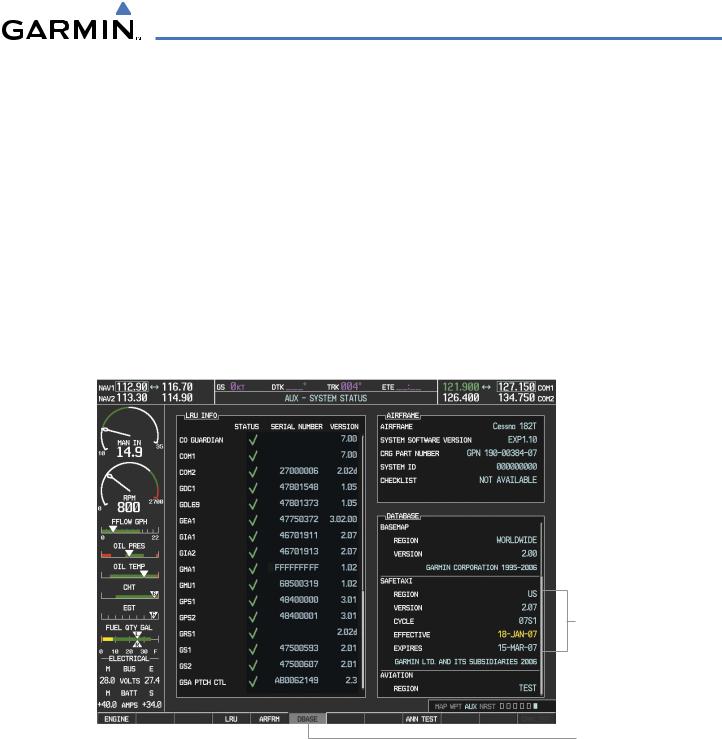
ADDITIONAL FEATURES
The SafeTaxi Region, Version, Cycle, Effective date, and Expires date of the database cycle can also be found on the AUX - System Status page. SafeTaxi information appears in blue and yellow text. The ‘EXPIRES’ date appears in blue when data is current and in yellow when expired (Figures 8-5 and 8-6). SafeTaxi ‘REGION NOT AVAILABLE’ appears in blue if SafeTaxi data is not available on the database card (Figure 8-6). Expired SafeTaxi data is never disabled.
Press the DBASE Softkey for scrolling through the database information. Scroll through the database with the FMS knob or ENT Key.
The SafeTaxi database cycle number shown in Figure 8-5, ‘07S1’ is broken down as follows: 07 – Indicates the year 2007
S – Indicates the data is for SafeTaxi
1 – Indicates the first issue of the SafeTaxi database for the year
The SafeTaxi ‘EFFECTIVE’ date ‘18–JAN–07’ is the beginning date for the current database cycle. SafeTaxi ‘EXPIRES’ date ‘15–MAR–07’ is the revision date for the next database cycle.
SafeTaxi Data
DBASE Softkey
Selected
Figure 8-5 AUX – System Status Page, SafeTaxi Current Information
The SafeTaxi database is provided by Garmin. Refer to Updating Garmin Databases in Appendix B for instructions on revising the SafeTaxi database.
190-00498-02 Rev A |
Garmin G1000 Pilot’s Guide for Cessna Nav III |
8-5 |
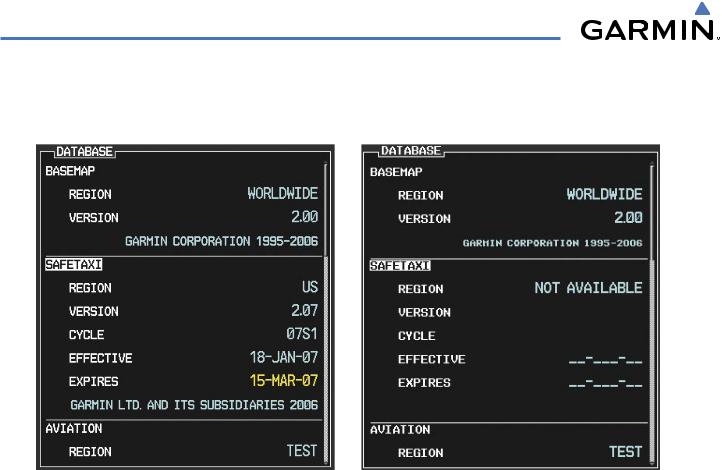
ADDITIONAL FEATURES
The other two possible AUX - System Status page conditions are shown in Figure 8-6. The ‘EFFECTIVE’ date is the beginning date for this database cycle. ‘EXPIRES’ date is the revision date for the next database cycle. ‘NOT AVAILABLE’ indicates that SafeTaxi is not available on the database card or no database card is inserted.
SafeTaxi Database has Expired |
SafeTaxi Database Not Installed |
Figure 8-6 AUX – System Status Page, SafeTaxi Expired, SafeTaxi Not Available
8-6 |
Garmin G1000 Pilot’s Guide for Cessna Nav III |
190-00498-02 Rev A |
