
- •Table of Contents
- •Preface
- •What This Book Covers
- •Conventions
- •Reader Feedback
- •Customer Support
- •Downloading the Example Code for the Book
- •Errata
- •Questions
- •What is vBulletin?
- •Why Have a Discussion Board?
- •Benefits of a Discussion Board
- •Why vBulletin?
- •History
- •Development
- •The vBulletin Advantage
- •Versatile
- •Performance
- •Customizable
- •Easy to Maintain
- •Other Features
- •vBulletin Licensing Options
- •Leased License
- •Owned License
- •Choosing a License
- •Example vBulletin Sites
- •Summary
- •Requirements
- •Disk Space
- •Bandwidth
- •System Resources
- •Shared Hosting
- •Semi-Dedicated Hosting
- •Dedicated Hosting
- •Other Options
- •Installing vBulletin
- •Tools
- •Downloading the Installation Files
- •File Extraction
- •Upload Preparation
- •Creating the Database
- •Command-Line Database Creation
- •cPanel Database Creation
- •File Editing
- •Uploading the vBulletin Files
- •Running the vBulletin Installation Script
- •Troubleshooting
- •Database Access Issues
- •Images/Styling Not Showing
- •PHP Errors
- •The vBulletin Control Panel
- •Importing Data into vBulletin
- •Downloading the ImpEx Script
- •Compatibility
- •Preparing for Upload
- •Editing the Configuration File
- •Upload the ImpEx Script
- •Running the ImpEx Script
- •Default Usergroups
- •Securing vBulletin
- •Help & Support
- •Summary
- •The vBulletin User Experience
- •How to Get to the Board?
- •What the End Users See
- •Site Logo
- •Forum Title, Login Box, and Navbar
- •Welcome Banner
- •Main Body of the Forum
- •What's Going On
- •Footer
- •Touring the Main Forum—Unregistered Users
- •No "New Threads" for Unregistered Users
- •Registering on a vBulletin Board
- •Touring the Forum—Members
- •New Threads
- •Replying
- •Editing a Message
- •Private Messages
- •BB Code
- •User Tools
- •Display Modes
- •Navbar Changes for Members
- •The vBulletin Administrator Experience
- •Forum and Thread Tools
- •The AdminCP
- •Control Panel Home
- •Latest Version Information
- •vBulletin Options
- •Forum Management
- •Editing and Adding Forums
- •Editing Existing Forums
- •Moderation Options
- •Forum Styling
- •Access Control Options
- •Forum Posting Options
- •Enable/Disable Features
- •Branding
- •Changing the Logo
- •Undoing the Change
- •Summary
- •Types of Customization
- •CSS Modifications
- •Changing the Table Title Text
- •Viewing Changes
- •Undoing the Changes
- •Phrase Modifications
- •Searching for Phrases
- •Making Changes
- •Viewing the Changes
- •Undoing Changes
- •Template Modifications
- •Accessing Templates
- •Exploring a Template
- •Template Structure
- •Adding a FORUMHOME Sidebar
- •Two Changes
- •PHP Code Modifications
- •PayPal Modification
- •File Modification
- •Hacks
- •Pros and Cons of Hacking a vBulletin Board
- •Finding a Hack
- •Installing a Hack
- •Backing Up a Hack
- •Commercial Hacks
- •Summary
- •Setting Up a Forum
- •Creating the Forum
- •Forum Permissions
- •Viewing Permissions
- •Opening the Forum
- •Super Administrators
- •Creating a Super Administrator
- •Other Changes to the config.php File
- •Admin Log Viewing Permission
- •Admin Log Pruning Permission
- •Query Running Permission
- •Undeletable and Unalterable Users
- •Maintaining the Database
- •Backing Up the Database
- •Repairing and Optimizing the Database
- •Some Maintenance Issues
- •Smilies
- •Editing a Smilie
- •Adding a New Smilie
- •Uploading a Smilie
- •Creating Your Own Smilies
- •Avatars
- •Adding Avatars
- •Storing Avatars
- •Summary
- •When to Upgrade
- •Preparing for Upgrade
- •Migrating Changes
- •File Compare Utilities
- •Uploading the Files
- •Running the Upgrade Script
- •Testing the Upgrade
- •Unveiling the Upgrade
- •Summary
- •Styling vBulletin
- •Template Lifecycles
- •Lifecycle 1—Constant Change
- •Lifecycle 2—Working Behind the Scenes
- •Editing the Default Style
- •Changing Image Paths
- •Other Editable Elements
- •Some Tips about Editing Styles
- •Adding a New Style
- •Editing the Style
- •Saving the Style
- •Downloading the Style
- •Making the New Style into the Default
- •Distributing a Style
- •Installing a New Style
- •Summary
- •Hacking vBulletin
- •Making the Changes
- •Locating the Template
- •Hacking the pm_newpm Template
- •Testing the Hack
- •Hack Distribution
- •Tips for Hack Distribution
- •Plugins and Products
- •Getting Plugins and Products
- •Adding a Product
- •Adding a Plugin
- •What If Things Go Wrong?
- •Summary
- •Default Usergroup Settings
- •(COPPA) Users Awaiting Moderation
- •Administrators
- •Moderators
- •Registered Users
- •Super Moderators
- •Unregistered / Not Logged In
- •Users Awaiting Email Confirmation
- •Banned Users
- •Default vBulletin Database Tables
- •Moving Servers in Six Easy Steps
- •Cookie Check
- •Back up Database
- •Download the vBulletin Files
- •Transfer to New Server
- •Database Restoration
- •Back Online
- •Graphics
- •Global Post Text Find and Replace
- •Programming Standards
- •Braces
- •Indenting
- •Give Operators Space
- •String Quoting
- •Return Values
- •SQL Queries
- •Naming Conventions for Functions
- •Summary
- •vBulletin Directory Structure
- •Notes
- •Official vBulletin Sites
- •Main vBulletin Hack Site
- •vBulletin Styles and Templates
- •vBulletin Add-Ons
- •Index
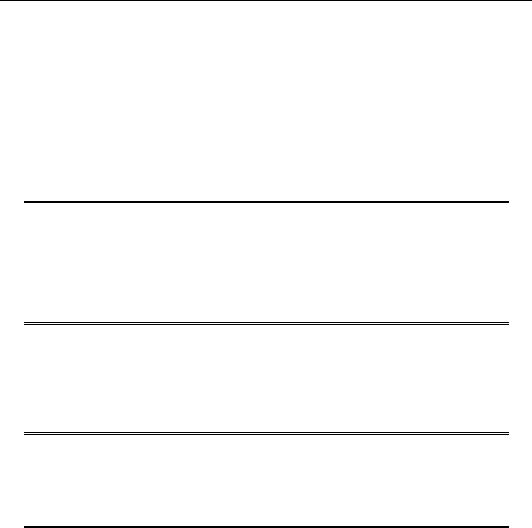
Chapter 2
Other Options
There are other options open to you. These include running your own server from your home over a leased line and collocation (where you lease space for your own server at the hosting company's server location). They are both similar to the dedicated hosting solution outlined above.
Both these are expensive solutions but allow you the very best in terms of performance and power. Choosing a collocation solution normally only makes sense if you want complete data privacy or want to handle your technical support and upgrades yourself.
Again, however, bear in mind that these terms aren't standards and that what one company offers you will differ from what another one will be offering. You will need to shop around to get the best deals.
Note of caution
Leaping straight into an expensive solution is folly—it will probably have far more power than most discussion forums will ever need.
Be careful about unnecessarily lumbering yourself and your community with a lot of expensive and ongoing bills to pay!
Installing vBulletin
Let's now look at how to install vBulletin. The process is pretty straightforward and installation should only take you about an hour the first time you do it. (Once you get used to it, it's an easy job, one that you can accomplish in a few minutes.)
Make sure you have your customer number handy!
You will need this number to carry out the installation of vBulletin, so make sure you have it handy. (You should have been sent this when you purchased vBulletin.) You won't be able to proceed with the installation without it.
Let's begin by looking at the tools you will need to install vBulletin.
Tools
There are a few tools that you need to have, but these you should be able to pick up for free.
•Unzip tools: You will need one of these to expand the vBulletin installation files. You can choose to download a .zip zipped version or a .tar.gz tarball version of the vBulletin installation files. If you choose the zipped archive, you can download
the Free Zip Wizard from http://www.coffeecup.com.
17
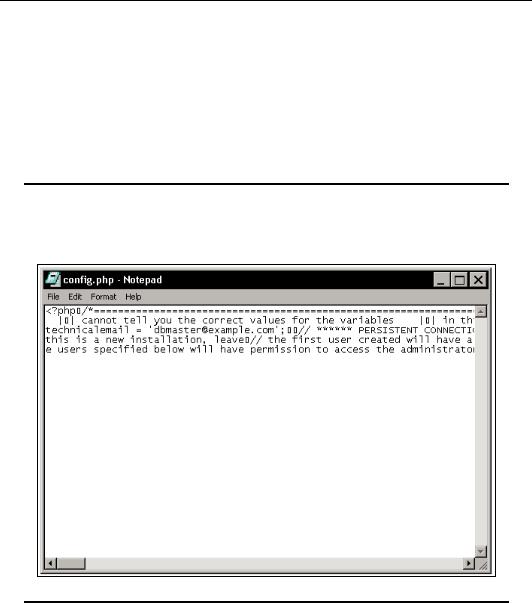
Installing and Configuring vBulletin
•Text editor: You will need one of these to make changes to some key vBulletin files. Windows WordPad, among others, is ideal for this. Be careful not to use a word processor (such as Word or Open Office), because these applications might try to reformat the code files and damage them. For power editing of text files (something that you will undoubtedly be doing if you plan on making modifications to your
vBulletin board), we recommend the commercial editor UltraEdit, available from
http://www.ultraedit.com.
•FTP program: To upload the vBulletin files, we will be using WS-FTP, but there are many other good (and free) FTP programs available. A good one is CoffeeCup Free
FTP available from http://www.coffeecup.com.
Notepad problems
Oddly enough, Windows Notepad is not recommended for editing vBulletin files because it has difficulties handling line breaks in some files and can cause significant text corruption.
Notepad problems
This is all you need to get started.
Downloading the Installation Files
When you purchased vBulletin, you will have received an email giving you details of how to log into the member area on the vBulletin website. In this password protected area on the vBulletin site you will find your license details along with the latest vBulletin download files.
18
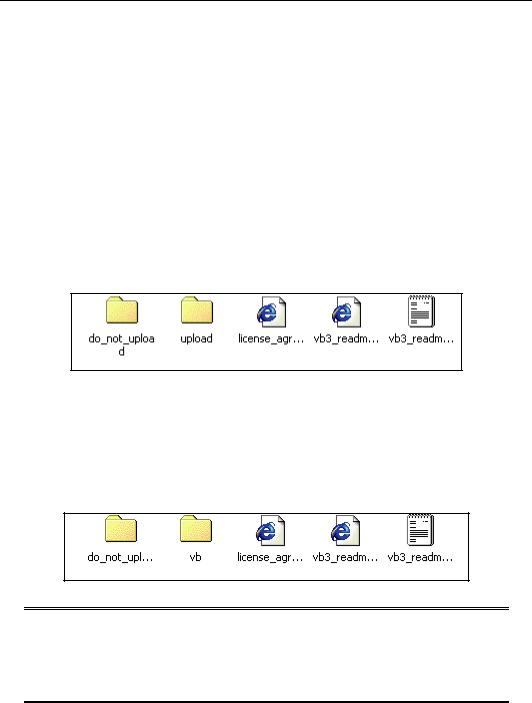
Chapter 2
Follow the instructions on the site to download the latest version of vBulletin to your computer.
File Extraction
Using a suitable unzip tool, extract these files into a working folder on your system—your desktop is convenient for uploading later. For simplicity, we've called the folder vb 3.0.6 because we will be installing version 3.5.2 (which, at the time of writing, isn't the latest version, but we will show you how to upgrade later).
Inside this working folder you'll find another folder. The name of this folder follows the following convention:
xxxxxxxx.yyy
Where xxxxxxxx is your license number for vBulletin and yyy indicates the version number, in this case 352.
Inside this folder are two more folders and a few files (a readme file and license agreements). It might sound like we're hammering home the folders here, but you don't want to upload the wrong files to the Web!
More folders!
There's a folder called upload and one called do_not_upload. The files you want to upload are in the folder called upload. The other folder contains tools that we don't need to worry about right now.
Upload Preparation
If you have chosen what to call the folder that you want to upload vBulletin to, you can rename the folder to that name now.
Renaming the upload folder
Root installation
If you are planning on installing vBulletin in the root of your website, then you don't need to do this—you will only need to upload the contents of the upload folder to the root directory of your website.
19
