
- •Table of Contents
- •Preface
- •What This Book Covers
- •Conventions
- •Reader Feedback
- •Customer Support
- •Downloading the Example Code for the Book
- •Errata
- •Questions
- •What is vBulletin?
- •Why Have a Discussion Board?
- •Benefits of a Discussion Board
- •Why vBulletin?
- •History
- •Development
- •The vBulletin Advantage
- •Versatile
- •Performance
- •Customizable
- •Easy to Maintain
- •Other Features
- •vBulletin Licensing Options
- •Leased License
- •Owned License
- •Choosing a License
- •Example vBulletin Sites
- •Summary
- •Requirements
- •Disk Space
- •Bandwidth
- •System Resources
- •Shared Hosting
- •Semi-Dedicated Hosting
- •Dedicated Hosting
- •Other Options
- •Installing vBulletin
- •Tools
- •Downloading the Installation Files
- •File Extraction
- •Upload Preparation
- •Creating the Database
- •Command-Line Database Creation
- •cPanel Database Creation
- •File Editing
- •Uploading the vBulletin Files
- •Running the vBulletin Installation Script
- •Troubleshooting
- •Database Access Issues
- •Images/Styling Not Showing
- •PHP Errors
- •The vBulletin Control Panel
- •Importing Data into vBulletin
- •Downloading the ImpEx Script
- •Compatibility
- •Preparing for Upload
- •Editing the Configuration File
- •Upload the ImpEx Script
- •Running the ImpEx Script
- •Default Usergroups
- •Securing vBulletin
- •Help & Support
- •Summary
- •The vBulletin User Experience
- •How to Get to the Board?
- •What the End Users See
- •Site Logo
- •Forum Title, Login Box, and Navbar
- •Welcome Banner
- •Main Body of the Forum
- •What's Going On
- •Footer
- •Touring the Main Forum—Unregistered Users
- •No "New Threads" for Unregistered Users
- •Registering on a vBulletin Board
- •Touring the Forum—Members
- •New Threads
- •Replying
- •Editing a Message
- •Private Messages
- •BB Code
- •User Tools
- •Display Modes
- •Navbar Changes for Members
- •The vBulletin Administrator Experience
- •Forum and Thread Tools
- •The AdminCP
- •Control Panel Home
- •Latest Version Information
- •vBulletin Options
- •Forum Management
- •Editing and Adding Forums
- •Editing Existing Forums
- •Moderation Options
- •Forum Styling
- •Access Control Options
- •Forum Posting Options
- •Enable/Disable Features
- •Branding
- •Changing the Logo
- •Undoing the Change
- •Summary
- •Types of Customization
- •CSS Modifications
- •Changing the Table Title Text
- •Viewing Changes
- •Undoing the Changes
- •Phrase Modifications
- •Searching for Phrases
- •Making Changes
- •Viewing the Changes
- •Undoing Changes
- •Template Modifications
- •Accessing Templates
- •Exploring a Template
- •Template Structure
- •Adding a FORUMHOME Sidebar
- •Two Changes
- •PHP Code Modifications
- •PayPal Modification
- •File Modification
- •Hacks
- •Pros and Cons of Hacking a vBulletin Board
- •Finding a Hack
- •Installing a Hack
- •Backing Up a Hack
- •Commercial Hacks
- •Summary
- •Setting Up a Forum
- •Creating the Forum
- •Forum Permissions
- •Viewing Permissions
- •Opening the Forum
- •Super Administrators
- •Creating a Super Administrator
- •Other Changes to the config.php File
- •Admin Log Viewing Permission
- •Admin Log Pruning Permission
- •Query Running Permission
- •Undeletable and Unalterable Users
- •Maintaining the Database
- •Backing Up the Database
- •Repairing and Optimizing the Database
- •Some Maintenance Issues
- •Smilies
- •Editing a Smilie
- •Adding a New Smilie
- •Uploading a Smilie
- •Creating Your Own Smilies
- •Avatars
- •Adding Avatars
- •Storing Avatars
- •Summary
- •When to Upgrade
- •Preparing for Upgrade
- •Migrating Changes
- •File Compare Utilities
- •Uploading the Files
- •Running the Upgrade Script
- •Testing the Upgrade
- •Unveiling the Upgrade
- •Summary
- •Styling vBulletin
- •Template Lifecycles
- •Lifecycle 1—Constant Change
- •Lifecycle 2—Working Behind the Scenes
- •Editing the Default Style
- •Changing Image Paths
- •Other Editable Elements
- •Some Tips about Editing Styles
- •Adding a New Style
- •Editing the Style
- •Saving the Style
- •Downloading the Style
- •Making the New Style into the Default
- •Distributing a Style
- •Installing a New Style
- •Summary
- •Hacking vBulletin
- •Making the Changes
- •Locating the Template
- •Hacking the pm_newpm Template
- •Testing the Hack
- •Hack Distribution
- •Tips for Hack Distribution
- •Plugins and Products
- •Getting Plugins and Products
- •Adding a Product
- •Adding a Plugin
- •What If Things Go Wrong?
- •Summary
- •Default Usergroup Settings
- •(COPPA) Users Awaiting Moderation
- •Administrators
- •Moderators
- •Registered Users
- •Super Moderators
- •Unregistered / Not Logged In
- •Users Awaiting Email Confirmation
- •Banned Users
- •Default vBulletin Database Tables
- •Moving Servers in Six Easy Steps
- •Cookie Check
- •Back up Database
- •Download the vBulletin Files
- •Transfer to New Server
- •Database Restoration
- •Back Online
- •Graphics
- •Global Post Text Find and Replace
- •Programming Standards
- •Braces
- •Indenting
- •Give Operators Space
- •String Quoting
- •Return Values
- •SQL Queries
- •Naming Conventions for Functions
- •Summary
- •vBulletin Directory Structure
- •Notes
- •Official vBulletin Sites
- •Main vBulletin Hack Site
- •vBulletin Styles and Templates
- •vBulletin Add-Ons
- •Index
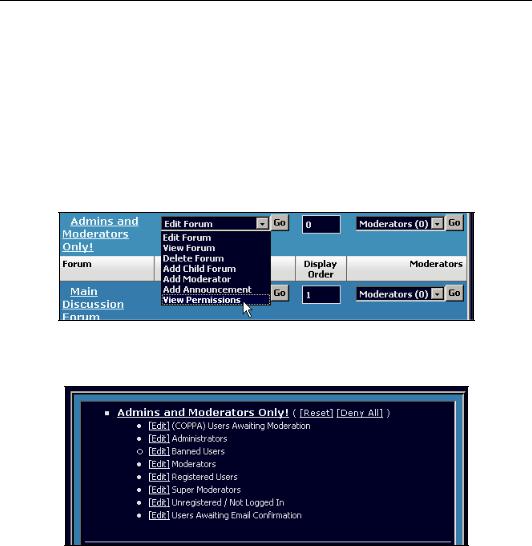
Administering Your Forum
You have now set up your forum for administrators and moderators, but there is a potential drawback—you would have to discuss your plans in view of the other members. Fortunately, you can make this forum private so that only administrators and moderators will have access to it. You do this by setting up permissions.
Forum Permissions
In vBulletin permissions enable you to set up forums within your discussion board that can be used only by the members you want.
We will now make some changes to the access permissions for the new forum. To begin this process, click on the drop-down box next to the Admins and Moderators Only! link, choose
View Permissions, and click on Go.
This now brings up the Forum Permissions Manager page.
We are concerned with the section of this page that deals with the forum that we just created.
At the moment everyone has access to this area, but we can change this easily. There are two options:
•We can click on Deny All and then specifically allow access to the Administrators and Moderators user groups.
•We can deny access specifically to all groups except Administrators and Moderators.
It is always safer to deny access to all and then allow in the user groups that you want, so this is what we are going to do now. (The other way is prone to leaving out a group by accident.)
116
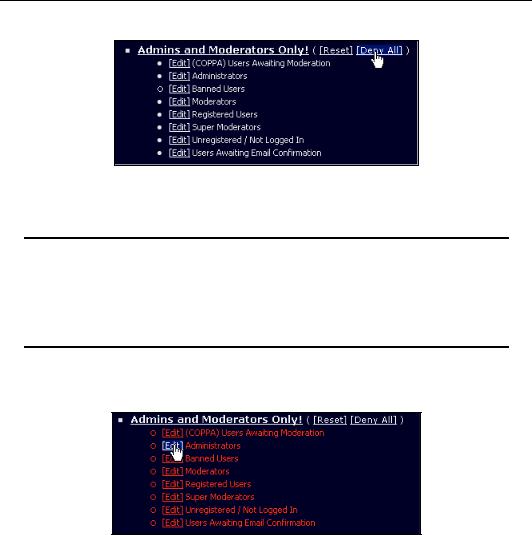
Chapter 5
To begin the process, click on the Deny All link.
This changes all the usergroup permissions for this forum, denying them all access. The page then reloads, and all the usergroups are now displayed in red showing that they have been customized manually.
Yellow alert
If the names of usergroups appear in yellow, then they are inheriting permissions from a parent forum. In the example forum, this would happen if we changed the permissions on the Main Discussion Forum, which is the parent forum of both the Big Boards! and Small Boards! forums.
Right now, no one can access the forum! Let's change that.
Click on the Edit link next to Administrators.
The page that is displayed now can be used to customize the forum permissions for administrators.
117
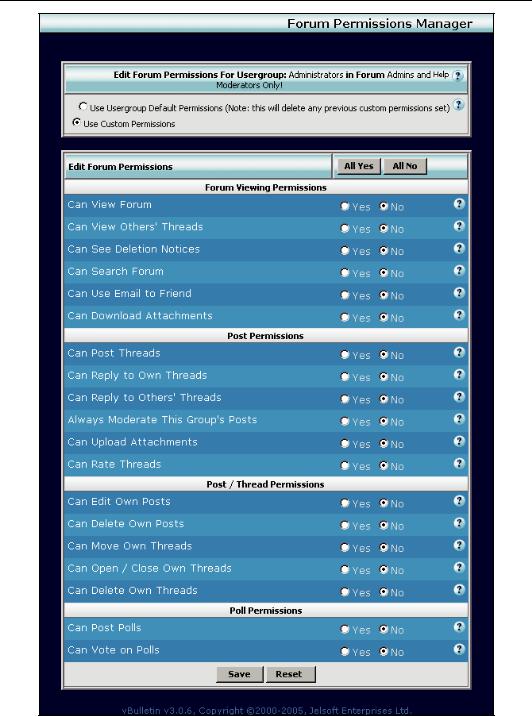
Administering Your Forum
118

Chapter 5
The next part is the tricky part, and you need to take care. To reset the permissions to standard administrator privileges, you need to set all the options to Yes apart from Always Moderate This Group's Posts (unless you want all administrator posts to be moderated by moderators, which is unlikely).
However, clicking the button marked All Yes changes all the options to Yes apart from Always Moderate This Group's Posts. This is a little-known feature, and users of vBulletin are often unaware of it.
Scroll down to the bottom of the page, and click on Save. You can now repeat the process for the
Moderators usergroup.
Viewing Permissions
We will now look at two features of the Forum Permissions Manager page that will make your life a lot easier.
Firstly, there is the color coding. The name of each usergroup is displayed in one of three different colors according to that group's permissions as follows:
•Standard: These are displayed in white. These usergroups have default usergroup permissions.
•Customized: These are displayed in red. These usergroups have custom permissions.
•Inherited: These are displayed in yellow. These usergroups have custom permissions inherited from a parent forum.
But it's not just the colors that help you navigate the forum permissions page. If you take a look to the left of the usergroup names, you will see solid dots and open circles in either red, yellow, or white.
119
