
- •Table of Contents
- •Preface
- •What This Book Covers
- •Conventions
- •Reader Feedback
- •Customer Support
- •Downloading the Example Code for the Book
- •Errata
- •Questions
- •What is vBulletin?
- •Why Have a Discussion Board?
- •Benefits of a Discussion Board
- •Why vBulletin?
- •History
- •Development
- •The vBulletin Advantage
- •Versatile
- •Performance
- •Customizable
- •Easy to Maintain
- •Other Features
- •vBulletin Licensing Options
- •Leased License
- •Owned License
- •Choosing a License
- •Example vBulletin Sites
- •Summary
- •Requirements
- •Disk Space
- •Bandwidth
- •System Resources
- •Shared Hosting
- •Semi-Dedicated Hosting
- •Dedicated Hosting
- •Other Options
- •Installing vBulletin
- •Tools
- •Downloading the Installation Files
- •File Extraction
- •Upload Preparation
- •Creating the Database
- •Command-Line Database Creation
- •cPanel Database Creation
- •File Editing
- •Uploading the vBulletin Files
- •Running the vBulletin Installation Script
- •Troubleshooting
- •Database Access Issues
- •Images/Styling Not Showing
- •PHP Errors
- •The vBulletin Control Panel
- •Importing Data into vBulletin
- •Downloading the ImpEx Script
- •Compatibility
- •Preparing for Upload
- •Editing the Configuration File
- •Upload the ImpEx Script
- •Running the ImpEx Script
- •Default Usergroups
- •Securing vBulletin
- •Help & Support
- •Summary
- •The vBulletin User Experience
- •How to Get to the Board?
- •What the End Users See
- •Site Logo
- •Forum Title, Login Box, and Navbar
- •Welcome Banner
- •Main Body of the Forum
- •What's Going On
- •Footer
- •Touring the Main Forum—Unregistered Users
- •No "New Threads" for Unregistered Users
- •Registering on a vBulletin Board
- •Touring the Forum—Members
- •New Threads
- •Replying
- •Editing a Message
- •Private Messages
- •BB Code
- •User Tools
- •Display Modes
- •Navbar Changes for Members
- •The vBulletin Administrator Experience
- •Forum and Thread Tools
- •The AdminCP
- •Control Panel Home
- •Latest Version Information
- •vBulletin Options
- •Forum Management
- •Editing and Adding Forums
- •Editing Existing Forums
- •Moderation Options
- •Forum Styling
- •Access Control Options
- •Forum Posting Options
- •Enable/Disable Features
- •Branding
- •Changing the Logo
- •Undoing the Change
- •Summary
- •Types of Customization
- •CSS Modifications
- •Changing the Table Title Text
- •Viewing Changes
- •Undoing the Changes
- •Phrase Modifications
- •Searching for Phrases
- •Making Changes
- •Viewing the Changes
- •Undoing Changes
- •Template Modifications
- •Accessing Templates
- •Exploring a Template
- •Template Structure
- •Adding a FORUMHOME Sidebar
- •Two Changes
- •PHP Code Modifications
- •PayPal Modification
- •File Modification
- •Hacks
- •Pros and Cons of Hacking a vBulletin Board
- •Finding a Hack
- •Installing a Hack
- •Backing Up a Hack
- •Commercial Hacks
- •Summary
- •Setting Up a Forum
- •Creating the Forum
- •Forum Permissions
- •Viewing Permissions
- •Opening the Forum
- •Super Administrators
- •Creating a Super Administrator
- •Other Changes to the config.php File
- •Admin Log Viewing Permission
- •Admin Log Pruning Permission
- •Query Running Permission
- •Undeletable and Unalterable Users
- •Maintaining the Database
- •Backing Up the Database
- •Repairing and Optimizing the Database
- •Some Maintenance Issues
- •Smilies
- •Editing a Smilie
- •Adding a New Smilie
- •Uploading a Smilie
- •Creating Your Own Smilies
- •Avatars
- •Adding Avatars
- •Storing Avatars
- •Summary
- •When to Upgrade
- •Preparing for Upgrade
- •Migrating Changes
- •File Compare Utilities
- •Uploading the Files
- •Running the Upgrade Script
- •Testing the Upgrade
- •Unveiling the Upgrade
- •Summary
- •Styling vBulletin
- •Template Lifecycles
- •Lifecycle 1—Constant Change
- •Lifecycle 2—Working Behind the Scenes
- •Editing the Default Style
- •Changing Image Paths
- •Other Editable Elements
- •Some Tips about Editing Styles
- •Adding a New Style
- •Editing the Style
- •Saving the Style
- •Downloading the Style
- •Making the New Style into the Default
- •Distributing a Style
- •Installing a New Style
- •Summary
- •Hacking vBulletin
- •Making the Changes
- •Locating the Template
- •Hacking the pm_newpm Template
- •Testing the Hack
- •Hack Distribution
- •Tips for Hack Distribution
- •Plugins and Products
- •Getting Plugins and Products
- •Adding a Product
- •Adding a Plugin
- •What If Things Go Wrong?
- •Summary
- •Default Usergroup Settings
- •(COPPA) Users Awaiting Moderation
- •Administrators
- •Moderators
- •Registered Users
- •Super Moderators
- •Unregistered / Not Logged In
- •Users Awaiting Email Confirmation
- •Banned Users
- •Default vBulletin Database Tables
- •Moving Servers in Six Easy Steps
- •Cookie Check
- •Back up Database
- •Download the vBulletin Files
- •Transfer to New Server
- •Database Restoration
- •Back Online
- •Graphics
- •Global Post Text Find and Replace
- •Programming Standards
- •Braces
- •Indenting
- •Give Operators Space
- •String Quoting
- •Return Values
- •SQL Queries
- •Naming Conventions for Functions
- •Summary
- •vBulletin Directory Structure
- •Notes
- •Official vBulletin Sites
- •Main vBulletin Hack Site
- •vBulletin Styles and Templates
- •vBulletin Add-Ons
- •Index
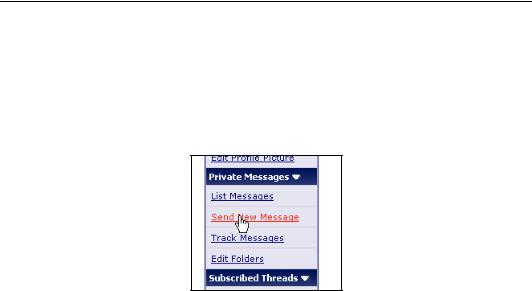
Chapter 3
Private Messages
Communication is the cornerstone of a good discussion board. One facility that vBulletin offers is the ability to send a message to another user without that message appearing on the board. There are a number of easy ways to send a private message (also known as a PM) in vBulletin. (We're not going to list them all here.) One of the easiest is the following:
•Click on UserCP in the navbar.
•Click on Send New Message in the Private Messages section of the left-hand menu.
•This brings up the Send New Private Message page.
•Fill in the form.
•Click Submit Message.
This form is similar to the form used to create new threads and new posts or replies. The main components of the form are:
•Recipient Username(s)—This is where you enter the username of the recipient (or recipients—by default a user can send one message to as many as 5 users simultaneously). Make sure that the username is typed in correctly. Entering an incorrect username can mean that the message is not delivered or delivered to someone else! (An error message is generated if you enter a username that doesn't exist.)
•Title—Here you enter the title of the message. This is similar to the subject line on an email.
•Message—This is for the main body of the message.
Filling in all three of these is mandatory.
BB Code
BB Code is short for Bulletin Board Code. BB Code is a safe alternative to allowing users to use HTML to format their messages.
So, what is BB Code? BB Code is a set of codes that users can place in their posts. These codes are translated by the board when the post is submitted so that they are substituted with pre-approved HTML code.
55
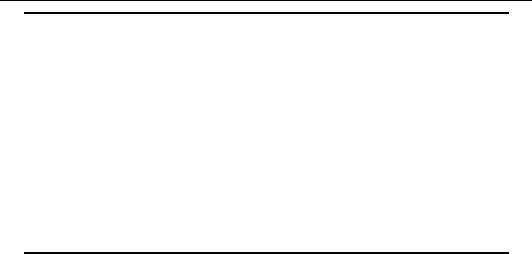
A Tour of vBulletin
Why HTML is dangerous
A long time ago it was decided that allowing everyone the ability to post HTML into a web forum was a really bad idea.
Think about it. Your discussion board is controlled by a combination of HTML, PHP and MySQL queries. Giving others the ability to place code into a post could allow them to do all sorts of things. Now, most people would probably do no worse than format their posts using weird color and font schemes, making them difficult to read. However, you want a lot of people to come to your board, and eventually (the Web being what it is) there would be someone who would think it was a great idea to use HTML, PHP, or script to cause damage to the board. And believe it, they could!
vBulletin does allow you the option of activating HTML on the discussion board, but this is not recommended!
What Does BB Code Look Like?
If you've formatted a message for posting onto a vBulletin board, then you will have seen BB Code in action.
Take a look at this short section of text formatted with BB Code:
[B]Bold[/B] text goes here. This is [I]italics[/I]. This is [U]underlined[/U]. [LEFT]Left aligned.[/LEFT] [CENTER]Centered.[/CENTER]
[RIGHT]Right aligned.[/RIGHT] [INDENT]Indented![/INDENT] [list=a]
[*]Bullet - text [/list] [list=1] [*]Bullet - numbered [/list]
56
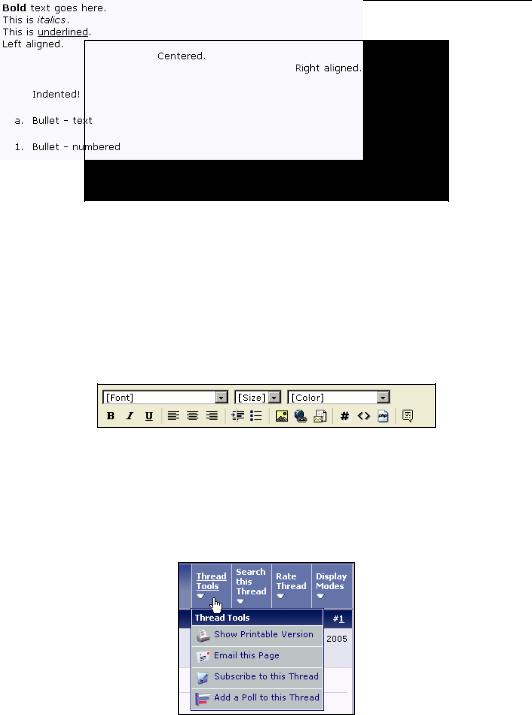
Chapter 3
This text looks like this when it is submitted for posting:
BB Code looks a lot like HTML—there are opening tags and closing tags around text. However, one key difference is that the tags have square brackets as opposed to the angled brackets in HTML. For example:
•In BB Code, the opening and closing tags for bold are [B] and [/B].
•In HTML, the opening and closing tags for bold are <B> and </B>.
Using BB Code
Using BB Code (especially the in-built codes) is easy because most of the commonly required codes are available from the toolbar in the message posting interface.
The AdminCP allows the administrator to add new codes to the forum. However, care is needed to ensure that these don't cause security problems.
User Tools
The user has a set of tools at their disposal:
•Thread Tools—These allow the user to work with the thread.
57
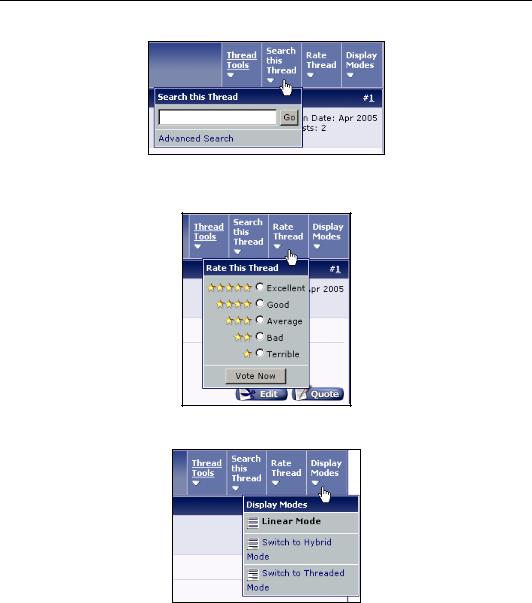
A Tour of vBulletin
•Search this Thread—This tool allows the user to search the current thread for keywords.
•Rate Thread—This allows the user to rate the thread by giving it a rating from 5-star (excellent) to 1-star (terrible).
•Display Mode—This allows the user to change the way they view a thread.
Display Modes
There are four possible display modes:
•Linear mode (oldest first)—In this mode, the posts are displayed chronologically from oldest to newest. Posts are shown in what is known as flat mode so that many posts can be viewed at the same time.
58
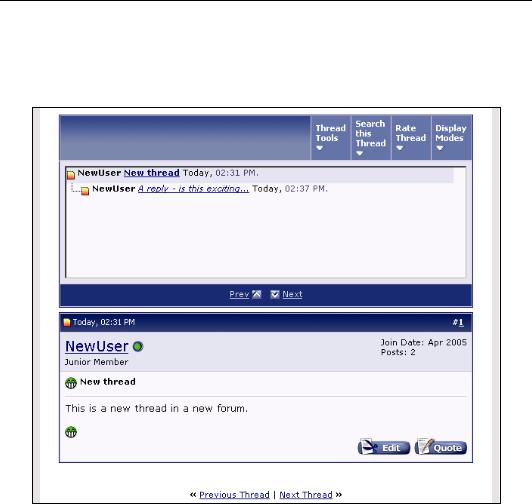
Chapter 3
•Linear mode (newest first)—This is the same as linear mode, except that posts are in the opposite order.
•Threaded mode—In this mode, a tree view is shown along with every post in a thread. This view allows the reader to see the relationship between the posts, in terms of who responded to which post. In this display mode, only one post is shown at a time.
•Hybrid mode—This mode is a mixture of the linear and threaded modes. The post tree is displayed as in the threaded mode, but multiple posts are displayed simultaneously as in the linear modes.
59
