
- •Table of Contents
- •Preface
- •What This Book Covers
- •Conventions
- •Reader Feedback
- •Customer Support
- •Downloading the Example Code for the Book
- •Errata
- •Questions
- •What is vBulletin?
- •Why Have a Discussion Board?
- •Benefits of a Discussion Board
- •Why vBulletin?
- •History
- •Development
- •The vBulletin Advantage
- •Versatile
- •Performance
- •Customizable
- •Easy to Maintain
- •Other Features
- •vBulletin Licensing Options
- •Leased License
- •Owned License
- •Choosing a License
- •Example vBulletin Sites
- •Summary
- •Requirements
- •Disk Space
- •Bandwidth
- •System Resources
- •Shared Hosting
- •Semi-Dedicated Hosting
- •Dedicated Hosting
- •Other Options
- •Installing vBulletin
- •Tools
- •Downloading the Installation Files
- •File Extraction
- •Upload Preparation
- •Creating the Database
- •Command-Line Database Creation
- •cPanel Database Creation
- •File Editing
- •Uploading the vBulletin Files
- •Running the vBulletin Installation Script
- •Troubleshooting
- •Database Access Issues
- •Images/Styling Not Showing
- •PHP Errors
- •The vBulletin Control Panel
- •Importing Data into vBulletin
- •Downloading the ImpEx Script
- •Compatibility
- •Preparing for Upload
- •Editing the Configuration File
- •Upload the ImpEx Script
- •Running the ImpEx Script
- •Default Usergroups
- •Securing vBulletin
- •Help & Support
- •Summary
- •The vBulletin User Experience
- •How to Get to the Board?
- •What the End Users See
- •Site Logo
- •Forum Title, Login Box, and Navbar
- •Welcome Banner
- •Main Body of the Forum
- •What's Going On
- •Footer
- •Touring the Main Forum—Unregistered Users
- •No "New Threads" for Unregistered Users
- •Registering on a vBulletin Board
- •Touring the Forum—Members
- •New Threads
- •Replying
- •Editing a Message
- •Private Messages
- •BB Code
- •User Tools
- •Display Modes
- •Navbar Changes for Members
- •The vBulletin Administrator Experience
- •Forum and Thread Tools
- •The AdminCP
- •Control Panel Home
- •Latest Version Information
- •vBulletin Options
- •Forum Management
- •Editing and Adding Forums
- •Editing Existing Forums
- •Moderation Options
- •Forum Styling
- •Access Control Options
- •Forum Posting Options
- •Enable/Disable Features
- •Branding
- •Changing the Logo
- •Undoing the Change
- •Summary
- •Types of Customization
- •CSS Modifications
- •Changing the Table Title Text
- •Viewing Changes
- •Undoing the Changes
- •Phrase Modifications
- •Searching for Phrases
- •Making Changes
- •Viewing the Changes
- •Undoing Changes
- •Template Modifications
- •Accessing Templates
- •Exploring a Template
- •Template Structure
- •Adding a FORUMHOME Sidebar
- •Two Changes
- •PHP Code Modifications
- •PayPal Modification
- •File Modification
- •Hacks
- •Pros and Cons of Hacking a vBulletin Board
- •Finding a Hack
- •Installing a Hack
- •Backing Up a Hack
- •Commercial Hacks
- •Summary
- •Setting Up a Forum
- •Creating the Forum
- •Forum Permissions
- •Viewing Permissions
- •Opening the Forum
- •Super Administrators
- •Creating a Super Administrator
- •Other Changes to the config.php File
- •Admin Log Viewing Permission
- •Admin Log Pruning Permission
- •Query Running Permission
- •Undeletable and Unalterable Users
- •Maintaining the Database
- •Backing Up the Database
- •Repairing and Optimizing the Database
- •Some Maintenance Issues
- •Smilies
- •Editing a Smilie
- •Adding a New Smilie
- •Uploading a Smilie
- •Creating Your Own Smilies
- •Avatars
- •Adding Avatars
- •Storing Avatars
- •Summary
- •When to Upgrade
- •Preparing for Upgrade
- •Migrating Changes
- •File Compare Utilities
- •Uploading the Files
- •Running the Upgrade Script
- •Testing the Upgrade
- •Unveiling the Upgrade
- •Summary
- •Styling vBulletin
- •Template Lifecycles
- •Lifecycle 1—Constant Change
- •Lifecycle 2—Working Behind the Scenes
- •Editing the Default Style
- •Changing Image Paths
- •Other Editable Elements
- •Some Tips about Editing Styles
- •Adding a New Style
- •Editing the Style
- •Saving the Style
- •Downloading the Style
- •Making the New Style into the Default
- •Distributing a Style
- •Installing a New Style
- •Summary
- •Hacking vBulletin
- •Making the Changes
- •Locating the Template
- •Hacking the pm_newpm Template
- •Testing the Hack
- •Hack Distribution
- •Tips for Hack Distribution
- •Plugins and Products
- •Getting Plugins and Products
- •Adding a Product
- •Adding a Plugin
- •What If Things Go Wrong?
- •Summary
- •Default Usergroup Settings
- •(COPPA) Users Awaiting Moderation
- •Administrators
- •Moderators
- •Registered Users
- •Super Moderators
- •Unregistered / Not Logged In
- •Users Awaiting Email Confirmation
- •Banned Users
- •Default vBulletin Database Tables
- •Moving Servers in Six Easy Steps
- •Cookie Check
- •Back up Database
- •Download the vBulletin Files
- •Transfer to New Server
- •Database Restoration
- •Back Online
- •Graphics
- •Global Post Text Find and Replace
- •Programming Standards
- •Braces
- •Indenting
- •Give Operators Space
- •String Quoting
- •Return Values
- •SQL Queries
- •Naming Conventions for Functions
- •Summary
- •vBulletin Directory Structure
- •Notes
- •Official vBulletin Sites
- •Main vBulletin Hack Site
- •vBulletin Styles and Templates
- •vBulletin Add-Ons
- •Index
5
Administering Your Forum
There's a lot to do as a forum administrator. It's not just about participating in the discussions, facilitating new discussion, and making the tough decisions as to who should be moderated or banned. There's a lot to do behind the scenes—the day-to-day care of the forum as well as routine maintenance. You will also run into problems from time to time, and then you will need to carry out emergency repairs to get your forum going again.
This chapter is about the most common tasks an administrator performs, some of which will be mundane while others will be vital to your forum's survival!
We will be looking at:
•How to create a forum
•How permissions can be used to restrict access to a forum
•Super administrators
•Some useful changes that can be made to the config.php file
•Backing up, repairing, and optimizing the database
•Some changes to the counters in the database that may be necessary from time to time
•How smilies and avatars can be used to give a human feel to a forum
Setting Up a Forum
As administrator you will create several forums within your discussion board so that members can find the right place for the topics they want to discuss. For example, you might divide a discussion group related to computers into two different forums called Hardware and Software.
However, these forums may become crowded so that you would find it useful to break down these topics into subtopics as follows:
•Hardware—PCs, CPUs, Hard drives, Video adapters, Memory
•Software—Windows, Linux
Of course, these topics could be subdivided even further.
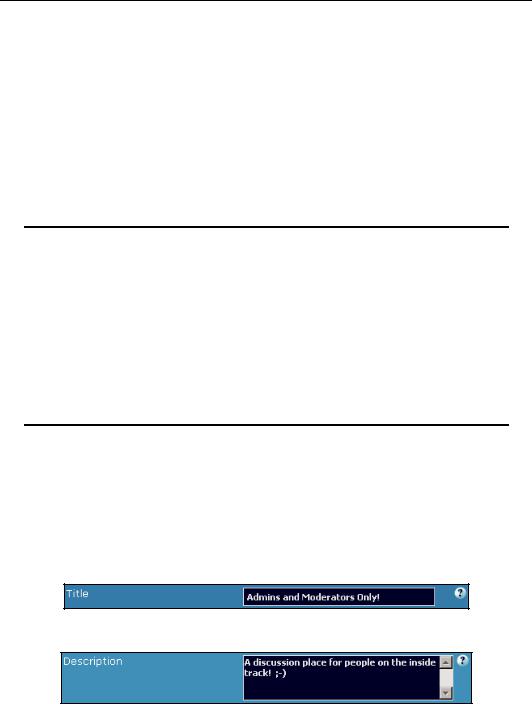
Administering Your Forum
By now, you probably get the picture on how this works. But there's a deeper level that you can take this to. First thing's first. A forum doesn't appear from nowhere. It takes planning and preparation.
Your discussion board will probably have moderators who will take care of moving posts and deleting unacceptable comments, as well as hosting discussions within the forums. You might also have other administrators. It would be good to have a place where you can come together with these other contributors and discuss the running of and future plans for the forum. One solution would be to set up a forum for administrators and moderators, and this what we will do.
Creating the Forum
Let's walk through the setup process for setting up a specific area on a board for administrators and moderators. For this we will continue to use our generic board, because the fewer distractions there are, the better—you might want to work through this on your main forum or on a test forum.
vBulletin test forum
If you have a valid license for vBulletin, you are entitled to set up an additional test forum so that you can test any code, template, and database modifications. To make this clear to vBulletin and its license verification system, you should place this installation in a directory called testvb and password protect it. This installation must not be accessible by the general public.
We recommend that you take vBulletin up on this. Having a test forum allows you to roll out changes there and test their impact on the board without letting members see the result. It also allows you a safe way to experiment with the vBulletin source code without any risk of bringing down your main active installation.
Start off by accessing your discussion board's AdminCP. Expand the left-hand menu by clicking on Forums & Moderators, and then click on Add New Forum.
This brings up the Forum Manager screen on the right.
This is where you can enter all the details for the new forum. We only need to concern ourselves with a few of these options:
•Title. Enter the title of the forum here. We will choose something clear and descriptive—Admins and Moderators Only!.
•Description. Enter some text to back up the name given to the forum.
114
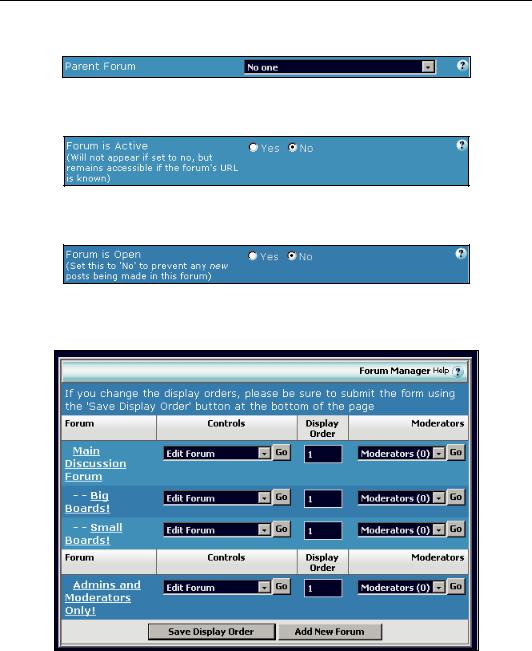
Chapter 5
•Parent Forum. Set this to No one (the default), as we want it to appear as a toplevel forum.
•Forum is Active. Set this to No for now, as you don't want it to appear to others until you have it set up properly.
•Forum is Open. Set this to No for now too. Until you've got the forum set up properly, you don't want any posts made there.
•When all this is done, click on the Save button.
The forum will be created with the settings you prescribed.
Finally, we'll move the new forum so that it appears at the top of the forum listing. To do this, change the display order to 0, and click on Save Display Order. This will move the new forum to the top of the list of forums (as you can see from the first screenshot in the next section).
115
