
- •Table of Contents
- •Preface
- •What This Book Covers
- •Conventions
- •Reader Feedback
- •Customer Support
- •Downloading the Example Code for the Book
- •Errata
- •Questions
- •What is vBulletin?
- •Why Have a Discussion Board?
- •Benefits of a Discussion Board
- •Why vBulletin?
- •History
- •Development
- •The vBulletin Advantage
- •Versatile
- •Performance
- •Customizable
- •Easy to Maintain
- •Other Features
- •vBulletin Licensing Options
- •Leased License
- •Owned License
- •Choosing a License
- •Example vBulletin Sites
- •Summary
- •Requirements
- •Disk Space
- •Bandwidth
- •System Resources
- •Shared Hosting
- •Semi-Dedicated Hosting
- •Dedicated Hosting
- •Other Options
- •Installing vBulletin
- •Tools
- •Downloading the Installation Files
- •File Extraction
- •Upload Preparation
- •Creating the Database
- •Command-Line Database Creation
- •cPanel Database Creation
- •File Editing
- •Uploading the vBulletin Files
- •Running the vBulletin Installation Script
- •Troubleshooting
- •Database Access Issues
- •Images/Styling Not Showing
- •PHP Errors
- •The vBulletin Control Panel
- •Importing Data into vBulletin
- •Downloading the ImpEx Script
- •Compatibility
- •Preparing for Upload
- •Editing the Configuration File
- •Upload the ImpEx Script
- •Running the ImpEx Script
- •Default Usergroups
- •Securing vBulletin
- •Help & Support
- •Summary
- •The vBulletin User Experience
- •How to Get to the Board?
- •What the End Users See
- •Site Logo
- •Forum Title, Login Box, and Navbar
- •Welcome Banner
- •Main Body of the Forum
- •What's Going On
- •Footer
- •Touring the Main Forum—Unregistered Users
- •No "New Threads" for Unregistered Users
- •Registering on a vBulletin Board
- •Touring the Forum—Members
- •New Threads
- •Replying
- •Editing a Message
- •Private Messages
- •BB Code
- •User Tools
- •Display Modes
- •Navbar Changes for Members
- •The vBulletin Administrator Experience
- •Forum and Thread Tools
- •The AdminCP
- •Control Panel Home
- •Latest Version Information
- •vBulletin Options
- •Forum Management
- •Editing and Adding Forums
- •Editing Existing Forums
- •Moderation Options
- •Forum Styling
- •Access Control Options
- •Forum Posting Options
- •Enable/Disable Features
- •Branding
- •Changing the Logo
- •Undoing the Change
- •Summary
- •Types of Customization
- •CSS Modifications
- •Changing the Table Title Text
- •Viewing Changes
- •Undoing the Changes
- •Phrase Modifications
- •Searching for Phrases
- •Making Changes
- •Viewing the Changes
- •Undoing Changes
- •Template Modifications
- •Accessing Templates
- •Exploring a Template
- •Template Structure
- •Adding a FORUMHOME Sidebar
- •Two Changes
- •PHP Code Modifications
- •PayPal Modification
- •File Modification
- •Hacks
- •Pros and Cons of Hacking a vBulletin Board
- •Finding a Hack
- •Installing a Hack
- •Backing Up a Hack
- •Commercial Hacks
- •Summary
- •Setting Up a Forum
- •Creating the Forum
- •Forum Permissions
- •Viewing Permissions
- •Opening the Forum
- •Super Administrators
- •Creating a Super Administrator
- •Other Changes to the config.php File
- •Admin Log Viewing Permission
- •Admin Log Pruning Permission
- •Query Running Permission
- •Undeletable and Unalterable Users
- •Maintaining the Database
- •Backing Up the Database
- •Repairing and Optimizing the Database
- •Some Maintenance Issues
- •Smilies
- •Editing a Smilie
- •Adding a New Smilie
- •Uploading a Smilie
- •Creating Your Own Smilies
- •Avatars
- •Adding Avatars
- •Storing Avatars
- •Summary
- •When to Upgrade
- •Preparing for Upgrade
- •Migrating Changes
- •File Compare Utilities
- •Uploading the Files
- •Running the Upgrade Script
- •Testing the Upgrade
- •Unveiling the Upgrade
- •Summary
- •Styling vBulletin
- •Template Lifecycles
- •Lifecycle 1—Constant Change
- •Lifecycle 2—Working Behind the Scenes
- •Editing the Default Style
- •Changing Image Paths
- •Other Editable Elements
- •Some Tips about Editing Styles
- •Adding a New Style
- •Editing the Style
- •Saving the Style
- •Downloading the Style
- •Making the New Style into the Default
- •Distributing a Style
- •Installing a New Style
- •Summary
- •Hacking vBulletin
- •Making the Changes
- •Locating the Template
- •Hacking the pm_newpm Template
- •Testing the Hack
- •Hack Distribution
- •Tips for Hack Distribution
- •Plugins and Products
- •Getting Plugins and Products
- •Adding a Product
- •Adding a Plugin
- •What If Things Go Wrong?
- •Summary
- •Default Usergroup Settings
- •(COPPA) Users Awaiting Moderation
- •Administrators
- •Moderators
- •Registered Users
- •Super Moderators
- •Unregistered / Not Logged In
- •Users Awaiting Email Confirmation
- •Banned Users
- •Default vBulletin Database Tables
- •Moving Servers in Six Easy Steps
- •Cookie Check
- •Back up Database
- •Download the vBulletin Files
- •Transfer to New Server
- •Database Restoration
- •Back Online
- •Graphics
- •Global Post Text Find and Replace
- •Programming Standards
- •Braces
- •Indenting
- •Give Operators Space
- •String Quoting
- •Return Values
- •SQL Queries
- •Naming Conventions for Functions
- •Summary
- •vBulletin Directory Structure
- •Notes
- •Official vBulletin Sites
- •Main vBulletin Hack Site
- •vBulletin Styles and Templates
- •vBulletin Add-Ons
- •Index
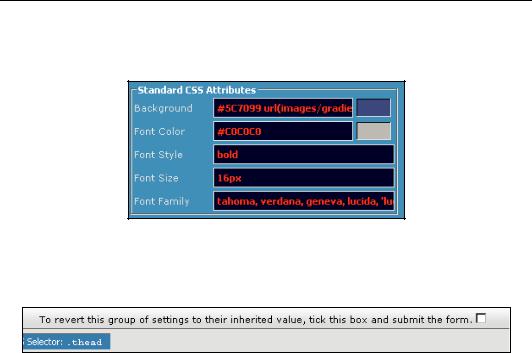
Chapter 4
Undoing the Changes
If you scroll down to the location where you made the changes in the All Style Options page, you will notice that the attributes you changed are highlighted in red as shown below:
This allows you to find the changes easily so that you can re-tweak the settings you made. If, however, you don't like the changes and want to reverse the changes you made to a section, then there is a quick way to do this. At the bottom of each section that's been changed, there is a checkbox as shown below.
Reversing the changes made to a section is done by checking the box and clicking the Save button at the bottom of the page.
Phrase Modifications
There is very little built-in text in the forum. By "built-in text" we mean text that is hard-coded into pages and can only be changed by making changes to the source files. In fact, almost all the text that you see (apart from forum text and titles and such) is stored as phrases, and there is a great deal of logic behind separating the code of the forum from the text.
To begin with, it makes it easy to create language packs for the forum that customize the base language of the forum. There are in fact a number of language packs that have been created for vBulletin, including French, Spanish, Arabic, and Hebrew. Links to a number of these can be found on the official vBulletin site at http://www.vbulletin.com/forum/
showthread.php?t=99151.
Another major advantage is that, in order to make a change to the text in the forum, an administrator does not need to change critical files containing PHP code, where a single error could bring down the forum. It is far safer and easier to have the text separated from the code (just as the code is separated from the CSS styling information as we saw above).
Making changes to phrases is easy—there's an interface that handles the searching for the right phrase to change, making the change, and also reverting any changes back to the original phrase.
91
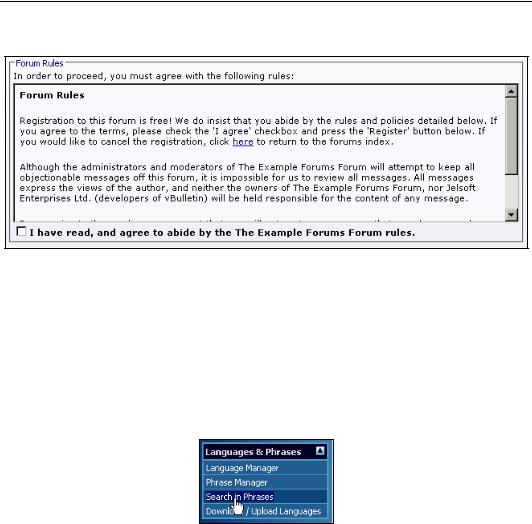
Customizing Your vBulletin Board
Let's examine how to make changes to phrases by looking at how to change the forum rules page (shown below) that is shown to all new members who sign up for registered status on the forum.
Follow along with us as we show you how to make changes to the forum rules phrase in vBulletin. Feel free to make different changes to those we make—it's not the change that you make that's important, but the concept.
Searching for Phrases
Begin again in the AdminCP, and choose Languages & Phrases in the left-hand menu to expand it. From there you can click on Phrase Manager and look for the phrase you want to change, but there are a lot of phrases, so you may prefer to search for a phrase using Search in Phrases (shown below). As you get more experience with vBulletin, you will eventually get a feel for where phrases are, but for now use the search feature.
This will bring up the search interface, which contains a number of options.
92
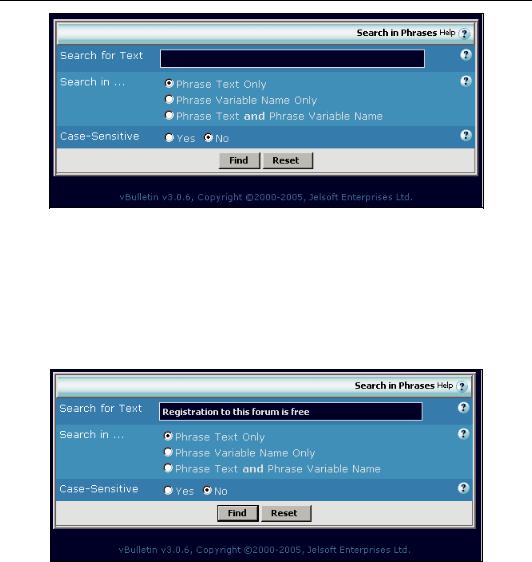
Chapter 4
This interface gives us the option to search for:
•Text in the phrases
•Variable names (we'll come to these in a moment)
•Text and variable names
We can now take a small portion of the text from the rules and use this as a search parameter, and then click on Find. We will use "Registration to this forum is free" and search for phrase text only (detailed in the image below).
vBulletin then searches through all the phrases for the appropriate string and displays all phrases that contain it. In this case there is only the one, as you can see in the image below. To aid you in spotting the search string, it is underlined and displayed in yellow.
93
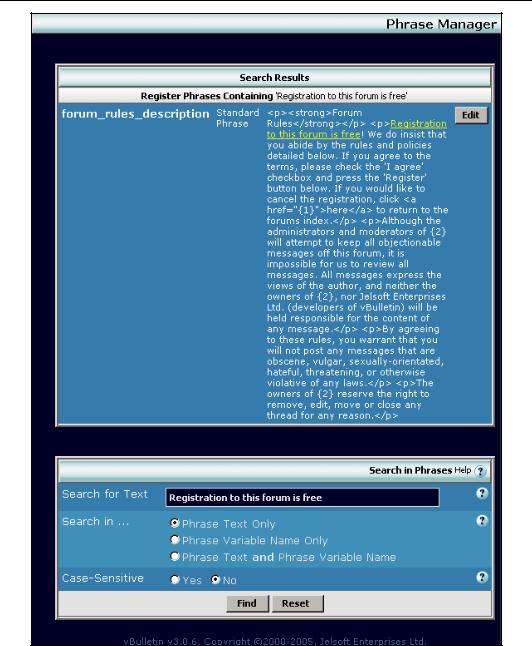
Customizing Your vBulletin Board
94
