
- •Table of Contents
- •Preface
- •What This Book Covers
- •Conventions
- •Reader Feedback
- •Customer Support
- •Downloading the Example Code for the Book
- •Errata
- •Questions
- •What is vBulletin?
- •Why Have a Discussion Board?
- •Benefits of a Discussion Board
- •Why vBulletin?
- •History
- •Development
- •The vBulletin Advantage
- •Versatile
- •Performance
- •Customizable
- •Easy to Maintain
- •Other Features
- •vBulletin Licensing Options
- •Leased License
- •Owned License
- •Choosing a License
- •Example vBulletin Sites
- •Summary
- •Requirements
- •Disk Space
- •Bandwidth
- •System Resources
- •Shared Hosting
- •Semi-Dedicated Hosting
- •Dedicated Hosting
- •Other Options
- •Installing vBulletin
- •Tools
- •Downloading the Installation Files
- •File Extraction
- •Upload Preparation
- •Creating the Database
- •Command-Line Database Creation
- •cPanel Database Creation
- •File Editing
- •Uploading the vBulletin Files
- •Running the vBulletin Installation Script
- •Troubleshooting
- •Database Access Issues
- •Images/Styling Not Showing
- •PHP Errors
- •The vBulletin Control Panel
- •Importing Data into vBulletin
- •Downloading the ImpEx Script
- •Compatibility
- •Preparing for Upload
- •Editing the Configuration File
- •Upload the ImpEx Script
- •Running the ImpEx Script
- •Default Usergroups
- •Securing vBulletin
- •Help & Support
- •Summary
- •The vBulletin User Experience
- •How to Get to the Board?
- •What the End Users See
- •Site Logo
- •Forum Title, Login Box, and Navbar
- •Welcome Banner
- •Main Body of the Forum
- •What's Going On
- •Footer
- •Touring the Main Forum—Unregistered Users
- •No "New Threads" for Unregistered Users
- •Registering on a vBulletin Board
- •Touring the Forum—Members
- •New Threads
- •Replying
- •Editing a Message
- •Private Messages
- •BB Code
- •User Tools
- •Display Modes
- •Navbar Changes for Members
- •The vBulletin Administrator Experience
- •Forum and Thread Tools
- •The AdminCP
- •Control Panel Home
- •Latest Version Information
- •vBulletin Options
- •Forum Management
- •Editing and Adding Forums
- •Editing Existing Forums
- •Moderation Options
- •Forum Styling
- •Access Control Options
- •Forum Posting Options
- •Enable/Disable Features
- •Branding
- •Changing the Logo
- •Undoing the Change
- •Summary
- •Types of Customization
- •CSS Modifications
- •Changing the Table Title Text
- •Viewing Changes
- •Undoing the Changes
- •Phrase Modifications
- •Searching for Phrases
- •Making Changes
- •Viewing the Changes
- •Undoing Changes
- •Template Modifications
- •Accessing Templates
- •Exploring a Template
- •Template Structure
- •Adding a FORUMHOME Sidebar
- •Two Changes
- •PHP Code Modifications
- •PayPal Modification
- •File Modification
- •Hacks
- •Pros and Cons of Hacking a vBulletin Board
- •Finding a Hack
- •Installing a Hack
- •Backing Up a Hack
- •Commercial Hacks
- •Summary
- •Setting Up a Forum
- •Creating the Forum
- •Forum Permissions
- •Viewing Permissions
- •Opening the Forum
- •Super Administrators
- •Creating a Super Administrator
- •Other Changes to the config.php File
- •Admin Log Viewing Permission
- •Admin Log Pruning Permission
- •Query Running Permission
- •Undeletable and Unalterable Users
- •Maintaining the Database
- •Backing Up the Database
- •Repairing and Optimizing the Database
- •Some Maintenance Issues
- •Smilies
- •Editing a Smilie
- •Adding a New Smilie
- •Uploading a Smilie
- •Creating Your Own Smilies
- •Avatars
- •Adding Avatars
- •Storing Avatars
- •Summary
- •When to Upgrade
- •Preparing for Upgrade
- •Migrating Changes
- •File Compare Utilities
- •Uploading the Files
- •Running the Upgrade Script
- •Testing the Upgrade
- •Unveiling the Upgrade
- •Summary
- •Styling vBulletin
- •Template Lifecycles
- •Lifecycle 1—Constant Change
- •Lifecycle 2—Working Behind the Scenes
- •Editing the Default Style
- •Changing Image Paths
- •Other Editable Elements
- •Some Tips about Editing Styles
- •Adding a New Style
- •Editing the Style
- •Saving the Style
- •Downloading the Style
- •Making the New Style into the Default
- •Distributing a Style
- •Installing a New Style
- •Summary
- •Hacking vBulletin
- •Making the Changes
- •Locating the Template
- •Hacking the pm_newpm Template
- •Testing the Hack
- •Hack Distribution
- •Tips for Hack Distribution
- •Plugins and Products
- •Getting Plugins and Products
- •Adding a Product
- •Adding a Plugin
- •What If Things Go Wrong?
- •Summary
- •Default Usergroup Settings
- •(COPPA) Users Awaiting Moderation
- •Administrators
- •Moderators
- •Registered Users
- •Super Moderators
- •Unregistered / Not Logged In
- •Users Awaiting Email Confirmation
- •Banned Users
- •Default vBulletin Database Tables
- •Moving Servers in Six Easy Steps
- •Cookie Check
- •Back up Database
- •Download the vBulletin Files
- •Transfer to New Server
- •Database Restoration
- •Back Online
- •Graphics
- •Global Post Text Find and Replace
- •Programming Standards
- •Braces
- •Indenting
- •Give Operators Space
- •String Quoting
- •Return Values
- •SQL Queries
- •Naming Conventions for Functions
- •Summary
- •vBulletin Directory Structure
- •Notes
- •Official vBulletin Sites
- •Main vBulletin Hack Site
- •vBulletin Styles and Templates
- •vBulletin Add-Ons
- •Index

Chapter 3
The AdminCP
The tools described in the last section are powerful and allow you to work with forums and threads, but the real power for the administrator of a vBulletin discussion board is in the Administrator Control Panel (AdminCP). You've already had a glimpse at this in the previous chapter, but now we'll take a closer look at it.
When you enter the AdminCP, you will find a navigation menu on the left-hand side. This expands and collapses as you click on the entries.
65
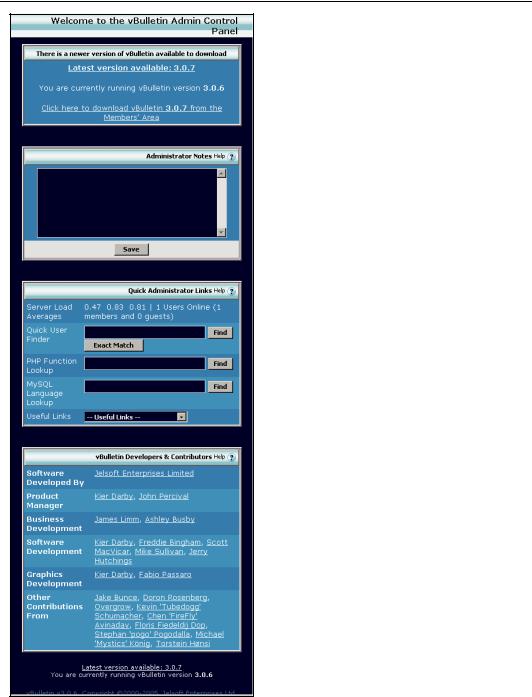
A Tour of vBulletin
Control Panel Home
On the right, is a screen called Control Panel Home, which has some basic information about the forum and some useful tools and utilities.
This has four key components.
Latest Version Information
First it has a box that tells you whether you are running the latest version of vBulletin. If you aren't, it gives you a link to the member area, where you can download the latest version (if you have a valid and up-to-date license).
Administrator Notes
Below that, is the Administrator Notes box, where you can type notes. These notes will stay there until you delete them and are very handy if there is more than one administrator!
Quick Administrator Links
Below the Administrator Notes box is the Quick Administrator Links box. This makes available a set of tools that administrators often need.
These include a Quick User Finder box that allows administrators to see user profiles, a quick PHP function, and MySQL language lookup search boxes that allow you to search for PHP and MySQL terms. Below that is a useful set of links.
vBulletin Contributors and Developers
Finally on the Control Panel Home screen, is a list of vBulletin contributors and developers, with links to their profiles on the vBulletin site.
66
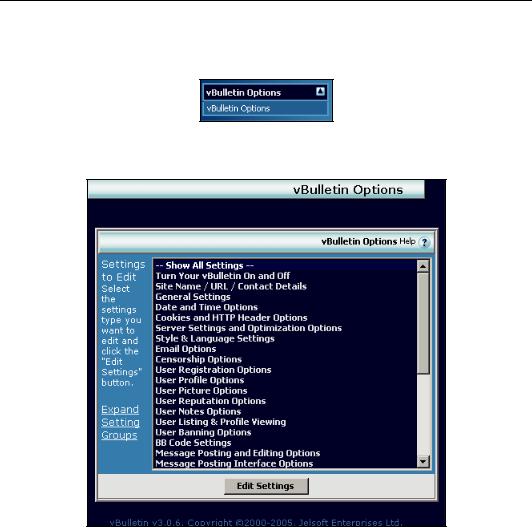
Chapter 3
vBulletin Options
If you click on vBulletin Options on the left-hand side menu, you will uncover another option, also called vBulletin Options.
Clicking on this uncovers a powerful array of options. From here, you can choose an option and click on Edit Settings (Alternatively, just double-click on the option you want.)
vBulletin Option Tools
Let's take a look at some of the important options available here (we'll cover other options later):
•Turn Your vBulletin On and Off—This allows you to switch the forum off to regular users. Administrators can still access the forums but everyone else is faced with a customizable message saying that the forum is off.
This can be a very handy tool—it allows you to work on the discussion board without interruptions from users and without your changes being visible to them.
67
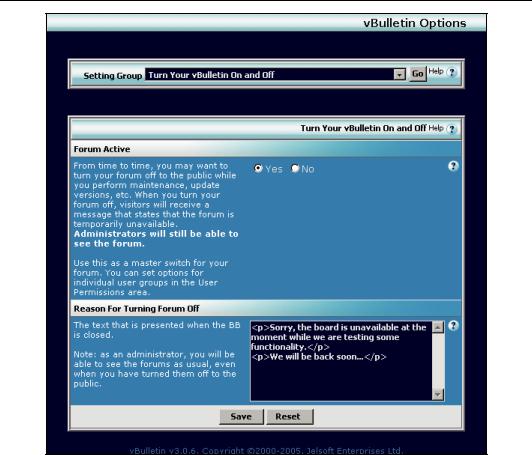
A Tour of vBulletin
•Site Name / URL / Contact Details—This allows you to change the forum name and URL, the homepage name and URL, contact options, and copyright notices.
68
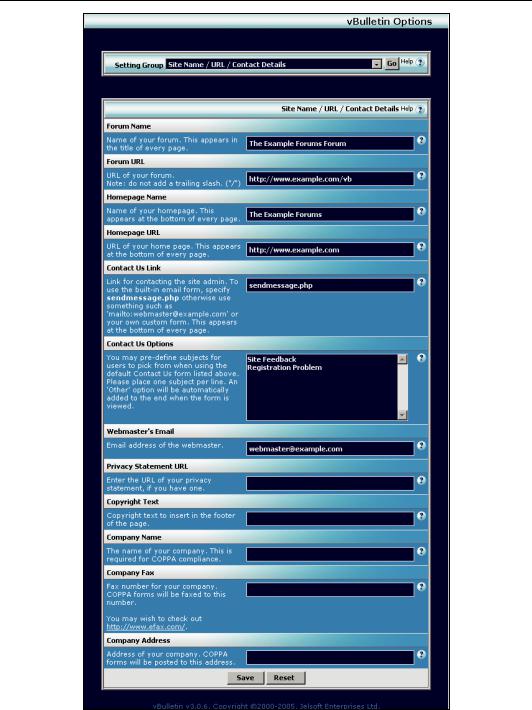
Chapter 3
69
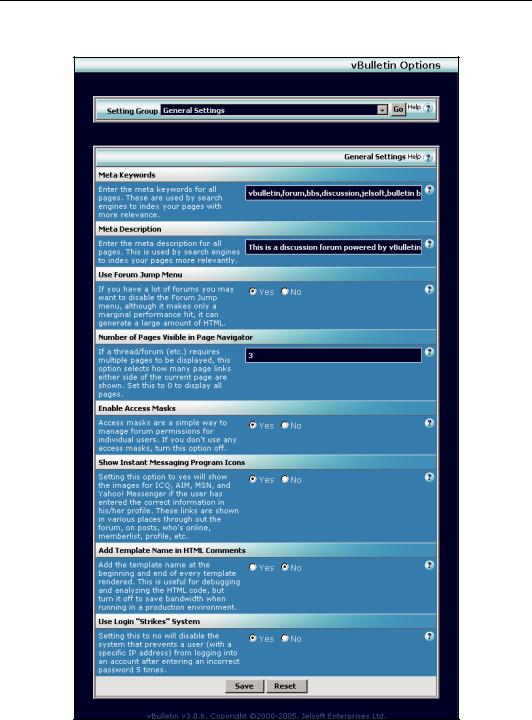
A Tour of vBulletin
•General Settings—This allows you to control features such as the meta-tag information in the page headers. (This information is used by search engines to catalog the site.)
70

Chapter 3
•Server Settings and Optimization Options—You can leave most of these settings alone until you have more experience with the board. However, one setting that you might want to change sooner is called the *NIX Server Load Limit. vBulletin has access to the overall load of the server on certain *NIX setups (including Linux), and you can set a value that, if exceeded, results in vBulletin turning away users and giving them a Server Too Busy message.
If you do not want to use this option, set it to 0. Otherwise a typical level would be 5.00 for a reasonable warning level.
If you make use of shared hosting, then setting this level conservatively can limit the effect that your board has on the many other users on the server. On a server of your own, you can set this limit higher or even remove it altogether.
•Forums Home Page Options—This page controls the many items that you see on the forum home page. You can use it to rename the main forum page (index.php by default), display user information on the forum (hide the information, display it sorted alphabetically, or display it randomly, which take up less processing power), display birthdays, and display the calendar, holidays, and upcoming events.
•Forum Listings Display Options—This page contains the settings for how forums and sub-forums are displayed on the page.
•Forum Display Options (forumdisplay)—This page has settings related to how posts are displayed on the page. You can alter these settings according to how busy your forum is and how you want new posts or busy threads to be displayed.
•Thread Display Options (showthread)—This page contains the settings for thread display. These settings include how many posts to display and how text should be wrapped.
•Search Engine Friendly Archive—vBulletin contains many features that make it particularly friendly to search engines. (vBulletin discussion boards get good coverage in search engines such as Google and AltaVista.) In this page you can control basic settings for the archive.
71
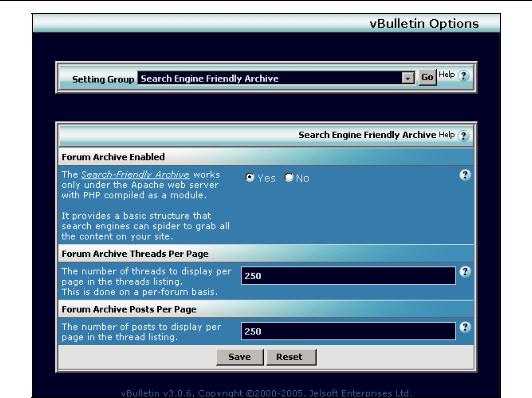
A Tour of vBulletin
•Admin Control Panel Options—This page allows you to customize the look and feel of the AdminCP.
72
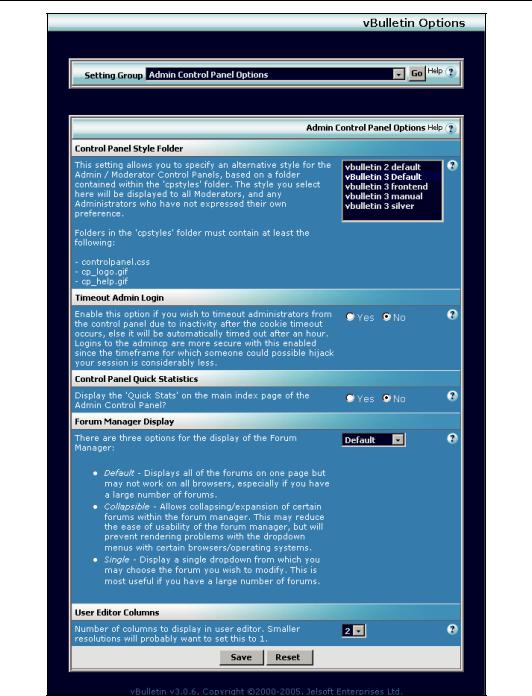
Chapter 3
73
