
- •Table of Contents
- •Preface
- •What This Book Covers
- •Conventions
- •Reader Feedback
- •Customer Support
- •Downloading the Example Code for the Book
- •Errata
- •Questions
- •What is vBulletin?
- •Why Have a Discussion Board?
- •Benefits of a Discussion Board
- •Why vBulletin?
- •History
- •Development
- •The vBulletin Advantage
- •Versatile
- •Performance
- •Customizable
- •Easy to Maintain
- •Other Features
- •vBulletin Licensing Options
- •Leased License
- •Owned License
- •Choosing a License
- •Example vBulletin Sites
- •Summary
- •Requirements
- •Disk Space
- •Bandwidth
- •System Resources
- •Shared Hosting
- •Semi-Dedicated Hosting
- •Dedicated Hosting
- •Other Options
- •Installing vBulletin
- •Tools
- •Downloading the Installation Files
- •File Extraction
- •Upload Preparation
- •Creating the Database
- •Command-Line Database Creation
- •cPanel Database Creation
- •File Editing
- •Uploading the vBulletin Files
- •Running the vBulletin Installation Script
- •Troubleshooting
- •Database Access Issues
- •Images/Styling Not Showing
- •PHP Errors
- •The vBulletin Control Panel
- •Importing Data into vBulletin
- •Downloading the ImpEx Script
- •Compatibility
- •Preparing for Upload
- •Editing the Configuration File
- •Upload the ImpEx Script
- •Running the ImpEx Script
- •Default Usergroups
- •Securing vBulletin
- •Help & Support
- •Summary
- •The vBulletin User Experience
- •How to Get to the Board?
- •What the End Users See
- •Site Logo
- •Forum Title, Login Box, and Navbar
- •Welcome Banner
- •Main Body of the Forum
- •What's Going On
- •Footer
- •Touring the Main Forum—Unregistered Users
- •No "New Threads" for Unregistered Users
- •Registering on a vBulletin Board
- •Touring the Forum—Members
- •New Threads
- •Replying
- •Editing a Message
- •Private Messages
- •BB Code
- •User Tools
- •Display Modes
- •Navbar Changes for Members
- •The vBulletin Administrator Experience
- •Forum and Thread Tools
- •The AdminCP
- •Control Panel Home
- •Latest Version Information
- •vBulletin Options
- •Forum Management
- •Editing and Adding Forums
- •Editing Existing Forums
- •Moderation Options
- •Forum Styling
- •Access Control Options
- •Forum Posting Options
- •Enable/Disable Features
- •Branding
- •Changing the Logo
- •Undoing the Change
- •Summary
- •Types of Customization
- •CSS Modifications
- •Changing the Table Title Text
- •Viewing Changes
- •Undoing the Changes
- •Phrase Modifications
- •Searching for Phrases
- •Making Changes
- •Viewing the Changes
- •Undoing Changes
- •Template Modifications
- •Accessing Templates
- •Exploring a Template
- •Template Structure
- •Adding a FORUMHOME Sidebar
- •Two Changes
- •PHP Code Modifications
- •PayPal Modification
- •File Modification
- •Hacks
- •Pros and Cons of Hacking a vBulletin Board
- •Finding a Hack
- •Installing a Hack
- •Backing Up a Hack
- •Commercial Hacks
- •Summary
- •Setting Up a Forum
- •Creating the Forum
- •Forum Permissions
- •Viewing Permissions
- •Opening the Forum
- •Super Administrators
- •Creating a Super Administrator
- •Other Changes to the config.php File
- •Admin Log Viewing Permission
- •Admin Log Pruning Permission
- •Query Running Permission
- •Undeletable and Unalterable Users
- •Maintaining the Database
- •Backing Up the Database
- •Repairing and Optimizing the Database
- •Some Maintenance Issues
- •Smilies
- •Editing a Smilie
- •Adding a New Smilie
- •Uploading a Smilie
- •Creating Your Own Smilies
- •Avatars
- •Adding Avatars
- •Storing Avatars
- •Summary
- •When to Upgrade
- •Preparing for Upgrade
- •Migrating Changes
- •File Compare Utilities
- •Uploading the Files
- •Running the Upgrade Script
- •Testing the Upgrade
- •Unveiling the Upgrade
- •Summary
- •Styling vBulletin
- •Template Lifecycles
- •Lifecycle 1—Constant Change
- •Lifecycle 2—Working Behind the Scenes
- •Editing the Default Style
- •Changing Image Paths
- •Other Editable Elements
- •Some Tips about Editing Styles
- •Adding a New Style
- •Editing the Style
- •Saving the Style
- •Downloading the Style
- •Making the New Style into the Default
- •Distributing a Style
- •Installing a New Style
- •Summary
- •Hacking vBulletin
- •Making the Changes
- •Locating the Template
- •Hacking the pm_newpm Template
- •Testing the Hack
- •Hack Distribution
- •Tips for Hack Distribution
- •Plugins and Products
- •Getting Plugins and Products
- •Adding a Product
- •Adding a Plugin
- •What If Things Go Wrong?
- •Summary
- •Default Usergroup Settings
- •(COPPA) Users Awaiting Moderation
- •Administrators
- •Moderators
- •Registered Users
- •Super Moderators
- •Unregistered / Not Logged In
- •Users Awaiting Email Confirmation
- •Banned Users
- •Default vBulletin Database Tables
- •Moving Servers in Six Easy Steps
- •Cookie Check
- •Back up Database
- •Download the vBulletin Files
- •Transfer to New Server
- •Database Restoration
- •Back Online
- •Graphics
- •Global Post Text Find and Replace
- •Programming Standards
- •Braces
- •Indenting
- •Give Operators Space
- •String Quoting
- •Return Values
- •SQL Queries
- •Naming Conventions for Functions
- •Summary
- •vBulletin Directory Structure
- •Notes
- •Official vBulletin Sites
- •Main vBulletin Hack Site
- •vBulletin Styles and Templates
- •vBulletin Add-Ons
- •Index

Installing and Configuring vBulletin
In the right-hand pane you get information about the version—notice how we are being told that there is a newer version of vBulletin available. That's a really handy feature, and later on we'll show you how to upgrade the forum software quickly and easily.
We suggest that you spend some going through the menus and familiarizing yourself with the options and settings available—especially if this is your first installation of vBulletin. We will pick up the tour of the vBulletin Control Panel in Chapter 3. Now we need to go and look at importing data from another discussion board into vBulletin.
Importing Data into vBulletin
If you are moving to vBulletin from another type of discussion board, then there is a good chance that you won't want to lose all the posts that you already have and start again with nothing. And it's not just the posts that are important—what about all your member information—usernames, passwords, profile data? You don't want to lose all that and start with a blank forum!
To make migration easier, the vBulletin development team has created a Import/Export script (called the ImpEx script).
Downloading the ImpEx Script
The ImpEx script is available from the Member Area on the vBulletin site. This means that you need a valid license to be able to download it.
After downloading the script, you will need to extract the files into a convenient location (just as you did with the vBulletin installation files).
Compatibility
The following boards are supported in the ImpEx script:
•IPB (version 2)
•phpBB (version 2.0.4 - 2.0.11 MySQL and MSSQL))
•Infopop eve (EVE: version 1.2.6, UBB.x forum module: version 4.0.3)
•IPB (version 1.1 - 1.3)
•wBB (version 2)
•Ubb_classic (version 6.3 - 6.7)
•Open Topic & Ubb.x
•DCFm (DCForum+ MySQL backend)
•YaBB SE (version 1.5.5)
•Ubb_threads (version 6.4)
•vBulletin 3 (version 3.0.x -> vB 3.0.x)
•Snitz (version 3.4.x MySQL and MSSQL)
•Ikonboard MySQL (version 3.x)
36

Chapter 2
•XMB (version 1.9)
•CuteCast (version 2.0)
•vBulletin (version 2)
•ThwBoard (version 3)
•SMF (version 1.0)
•DiscusWare (version 4.00.x)
•vB (version 1.0 RC 1)
•YaBB - Gold (version 1.3.1)
•openBB (version 1.0.7)
•deluxeportal (version 2.0)
•Digiposts (version 2.0)
•Phorum (version 3)
•Fusetalk
•WebWiz (version 7.9)
•Maxportalweb
•Jiveforums
•Xoops—Newbb
•Siteframe
•PNphpBB2
•TruBB
•bbBoard2
•MyBB
•tritaniumbb2
•ASPPlayground (MSSQL)
•Geeklog
•PunBB
•e107.org
•phpBB1
•Oyxgen
•megaBBS (version 1.69-2.1 MySQL & MSSQL)
•yahoogroups_text
•wowBB
•vB lite (version 1.0)
•Encore II
37

Installing and Configuring vBulletin
•Freethreads
•W-agora
•ttCMS
•Simpleboard—mambo server
•Allaire
•dotnetBB
•Beta support for vBzoom
Preparing for Upload
When the unzipping progress is complete, you will find that the process has created a new folder called xxxxxxxx.impex (where xxxxxxxx is the license number of your vBulletin license).
Within this folder you will find another folder called upload. This folder contains the ImpEx files that need to be uploaded to your web server.
Editing the Configuration File
However, you're not ready to upload just yet. First you must make some changes to the ImpEx configuration file. This file is located in the impex subfolder of the upload folder and is called
ImpExConfig.php.new.
As before, the first thing you must do is rename this file from ImpExConfig.php.new to ImpExConfig.php (removing the .new extension). This step is in place to make sure that you remember to edit the file!
To edit the ImpExConfig.php file, you will need to open the file in a text editor such as Windows WordPad. (Again, the use of Windows Notepad is not recommended, as Notepad has problems displaying line breaks.)
The settings in this file need to be edited in order to get the script working. The settings that require editing are divided into two groups.
•Target database
•Source database
Target Database Settings
The target database is the database that will be having data imported into it by the script.
•targetdatabasetype—Enter the type of database here. This is usually mysql.
•targetserver—This sets the address of your database server. On most installations
the database server is located on the same computer as the web server, in which case the address should be set to localhost, otherwise use the address of the database server as supplied by your web host.
•targetuser—This contains the username to connect to your target database.
38
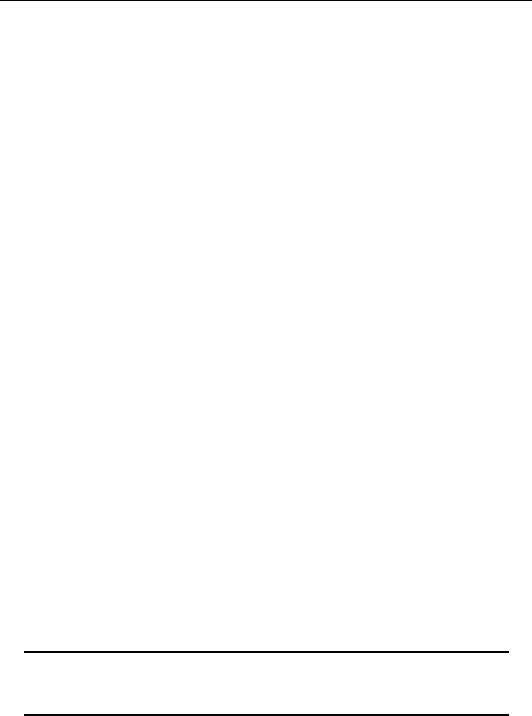
Chapter 2
•targetpassword—This is the password to connect to the target database.
•targetdatabase—This is the name of the database that contains your vBulletin.
•targettableprefix—If your vBulletin installation uses a prefix on the tables, then
set this value here.
Source Database Settings
The source database is the database that the script will be extracting the data from.
•sourceexists—If the system that is being imported from uses a database, enter the
details for it here and set sourceexists to TRUE. If the source data is not contained in
a database, set sourceexists to FALSE.
•sourcedatabasetype—Enter the type of database here. This is usually mysql.
•sourceserver—This sets the address of your database server. On most installations
the database server is located on the same computer as the web server, in which case the address should be set to localhost. Otherwise use the address of the database server as supplied by your web host.
•sourceuser—This contains the username to connect to your source database.
•sourcepassword—This is the password to connect to the source database.
•sourcedatabase—Change this value to state the name of the database that contains
your other forum software data on the database server.
•sourcetableprefix—If the source database uses a prefix for the tables, set that here.
Upload the ImpEx Script
When you have finished editing the ImpExConfig.php file, you should save it and you are then ready to upload the ImpEx script to your web server.
Remember only to upload the contents of the upload folder.
Connect your web server with your FTP program and upload the files and folders.
As we saw earlier in this chapter, FTP client applications usually handle the file transfers automatically, but if this does not happen, then all text files (.html, .php, .js, .xml, and .css) will need to be transferred in ASCII mode, and all non-text files (.gif, .png, .jpg, and .ico) will need to be transferred in Binary mode.
Once all the files are uploaded, you are ready for the next stage of the installation.
Running the ImpEx Script
From your Admin Control Panel select Import & Maintenance, then Import / Export, and select the system you wish to import from the list.
Version issues
Note that the ImpEx script has been written for version 3.0.1 and higher of vBulletin.
39
