
- •Introduction
- •Prerequisites
- •Conventions in this book
- •Up and running
- •Development environment
- •Installing Rails
- •The first application
- •Bundler
- •rails server
- •Model-View-Controller (MVC)
- •Hello, world!
- •Version control with Git
- •Installation and setup
- •What good does Git do you?
- •Bitbucket
- •Branch, edit, commit, merge
- •Deploying
- •Heroku setup
- •Heroku deployment, step one
- •Heroku deployment, step two
- •Heroku commands
- •Conclusion
- •What we learned in this chapter
- •Exercises
- •Planning the application
- •A toy model for users
- •A toy model for microposts
- •The Users resource
- •A user tour
- •MVC in action

36 |
CHAPTER 1. FROM ZERO TO DEPLOY |
1.4 Version control with Git
Now that we have a fresh and working Rails application, we’ll take a moment for a step that, while technically optional, would be viewed by experienced software developers as practically essential: placing our application source code under version control. Version control systems allow us to track changes to our project’s code, collaborate more easily, and roll back any inadvertent errors (such as accidentally deleting files). Knowing how to use a version control system is a required skill for every professional-grade software developer.
There are many options for version control, but the Rails community has largely standardized on Git, a distributed version control system originally developed by Linus Torvalds to host the Linux kernel. Git is a large subject, and we’ll only be scratching the surface in this book, but there are many good free resources online; I especially recommend Bitbucket Getting Started for a short overview and Pro Git by Scott Chacon for a book-length introduction. Putting your source code under version control with Git is strongly recommended, not only because it’s nearly a universal practice in the Rails world, but also because it will allow you to back up and share your code more easily (Section 1.4.3) and deploy your application right here in the first chapter (Section 1.5).
1.4.1 Installation and setup
The cloud IDE recommended in Section 1.2.1 includes Git by default, so no installation is necessary in this case. Otherwise, InstallRails.com (Section 1.2) includes instructions for installing Git on your system.
First-time system setup
Before using Git, you should perform a set of one-time setup steps. These are system setups, meaning you only have to do them once per computer:
$ git config --global user.name "Your Name"
$ git config --global user.email your.email@example.com $ git config --global push.default matching
$ git config --global alias.co checkout
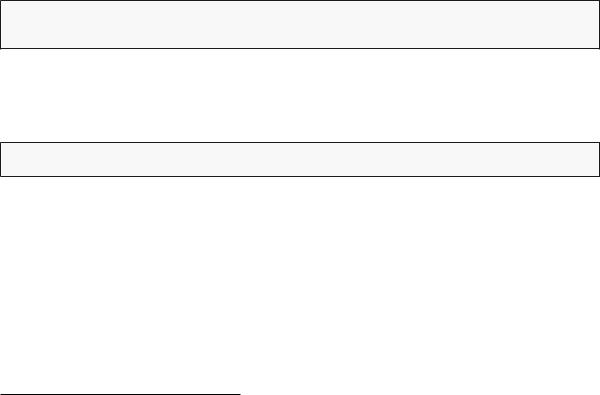
1.4. VERSION CONTROL WITH GIT |
37 |
Note that the name and email address you use in your Git configuration will be available in any repositories you make public. (Only the first two lines above are strictly necessary. The third line is included only to ensure forwardcompatibility with an upcoming release of Git. The optional fourth line is included so that you can use co in place of the more verbose checkout command. For maximum compatibility with systems that don’t have co configured, this tutorial will use the full checkout command, but in real life I nearly always use git co.)
First-time repository setup
Now we come to some steps that are necessary each time you create a new repository (sometimes called a repo for short). First navigate to the root directory of the first app and initialize a new repository:
$ git init
Initialized empty Git repository in /home/ubuntu/workspace/hello_app/.git/
The next step is to add all the project files to the repository using git add
-A:
$ git add -A
This command adds all the files in the current directory apart from those that match the patterns in a special file called .gitignore. The rails new command automatically generates a .gitignore file appropriate to a Rails project, but you can add additional patterns as well.12
The added files are initially placed in a staging area, which contains pending changes to your project. You can see which files are in the staging area using the status command:
12Although we’ll never need to edit it in the main tutorial, an example of adding a rule to the .gitignore file appears in Section 3.7.3, which is part of the optional advanced testing setup in Section 3.7.
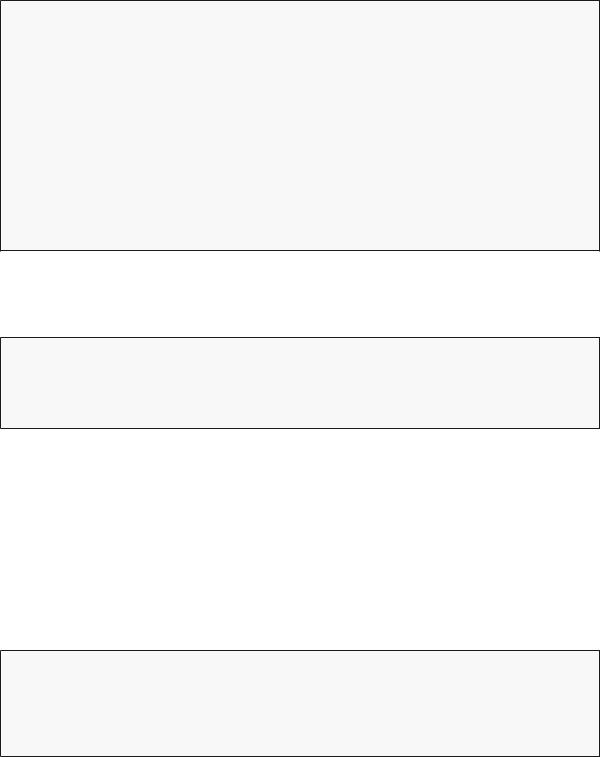
38 |
CHAPTER 1. FROM ZERO TO DEPLOY |
$ git status
On branch master Initial commit
Changes to be committed:
(use "git rm --cached <file>..." to unstage)
new file: .gitignore new file: Gemfile
new file: Gemfile.lock new file: README.rdoc new file: Rakefile
.
.
.
(The results are long, so I’ve used vertical dots to indicate omitted output.) To tell Git you want to keep the changes, use the commit command:
$ git commit -m "Initialize repository"
[master (root-commit) df0a62f] Initialize repository
.
.
.
The -m flag lets you add a message for the commit; if you omit -m, Git will open the system’s default editor and have you enter the message there. (All the examples in this book will use the -m flag.)
It is important to note that Git commits are local, recorded only on the machine on which the commits occur. We’ll see how to push the changes up to a remote repository (using git push) in Section 1.4.4.
By the way, you can see a list of your commit messages using the log command:
$ git log
commit df0a62f3f091e53ffa799309b3e32c27b0b38eb4 Author: Michael Hartl <michael@michaelhartl.com> Date: Wed August 20 19:44:43 2014 +0000
Initialize repository
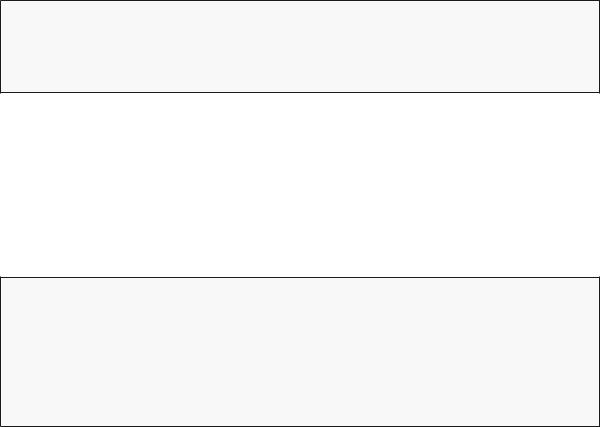
1.4. VERSION CONTROL WITH GIT |
39 |
Depending on the length of your repository’s log history, you may have to type q to quit.
1.4.2 What good does Git do you?
If you’ve never used version control before, it may not be entirely clear at this point what good it does you, so let me give just one example. Suppose you’ve made some accidental changes, such as (D’oh!) deleting the critical app/controllers/ directory.
$ ls app/controllers/ application_controller.rb concerns/ $ rm -rf app/controllers/
$ ls app/controllers/
ls: app/controllers/: No such file or directory
Here we’re using the Unix ls command to list the contents of the app/controllers/ directory and the rm command to remove it (Table 1.1). The -rf flag means “recursive force”, which recursively removes all files, directories, subdirectories, and so on, without asking for explicit confirmation of each deletion.
Let’s check the status to see what changed:
$ git status
On branch master
Changed but not updated:
(use "git add/rm <file>..." to update what will be committed)
(use "git checkout -- <file>..." to discard changes in working directory)
deleted: app/controllers/application_controller.rb
no changes added to commit (use "git add" and/or "git commit -a")
We see here that a file has been deleted, but the changes are only on the “working tree”; they haven’t been committed yet. This means we can still undo the changes using the checkout command with the -f flag to force overwriting the current changes:
