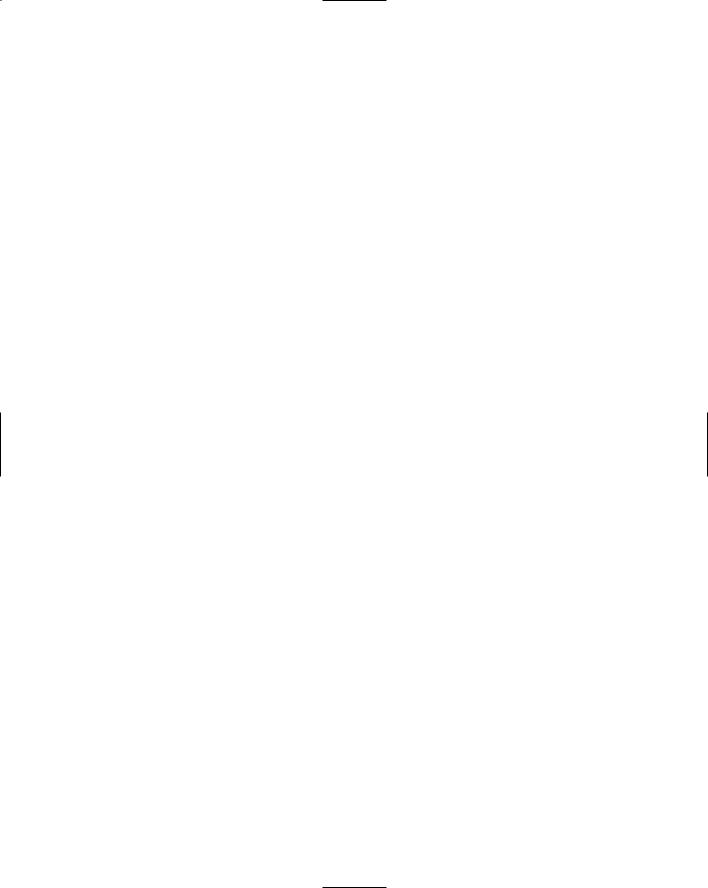ASP.NET 2.0 Instant Results
.pdf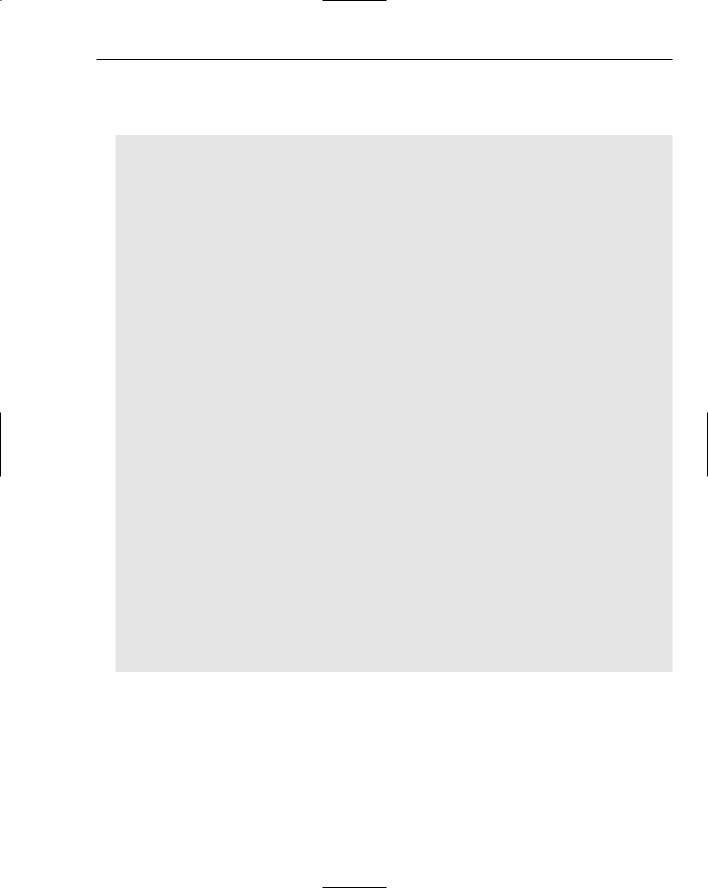
The Online Diary and Organizer
mDiaryEntry is a global variable used to hold the DiaryEntry object relating to the day being edited. The constructor, shown in the following code, does all the hard work of actually getting the data:
Public Sub New(ByVal DiaryId As Integer, ByVal EntryDate As Date)
mDiaryId = DiaryId
If mDiaryId > 0 Then
Try
Dim diaryDBConn As New SqlConnection(conString) Dim sqlString As String = “GetDiaryEntryByDate”
Dim sqlCmd As New SqlCommand(sqlString, diaryDBConn) sqlCmd.CommandType = CommandType.StoredProcedure
sqlCmd.Parameters.AddWithValue(“@DiaryId”, mDiaryId) sqlCmd.Parameters.AddWithValue(“@EntryFromDate”, EntryDate) sqlCmd.Parameters.AddWithValue(“@EntryToDate”, EntryDate)
diaryDBConn.Open()
Dim diaryEntrySQLDR As SqlDataReader = sqlCmd.ExecuteReader(CommandBehavior.CloseConnection)
sqlCmd = Nothing
If diaryEntrySQLDR.Read() Then
mDiaryEntryId = CLng(diaryEntrySQLDR(“DiaryEntryId”)) mEntryDate = CDate(diaryEntrySQLDR(“EntryDate”)) mEntryTitle = diaryEntrySQLDR(“EntryTitle”).ToString mEntryText = diaryEntrySQLDR(“EntryText”).ToString
Else
mDiaryEntryId = -1 mEntryDate = EntryDate
End If
diaryEntrySQLDR.Close() diaryEntrySQLDR = Nothing diaryDBConn.Close() diaryDBConn = Nothing
Catch ex As Exception mDiaryEntryId = -1
End Try
End If
End Sub
The GetDiaryEntryByDate stored procedure is called to get the data. If there isn’t an existing entry for that day, mDiaryEntryId is set to -1 and all the other properties are left at their default values. Otherwise they are populated with the data from the database.
27
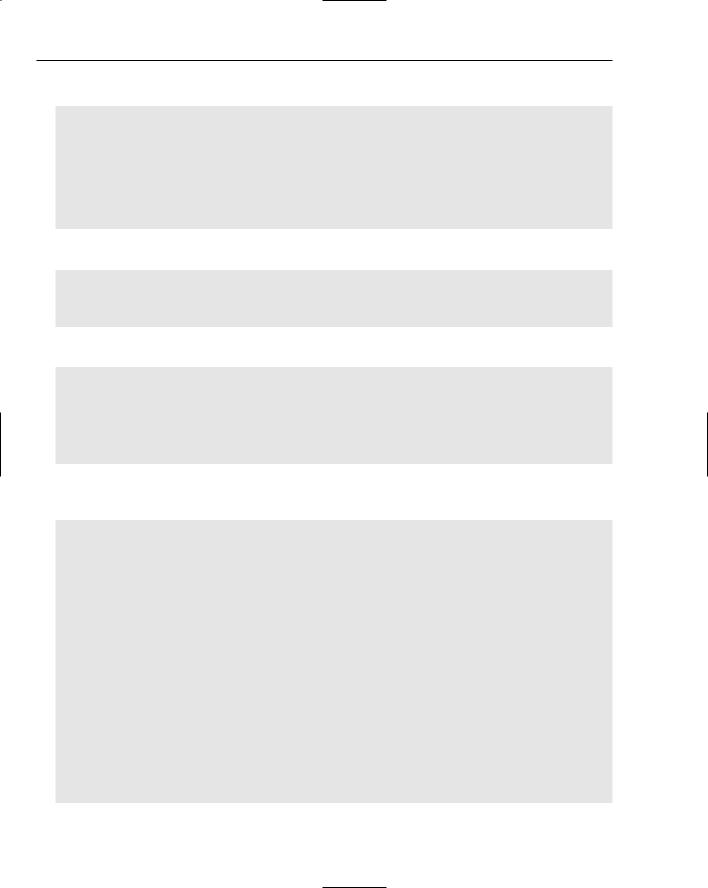
Chapter 1
When the diary title or entry boxes are changed, mDiaryEntry is updated:
Protected Sub entryTitleTextBox_TextChanged(ByVal sender As Object, ByVal e As System.EventArgs) Handles entryTitleTextBox.TextChanged
mDiaryEntry.EntryTitle = entryTitleTextBox.Text End Sub
Protected Sub entryTextTextBox_TextChanged(ByVal sender As Object, ByVal e As System.EventArgs) Handles entryTextTextBox.TextChanged
mDiaryEntry.EntryText = entryTextTextBox.Text End Sub
Saving changes occurs when you click the Save button:
Protected Sub saveDiaryEntryButton_Click(ByVal sender As Object, ByVal e As System.EventArgs) Handles saveDiaryEntryButton.Click
mDiaryEntry.Save() End Sub
All that’s involved is calling the Save() method of the DiaryEntry object:
Public Sub Save()
If mDiaryEntryId = -1 Then
InsertNewDiaryEntry()
Else
UpdateDiaryEntry()
End If
End Sub
Based on whether or not mDiaryEntryId is -1, the method either inserts a new entry into the database or updates an existing one. The private method InsertNewDiaryEntry() inserts a new diary entry:
Private Sub InsertNewDiaryEntry() If mDiaryId <> -1 Then
Dim diaryDBConn As New SqlConnection(conString) Dim sqlString As String = “InsertDiaryEntry”
Dim sqlCmd As New SqlCommand(sqlString, diaryDBConn) sqlCmd.CommandType = CommandType.StoredProcedure
sqlCmd.Parameters.AddWithValue(“@DiaryId”, mDiaryId) sqlCmd.Parameters.AddWithValue(“@EntryDate”, mEntryDate) sqlCmd.Parameters.AddWithValue(“@EntryTitle”, mEntryTitle) sqlCmd.Parameters.AddWithValue(“@EntryText”, mEntryText) sqlCmd.Parameters.Add(“@NewDiaryEntryId”, SqlDbType.BigInt) sqlCmd.Parameters(“@NewDiaryEntryId”).Direction =
ParameterDirection.ReturnValue
diaryDBConn.Open()
sqlCmd.ExecuteNonQuery()
mDiaryEntryId = CLng(sqlCmd.Parameters(“@NewDiaryEntryId”).Value())
diaryDBConn.Close() sqlCmd = Nothing
28
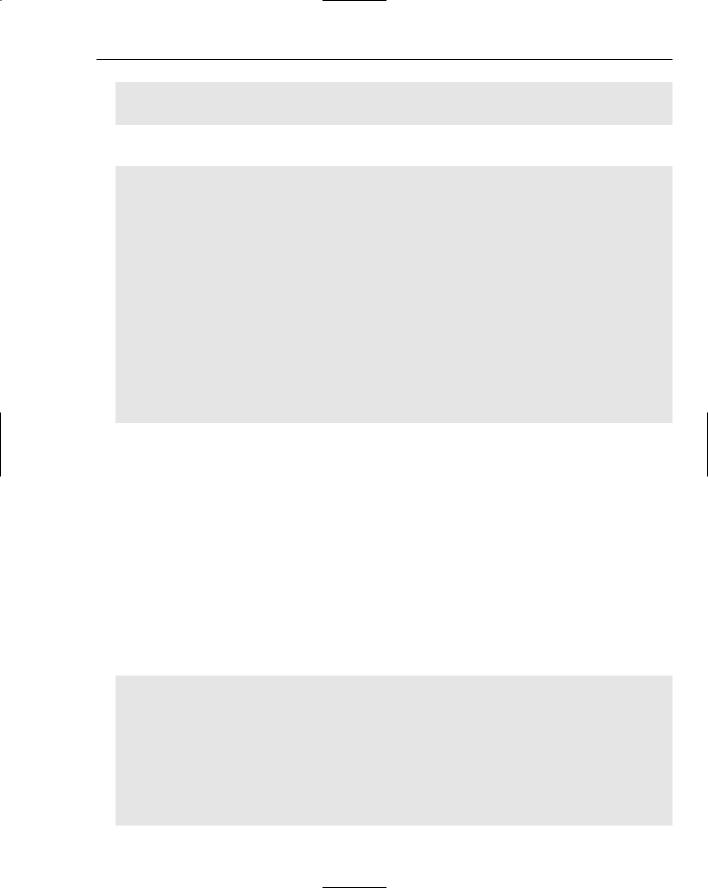
The Online Diary and Organizer
diaryDBConn = Nothing End If
End Sub
The private method UpdateDiaryEntry() updates it:
Private Sub UpdateDiaryEntry() If mDiaryEntryId <> -1 Then
Dim diaryDBConn As New SqlConnection(conString) Dim sqlString As String = “UpdateDiaryEntry”
Dim sqlCmd As New SqlCommand(sqlString, diaryDBConn) sqlCmd.CommandType = CommandType.StoredProcedure
sqlCmd.Parameters.AddWithValue(“@DiaryEntryId”, mDiaryEntryId) sqlCmd.Parameters.AddWithValue(“@EntryDate”, mEntryDate) sqlCmd.Parameters.AddWithValue(“@EntryTitle”, mEntryTitle) sqlCmd.Parameters.AddWithValue(“@EntryText”, mEntryText)
diaryDBConn.Open()
sqlCmd.ExecuteNonQuery()
diaryDBConn.Close() sqlCmd = Nothing diaryDBConn = Nothing
End If End Sub
Moving on, the next section discusses aspects of the code dealing with editing, viewing, and deleting events.
Creating, Editing, and Viewing Diary Events
Events are created by clicking the Add New Event link on the DayView.aspx page. This takes you to a simple form on the AddEvent.aspx page. When the Save button is clicked, the button’s click event creates a new DiaryEvent object, populates its properties from the form, and then calls its Save() method. The code flow is much the same as for the DiaryEvent object’s Save() method. Where the functionality is similar or the same, the names of methods on different objects have been kept the same. It reduces confusion and makes your life easier.
All events relating to a particular day are shown on the DayView.aspx page. An ObjectDataSource control on the DayView.aspx page draws its data from the DiaryEvent object’s GetDiaryEventsByDate() shared method. The markup for the ObjectDataSource control is shown here:
<asp:ObjectDataSource ID=”eventsObjectDataSource” runat=”server” SelectMethod=”GetDiaryEventsByDate”
TypeName=”DiaryEvent” DeleteMethod=”DeleteEvent”> <SelectParameters>
<asp:SessionParameter DefaultValue=”-1” Name=”DiaryId” SessionField=”DiaryId” Type=”Int32” />
<asp:ControlParameter ControlID=”dayShownLabel” DefaultValue=”” Name=”FromDate” PropertyName=”Text”
Type=”DateTime” />
<asp:ControlParameter ControlID=”dayShownLabel” DefaultValue=”” Name=”ToDate” PropertyName=”Text”
29
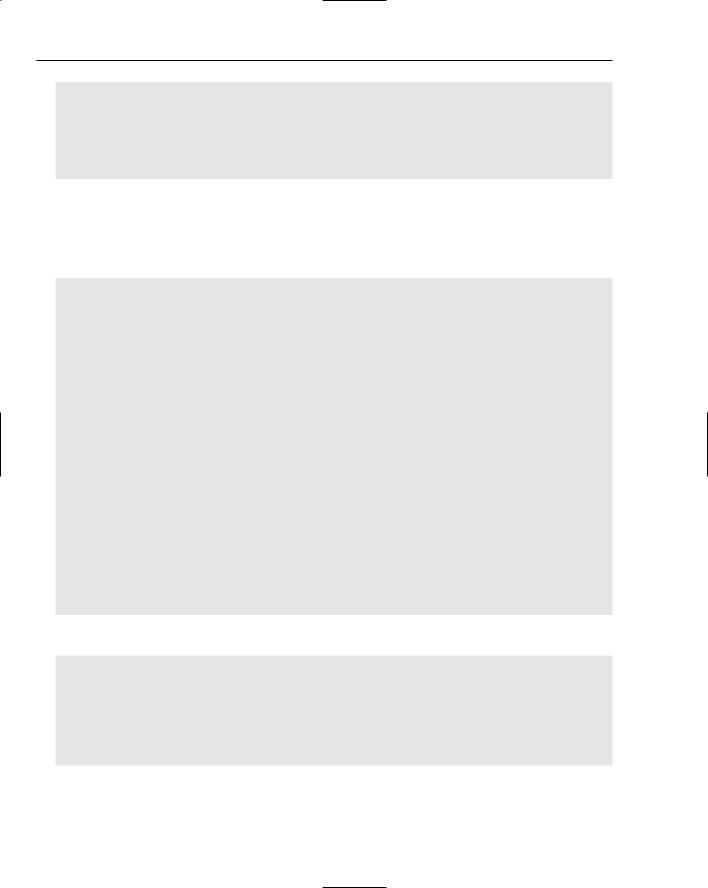
Chapter 1
Type=”DateTime” />
<asp:Parameter DefaultValue=”0” Name=”MaxRows” Type=”Int32” /> </SelectParameters>
<DeleteParameters>
<asp:Parameter Name=”EventId” Type=”Int64” /> </DeleteParameters>
</asp:ObjectDataSource>
Notice that the SelectParameters and the DeleteParameters are set to specify the data passed to the GetDiaryEventsByDate() method used to pull back the data, and the DeleteEvent() method is used to delete diary events.
A GridView control is hooked to the ObjectDataSource in the code above:
<asp:GridView ID=”eventsGridView” runat=”server” AutoGenerateColumns=”False” CellPadding=”4”
DataSourceID=”eventsObjectDataSource” ForeColor=”#333333” GridLines=”None” Height=”1px”
PageSize=”5” Style=”z-index: 108; left: 78px; position: absolute; top:
357px”
Width=”542px” DataKeyNames=”EventId”>
<FooterStyle BackColor=”#5D7B9D” Font-Bold=”True” ForeColor=”White” /> <RowStyle BackColor=”#F7F6F3” ForeColor=”#333333” />
<Columns>
<asp:HyperLinkField DataNavigateUrlFields=”EventId” Text=”Edit” DataNavigateUrlFormatString=”~/SecureDiary/EditEvent.aspx?EventId={0}” />
<asp:CommandField ShowDeleteButton=”True” /> <asp:BoundField DataField=”EventName” HeaderText=”Event” /> <asp:BoundField DataField=”EventDescription”
HeaderText=”Description” /> </Columns>
<PagerStyle BackColor=”#284775” ForeColor=”White” HorizontalAlign=”Center” />
<SelectedRowStyle BackColor=”#E2DED6” Font-Bold=”True” ForeColor=”#333333” />
<HeaderStyle BackColor=”#5D7B9D” Font-Bold=”True” ForeColor=”White” /> <EditRowStyle BackColor=”#999999” />
<AlternatingRowStyle BackColor=”White” ForeColor=”#284775” /> </asp:GridView>
Again, the AutoGenerateColumns parameter is set to False, and the columns are specified as follows:
<Columns>
<asp:HyperLinkField DataNavigateUrlFields=”EventId” Text=”Edit” DataNavigateUrlFormatString=”~/SecureDiary/EditEvent.aspx?EventId={0}” />
<asp:CommandField ShowDeleteButton=”True” />
<asp:BoundField DataField=”EventName” HeaderText=”Event” /> <asp:BoundField DataField=”EventDescription”
HeaderText=”Description” /> </Columns>
Notice the hyperlink and field that when clicked will take the user to the EditEvent.aspx page, and the URL contains data passed to the EventId in the URL by way of the EventId querystring parameter. It’s set to be {0}, which at run time will be substituted by the value of the first column for each row in the DataSet.
30
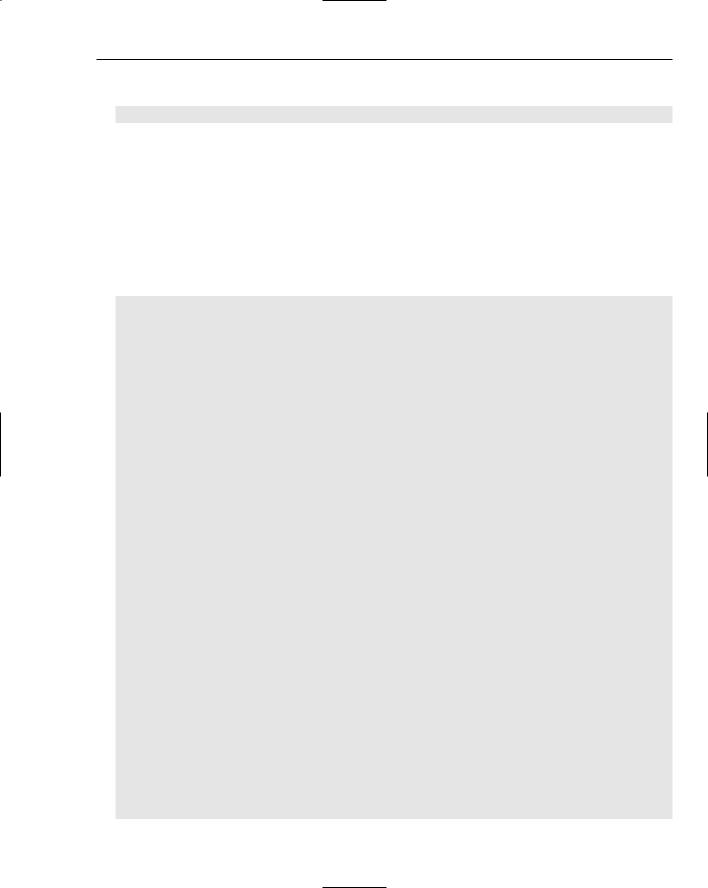
The Online Diary and Organizer
In addition, the code specifies a Delete button on each row in the grid:
<asp:CommandField ShowDeleteButton=”True” />
When you click the Delete button, the GridView control asks the ObjectDataSource control to call the specified delete method of the data providing class. In this case it’s the DeleteEvent() method of the DiaryEvent class. The DataKeyNames attribute in the GridView control’s markup specifies the primary key field that needs to be used to delete the row.
Returning to editing the event: When you click the Edit link you are taken to the EditEvent.aspx page. The clicked Edit link’s EventId is passed as a URL parameter. The EditEvent.aspx page is virtually identical to the AddEvent.aspx page discussed previously. The main difference is when the page initializes. The Page_Init event handler is shown in the following code, and it’s here that the event details are entered into the form:
Protected Sub Page_Init(ByVal sender As Object, ByVal e As System.EventArgs) Handles Me.Init
Dim EventBeingEdited As New
DiaryEvent(CLng(Request.QueryString(“EventId”)))
eventNameTextBox.Text = EventBeingEdited.EventName
eventDescriptionTextBox.Text = EventBeingEdited.EventDescription
dayShownLabel.Text = EventBeingEdited.EventDate.Day & “ “ &
MonthName(EventBeingEdited.EventDate.Month) & “ “ & EventBeingEdited.EventDate.Year
Dim NewListItem As ListItem, HourCount, MinuteCount
For HourCount = 0 To 23
If HourCount < 10 Then
NewListItem = New ListItem(“0” & HourCount, HourCount.ToString)
Else
NewListItem = New ListItem(HourCount.ToString, HourCount.ToString)
End If
If EventBeingEdited.EventDate.Hour = HourCount Then
NewListItem.Selected = True
End If
StartHourDropDownList.Items.Add(NewListItem)
Next
For MinuteCount = 0 To 59 If MinuteCount < 10 Then
NewListItem = New ListItem(“0” & MinuteCount.ToString, MinuteCount.ToString)
Else
NewListItem = New ListItem(MinuteCount.ToString, MinuteCount.ToString)
End If
If EventBeingEdited.EventDate.Minute = MinuteCount Then NewListItem.Selected = True
End If StartMinuteDropDownList.Items.Add(NewListItem)
Next
Dim itemToSelect As ListItem
31
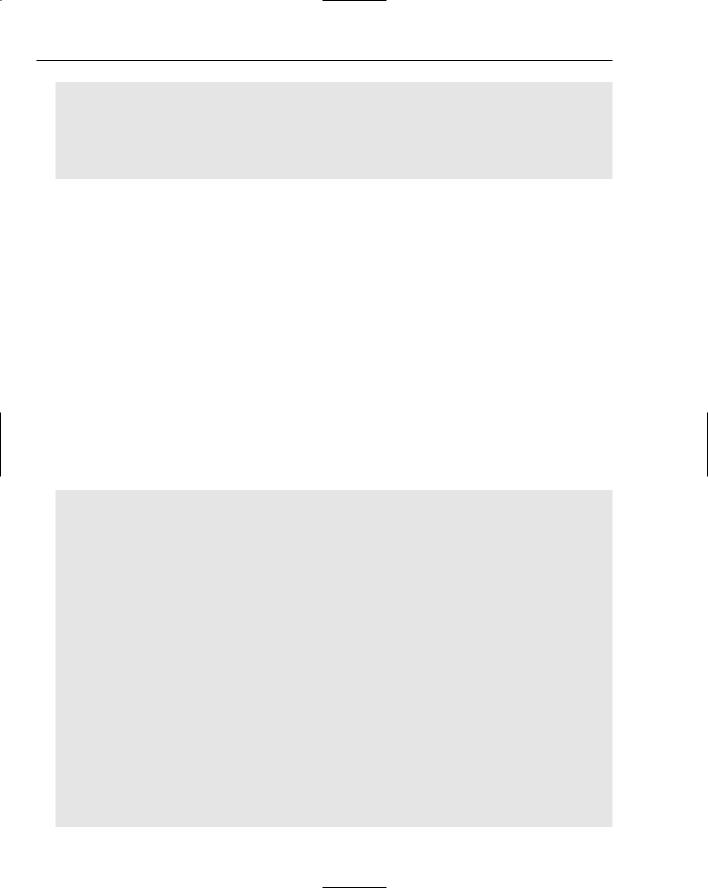
Chapter 1
itemToSelect = eventDurationDropDownList.Items.FindByValue(EventBeingEdited.EventDuration.ToString
())
itemToSelect.Selected = True
EventBeingEdited = Nothing
End Sub
The EventId is extracted from the URL parameters and used to create a new DiaryEvent object. Populating the event text boxes is easy enough, but the details of time and duration of the event involve populating the Hour and Minute drop-down boxes and ensuring the correct value is selected. This is achieved by looping through hours from 0 to 23 and then minutes from 0 to 59. If the hour to be added to the list is the same as the hour about to be added to the list box, make sure it’s the default selected one. The same goes for the minute list box population.
Managing Contacts
Managing contacts is the last aspect of the Online Diary you’ll examine, and uses many of the same principles as the other sections. YourContacts.aspx is the central contact management page. Here a list of current contacts is displayed, and the option to add, edit, and delete contacts is possible.
All contacts are displayed using a DataObjectSource and a GridView control; the principles being identical to the displaying, deleting, and editing of the diary events. This time the Contact class is used for editing and display contact details, but otherwise the code is very similar to the events code.
The main page for displaying contacts is YourContacts.aspx, which contains a GridView control in which all current contacts are listed:
<asp:GridView ID=”GridView1” runat=”server” AutoGenerateColumns=”False” CellPadding=”4”
DataSourceID=”ObjectDataSource1” ForeColor=”#333333” GridLines=”None” Style=”z-index: 101;
left: 36px; position: absolute; top: 137px” DataKeyNames=”ContactId”> <FooterStyle BackColor=”#5D7B9D” Font-Bold=”True” ForeColor=”White” /> <Columns>
<asp:CommandField ShowDeleteButton=”True” /> <asp:HyperLinkField DataNavigateUrlFields=”ContactId”
DataNavigateUrlFormatString=”~/SecureDiary/EditContact.aspx?ContactId={0}” Text=”Edit” />
<asp:BoundField DataField=”LastName” HeaderText=”Last Name” /> <asp:BoundField DataField=”FirstName” HeaderText=”First Name” /> <asp:BoundField DataField=”Telephone” HeaderText=”Telephone” /> <asp:BoundField DataField=”Email” HeaderText=”Email Address” />
</Columns>
<RowStyle BackColor=”#F7F6F3” ForeColor=”#333333” /> <EditRowStyle BackColor=”#999999” /> <SelectedRowStyle BackColor=”#E2DED6” Font-Bold=”True”
ForeColor=”#333333” />
<PagerStyle BackColor=”#284775” ForeColor=”White” HorizontalAlign=”Center” />
<HeaderStyle BackColor=”#5D7B9D” Font-Bold=”True” ForeColor=”White” /> <AlternatingRowStyle BackColor=”White” ForeColor=”#284775” />
</asp:GridView>
32
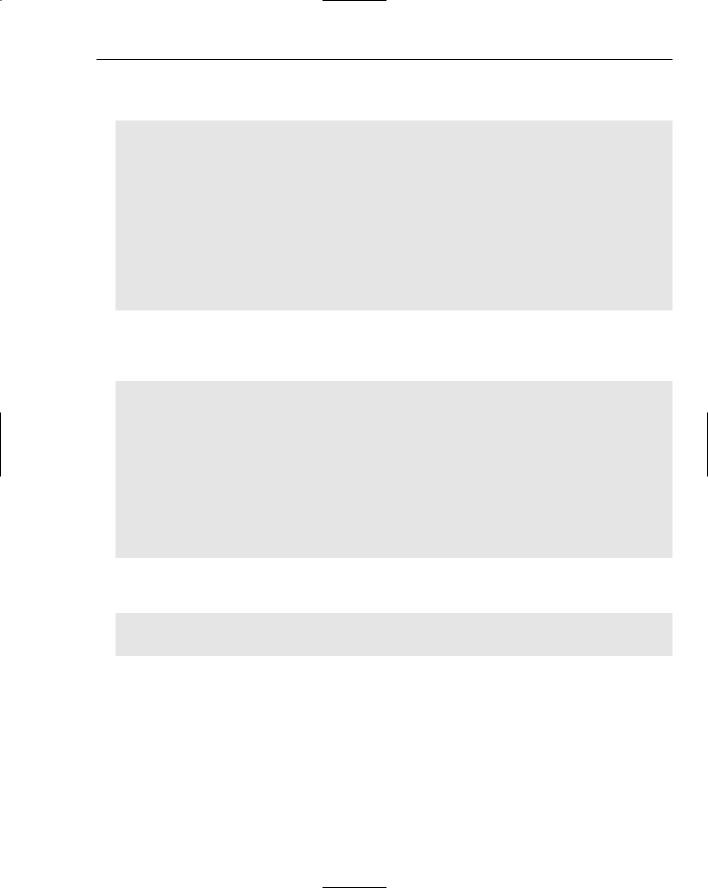
The Online Diary and Organizer
It gets its data from the ObjectDataSource control ObjectDataSource1, which in turn connects to the
Contact class’s GetContactByFirstLetter() shared method:
<asp:ObjectDataSource ID=”ObjectDataSource1” runat=”server” SelectMethod=”GetContactsByFirstLetter”
TypeName=”Contact” DeleteMethod=”DeleteContact”> <SelectParameters>
<asp:SessionParameter DefaultValue=”6” Name=”DiaryId” SessionField=”DiaryId” Type=”Int32” />
<asp:Parameter Name=”FirstLetterOfSurname” Type=”Char” />
</SelectParameters>
<DeleteParameters>
<asp:ControlParameter ControlID=”GridView1” Name=”ContactId” PropertyName=”SelectedValue”
Type=”Int64” /> </DeleteParameters>
</asp:ObjectDataSource>
The ObjectDataSource control’s DeleteMethod parameter is also hooked to the Contact class’s DeleteContact. The GridView control has been set to show a link to delete each contact, and it’s this method that does the actual deleting:
Public Shared Sub DeleteContact(ByVal ContactId As Long) Dim diaryDBConn As New SqlConnection(conString)
Dim sqlString As String = “DeleteContact”
Dim sqlCmd As New SqlCommand(sqlString, diaryDBConn) sqlCmd.CommandType = CommandType.StoredProcedure
sqlCmd.Parameters.AddWithValue(“@ContactId”, ContactId) diaryDBConn.Open()
sqlCmd.ExecuteNonQuery()
diaryDBConn.Close() sqlCmd = Nothing diaryDBConn = Nothing
End Sub
The GridView also includes an Edit link, which when clicked navigates the user to the EditContact.aspx page:
<asp:HyperLinkField DataNavigateUrlFields=”ContactId” DataNavigateUrlFormatString=”~/SecureDiary/EditContact.aspx?ContactId={0}”
Text=”Edit” />
The corresponding ContactId is passed in the URL as URL data.
Adding a new user involves clicking the Add Contact link on the YourContacts.aspx page. This takes you to a basic form for adding contact information such as name, e-mail, phone number, and so on. This page and the EditContact.aspx page are identical in operation except for one important detail: The EditContact.aspx page retrieves the details of the contact to be edited using the Contact class. This happens in the Page_Load event:
33
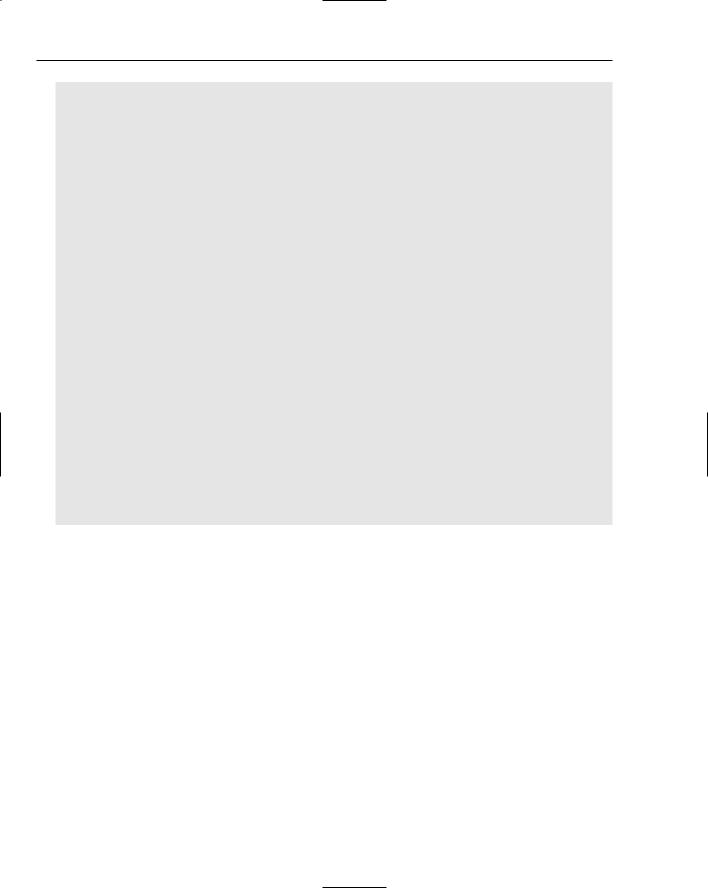
Chapter 1
Protected Sub Page_Load(ByVal sender As Object, ByVal e As System.EventArgs) Handles Me.Load
If IsPostBack Then
Dim currentContact As New Contact(CLng(Request.QueryString(“ContactId”)))
currentContact.FirstName = firstNameTextBox.Text currentContact.LastName = lastNameTextBox.Text currentContact.AddressLine1 = addressLine1TextBox.Text currentContact.City = cityTextBox.Text currentContact.PostalCode = postalCodeTextBox.Text currentContact.State = stateTextBox.Text currentContact.Telephone = telephoneTextBox.Text currentContact.MobilePhone = mobilePhoneTextBox.Text currentContact.Email = emailTextBox.Text currentContact.SaveContact()
currentContact = Nothing Response.Redirect(“YourContacts.aspx”)
Else
Dim currentContact As New Contact(CLng(Request.QueryString(“ContactId”)))
firstNameTextBox.Text = currentContact.FirstName lastNameTextBox.Text = currentContact.LastName addressLine1TextBox.Text = currentContact.AddressLine1 cityTextBox.Text = currentContact.City postalCodeTextBox.Text = currentContact.PostalCode stateTextBox.Text = currentContact.State telephoneTextBox.Text = currentContact.Telephone mobilePhoneTextBox.Text = currentContact.MobilePhone emailTextBox.Text = currentContact.Email currentContact = Nothing
End If End Sub
The If statement determines whether this is a postback (the form has been submitted to itself) or whether the page has just been loaded. If it’s a postback, you need to save the data and then move back to the main contacts section. If it’s a new page load, it’s necessary to create a new Contact object, and use the data from that to populate the form fields with the contact information.
The AddContact.aspx page is identical except there’s no need to populate with existing contact data, because a new contact has no prior data!
Setting up the Online Diar y
One of the great things about ASP.NET 2.0 is how easy it is to set up web applications created on one machine onto another. To install the application on your PC, simply copy the entire directory and files from the accompanying CD-ROM (or download it from www.wrox.com) onto a directory on your PC (for example, C:\Websites). In VWD, all you have to do is choose File Open Web Site and browse to the folder where you copied the files. Then press F5 to run it.
34
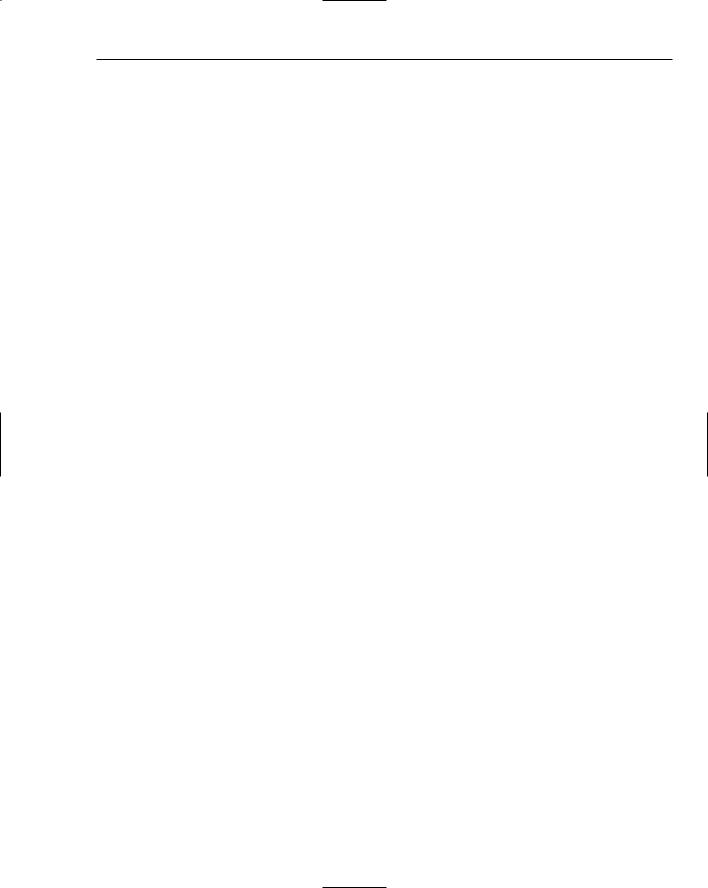
The Online Diary and Organizer
Alternatively, if you have IIS installed make the OnlineDiary directory you copied over a virtual directory and then simply browse to SignOn.aspx.
To find out how to modify the Online Diary application, visit www.wrox.com and download this chapter’s code, or you can grab it from the companion CD-ROM in the back of the book.
Summar y
In this chapter you’ve seen how to create a fully functioning diary and contacts management system, all with only a little code thanks to ASP.NET 2.0’s new controls and functionality. The new security controls in particular help save a lot of time and coding. In this chapter they’ve been used to create users and login control. However, they can also help provide a lot more functionality like creating different types of user roles, which then allows you to specify what users can and cannot do based on their role. Or you can let users determine the look and feel of their pages using their account details and ASP.NET 2.0’s new login and role controls.
Another great control you discovered in this chapter is the ObjectDataSource control. In the past data source controls have made life nice and easy. But they were quick and dirty, which meant poor code design, and you had to wave goodbye to a three-tier architecture. Now with the ObjectDataSource control you can have quick and dirty and three-tier architecture — great news for creating easily maintainable, well-designed projects.
In the next chapter you will be creating a file sharing project and learning some more about ASP.NET 2.0’s great new features.
35