
- •Welcome to Seagate Crystal Reports
- •Welcome
- •Two kinds of Hands-On tutorials
- •Command, button, key, and control conventions
- •Using Seagate Crystal Reports documentation
- •Seagate Crystal Reports online Help features
- •If you need more help...
- •Installation Requirements
- •Installing Seagate Crystal Reports
- •Installing on a network workstation
- •Upgrading from a previous version
- •Quick Start
- •Subreports expand report usefulness
- •Query Designer adds ad-hoc querying capabilities
- •Parameter fields mean multi-purpose reports
- •Text objects give you text with intelligence
- •Preprinted-form reports easier than ever
- •More powerful formulas extend your capabilities
- •Web solution serves up variety of online reports
- •HTML exporting simplifies Web activities
- •New database support improves data access
- •Running totals made easy
- •Smart Navigation
- •Learning Seagate Crystal Reports
- •User’s Guide
- •Online Help
- •Books Online
- •Sample Reports
- •Glossary
- •Sample Data - CRAZE.MDB
- •Suggested learning paths
- •The application window
- •Menu bar
- •Standard toolbar
- •Supplementary toolbar
- •Format bar
- •Status bar
- •Shortcut menus
- •Cursors
- •Design Tab
- •Preview Tab
- •Other fundamentals
- •HANDS-ON (Report Design Environment)
- •How to add, delete, and move guidelines
- •How to move and position objects using guidelines
- •How to turn the grid on/off
- •How to zoom your report in and out
- •How to undo/redo activities
- •How to drill down on summarized data
- •HANDS-ON (Sections and Areas)
- •How to add, delete, move, and merge sections
- •How to split and resize sections
- •Basic report design
- •How to design a prototype
- •Concepts in reporting
- •Beyond basic reports
- •HANDS-ON (Report Creation and Design)
- •How to select data and begin creating a report
- •How to add and link multiple tables
- •How to insert database fields
- •How to insert special fields
- •How to insert a page n of N field
- •How to insert text objects
- •How to use a database field in a text object
- •How to insert a picture
- •How to select, move, and resize objects
- •How to hide parts of the report
- •HANDS-ON (Finishing Your Report)
- •How to insert page headers and footers
- •How to add a title page to your report
- •How to add summary information to your report
- •Printing considerations
- •Design solutions for printing/distributing
- •Report creation checklist for distributed reports
- •Updating printer drivers
- •Report distribution
- •HANDS-ON (Distributing Your Report)
- •How to export reports
- •How to fax a report
- •How to request reports from a web browser
- •How to specify parameter field values
- •How to log on to a database
- •How to view plain HTML reports
- •Overview
- •Getting started
- •Record Selection
- •Grouping and sorting
- •Completing the report
- •Introduction
- •Working with Arbor Essbase data
- •HANDS-ON (Reporting on OLAP data)
- •How to create a cross-tab with Essbase data
- •Using multiple sections in reports
- •HANDS-ON (Multiple Section Reports)
- •How to work with text objects
- •How to create a form letter using a text object
- •How to format objects conditionally
- •How to print conditional messages in form letters
- •How to alternate background colors for rows
- •How to eliminate blank lines
- •How to add blank lines conditionally
- •Formatting concepts
- •Absolute formatting
- •Types of formatting properties
- •Conditional formatting
- •HANDS-ON (Absolute Formatting)
- •How to add color, shading, and borders
- •How to add/edit lines and boxes
- •How to change margins
- •How to add/delete white space between rows
- •How to set page orientation and paper size
- •HANDS-ON (Conditional Formatting)
- •How to flag values that meet certain conditions
- •Record selection
- •Group selection
- •Record selection formula templates
- •HANDS-ON (Record and Group Selection)
- •How to create a record or group selection formula
- •How to use record/group selection templates
- •How to select the top or bottom N groups
- •Sorting, Grouping, and Totalling Overview
- •Creating custom groups
- •HANDS-ON (Sorting, Grouping, and Totalling)
- •How to do a single field sort
- •How to do a multiple field sort
- •How to group data
- •How to sort records within groups
- •How to summarize grouped data
- •How to subtotal grouped data
- •How to sort based on summarized group values
- •How to create multiple levels of subtotals
- •How to group data in intervals
- •How to calculate a percentage of the grand total
- •How to create group headers
- •What are formulas?
- •Other formula conventions
- •Formula syntax
- •How formulas are evaluated - Order of precedence
- •HANDS-ON (Formulas 101)
- •How to insert a formula in your report
- •How to delete formulas from your report
- •How to copy formulas from online Help
- •How to copy formulas from one report to another
- •How to create if-then-else formulas
- •How to format text with formulas
- •How to use variables in formulas
- •How to declare a variable
- •How to assign a value to a variable
- •How to conditionally assign values to variables
- •How to use an array in a formula
- •How to use a range in a formula
- •How to use semicolons in formulas
- •How to fine tune group selection formulas
- •How to fine tune record selection formulas
- •How to debug a formula
- •Introduction
- •HANDS-ON (Advanced Totalling)
- •How to maintain running totals in a list
- •How to subtotal running totals within groups
- •How to subtotal without grouping
- •How to subtotal true A to B, A to C reports
- •Parameter field objects overview
- •Multiple parameter fields
- •Parameter field considerations
- •HANDS-ON (Parameter Field Objects)
- •How to create a parameter field
- •How to use a parameter field in a formula
- •How to respond to parameter field prompts
- •How to use wildcards with parameter fields
- •How to set a report title using parameter fields
- •How to set sort order using parameter fields
- •Graphing Overview
- •Choosing a graph or chart type
- •Where to place your graph
- •Data you can graph on
- •Before you create your graph
- •HANDS-ON (Graphing)
- •How to graph on a summary or subtotal field
- •How to graph on a details field
- •How to graph on a formula field
- •How to graph on cross-tab summaries
- •How to edit graphs using PGEditor
- •How to use the underlay feature with graphs
- •OLE Objects Overview
- •Inserting OLE objects in your reports
- •Linked vs. Embedded Objects
- •The dynamic OLE menu commands
- •OLE and the Picture command
- •General OLE considerations
- •HANDS-ON (OLE Objects)
- •How OLE objects are represented in your report
- •How to use OLE - General Overview Tutorial
- •How to insert a graphic/picture as an OLE object
- •What are subreports?
- •Unlinked vs. linked subreports
- •How subreport linking works
- •HANDS-ON (Subreports)
- •How to insert a subreport
- •How to preview your subreport
- •How to combine unrelated reports using subreports
- •How to use subreports with unlinkable data
- •Cross-tab overview
- •Cross-tab components
- •HANDS-ON (Cross-Tab Objects)
- •How to create a cross-tab object
- •How to format a cross-tab
- •How to print cross-tabs that span multiple pages
- •The Crystal Query Designer
- •HANDS-ON (Queries)
- •How to create a new query
- •How to add tables to a query
- •How to link tables and specify a join type
- •How to add fields to a query
- •How to identify unique values in a query
- •How to summarize data with aggregate functions
- •How to sort records according to field values
- •How to specify records to be included in a query
- •How to select groups to be included in a query
- •How to create an SQL expression
- •How to create a query from another Crystal Query
- •How to select a query for a report
- •How to use a parameter field in a query
- •Dictionaries Overview
- •HANDS-ON (Dictionaries)
- •How to create a new dictionary
- •How to add a data file
- •How to open an SQL or ODBC data source
- •How to link multiple tables
- •How to select tables and fields for users
- •How to add/create formulas
- •How to move fields/field headings within the list
- •How to update the location of a database table
- •How to add a new field heading
- •How to add Help text
- •How to add a graphic
- •How to create sample data for users to browse
- •How to edit an existing dictionary
- •How to convert a 3.x or 4.x dictionary file
- •How to select a dictionary for a report
- •Databases Overview
- •For additional information
- •HANDS-ON (Working With Databases)
- •How to open Access queries through DAO
- •How to open Access queries through ODBC
- •How to open Access parameter queries
- •How to set up an ODBC data source
- •How to check settings for an ODBC data source
- •How to log on to an ODBC data source
- •How to add an ODBC database table to a report
- •How to log on to MS SQL Server via ODBC
- •How to log off an ODBC data source
- •How to set up an A to B, A to C link
- •How to edit an SQL query
- •How to use an ACT! database
- •How to open the NT Event Log
- •Introduction
- •Four types of data
- •Direct access database files
- •ODBC data sources
- •Crystal Query Designer files
- •Crystal Dictionary files
- •Multi-pass reporting
- •Product support
- •Web support
- •E-mail support
- •Fax support
- •Telephone support
- •Extended technical support policy
- •Product registration
- •Product return policy
- •Product replacement policy
- •Glossary
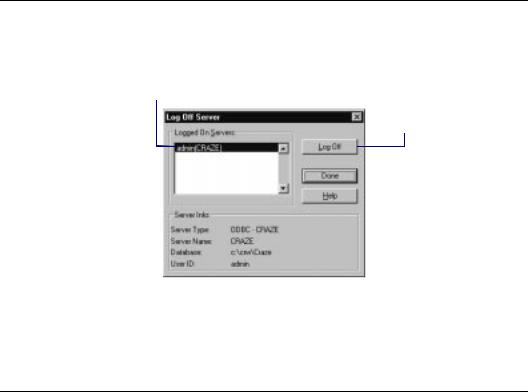
How to log off an ODBC data source
Choose the LOG OFF SERVER command from the Database menu. The Log Off Server dialog box appears.
2 Highlight the ODBC data source you want to log off from this list.
3 Then click the Log Off button.
"The ODBC data source is removed from the Logged On Servers list.
# Click Done when finished.
How to change the ODBC data source accessed by a report
Choose the SET LOCATION command from the Database menu. The Set Location dialog box appears with a list of table aliases for the tables in the report displayed. Table location and log on information for the table you highlight will also be displayed below the list of tables. Select the first table in the list and click the Set Location button.
570 |
Seagate Crystal Reports User’s Guide |
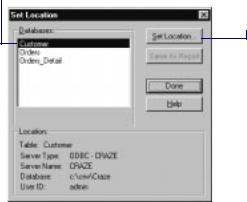
2 Highlight the first table in this list.
3 Click the Set Location button.
"Log on to the original ODBC data source if you are not logged on already. You must first log on to the old data source before you can change a report to use a new data source. Since you must be logged on to the old data source, the old data source must be available on the local machine.
●If the machine is no longer connected to the old server, you can install an ODBC data source with the name of the old data source and have it point to the new database server. Log on to this data source as the “old” data source.
●If you are using the same data source name to connect to a new server, you must configure that data source under ODBC Admin or the ODBC Control Panel, and make it point to the new server.
After logging on to the old data source, you will see the Choose SQL Table dialog box with a list of tables in the SQL Tables list box and the old data source in the SQL Databases list box.
Working With Databases |
571 |
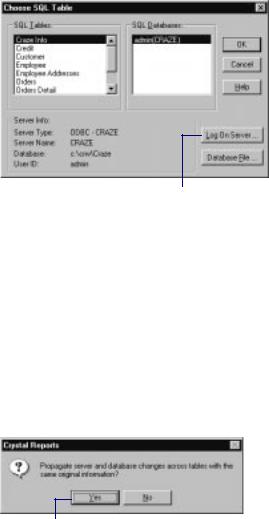
5 Click the Log On Server button to log on to the new data source.
¾You should now be logged on to both the old and the new data sources.
¾The new data source should now appear in the SQL Databases list box of the Choose SQL Table dialog box.
$Click the new data source to display its tables, then select the appropriate table from this list. The table you choose should correspond to the first table you selected in the Set Location dialog box.
%Click OK and you are prompted to change the location of all tables in the report to the location you specified for the first table.
8 Click Yes to set the location of all tables in the report to the same database.
'Close the Set Location dialog box, and choose the VERIFY DATABASE command from the Database menu to refresh the table definitions in the report.
Log off the old data source.
Save the report.
572 |
Seagate Crystal Reports User’s Guide |
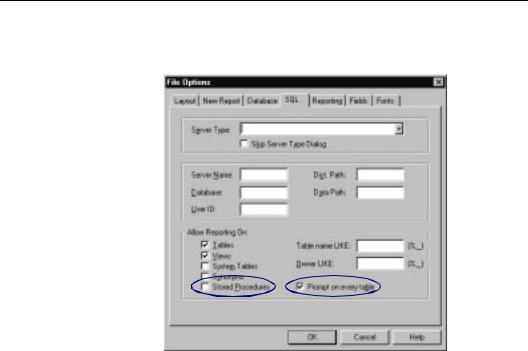
How to select a stored procedure from an SQL database and change stored procedure parameters
Choose the OPTIONS command from the File menu. The File Options dialog box appears. Click the SQL Tab to activate it.
2 Make sure either the Stored Procedures or the Prompt on every table check box is toggled on.
●The Stored Procedures option automatically displays any available stored procedures when you log on to an SQL database.
●The Prompt on every table option displays the Allow Reporting On dialog box every time you log on to an ODBC data source. This dialog box provides the same options as the Allow Reporting On section of the File Options dialog box, but provides those options for every ODBC data source you log on to.
!In addition, you can specify Table name LIKE and Owner LIKE options if you wish.
Working With Databases |
573 |

●Table name LIKE is based on the SQL LIKE clause. This option allows you to specify the kinds of table names you want to appear in the Choose SQL Table dialog box. Use the underscore character (_) or the percent sign character (%) as wildcards with this function. The underscore character specifies any single character, while the percent sign signifies any character string. For example, DAV_ matches DAVE only, while DAV% matches DAVE and DAVID. Table name LIKE C% would display only those tables that have a table name beginning with the letter C.
●Owner LIKE is also based on the SQL LIKE clause. The Owner LIKE option allows you to select the Owner (or Creator or Alias) of the table, not the table name itself. For example Owner LIKE C% would display only those tables that had an owner beginning with the letter C.
NOTE: For more information on the SQL LIKE clause, refer to your SQL documentation.
" Click OK to exit the File Options dialog box.
#Create a new report based on the SQL database that contains the stored procedure you want to use. When you choose SQL/ ODBC as the source of your data, the Log On Server dialog box appears.
6 Highlight the ODBC data source for your SQL Server from this list, then click OK.
The SQL Server Login dialog box appears.
574 |
Seagate Crystal Reports User’s Guide |
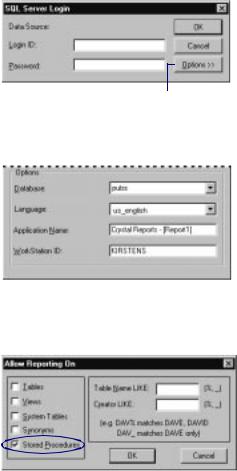
7 Enter required information then click OK when finished to log in.
8 Click the Options button.
The Options section of the SQL Server Login dialog box appears.
9 Verify the settings for your SQL Server.
Click OK. If you toggled the Prompt on every table check box on using the File Options dialog box, the Allow Reporting On dialog box now appears. Otherwise, skip to Step 12.
11 Make sure the Stored Procedures check box is selected, then click OK.
The Choose SQL Table dialog box appears.
Working With Databases |
575 |
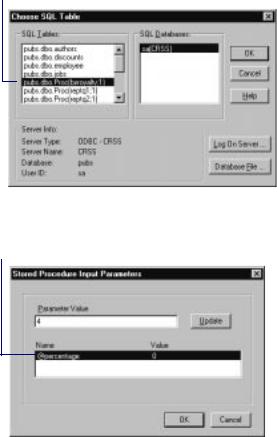
12 Highlight an SQL stored procedure from this list, then click OK.
! The stored procedure is added to your report, and the Stored Procedure Input Parameters dialog box appears.
14 Highlight a parameter from this list box.
15 Assign a value by typing into the Parameter Value text box and click the Update button.
$ The value displayed in the Name list box will be updated.
% Repeat Steps 14 and 15 for each parameter that appears in the
Name/Value list box.
& Click OK when finished. You can change parameter values at any time by choosing the STORED PROCEDURE PARAMETERS command on the Database menu.
576 |
Seagate Crystal Reports User’s Guide |
