
- •Welcome to Seagate Crystal Reports
- •Welcome
- •Two kinds of Hands-On tutorials
- •Command, button, key, and control conventions
- •Using Seagate Crystal Reports documentation
- •Seagate Crystal Reports online Help features
- •If you need more help...
- •Installation Requirements
- •Installing Seagate Crystal Reports
- •Installing on a network workstation
- •Upgrading from a previous version
- •Quick Start
- •Subreports expand report usefulness
- •Query Designer adds ad-hoc querying capabilities
- •Parameter fields mean multi-purpose reports
- •Text objects give you text with intelligence
- •Preprinted-form reports easier than ever
- •More powerful formulas extend your capabilities
- •Web solution serves up variety of online reports
- •HTML exporting simplifies Web activities
- •New database support improves data access
- •Running totals made easy
- •Smart Navigation
- •Learning Seagate Crystal Reports
- •User’s Guide
- •Online Help
- •Books Online
- •Sample Reports
- •Glossary
- •Sample Data - CRAZE.MDB
- •Suggested learning paths
- •The application window
- •Menu bar
- •Standard toolbar
- •Supplementary toolbar
- •Format bar
- •Status bar
- •Shortcut menus
- •Cursors
- •Design Tab
- •Preview Tab
- •Other fundamentals
- •HANDS-ON (Report Design Environment)
- •How to add, delete, and move guidelines
- •How to move and position objects using guidelines
- •How to turn the grid on/off
- •How to zoom your report in and out
- •How to undo/redo activities
- •How to drill down on summarized data
- •HANDS-ON (Sections and Areas)
- •How to add, delete, move, and merge sections
- •How to split and resize sections
- •Basic report design
- •How to design a prototype
- •Concepts in reporting
- •Beyond basic reports
- •HANDS-ON (Report Creation and Design)
- •How to select data and begin creating a report
- •How to add and link multiple tables
- •How to insert database fields
- •How to insert special fields
- •How to insert a page n of N field
- •How to insert text objects
- •How to use a database field in a text object
- •How to insert a picture
- •How to select, move, and resize objects
- •How to hide parts of the report
- •HANDS-ON (Finishing Your Report)
- •How to insert page headers and footers
- •How to add a title page to your report
- •How to add summary information to your report
- •Printing considerations
- •Design solutions for printing/distributing
- •Report creation checklist for distributed reports
- •Updating printer drivers
- •Report distribution
- •HANDS-ON (Distributing Your Report)
- •How to export reports
- •How to fax a report
- •How to request reports from a web browser
- •How to specify parameter field values
- •How to log on to a database
- •How to view plain HTML reports
- •Overview
- •Getting started
- •Record Selection
- •Grouping and sorting
- •Completing the report
- •Introduction
- •Working with Arbor Essbase data
- •HANDS-ON (Reporting on OLAP data)
- •How to create a cross-tab with Essbase data
- •Using multiple sections in reports
- •HANDS-ON (Multiple Section Reports)
- •How to work with text objects
- •How to create a form letter using a text object
- •How to format objects conditionally
- •How to print conditional messages in form letters
- •How to alternate background colors for rows
- •How to eliminate blank lines
- •How to add blank lines conditionally
- •Formatting concepts
- •Absolute formatting
- •Types of formatting properties
- •Conditional formatting
- •HANDS-ON (Absolute Formatting)
- •How to add color, shading, and borders
- •How to add/edit lines and boxes
- •How to change margins
- •How to add/delete white space between rows
- •How to set page orientation and paper size
- •HANDS-ON (Conditional Formatting)
- •How to flag values that meet certain conditions
- •Record selection
- •Group selection
- •Record selection formula templates
- •HANDS-ON (Record and Group Selection)
- •How to create a record or group selection formula
- •How to use record/group selection templates
- •How to select the top or bottom N groups
- •Sorting, Grouping, and Totalling Overview
- •Creating custom groups
- •HANDS-ON (Sorting, Grouping, and Totalling)
- •How to do a single field sort
- •How to do a multiple field sort
- •How to group data
- •How to sort records within groups
- •How to summarize grouped data
- •How to subtotal grouped data
- •How to sort based on summarized group values
- •How to create multiple levels of subtotals
- •How to group data in intervals
- •How to calculate a percentage of the grand total
- •How to create group headers
- •What are formulas?
- •Other formula conventions
- •Formula syntax
- •How formulas are evaluated - Order of precedence
- •HANDS-ON (Formulas 101)
- •How to insert a formula in your report
- •How to delete formulas from your report
- •How to copy formulas from online Help
- •How to copy formulas from one report to another
- •How to create if-then-else formulas
- •How to format text with formulas
- •How to use variables in formulas
- •How to declare a variable
- •How to assign a value to a variable
- •How to conditionally assign values to variables
- •How to use an array in a formula
- •How to use a range in a formula
- •How to use semicolons in formulas
- •How to fine tune group selection formulas
- •How to fine tune record selection formulas
- •How to debug a formula
- •Introduction
- •HANDS-ON (Advanced Totalling)
- •How to maintain running totals in a list
- •How to subtotal running totals within groups
- •How to subtotal without grouping
- •How to subtotal true A to B, A to C reports
- •Parameter field objects overview
- •Multiple parameter fields
- •Parameter field considerations
- •HANDS-ON (Parameter Field Objects)
- •How to create a parameter field
- •How to use a parameter field in a formula
- •How to respond to parameter field prompts
- •How to use wildcards with parameter fields
- •How to set a report title using parameter fields
- •How to set sort order using parameter fields
- •Graphing Overview
- •Choosing a graph or chart type
- •Where to place your graph
- •Data you can graph on
- •Before you create your graph
- •HANDS-ON (Graphing)
- •How to graph on a summary or subtotal field
- •How to graph on a details field
- •How to graph on a formula field
- •How to graph on cross-tab summaries
- •How to edit graphs using PGEditor
- •How to use the underlay feature with graphs
- •OLE Objects Overview
- •Inserting OLE objects in your reports
- •Linked vs. Embedded Objects
- •The dynamic OLE menu commands
- •OLE and the Picture command
- •General OLE considerations
- •HANDS-ON (OLE Objects)
- •How OLE objects are represented in your report
- •How to use OLE - General Overview Tutorial
- •How to insert a graphic/picture as an OLE object
- •What are subreports?
- •Unlinked vs. linked subreports
- •How subreport linking works
- •HANDS-ON (Subreports)
- •How to insert a subreport
- •How to preview your subreport
- •How to combine unrelated reports using subreports
- •How to use subreports with unlinkable data
- •Cross-tab overview
- •Cross-tab components
- •HANDS-ON (Cross-Tab Objects)
- •How to create a cross-tab object
- •How to format a cross-tab
- •How to print cross-tabs that span multiple pages
- •The Crystal Query Designer
- •HANDS-ON (Queries)
- •How to create a new query
- •How to add tables to a query
- •How to link tables and specify a join type
- •How to add fields to a query
- •How to identify unique values in a query
- •How to summarize data with aggregate functions
- •How to sort records according to field values
- •How to specify records to be included in a query
- •How to select groups to be included in a query
- •How to create an SQL expression
- •How to create a query from another Crystal Query
- •How to select a query for a report
- •How to use a parameter field in a query
- •Dictionaries Overview
- •HANDS-ON (Dictionaries)
- •How to create a new dictionary
- •How to add a data file
- •How to open an SQL or ODBC data source
- •How to link multiple tables
- •How to select tables and fields for users
- •How to add/create formulas
- •How to move fields/field headings within the list
- •How to update the location of a database table
- •How to add a new field heading
- •How to add Help text
- •How to add a graphic
- •How to create sample data for users to browse
- •How to edit an existing dictionary
- •How to convert a 3.x or 4.x dictionary file
- •How to select a dictionary for a report
- •Databases Overview
- •For additional information
- •HANDS-ON (Working With Databases)
- •How to open Access queries through DAO
- •How to open Access queries through ODBC
- •How to open Access parameter queries
- •How to set up an ODBC data source
- •How to check settings for an ODBC data source
- •How to log on to an ODBC data source
- •How to add an ODBC database table to a report
- •How to log on to MS SQL Server via ODBC
- •How to log off an ODBC data source
- •How to set up an A to B, A to C link
- •How to edit an SQL query
- •How to use an ACT! database
- •How to open the NT Event Log
- •Introduction
- •Four types of data
- •Direct access database files
- •ODBC data sources
- •Crystal Query Designer files
- •Crystal Dictionary files
- •Multi-pass reporting
- •Product support
- •Web support
- •E-mail support
- •Fax support
- •Telephone support
- •Extended technical support policy
- •Product registration
- •Product return policy
- •Product replacement policy
- •Glossary
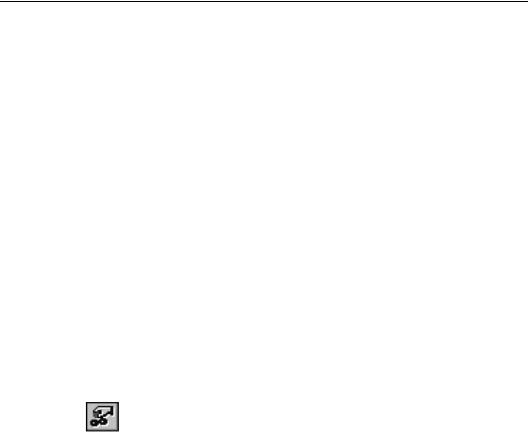
Record selection
Specifying
records/groups to be included
Setting up
record selection
When you select a field to appear on your report, field values from every record in the active table(s) are printed by default. In many cases, you may not want to include all the values, but only a subset of those values. For example, you may want to:
●include records only for a specific group of customers,
●include records for a specific range of account numbers out of the total number of records in the database, or
●include values from only those records that fall within a particular date range.
You can select records in one of two ways:
1.by using the Select Expert, or
2.by using the Formula Language.
USING THE SELECT EXPERT
Seagate Crystal Reports includes a very sophisticated formula language that you can use to specify virtually any kind of record selection that you want. Many times, however, you may not need the flexibility in record selection that the formula language provides. The Select Expert is designed for times like that.
NOTE: You can use the Select Expert to set up record selection and group selection requests. When you select either a group name or a summary field, the program knows that the selection criteria you set up is intended for group selection. In all other cases, the program knows that you are setting up record selection.
The Select Expert makes it easy to specify the records you want included in your report. You simply highlight the field that you want to base your selection on and then set the selection criteria. If you want to set additional criteria for the selected field or if you want to base record selection on additional fields, the Select Expert provides the tools you need to do it. See How to set up record selection using the Select Expert, Page 263, and search for Select Expert in Seagate Crystal Reports online Help.
250 |
Seagate Crystal Reports User’s Guide |
Using the Expert you can set up simple record selection requests:
●customers from Arizona,
●orders in the first quarter, or
●sales over $10,000.
You can also use it to set up some very sophisticated requests:
●customers whose names start with “A”, “M”, or “S”, or
●customers from California or Florida who ordered in July.
These are all range limit requests. One or more constants define the range. The program compares the field value in each record to the constant(s) and rejects records with values outside the range. The report is thus limited to values within the range. The Select Expert handles requests like this with ease.
NOTE: If you want to create a range limit request based on part of a field value, you are limited as to what you can do in the Select Expert.
You can set up all of these kinds of record selection requests without any previous knowledge of the formula language.
NOTE: You can use the formula language from within the Select Expert if you wish, but that masks its main purpose. The Select Expert’s purpose is to create powerful record selection requests using simple point-and-click processes.
USING THE FORMULA LANGUAGE
If you are planning to create a selection formula using the formula language, you can go directly to the appropriate Selection Formula Editor using the EDIT SELECTION FORMULA command on the Report menu. Choose either the RECORD or GROUP command from the submenu when it appears.
When you are in the Selection Formula Editor, you can build your selection request using fields, functions, operators, and other formulas. Your only restriction is that the resulting formula must be Boolean, that is, it must return either a True or False value.
Record and Group Selection |
251 |
Related Topics
For complete instructions on creating formulas, see Formulas 101, Page 321.
For sample record and group selection templates, see Record selection formula templates, Page 256, and How to use record/group selection templates, Page 266.
Search the Record/Group Selection Templates topic in Seagate Crystal Reports online Help.
DETERMINING WHAT FIELD(S) TO USE
When you select records, you are basing your report only on those records that meet some conditions that you set. You base those conditions on what kind of information you want in your finished report.
Assume, for example, that you want a report that only shows California data. Your challenge is to find the best way to identify those records that come from California.
●If the table that you are using for your report has a State field or a Region field, you can specify in your request that the program use only those records where the value in the state field is equal to California (Region is equal to CA). This is clearly the easiest way.
●If the table does not have a State field and you still want to report only on California data, there may be a way to identify that data in some other way.
¾If the table has a Postal Code field, you could base you record selection on the range of ZIP codes that apply to California (Postal Code is between n and N).
¾If the table has an Area Code field, you could base your record selection on California Area Codes (Area Code is one of x, y, ....z).
NOTE: If the Area Code is stored in the telephone number field, you will not be able to do this same record selection using the Select Expert based on the Area Code. You will have to create a record selection formula using the formula language to extract the Area Code part of the phone number and then do record selection on that. Search for Subscript in Seagate Crystal Reports online Help.
252 |
Seagate Crystal Reports User’s Guide |
Interaction of
the Select
Expert and the
Selection
Formula Editor
Clearly you are not locked into any one method of record selection. Just because you are not locked into it, however, you should still use care when you set up your selection criteria. For details of some of the things you should consider, see Selection performance tips, Page 260.
NOTE: As a general rule, if you can base your record selection on a number of fields (as in this example), select an indexed field instead of a field that is not indexed. See Indexed tables, Page 518.
The Select Expert and the Selection Formula Editor are interactive. That is, record selection criteria you enter via the Select Expert automatically generates a record selection formula that you can review and modify using the Show Formula button in the Select Expert or the Record Selection Formula Editor. Likewise, record selection formulas and modifications to existing record selection formulas automatically update the selection criteria in the Select Expert.
Because of this interactivity, you can use the two facilities together as a tutorial for learning the formula language.
Set up your selection criteria using the Select Expert.
Click the Show Formula button and the Select Expert expands so you can review the formula the program generated based on your criteria.
!Click the Hide Formula button when you are done with your review.
" Change your selection formula using the Select Expert.
#Review the updated formula by clicking the Show Formula button again.
$As you gain confidence and want to make changes using the formula language, click the Formula Editor button in the expanded Select Expert and make your formula changes using all the tools in the Record Selection Formula Editor.
%Review the results of those changes in the Select Expert. Select each field used in the record selection formula and see how the program translates your formula into Expert selection criteria.
Record and Group Selection |
253 |
