
- •Welcome to Seagate Crystal Reports
- •Welcome
- •Two kinds of Hands-On tutorials
- •Command, button, key, and control conventions
- •Using Seagate Crystal Reports documentation
- •Seagate Crystal Reports online Help features
- •If you need more help...
- •Installation Requirements
- •Installing Seagate Crystal Reports
- •Installing on a network workstation
- •Upgrading from a previous version
- •Quick Start
- •Subreports expand report usefulness
- •Query Designer adds ad-hoc querying capabilities
- •Parameter fields mean multi-purpose reports
- •Text objects give you text with intelligence
- •Preprinted-form reports easier than ever
- •More powerful formulas extend your capabilities
- •Web solution serves up variety of online reports
- •HTML exporting simplifies Web activities
- •New database support improves data access
- •Running totals made easy
- •Smart Navigation
- •Learning Seagate Crystal Reports
- •User’s Guide
- •Online Help
- •Books Online
- •Sample Reports
- •Glossary
- •Sample Data - CRAZE.MDB
- •Suggested learning paths
- •The application window
- •Menu bar
- •Standard toolbar
- •Supplementary toolbar
- •Format bar
- •Status bar
- •Shortcut menus
- •Cursors
- •Design Tab
- •Preview Tab
- •Other fundamentals
- •HANDS-ON (Report Design Environment)
- •How to add, delete, and move guidelines
- •How to move and position objects using guidelines
- •How to turn the grid on/off
- •How to zoom your report in and out
- •How to undo/redo activities
- •How to drill down on summarized data
- •HANDS-ON (Sections and Areas)
- •How to add, delete, move, and merge sections
- •How to split and resize sections
- •Basic report design
- •How to design a prototype
- •Concepts in reporting
- •Beyond basic reports
- •HANDS-ON (Report Creation and Design)
- •How to select data and begin creating a report
- •How to add and link multiple tables
- •How to insert database fields
- •How to insert special fields
- •How to insert a page n of N field
- •How to insert text objects
- •How to use a database field in a text object
- •How to insert a picture
- •How to select, move, and resize objects
- •How to hide parts of the report
- •HANDS-ON (Finishing Your Report)
- •How to insert page headers and footers
- •How to add a title page to your report
- •How to add summary information to your report
- •Printing considerations
- •Design solutions for printing/distributing
- •Report creation checklist for distributed reports
- •Updating printer drivers
- •Report distribution
- •HANDS-ON (Distributing Your Report)
- •How to export reports
- •How to fax a report
- •How to request reports from a web browser
- •How to specify parameter field values
- •How to log on to a database
- •How to view plain HTML reports
- •Overview
- •Getting started
- •Record Selection
- •Grouping and sorting
- •Completing the report
- •Introduction
- •Working with Arbor Essbase data
- •HANDS-ON (Reporting on OLAP data)
- •How to create a cross-tab with Essbase data
- •Using multiple sections in reports
- •HANDS-ON (Multiple Section Reports)
- •How to work with text objects
- •How to create a form letter using a text object
- •How to format objects conditionally
- •How to print conditional messages in form letters
- •How to alternate background colors for rows
- •How to eliminate blank lines
- •How to add blank lines conditionally
- •Formatting concepts
- •Absolute formatting
- •Types of formatting properties
- •Conditional formatting
- •HANDS-ON (Absolute Formatting)
- •How to add color, shading, and borders
- •How to add/edit lines and boxes
- •How to change margins
- •How to add/delete white space between rows
- •How to set page orientation and paper size
- •HANDS-ON (Conditional Formatting)
- •How to flag values that meet certain conditions
- •Record selection
- •Group selection
- •Record selection formula templates
- •HANDS-ON (Record and Group Selection)
- •How to create a record or group selection formula
- •How to use record/group selection templates
- •How to select the top or bottom N groups
- •Sorting, Grouping, and Totalling Overview
- •Creating custom groups
- •HANDS-ON (Sorting, Grouping, and Totalling)
- •How to do a single field sort
- •How to do a multiple field sort
- •How to group data
- •How to sort records within groups
- •How to summarize grouped data
- •How to subtotal grouped data
- •How to sort based on summarized group values
- •How to create multiple levels of subtotals
- •How to group data in intervals
- •How to calculate a percentage of the grand total
- •How to create group headers
- •What are formulas?
- •Other formula conventions
- •Formula syntax
- •How formulas are evaluated - Order of precedence
- •HANDS-ON (Formulas 101)
- •How to insert a formula in your report
- •How to delete formulas from your report
- •How to copy formulas from online Help
- •How to copy formulas from one report to another
- •How to create if-then-else formulas
- •How to format text with formulas
- •How to use variables in formulas
- •How to declare a variable
- •How to assign a value to a variable
- •How to conditionally assign values to variables
- •How to use an array in a formula
- •How to use a range in a formula
- •How to use semicolons in formulas
- •How to fine tune group selection formulas
- •How to fine tune record selection formulas
- •How to debug a formula
- •Introduction
- •HANDS-ON (Advanced Totalling)
- •How to maintain running totals in a list
- •How to subtotal running totals within groups
- •How to subtotal without grouping
- •How to subtotal true A to B, A to C reports
- •Parameter field objects overview
- •Multiple parameter fields
- •Parameter field considerations
- •HANDS-ON (Parameter Field Objects)
- •How to create a parameter field
- •How to use a parameter field in a formula
- •How to respond to parameter field prompts
- •How to use wildcards with parameter fields
- •How to set a report title using parameter fields
- •How to set sort order using parameter fields
- •Graphing Overview
- •Choosing a graph or chart type
- •Where to place your graph
- •Data you can graph on
- •Before you create your graph
- •HANDS-ON (Graphing)
- •How to graph on a summary or subtotal field
- •How to graph on a details field
- •How to graph on a formula field
- •How to graph on cross-tab summaries
- •How to edit graphs using PGEditor
- •How to use the underlay feature with graphs
- •OLE Objects Overview
- •Inserting OLE objects in your reports
- •Linked vs. Embedded Objects
- •The dynamic OLE menu commands
- •OLE and the Picture command
- •General OLE considerations
- •HANDS-ON (OLE Objects)
- •How OLE objects are represented in your report
- •How to use OLE - General Overview Tutorial
- •How to insert a graphic/picture as an OLE object
- •What are subreports?
- •Unlinked vs. linked subreports
- •How subreport linking works
- •HANDS-ON (Subreports)
- •How to insert a subreport
- •How to preview your subreport
- •How to combine unrelated reports using subreports
- •How to use subreports with unlinkable data
- •Cross-tab overview
- •Cross-tab components
- •HANDS-ON (Cross-Tab Objects)
- •How to create a cross-tab object
- •How to format a cross-tab
- •How to print cross-tabs that span multiple pages
- •The Crystal Query Designer
- •HANDS-ON (Queries)
- •How to create a new query
- •How to add tables to a query
- •How to link tables and specify a join type
- •How to add fields to a query
- •How to identify unique values in a query
- •How to summarize data with aggregate functions
- •How to sort records according to field values
- •How to specify records to be included in a query
- •How to select groups to be included in a query
- •How to create an SQL expression
- •How to create a query from another Crystal Query
- •How to select a query for a report
- •How to use a parameter field in a query
- •Dictionaries Overview
- •HANDS-ON (Dictionaries)
- •How to create a new dictionary
- •How to add a data file
- •How to open an SQL or ODBC data source
- •How to link multiple tables
- •How to select tables and fields for users
- •How to add/create formulas
- •How to move fields/field headings within the list
- •How to update the location of a database table
- •How to add a new field heading
- •How to add Help text
- •How to add a graphic
- •How to create sample data for users to browse
- •How to edit an existing dictionary
- •How to convert a 3.x or 4.x dictionary file
- •How to select a dictionary for a report
- •Databases Overview
- •For additional information
- •HANDS-ON (Working With Databases)
- •How to open Access queries through DAO
- •How to open Access queries through ODBC
- •How to open Access parameter queries
- •How to set up an ODBC data source
- •How to check settings for an ODBC data source
- •How to log on to an ODBC data source
- •How to add an ODBC database table to a report
- •How to log on to MS SQL Server via ODBC
- •How to log off an ODBC data source
- •How to set up an A to B, A to C link
- •How to edit an SQL query
- •How to use an ACT! database
- •How to open the NT Event Log
- •Introduction
- •Four types of data
- •Direct access database files
- •ODBC data sources
- •Crystal Query Designer files
- •Crystal Dictionary files
- •Multi-pass reporting
- •Product support
- •Web support
- •E-mail support
- •Fax support
- •Telephone support
- •Extended technical support policy
- •Product registration
- •Product return policy
- •Product replacement policy
- •Glossary
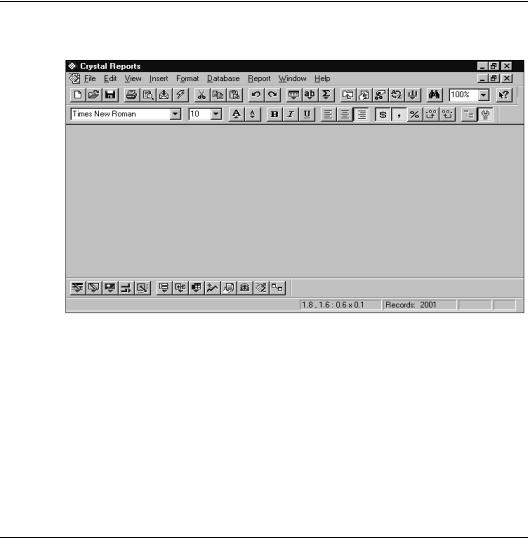
The application window
The application window is clear and easy to understand.
●The title bar identifies the current report and it contains the standard Windows buttons.
●The menu bar appears just below the title bar.
●The standard toolbar appears just below the menu bar.
●The format bar appears just below the standard toolbar.
●The supplementary toolbar appears just above the status bar.
●The status bar appears at the bottom of the window.
Menu bar
The menu bar is the command center of Seagate Crystal Reports. Each option on the menu bar activates a drop-down menu of commands that you can use to create, modify, print, and save your reports.
52 |
Seagate Crystal Reports User’s Guide |
The menu bar contains the following menus:
|
● File menu |
|
● Edit menu |
|
● View menu |
|
● Insert menu |
|
● Format menu |
|
● Database menu |
|
● Report menu |
|
● Window menu |
|
● Help menu |
File menu |
The File menu includes commands you can use to open, close, and |
|
save files, to save files under a different file name, and create new |
|
reports, mailing labels, and cross-tabs, as well as several other |
|
kinds of reports. It also includes a command you can use to exit |
|
the program. Additionally it contains commands that enable you |
|
to preview your report before printing, to export your report to a |
|
disk file in a variety of formats, to send your report to a printer, to |
|
change page margins, and to select a printer if you want the report |
|
to print on something other than the default printer. You can also |
|
add summary information to help you identify your report as well |
|
as change the default settings so the program works the way that |
|
is the most efficient for you. Search for File menu Commands in |
|
online Help. |
Edit menu |
The Edit menu includes commands you can use to modify aspects |
|
of your report. It includes commands to undo and redo actions, to |
|
edit fields, formulas, summaries, subreport links, OLAP |
|
members, OLE objects, and OLE links, to view a sample of the |
|
data in a selected field, and to cut, copy, and paste report and OLE |
|
objects.You can also use Edit menu commands to show, hide, |
|
move, merge, or delete report sections, delete groups, and to |
|
convert static OLE objects to editable bitmaps. Search for Edit |
|
menu commands in online Help. |
Getting to Know Seagate Crystal Reports |
53 |
View menu
Insert menu
Format menu
Database menu
The View menu includes commands you can use to modify the user interface of the program. View menu commands enable you to show or hide the standard and supplementary toolbars, format bar, and status bar, to zoom in and out on your report to view it at different magnifications, and to turn guidelines, the grid, and the rulers on and off. You can also toggle the Group Tree view on and off from the View menu. Search for View menu commands in online Help.
The Insert menu includes commands you can use to insert database fields, text objects, formula fields, parameter fields, cross-tab objects, subtotals, grand totals, summaries (counts, averages, etc.), groups, sections, and several special fields such as print date and page number. The Insert menu also includes commands that enable you to insert group name fields, subreports, graphics, lines, boxes, graphs, and OLE objects into your report. Search for Insert menu commands in online Help.
The Format menu includes commands you can use to change the look of the elements in your report. It includes commands for changing fonts and for adding field borders, background color, and drop shadows. The Format menu has commands for formatting fields that are embedded in text objects, for formatting individual paragraphs in those text objects, and for entire sections of the report as well. There are also commands for formatting graphs as well as formatting and pivoting cross-tabs. Finally, using Format menu commands, you can have the program automatically arrange report objects, apply professionally designed styles to the entire report, and move objects in a stack of objects forward and backward. Search for Format menu commands in online Help.
The Database menu includes commands you can use to add and delete tables for use with your reports, to change the alias used to identify a table, and to link and unlink tables. It has commands for logging on and off SQL and ODBC servers, for showing Essbase report scripts, showing and editing SQL queries, and modifying parameters for stored procedures. The Database menu also has commands that direct the program to look for tables in new locations, change database drivers used in your report, to remove tables from a report and to adapt your reports appropriately if there are minor changes in table structure. Search for Database menu commands in online Help.
54 |
Seagate Crystal Reports User’s Guide |

Report menu
The Report menu includes commands you can use to select the records or groups to be included in your report, select the order in which report data is to be sorted (by record or by group), specify subreport links, and specify a print date for your report. It has commands for updating the data used in a report and for gathering all the files you need for distributing your reports. You can also use one of the Report menu commands to create an executable version of your report that you can share with others that do not have Seagate Crystal Reports. Search for Report menu commands in online Help.
Window menu
Help menu
The Window menu includes commands you can use to rearrange icons and windows. It also lists the report windows that are open and includes a command that lets you close all report windows at once, if desired. Search for Window menu commands in online Help.
The Help menu includes commands you can use to access Seagate Crystal Reports online Help index and search facility that provides context sensitive Help. It has commands for registering the program, accessing technical information about your computer system, and creating a technical support request. You can toggle the Welcome dialog box on and off, and if connected to the internet, you can access several key pages of the Seagate web site using commands on the Help menu. One final command, gives you information about the version of the program you are using. Search for Help menu commands in online Help.
Standard toolbar
Seagate Crystal Reports groups several commonly used commands on the standard toolbar that remains on screen at all times (unless you decide to toggle it off in the Toolbars dialog box).
The standard toolbar eliminates some of the steps needed to activate the commands and can thus greatly speed your work in creating reports. Each command available via the standard toolbar is discussed in online Help. (Search for each command by name.)
Getting to Know Seagate Crystal Reports |
55 |

NOTE: In the 32-bit version of Seagate Crystal Reports, you can
move the standard toolbar to another fixed location in the window or set it up as a floating palette. See How to move and
resize toolbars and the format bar, Page 80.
If you are not sure what a button on the standard toolbar does, place the pointer over the button and hold it there. A Tool Tip will appear, giving you a quick description of the button.
The buttons on the standard toolbar perform the following functions:
Create a new report.
Open an existing report.
Save your report.
Send your report to a printer.
Preview your report in the Preview Tab.
Export your report to a file or e-mail.
Refresh report data.
Cut selected object/data to the Clipboard.
Copy the selected object/data to the Clipboard.
Paste object/data from Clipboard to the report.
Undo an action.
56 |
Seagate Crystal Reports User’s Guide |
