
- •Welcome to Seagate Crystal Reports
- •Welcome
- •Two kinds of Hands-On tutorials
- •Command, button, key, and control conventions
- •Using Seagate Crystal Reports documentation
- •Seagate Crystal Reports online Help features
- •If you need more help...
- •Installation Requirements
- •Installing Seagate Crystal Reports
- •Installing on a network workstation
- •Upgrading from a previous version
- •Quick Start
- •Subreports expand report usefulness
- •Query Designer adds ad-hoc querying capabilities
- •Parameter fields mean multi-purpose reports
- •Text objects give you text with intelligence
- •Preprinted-form reports easier than ever
- •More powerful formulas extend your capabilities
- •Web solution serves up variety of online reports
- •HTML exporting simplifies Web activities
- •New database support improves data access
- •Running totals made easy
- •Smart Navigation
- •Learning Seagate Crystal Reports
- •User’s Guide
- •Online Help
- •Books Online
- •Sample Reports
- •Glossary
- •Sample Data - CRAZE.MDB
- •Suggested learning paths
- •The application window
- •Menu bar
- •Standard toolbar
- •Supplementary toolbar
- •Format bar
- •Status bar
- •Shortcut menus
- •Cursors
- •Design Tab
- •Preview Tab
- •Other fundamentals
- •HANDS-ON (Report Design Environment)
- •How to add, delete, and move guidelines
- •How to move and position objects using guidelines
- •How to turn the grid on/off
- •How to zoom your report in and out
- •How to undo/redo activities
- •How to drill down on summarized data
- •HANDS-ON (Sections and Areas)
- •How to add, delete, move, and merge sections
- •How to split and resize sections
- •Basic report design
- •How to design a prototype
- •Concepts in reporting
- •Beyond basic reports
- •HANDS-ON (Report Creation and Design)
- •How to select data and begin creating a report
- •How to add and link multiple tables
- •How to insert database fields
- •How to insert special fields
- •How to insert a page n of N field
- •How to insert text objects
- •How to use a database field in a text object
- •How to insert a picture
- •How to select, move, and resize objects
- •How to hide parts of the report
- •HANDS-ON (Finishing Your Report)
- •How to insert page headers and footers
- •How to add a title page to your report
- •How to add summary information to your report
- •Printing considerations
- •Design solutions for printing/distributing
- •Report creation checklist for distributed reports
- •Updating printer drivers
- •Report distribution
- •HANDS-ON (Distributing Your Report)
- •How to export reports
- •How to fax a report
- •How to request reports from a web browser
- •How to specify parameter field values
- •How to log on to a database
- •How to view plain HTML reports
- •Overview
- •Getting started
- •Record Selection
- •Grouping and sorting
- •Completing the report
- •Introduction
- •Working with Arbor Essbase data
- •HANDS-ON (Reporting on OLAP data)
- •How to create a cross-tab with Essbase data
- •Using multiple sections in reports
- •HANDS-ON (Multiple Section Reports)
- •How to work with text objects
- •How to create a form letter using a text object
- •How to format objects conditionally
- •How to print conditional messages in form letters
- •How to alternate background colors for rows
- •How to eliminate blank lines
- •How to add blank lines conditionally
- •Formatting concepts
- •Absolute formatting
- •Types of formatting properties
- •Conditional formatting
- •HANDS-ON (Absolute Formatting)
- •How to add color, shading, and borders
- •How to add/edit lines and boxes
- •How to change margins
- •How to add/delete white space between rows
- •How to set page orientation and paper size
- •HANDS-ON (Conditional Formatting)
- •How to flag values that meet certain conditions
- •Record selection
- •Group selection
- •Record selection formula templates
- •HANDS-ON (Record and Group Selection)
- •How to create a record or group selection formula
- •How to use record/group selection templates
- •How to select the top or bottom N groups
- •Sorting, Grouping, and Totalling Overview
- •Creating custom groups
- •HANDS-ON (Sorting, Grouping, and Totalling)
- •How to do a single field sort
- •How to do a multiple field sort
- •How to group data
- •How to sort records within groups
- •How to summarize grouped data
- •How to subtotal grouped data
- •How to sort based on summarized group values
- •How to create multiple levels of subtotals
- •How to group data in intervals
- •How to calculate a percentage of the grand total
- •How to create group headers
- •What are formulas?
- •Other formula conventions
- •Formula syntax
- •How formulas are evaluated - Order of precedence
- •HANDS-ON (Formulas 101)
- •How to insert a formula in your report
- •How to delete formulas from your report
- •How to copy formulas from online Help
- •How to copy formulas from one report to another
- •How to create if-then-else formulas
- •How to format text with formulas
- •How to use variables in formulas
- •How to declare a variable
- •How to assign a value to a variable
- •How to conditionally assign values to variables
- •How to use an array in a formula
- •How to use a range in a formula
- •How to use semicolons in formulas
- •How to fine tune group selection formulas
- •How to fine tune record selection formulas
- •How to debug a formula
- •Introduction
- •HANDS-ON (Advanced Totalling)
- •How to maintain running totals in a list
- •How to subtotal running totals within groups
- •How to subtotal without grouping
- •How to subtotal true A to B, A to C reports
- •Parameter field objects overview
- •Multiple parameter fields
- •Parameter field considerations
- •HANDS-ON (Parameter Field Objects)
- •How to create a parameter field
- •How to use a parameter field in a formula
- •How to respond to parameter field prompts
- •How to use wildcards with parameter fields
- •How to set a report title using parameter fields
- •How to set sort order using parameter fields
- •Graphing Overview
- •Choosing a graph or chart type
- •Where to place your graph
- •Data you can graph on
- •Before you create your graph
- •HANDS-ON (Graphing)
- •How to graph on a summary or subtotal field
- •How to graph on a details field
- •How to graph on a formula field
- •How to graph on cross-tab summaries
- •How to edit graphs using PGEditor
- •How to use the underlay feature with graphs
- •OLE Objects Overview
- •Inserting OLE objects in your reports
- •Linked vs. Embedded Objects
- •The dynamic OLE menu commands
- •OLE and the Picture command
- •General OLE considerations
- •HANDS-ON (OLE Objects)
- •How OLE objects are represented in your report
- •How to use OLE - General Overview Tutorial
- •How to insert a graphic/picture as an OLE object
- •What are subreports?
- •Unlinked vs. linked subreports
- •How subreport linking works
- •HANDS-ON (Subreports)
- •How to insert a subreport
- •How to preview your subreport
- •How to combine unrelated reports using subreports
- •How to use subreports with unlinkable data
- •Cross-tab overview
- •Cross-tab components
- •HANDS-ON (Cross-Tab Objects)
- •How to create a cross-tab object
- •How to format a cross-tab
- •How to print cross-tabs that span multiple pages
- •The Crystal Query Designer
- •HANDS-ON (Queries)
- •How to create a new query
- •How to add tables to a query
- •How to link tables and specify a join type
- •How to add fields to a query
- •How to identify unique values in a query
- •How to summarize data with aggregate functions
- •How to sort records according to field values
- •How to specify records to be included in a query
- •How to select groups to be included in a query
- •How to create an SQL expression
- •How to create a query from another Crystal Query
- •How to select a query for a report
- •How to use a parameter field in a query
- •Dictionaries Overview
- •HANDS-ON (Dictionaries)
- •How to create a new dictionary
- •How to add a data file
- •How to open an SQL or ODBC data source
- •How to link multiple tables
- •How to select tables and fields for users
- •How to add/create formulas
- •How to move fields/field headings within the list
- •How to update the location of a database table
- •How to add a new field heading
- •How to add Help text
- •How to add a graphic
- •How to create sample data for users to browse
- •How to edit an existing dictionary
- •How to convert a 3.x or 4.x dictionary file
- •How to select a dictionary for a report
- •Databases Overview
- •For additional information
- •HANDS-ON (Working With Databases)
- •How to open Access queries through DAO
- •How to open Access queries through ODBC
- •How to open Access parameter queries
- •How to set up an ODBC data source
- •How to check settings for an ODBC data source
- •How to log on to an ODBC data source
- •How to add an ODBC database table to a report
- •How to log on to MS SQL Server via ODBC
- •How to log off an ODBC data source
- •How to set up an A to B, A to C link
- •How to edit an SQL query
- •How to use an ACT! database
- •How to open the NT Event Log
- •Introduction
- •Four types of data
- •Direct access database files
- •ODBC data sources
- •Crystal Query Designer files
- •Crystal Dictionary files
- •Multi-pass reporting
- •Product support
- •Web support
- •E-mail support
- •Fax support
- •Telephone support
- •Extended technical support policy
- •Product registration
- •Product return policy
- •Product replacement policy
- •Glossary
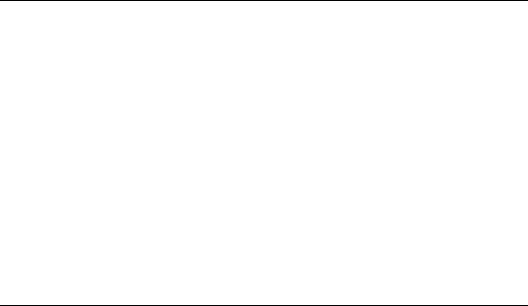
Multiple section reports offer new reporting alternatives
Now you can include multiple sections in any area of your report and you can format each section independently of the others. Using this capability you can:
●create custom form letters that deliver different messages to different readers (See How to create a form letter using a text object, Page 218.),
●format numbers and dates differently depending on the audience (See How to format objects conditionally, Page 224.),
●create unusual printing effects (See How to alternate background colors for rows, Page 226.),
●force objects to print in the order you specify, and more. See Multiple Section Reports, Page 213.
Subreports expand report usefulness
Seagate Crystal Reports enables you to create subreports and place them in your report. You can create freestanding reports based on tables that are not related to those in the primary report, or you can bind the subreports to primary report data.
With subreports, you can create one report that provides all the information you need instead of having to create multiple reports. You will find it easier to create reports and analyze report data with the new subreport feature.
Subreports can be inserted into most sections of the main report and the main report can contain numerous subreports.
Existing report files (.RPT) can be used as subreports. Subreports can have any report format; they can be cross-tabs or contain graphs. Thus, you can present columnar data from one report right next to a graph from another report.
Subreports let you present different types and views of data all on one report for convenient viewing of information and efficient analysis. See Subreports, Page 429.
What’s New |
27 |
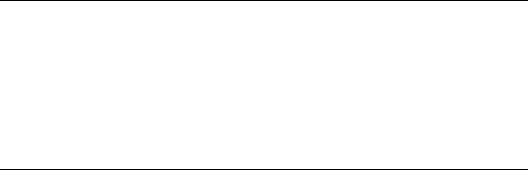
Query Designer adds ad-hoc querying capabilities
Seagate Crystal Reports now includes a powerful Query Designer that allows processing of all aggregate functions on the database server. A complete SQL Editor is included to fine tune your queries. And, as you would expect, you can create reports from query result sets. Ad-hoc queries, reports, or both? Seagate Crystal Reports has it all. See Queries, Page 467.
Conditional formatting adds new intelligence to reporting
Seagate Crystal Reports has always been known for its flexibility in formatting report data. This version takes a giant step beyond earlier versions by allowing you to format data conditionally based on whatever criteria you want to use.
●Do you want sales figures to print in red if more than 10% under quota, in green if more than 10% over quota, and in black in all other cases?
●When your data contains domestic and international data, do you want to print dates and currency values in the expected format for every country?
●Do you want a section to print only if it contains a record from a Canadian company?
●Do you need to customize your report colors to meet corporate standards or design requirements?
You can do these and countless other things using conditional formatting.
Virtually all field, object, and section formatting (color, font, border, alignment, visibility, and more) can be controlled by creating simple, straightforward formulas. See Conditional formatting, Page 235, Formulas 101, Page 321, and Advanced Formulas, Page 345.
28 |
Seagate Crystal Reports User’s Guide |
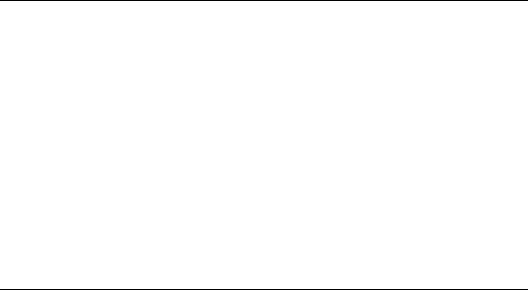
Parameter fields mean multi-purpose reports
Now you can create parameter fields. Parameter fields prompt you for a value when the report is run for the first time or the data is refreshed. With parameter fields, you can:
●change report titles or labels,
●modify record selection criteria,
●specify sort fields, and
●set threshold levels for flagging purposes,
all by responding to simple prompts when you run the report. Using parameter fields you can create a single report that satisfies a number of needs. It makes your work easier and more efficient. See Parameter Fields, Page 391.
Text objects give you text with intelligence
Text objects give you flexibility and control when you insert text in your report.
●Text objects replace text fields. A text object can contain a character, word, paragraph, or even an entire document, making them perfect for creating customized form letters.
●Each text object contains its own mini word processor, making it easy to insert and edit text.
●Text objects and elements within text objects can be independently formatted with fonts, colors, line breaks, tabs, and more.
●Database fields can be inserted into a text object in-line with automatic trimming to fit properly within text. Text objects can also contain formula fields.
●Text objects can be inserted and edited in-place on the report, making report design easier. Now you can readily see how a text object looks on the page in relation to other objects.
What’s New |
29 |
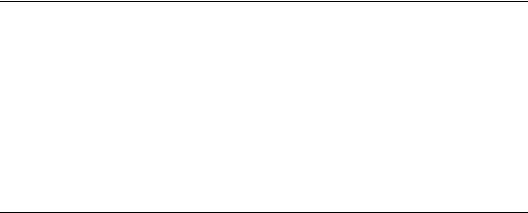
●Presentation quality is improved with total control and flexibility over text object formatting. See How to insert text objects, Page 120.
Preprinted-form reports easier than ever
The ability to design reports that print on forms is greatly enhanced now that you can place objects anywhere in the new freeform, drawing program-type environment. New rulers and guidelines facilitate the precise placement of objects on the form, and the built-in tab and ruler capabilities in text objects gives you more flexibility and control. There’s even a new Forms Expert that speeds the design process. For fast, efficient reporting on preprinted forms, you can not beat Seagate Crystal Reports. See
How to make an object underlay a following section(s), Page 124.
Enhanced cross-tab capabilities help identify trends
Cross-tabs are now objects that you can insert into your report.
●You can insert as many cross-tabs as you need, and you can even insert cross-tabs in subreports. See How to create a cross-tab object, Page 452.
●You can use formulas that are defined elsewhere on the report in cross-tabs.
●You can include multiple summary fields or calculations in your cross-tabs. For example, for a single item you can summarize both quantity and price information. See How to create a cross-tab with multiple summary fields, Page 459.
●You can independently format rows and columns with background colors, borders, and fonts for better looking and easier-to-understand cross-tabs. See How to format a cross-tab, Page 463.
●You can print cross-tabs that extend beyond the width of a page. You can also create cross-tabs that are longer than a single page and the program will automatically repeat the column headings at the top of each page. See How to print cross-tabs that span multiple pages, Page 466.
30 |
Seagate Crystal Reports User’s Guide |
