
- •Using Your Sybex Electronic Book
- •Acknowledgments
- •Contents at a Glance
- •Introduction
- •Who Should Read This Book?
- •How About the Advanced Topics?
- •The Structure of the Book
- •How to Reach the Author
- •The Integrated Development Environment
- •The Start Page
- •Project Types
- •Your First VB Application
- •Making the Application More Robust
- •Making the Application More User-Friendly
- •The IDE Components
- •The IDE Menu
- •The Toolbox Window
- •The Solution Explorer
- •The Properties Window
- •The Output Window
- •The Command Window
- •The Task List Window
- •Environment Options
- •A Few Common Properties
- •A Few Common Events
- •A Few Common Methods
- •Building a Console Application
- •Summary
- •Building a Loan Calculator
- •How the Loan Application Works
- •Designing the User Interface
- •Programming the Loan Application
- •Validating the Data
- •Building a Math Calculator
- •Designing the User Interface
- •Programming the MathCalculator App
- •Adding More Features
- •Exception Handling
- •Taking the LoanCalculator to the Web
- •Working with Multiple Forms
- •Working with Multiple Projects
- •Executable Files
- •Distributing an Application
- •VB.NET at Work: Creating a Windows Installer
- •Finishing the Windows Installer
- •Running the Windows Installer
- •Verifying the Installation
- •Summary
- •Variables
- •Declaring Variables
- •Types of Variables
- •Converting Variable Types
- •User-Defined Data Types
- •Examining Variable Types
- •Why Declare Variables?
- •A Variable’s Scope
- •The Lifetime of a Variable
- •Constants
- •Arrays
- •Declaring Arrays
- •Initializing Arrays
- •Array Limits
- •Multidimensional Arrays
- •Dynamic Arrays
- •Arrays of Arrays
- •Variables as Objects
- •So, What’s an Object?
- •Formatting Numbers
- •Formatting Dates
- •Flow-Control Statements
- •Test Structures
- •Loop Structures
- •Nested Control Structures
- •The Exit Statement
- •Summary
- •Modular Coding
- •Subroutines
- •Functions
- •Arguments
- •Argument-Passing Mechanisms
- •Event-Handler Arguments
- •Passing an Unknown Number of Arguments
- •Named Arguments
- •More Types of Function Return Values
- •Overloading Functions
- •Summary
- •The Appearance of Forms
- •Properties of the Form Control
- •Placing Controls on Forms
- •Setting the TabOrder
- •VB.NET at Work: The Contacts Project
- •Anchoring and Docking
- •Loading and Showing Forms
- •The Startup Form
- •Controlling One Form from within Another
- •Forms vs. Dialog Boxes
- •VB.NET at Work: The MultipleForms Project
- •Designing Menus
- •The Menu Editor
- •Manipulating Menus at Runtime
- •Building Dynamic Forms at Runtime
- •The Form.Controls Collection
- •VB.NET at Work: The DynamicForm Project
- •Creating Event Handlers at Runtime
- •Summary
- •The TextBox Control
- •Basic Properties
- •Text-Manipulation Properties
- •Text-Selection Properties
- •Text-Selection Methods
- •Undoing Edits
- •VB.NET at Work: The TextPad Project
- •Capturing Keystrokes
- •The ListBox, CheckedListBox, and ComboBox Controls
- •Basic Properties
- •The Items Collection
- •VB.NET at Work: The ListDemo Project
- •Searching
- •The ComboBox Control
- •The ScrollBar and TrackBar Controls
- •The ScrollBar Control
- •The TrackBar Control
- •Summary
- •The Common Dialog Controls
- •Using the Common Dialog Controls
- •The Color Dialog Box
- •The Font Dialog Box
- •The Open and Save As Dialog Boxes
- •The Print Dialog Box
- •The RichTextBox Control
- •The RTF Language
- •Methods
- •Advanced Editing Features
- •Cutting and Pasting
- •Searching in a RichTextBox Control
- •Formatting URLs
- •VB.NET at Work: The RTFPad Project
- •Summary
- •What Is a Class?
- •Building the Minimal Class
- •Adding Code to the Minimal Class
- •Property Procedures
- •Customizing Default Members
- •Custom Enumerations
- •Using the SimpleClass in Other Projects
- •Firing Events
- •Shared Properties
- •Parsing a Filename String
- •Reusing the StringTools Class
- •Encapsulation and Abstraction
- •Inheritance
- •Inheriting Existing Classes
- •Polymorphism
- •The Shape Class
- •Object Constructors and Destructors
- •Instance and Shared Methods
- •Who Can Inherit What?
- •Parent Class Keywords
- •Derived Class Keyword
- •Parent Class Member Keywords
- •Derived Class Member Keyword
- •MyBase and MyClass
- •Summary
- •On Designing Windows Controls
- •Enhancing Existing Controls
- •Building the FocusedTextBox Control
- •Building Compound Controls
- •VB.NET at Work: The ColorEdit Control
- •VB.NET at Work: The Label3D Control
- •Raising Events
- •Using the Custom Control in Other Projects
- •VB.NET at Work: The Alarm Control
- •Designing Irregularly Shaped Controls
- •Designing Owner-Drawn Menus
- •Designing Owner-Drawn ListBox Controls
- •Using ActiveX Controls
- •Summary
- •Programming Word
- •Objects That Represent Text
- •The Documents Collection and the Document Object
- •Spell-Checking Documents
- •Programming Excel
- •The Worksheets Collection and the Worksheet Object
- •The Range Object
- •Using Excel as a Math Parser
- •Programming Outlook
- •Retrieving Information
- •Recursive Scanning of the Contacts Folder
- •Summary
- •Advanced Array Topics
- •Sorting Arrays
- •Searching Arrays
- •Other Array Operations
- •Array Limitations
- •The ArrayList Collection
- •Creating an ArrayList
- •Adding and Removing Items
- •The HashTable Collection
- •VB.NET at Work: The WordFrequencies Project
- •The SortedList Class
- •The IEnumerator and IComparer Interfaces
- •Enumerating Collections
- •Custom Sorting
- •Custom Sorting of a SortedList
- •The Serialization Class
- •Serializing Individual Objects
- •Serializing a Collection
- •Deserializing Objects
- •Summary
- •Handling Strings and Characters
- •The Char Class
- •The String Class
- •The StringBuilder Class
- •VB.NET at Work: The StringReversal Project
- •VB.NET at Work: The CountWords Project
- •Handling Dates
- •The DateTime Class
- •The TimeSpan Class
- •VB.NET at Work: Timing Operations
- •Summary
- •Accessing Folders and Files
- •The Directory Class
- •The File Class
- •The DirectoryInfo Class
- •The FileInfo Class
- •The Path Class
- •VB.NET at Work: The CustomExplorer Project
- •Accessing Files
- •The FileStream Object
- •The StreamWriter Object
- •The StreamReader Object
- •Sending Data to a File
- •The BinaryWriter Object
- •The BinaryReader Object
- •VB.NET at Work: The RecordSave Project
- •The FileSystemWatcher Component
- •Properties
- •Events
- •VB.NET at Work: The FileSystemWatcher Project
- •Summary
- •Displaying Images
- •The Image Object
- •Exchanging Images through the Clipboard
- •Drawing with GDI+
- •The Basic Drawing Objects
- •Drawing Shapes
- •Drawing Methods
- •Gradients
- •Coordinate Transformations
- •Specifying Transformations
- •VB.NET at Work: Plotting Functions
- •Bitmaps
- •Specifying Colors
- •Defining Colors
- •Processing Bitmaps
- •Summary
- •The Printing Objects
- •PrintDocument
- •PrintDialog
- •PageSetupDialog
- •PrintPreviewDialog
- •PrintPreviewControl
- •Printer and Page Properties
- •Page Geometry
- •Printing Examples
- •Printing Tabular Data
- •Printing Plain Text
- •Printing Bitmaps
- •Using the PrintPreviewControl
- •Summary
- •Examining the Advanced Controls
- •How Tree Structures Work
- •The ImageList Control
- •The TreeView Control
- •Adding New Items at Design Time
- •Adding New Items at Runtime
- •Assigning Images to Nodes
- •Scanning the TreeView Control
- •The ListView Control
- •The Columns Collection
- •The ListItem Object
- •The Items Collection
- •The SubItems Collection
- •Summary
- •Types of Errors
- •Design-Time Errors
- •Runtime Errors
- •Logic Errors
- •Exceptions and Structured Exception Handling
- •Studying an Exception
- •Getting a Handle on this Exception
- •Finally (!)
- •Customizing Exception Handling
- •Throwing Your Own Exceptions
- •Debugging
- •Breakpoints
- •Stepping Through
- •The Local and Watch Windows
- •Summary
- •Basic Concepts
- •Recursion in Real Life
- •A Simple Example
- •Recursion by Mistake
- •Scanning Folders Recursively
- •Describing a Recursive Procedure
- •Translating the Description to Code
- •The Stack Mechanism
- •Stack Defined
- •Recursive Programming and the Stack
- •Passing Arguments through the Stack
- •Special Issues in Recursive Programming
- •Knowing When to Use Recursive Programming
- •Summary
- •MDI Applications: The Basics
- •Building an MDI Application
- •Built-In Capabilities of MDI Applications
- •Accessing Child Forms
- •Ending an MDI Application
- •A Scrollable PictureBox
- •Summary
- •What Is a Database?
- •Relational Databases
- •Exploring the Northwind Database
- •Exploring the Pubs Database
- •Understanding Relations
- •The Server Explorer
- •Working with Tables
- •Relationships, Indices, and Constraints
- •Structured Query Language
- •Executing SQL Statements
- •Selection Queries
- •Calculated Fields
- •SQL Joins
- •Action Queries
- •The Query Builder
- •The Query Builder Interface
- •SQL at Work: Calculating Sums
- •SQL at Work: Counting Rows
- •Limiting the Selection
- •Parameterized Queries
- •Calculated Columns
- •Specifying Left, Right, and Inner Joins
- •Stored Procedures
- •Summary
- •How About XML?
- •Creating a DataSet
- •The DataGrid Control
- •Data Binding
- •VB.NET at Work: The ViewEditCustomers Project
- •Binding Complex Controls
- •Programming the DataAdapter Object
- •The Command Objects
- •The Command and DataReader Objects
- •VB.NET at Work: The DataReader Project
- •VB.NET at Work: The StoredProcedure Project
- •Summary
- •The Structure of a DataSet
- •Navigating the Tables of a DataSet
- •Updating DataSets
- •The DataForm Wizard
- •Handling Identity Fields
- •Transactions
- •Performing Update Operations
- •Updating Tables Manually
- •Building and Using Custom DataSets
- •Summary
- •An HTML Primer
- •HTML Code Elements
- •Server-Client Interaction
- •The Structure of HTML Documents
- •URLs and Hyperlinks
- •The Basic HTML Tags
- •Inserting Graphics
- •Tables
- •Forms and Controls
- •Processing Requests on the Server
- •Building a Web Application
- •Interacting with a Web Application
- •Maintaining State
- •The Web Controls
- •The ASP.NET Objects
- •The Page Object
- •The Response Object
- •The Request Object
- •The Server Object
- •Using Cookies
- •Handling Multiple Forms in Web Applications
- •Summary
- •The Data-Bound Web Controls
- •Simple Data Binding
- •Binding to DataSets
- •Is It a Grid, or a Table?
- •Getting Orders on the Web
- •The Forms of the ProductSearch Application
- •Paging Large DataSets
- •Customizing the Appearance of the DataGrid Control
- •Programming the Select Button
- •Summary
- •How to Serve the Web
- •Building a Web Service
- •Consuming the Web Service
- •Maintaining State in Web Services
- •A Data-Driven Web Service
- •Consuming the Products Web Service in VB
- •Summary
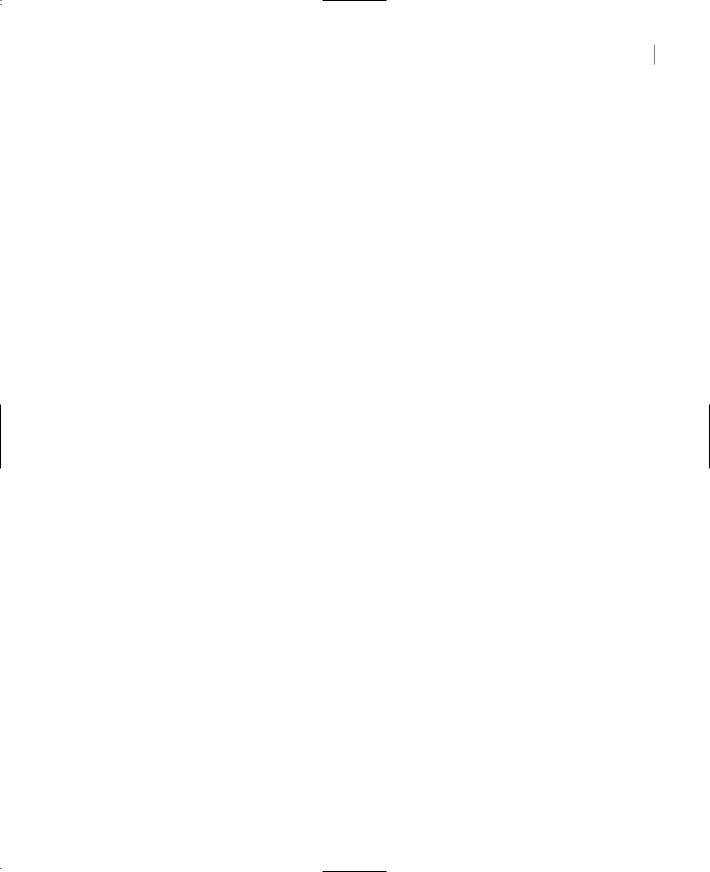
THE ARRAYLIST COLLECTION 489
A similar approach must be followed to make space for a new element. To insert a new element at the beginning of the array, all elements must be moved by one position toward the end of the array.
These problems were addressed with the introduction of a new structure, the ArrayList, which is described in the following section. In short, the ArrayList is a dynamic array that expands and shrinks automatically during the course of the program as needed.
Another shortcoming of arrays is that you can only access their elements by means of an index, which in most situations is a meaningless number. Ideally, we should be able to access arrays with a meaningful key. If the array Capitals contains the state capitals, the capital of California could be the element Capitals(0) or Capitals(33). It’s up to the programmer to come up with a technique to match states to indices. A far more convenient structure would be an array that can be accessed by a string, which in our example would be the name of the state: Capitals(“California”). The Framework provides two structures that resemble an array, but their elements can be accessed by a key: the HashTable and the Dictionary. The Dictionary is not new VB.NET—it has been around since VB4—but it’s being replaced by the HashTable. In this chapter, I will discuss the HashTable class in detail.
Both ArrayLists and HashTables are quite similar in terms of the members they expose, so I will present the members of the ArrayList collection in detail. Many of these members apply to both collections.
The ArrayList Collection
The ArrayList collection allows you to maintain multiple elements, similar to an array. However, the ArrayList collection allows the insertion of elements anywhere in the collection, as well as the removal of any element. In other words, it’s a dynamic structure that can also grow automatically as you add elements. Like an array, the ArrayList’s elements can be sorted and searched. In effect, the ArrayList is a more “convenient” array, a dynamic array. You can also remove elements by value, not only by index. If you have an ArrayList populated with names, you remove the item “Charles” by passing the string itself as argument. Notice that “Charles” is not an index value; it’s the element you want to remove.
Creating an ArrayList
To use an ArrayList in your code, you must first create an instance of the ArrayList class with the New keyword. When you declare an ArrayList, you need not specify any dimensions. Just use a statement like this one:
Dim aList As New ArrayList
The aList variable represents an ArrayList that can hold only 16 elements (the default size). You can set the initial capacity of the ArrayList by setting its Capacity property. The Capacity property is the number of elements the ArrayList can hold. It’s like declaring an array for 100 elements, but using only 4 of them. There are 96 more elements to be used. The ArrayList’s capacity can be increased, or reduced, at any time, just by setting the Capacity property. The following statement sets the capacity of the ArrayList to 1,000 elements:
aList.Capacity = 1000
Copyright ©2002 SYBEX, Inc., Alameda, CA |
www.sybex.com |
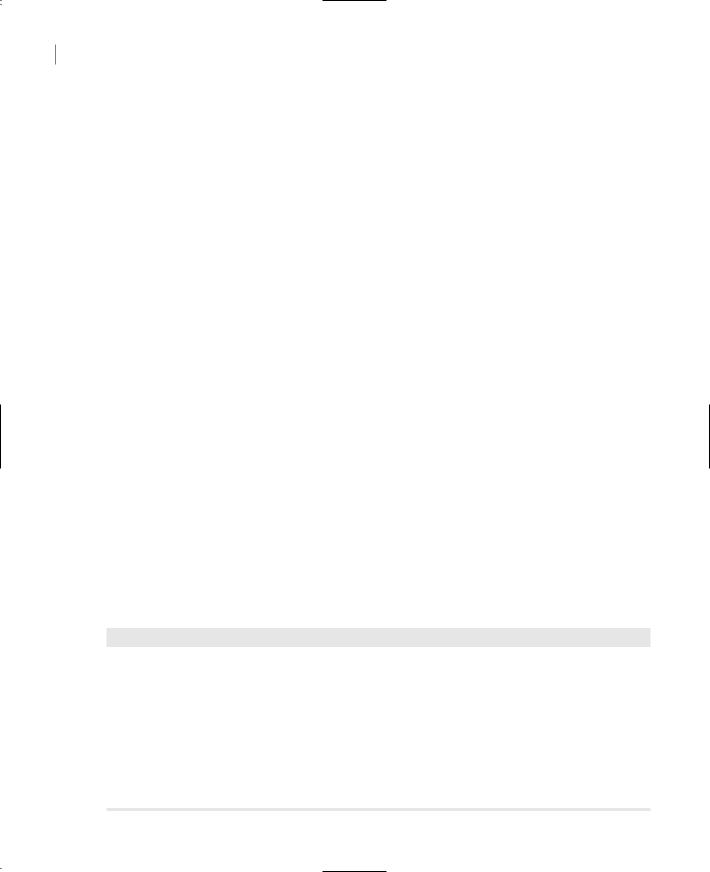
490 Chapter 11 STORING DATA IN COLLECTIONS
The aList variable is now ready to hold a large number of items. Notice that you don’t have to prepare the collection for accepting a specific number of items. Every time you exceed the collection’s capacity, it’s doubled automatically. However, it’s not decreased automatically when you remove items.
The exact number of items currently in the ArrayList is given by the Count property, which is always less than (or, at most, equal to) the Capacity property. Both properties are expressed in terms of items, not bytes or any other unit that might involve additional calculations. If you decide that you’re no longer going to add more items to the collection, you can call the TrimToSize method, which will set the collection’s capacity to the number of items in the list. After calling the TrimToSize method, the Capacity property becomes equal to the Count property.
Adding and Removing Items
To add a new item to an ArrayList, use the Add method, whose syntax is
index = aList.Add(object)
where aList is a properly declared ArrayList and object is the item you want to add to the ArrayList collection (it could be a number, a string, or a custom object). The Add method appends the specified item to the collection and returns the index of the new item. If you’re using an ArrayList named Capitals to store the names of the state capitals, you can add an item (a string) with the following statement:
Capitals.Add(“Sacramento”)
If the Persons ArrayList holds variables of a custom type, prepare a variable of that type and then add it to the collection. Let’s say you’ve created a structure called Person with the following declaration:
Structure Person
Dim LastName As String
Dim FirstName As String
Dim Phone As String
Dim EMail As String
End Structure
To store a collection of Person items in an ArrayList, create a variable of the Person type, set its fields, and then add it to the ArrayList, as in Listing 11.3.
Listing 11.3: Adding a Structure to an ArrayList
Dim Persons As New ArrayList Dim p As New Person p.LastName = “Last Name” p.FirstName = “First Name” p.Phone = “Phone”
p.EMail = “name@server.com” Persons.Add(p)
p.LastName = “another name”
{ statements to set the other fields } Persons.Add(p)
Copyright ©2002 SYBEX, Inc., Alameda, CA |
www.sybex.com |
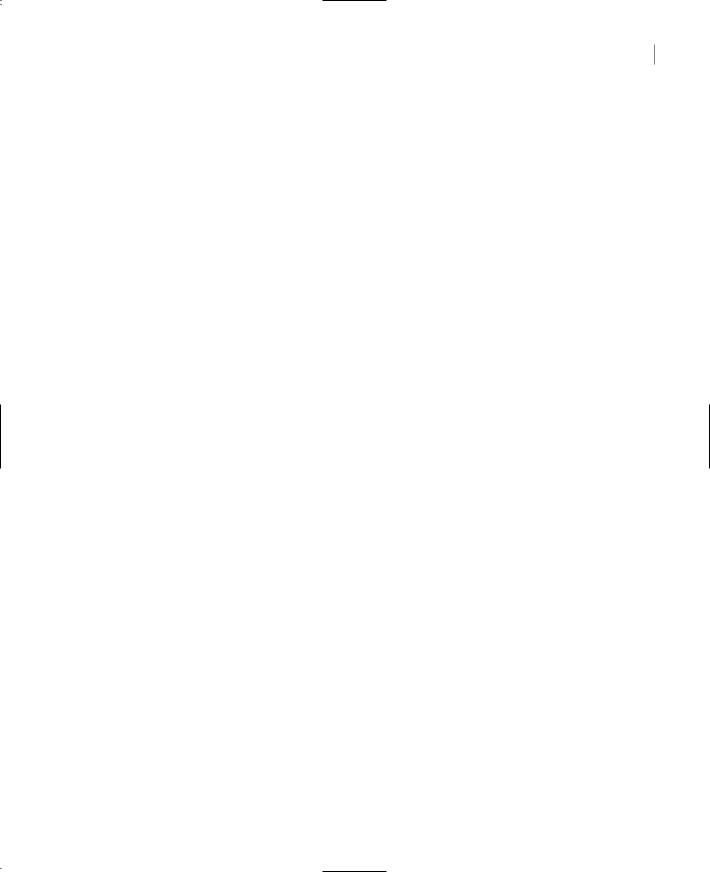
THE ARRAYLIST COLLECTION 491
If you execute these statements, the ArrayList will hold two items, both of the Person type. Notice that you can add multiple instances of the same object to the ArrayList collection. To find out whether an item belongs to the collection already, use the Contains method, which accepts as argument an object and returns a True or False value, depending on whether the object belongs to the list:
If Persons.Contains(p) Then
MsgBox(“Duplicate element rejected”)
Else
Persons.Add(p)
End If
By default, items are appended to the ArrayList. To insert an item at a specific location, use the Insert method. The Insert method accepts as argument the location at which the new item will be inserted and, of course, an object to insert in the ArrayList, as shown next:
aList.Insert(index, object)
Unlike the Add method, the Insert method doesn’t return a value—the location of the new item is already known.
You can also add multiple items with a single call to the AddRange method. This method appends a collection of items to the ArrayList. The items could come from an array, or another ArrayList. The following statement appends the elements of an array to the aList collection:
Dim colors() As Color = {Color.Red, Color.Blue, Color.Green} aList.AddRange(colors)
The AddRange method in this example has appended three items of the same type to the ArrayList collection. The array could have been declared as Object too; it doesn’t have to be strictly typed, because the ArrayList collection is not strictly typed.
To insert a range of items anywhere in the ArrayList, use the InsertRange method, whose syntax is
aList.InsertRange(index, objects)
where index is the index of the ArrayList where the new elements will be inserted and objects is a collection with the elements to be inserted.
Finally, you can overwrite a range in the ArrayList with a new range, with the SetRange method. To overwrite the items in locations 5 through 9 in an ArrayList, use a few statements like the following:
Dim words() As String = {“Just”, “a”, “few”, “more”, “words”} aList.SetRange(5, words)
This code segment assumes that the aList collection contains at least 10 items, and it replaces five of them.
To remove an item, use the Remove method, whose syntax is:
aList.Remove(object)
The object argument is the value to be removed, and not an index value. The ArrayList allows you to remove items only by value. If the collection contains multiple instances of the same item, only the first instance of the object will be removed.
Copyright ©2002 SYBEX, Inc., Alameda, CA |
www.sybex.com |
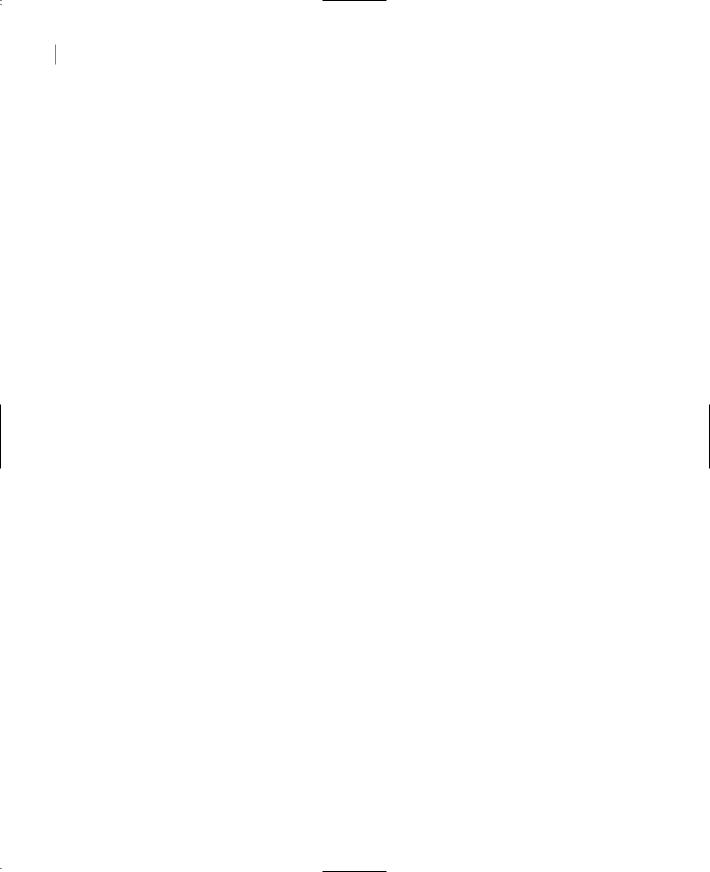
492 Chapter 11 STORING DATA IN COLLECTIONS
Notice that the Remove method compares values, not references. If the ArrayList contains a Rectangle object, you can search for this item by creating a new Rectangle variable and setting its properties to the properties of the Rectangle object you want to remove:
Dim R1 As New Rectangle(10, 10, 100, 100) Dim R2 As Rectangle
aList.Add(R1)
aList.Add(R2)
R2 = New Rectangle(10, 10, 100, 100) aList.Remove(R2)
If you execute these statements, they will add two identical rectangles to the aList ArrayList. The last statement will remove the first of the two rectangles.
If you attempt to remove an item that doesn’t exist, an exception will be thrown. You can always make sure that the item exists before attempting to remove it, by calling the Contains method, which returns True if the item exists in the ArrayList, False otherwise:
If aList.Contains(object) Then aList.Remove(object)
You can also remove items by specifying their order in the list with the RemoveAt method. This method accepts as argument the location of the item to remove, which must be less than the number of items currently in the list. The syntax of the RemoveAt method is
aList.RemoveAt(index)
To remove more than one consecutive item, use the RemoveRange method, whose syntax is
aList.RemoveRange(startIndex, count)
The startIndex argument is the index of the first item to be removed, and count is the number of items to be removed.
The following statements are examples of the methods that remove items from an ArrayList collection. The first two statements remove an item by value. The first statement removes an object, and the second removes a string item. The third statement removes the third item, and the last one removes the third through fifth items.
aList.Remove(Color.Red)
aList.Remove(“RichardM”)
aList.RemoveAt(2) aList.RemoveRange(2, 3)
If you execute all the statements in the order shown, the third statement may not remove the original collection’s third item. It will remove the third item of the collection as it has been rearranged after the execution of the first two statements. The same is true for the last statement. It will remove the elements at locations 2, 3, and 4, as they are arranged at the moment the statement is executed.
Copying Items
Besides adding and removing items, you can also extract selected items from an ArrayList with the GetRange method. The GetRange method extracts a number of consecutive elements from the ArrayList and stores them to a new ArrayList:
newList = ArrayList.GetRange(index, count)
Copyright ©2002 SYBEX, Inc., Alameda, CA |
www.sybex.com |
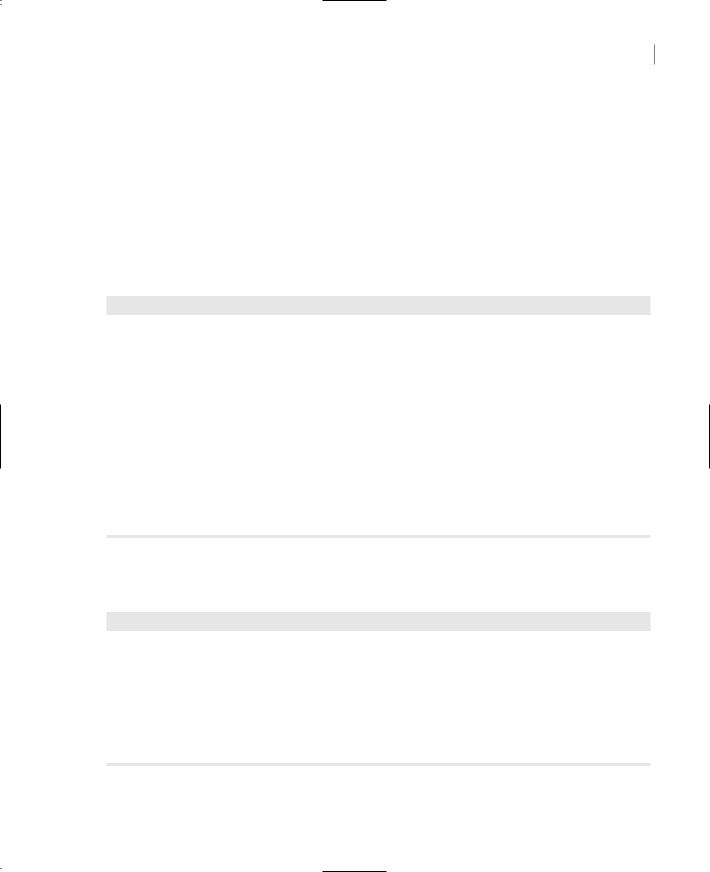
THE ARRAYLIST COLLECTION 493
where index is the index of the first item to copy and count is the number of items to be copied. The GetRange method returns another ArrayList with the proper number of items.
The following statement copies three items from the aList ArrayList and inserts them at the beginning of the bList ArrayList. The three elements copied are the fourth through sixth elements in the original collection:
bList.InsertRange(0, aList.GetRange(3, 3))
The statements in Listing 11.4 populate the aList ArrayList with 10 strings. Then they copy elements 3 through 5 and add them to the start of the bList ArrayList. Then they copy elements 7 through 9 from the aList ArrayList and insert them in the bList ArrayList, right after the third element.
Listing 11.4: The GetRange and InsertRange Methods
Dim aList As New ArrayList() Dim names(10) As String
names(0) = “Item 0” : names(1) = “Item 1” names(2) = “Item 2” : names(3) = “Item 3” names(4) = “Item 4” : names(5) = “Item 5” names(6) = “Item 6” : names(7) = “Item 7” names(8) = “Item 8” : names(9) = “Item 9” aList.InsertRange(0, names)
ShowArrayList(aList)
Dim bList As New ArrayList() bList.InsertRange(0, aList.GetRange(3, 3)) ShowArrayList(aList)
bList.InsertRange(2, aList.GetRange(7, 3)) ShowArrayList(bList)
The ShowArrayList() procedure (Listing 11.5) displays the contents of the ArrayList in the Output window (the GetEnumerator method is discussed in detail later in this chapter).
Listing 11.5: The ShowArrayList() Subroutine
Sub ShowArrayList(ByVal List As Arraylist)
Dim AListEnum As IEnumerator
AListEnum = List.GetEnumerator
While AListEnum.MoveNext
Console.WriteLine(AListEnum.Current)
End While
Console.WriteLine()
End Sub
Copyright ©2002 SYBEX, Inc., Alameda, CA |
www.sybex.com |

494 Chapter 11 STORING DATA IN COLLECTIONS
The output produced by Listing 11.5 is shown next in columns, so that you can compare the elements in the original ArrayList and the elements copied to the second ArrayList collection. The bList collection was populated with the items 3, 4, and 5 initially (the middle column in the following table). The second InsertRange statement inserted the items 7, 8, and 9 in front of the third element, which was pushed to the end of the list. The column bList (1) shows the contents of bList after the execution of the first InsertRange statement, and the column bList (2) shows the contents of bList after the execution of the second InsertRange statement.
aList |
bList (1) |
bList (2) |
Item 0 |
Item 3 |
Item 3 |
Item 1 |
Item 4 |
Item 4 |
Item 2 |
Item 5 |
Item 7 |
Item 3 |
|
Item 8 |
Item 4 |
|
Item 9 |
Item 5 |
|
Item 5 |
Item 6 |
|
|
Item 7 |
|
|
Item 8 |
|
|
Item 9 |
|
|
The Repeat method fills an ArrayList with multiple instances of the same item, and its syntax is
newList = aList.Repeat(item, count)
This method returns a new ArrayList with count elements, all of them being identical to the item argument. To fill an ArrayList with the string “New Item”, use the following statement:
newList = System.ArrayList.Repeat(“New Item”, 10)
Another method of the ArrayList class is the Reverse method, which reverses the order of the elements in an ArrayList collection, or a portion of it, and its syntax is
newList = aList.Reverse()
or
newList = aList.Reverse(startIndex, endIndex)
The first form of the method reverses the entire collection; the second form reverses a section of the collection. Both methods return another ArrayList with the same elements as the original, only in reverse order.
Sorting ArrayLists
To sort the ArrayList, use the Sort method, which has three overloaded forms:
aList.Sort()
aList.Sort(comparer) aList.Sort(startIndex, endIndex, comparer)
Copyright ©2002 SYBEX, Inc., Alameda, CA |
www.sybex.com |
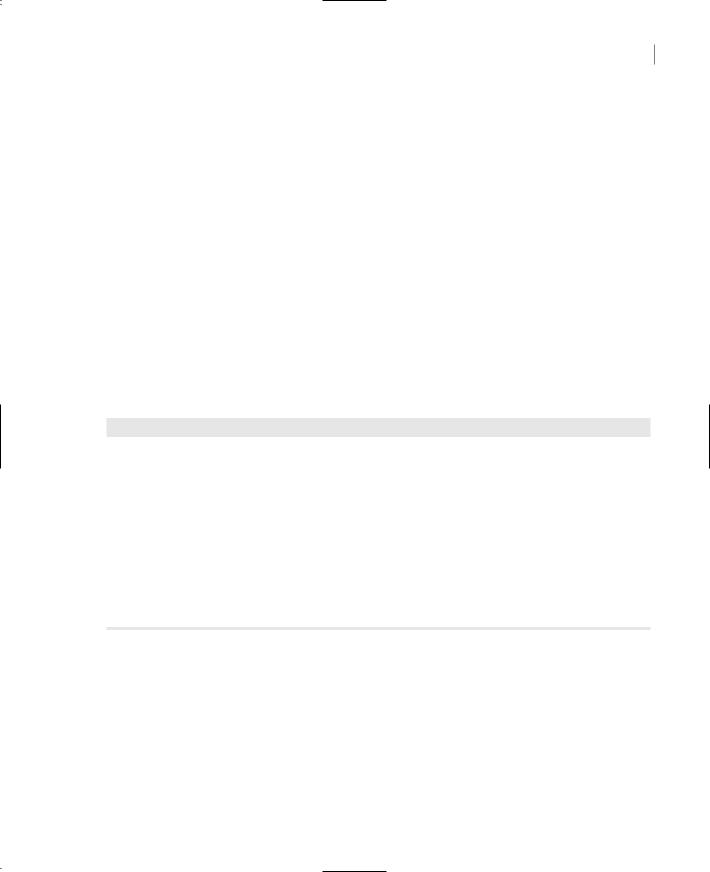
THE ARRAYLIST COLLECTION 495
The ArrayList’s Sort method doesn’t require that you pass the name of the ArrayList to be sorted as argument. aList is a properly declared and initialized ArrayList object. The first form of the Sort method sorts the ArrayList alphabetically or numerically, depending on the data type of the objects stored in it. If the items are not all of the same type, an exception will be thrown. You’ll see how you can handle this exception shortly.
If the items stored in the ArrayList are of a data type other than the base data types, you must supply your own mechanism to compare the objects. The other two forms of the Sort method use a custom function for comparing items. Notice that there is no overloaded form of the Sort method that sorts a section of the ArrayList.
Note Despite their similarities, the Sort method of ArrayList collection is not as flexible as the Sort method of the Array class. For example, you can’t sort an ArrayList collection based on the values in another collection.
The Sort method will sort an ArrayList only if all the items are of the same type or if the items can be compared by the default comparer provided by a specific data type. The list may contain items of widely different types, in which case the Sort method will fail. To prevent a runtime exception, you must make sure that all items are of the same type. If you can’t ensure that all the items are of the same type, catch the possible error and handle it from within your code, as demonstrated in Listing 11.6.
Listing 11.6: Foolproof Sorting
Dim Sorted As Boolean = True
Try
aList.Sort()
Catch SortException As Exception
MsgBox(SortException.Message)
Sorted = False
End Try
If Sorted Then
{process sorted ArrayList }
Else
{process unsorted list } End If
The Sorted Boolean variable is initially set to True, because the Sort method will most likely succeed. If not, an exception will be thrown, in which case the code resets the Sorted variable to False and uses it later to distinguish between sorted and unsorted collections. For example, if the collection was sorted properly, you can call the BinarySearch method. If not, you can only use the IndexOf and LastIndexOf methods to locate an item.
The Sort method can’t even sort a collection of various numeric data types. If some of the objects are Doubles and some Integers or Decimals, the Sort method will fail. You must either make sure that all the items in the ArrayList are of the same type, or provide your own function for comparing the ArrayList’s items.
Copyright ©2002 SYBEX, Inc., Alameda, CA |
www.sybex.com |
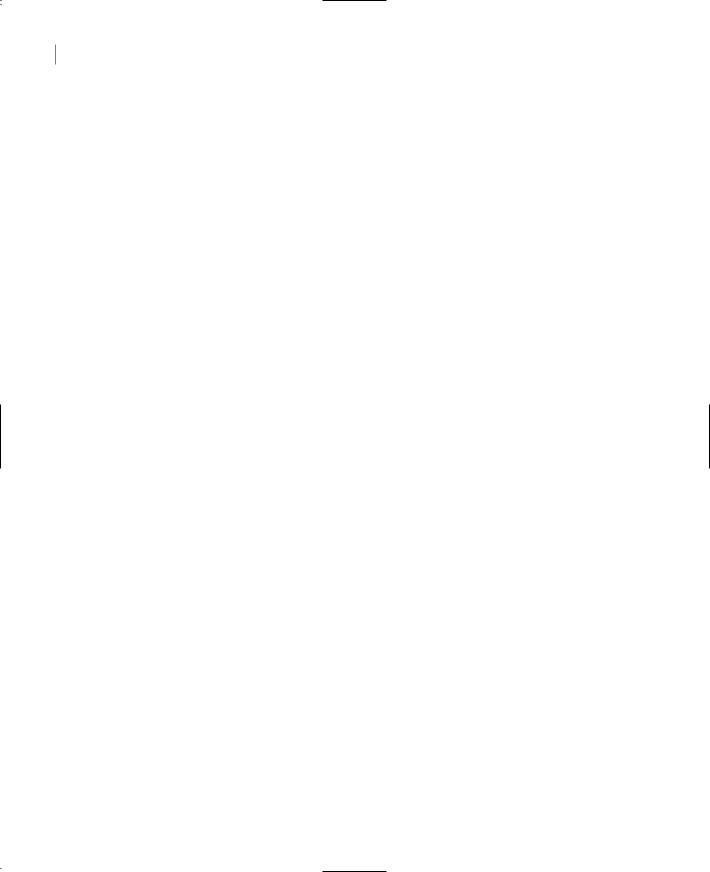
496 Chapter 11 STORING DATA IN COLLECTIONS
Searching ArrayLists
Like arrays, the ArrayList class exposes the IndexOf and LastIndexOf methods to search in an unsorted list and the BinarySearch method for sorted lists. If you need to know the location of an item, use the IndexOf and LastIndexOf methods, which accept as argument the object to be located and return an index:
aList.IndexOf(object)
Here, object is the item you’re searching.
The LastIndexOf method has the same syntax, but it starts scanning the array from its end and moves backward toward the beginning. The IndexOf and LastIndexOf methods are overloaded. The other two forms of the IndexOf method are:
aList.IndexOf(object, startIndex) aList.IndexOf(object, startIndex, length)
The two additional arguments determine where the search starts and ends. The two methods return the index of the item, if it belongs to the collection. If not, they return the value –1. Both ArrayLists and Arrays are searched in a linear fashion, from beginning to end (or from end to beginning in the case of the LastIndexOf method).
Tip The IndexOf and LastIndexOf methods perform case-sensitive searches, and they report exact matches only.
If the ArrayList is sorted, use the BinarySearch method, which accepts as argument the object to be located and returns its index in the collection:
aList.BinarySearch(object)
where object is the item you’re looking for. This form of the BinarySearch method can’t be used with data types that don’t provide their own comparer (i.e., base types like integers and strings). To use the BinarySearch method with an ArrayList of custom objects, you must provide your own comparer, which is the same as the one used with the Sort method to sort the collection.
There are two more forms of this method. To search for an item in an ArrayList with different data types, use the following form of the BinarySearch method:
aList.BinarySearch(object, comparer)
The first argument is the object you’re searching for, and the second is the name of an IComparer object.
Another form of the BinarySearch method allows you to search for an item in a section of the collection; its syntax is
aList.BinarySearch(startIndex, length, object, comparer)
The first argument is the index at which the search will begin, and the second argument is the length of the subrange. object and comparer are the same as with the second form of the method. For more information on the BinarySearch method, see the description of the BinarySearch method of the Array class. The two methods are identical, and they apply to sorted lists only.
Copyright ©2002 SYBEX, Inc., Alameda, CA |
www.sybex.com |
