
- •Using Your Sybex Electronic Book
- •Acknowledgments
- •Contents at a Glance
- •Introduction
- •Who Should Read This Book?
- •How About the Advanced Topics?
- •The Structure of the Book
- •How to Reach the Author
- •The Integrated Development Environment
- •The Start Page
- •Project Types
- •Your First VB Application
- •Making the Application More Robust
- •Making the Application More User-Friendly
- •The IDE Components
- •The IDE Menu
- •The Toolbox Window
- •The Solution Explorer
- •The Properties Window
- •The Output Window
- •The Command Window
- •The Task List Window
- •Environment Options
- •A Few Common Properties
- •A Few Common Events
- •A Few Common Methods
- •Building a Console Application
- •Summary
- •Building a Loan Calculator
- •How the Loan Application Works
- •Designing the User Interface
- •Programming the Loan Application
- •Validating the Data
- •Building a Math Calculator
- •Designing the User Interface
- •Programming the MathCalculator App
- •Adding More Features
- •Exception Handling
- •Taking the LoanCalculator to the Web
- •Working with Multiple Forms
- •Working with Multiple Projects
- •Executable Files
- •Distributing an Application
- •VB.NET at Work: Creating a Windows Installer
- •Finishing the Windows Installer
- •Running the Windows Installer
- •Verifying the Installation
- •Summary
- •Variables
- •Declaring Variables
- •Types of Variables
- •Converting Variable Types
- •User-Defined Data Types
- •Examining Variable Types
- •Why Declare Variables?
- •A Variable’s Scope
- •The Lifetime of a Variable
- •Constants
- •Arrays
- •Declaring Arrays
- •Initializing Arrays
- •Array Limits
- •Multidimensional Arrays
- •Dynamic Arrays
- •Arrays of Arrays
- •Variables as Objects
- •So, What’s an Object?
- •Formatting Numbers
- •Formatting Dates
- •Flow-Control Statements
- •Test Structures
- •Loop Structures
- •Nested Control Structures
- •The Exit Statement
- •Summary
- •Modular Coding
- •Subroutines
- •Functions
- •Arguments
- •Argument-Passing Mechanisms
- •Event-Handler Arguments
- •Passing an Unknown Number of Arguments
- •Named Arguments
- •More Types of Function Return Values
- •Overloading Functions
- •Summary
- •The Appearance of Forms
- •Properties of the Form Control
- •Placing Controls on Forms
- •Setting the TabOrder
- •VB.NET at Work: The Contacts Project
- •Anchoring and Docking
- •Loading and Showing Forms
- •The Startup Form
- •Controlling One Form from within Another
- •Forms vs. Dialog Boxes
- •VB.NET at Work: The MultipleForms Project
- •Designing Menus
- •The Menu Editor
- •Manipulating Menus at Runtime
- •Building Dynamic Forms at Runtime
- •The Form.Controls Collection
- •VB.NET at Work: The DynamicForm Project
- •Creating Event Handlers at Runtime
- •Summary
- •The TextBox Control
- •Basic Properties
- •Text-Manipulation Properties
- •Text-Selection Properties
- •Text-Selection Methods
- •Undoing Edits
- •VB.NET at Work: The TextPad Project
- •Capturing Keystrokes
- •The ListBox, CheckedListBox, and ComboBox Controls
- •Basic Properties
- •The Items Collection
- •VB.NET at Work: The ListDemo Project
- •Searching
- •The ComboBox Control
- •The ScrollBar and TrackBar Controls
- •The ScrollBar Control
- •The TrackBar Control
- •Summary
- •The Common Dialog Controls
- •Using the Common Dialog Controls
- •The Color Dialog Box
- •The Font Dialog Box
- •The Open and Save As Dialog Boxes
- •The Print Dialog Box
- •The RichTextBox Control
- •The RTF Language
- •Methods
- •Advanced Editing Features
- •Cutting and Pasting
- •Searching in a RichTextBox Control
- •Formatting URLs
- •VB.NET at Work: The RTFPad Project
- •Summary
- •What Is a Class?
- •Building the Minimal Class
- •Adding Code to the Minimal Class
- •Property Procedures
- •Customizing Default Members
- •Custom Enumerations
- •Using the SimpleClass in Other Projects
- •Firing Events
- •Shared Properties
- •Parsing a Filename String
- •Reusing the StringTools Class
- •Encapsulation and Abstraction
- •Inheritance
- •Inheriting Existing Classes
- •Polymorphism
- •The Shape Class
- •Object Constructors and Destructors
- •Instance and Shared Methods
- •Who Can Inherit What?
- •Parent Class Keywords
- •Derived Class Keyword
- •Parent Class Member Keywords
- •Derived Class Member Keyword
- •MyBase and MyClass
- •Summary
- •On Designing Windows Controls
- •Enhancing Existing Controls
- •Building the FocusedTextBox Control
- •Building Compound Controls
- •VB.NET at Work: The ColorEdit Control
- •VB.NET at Work: The Label3D Control
- •Raising Events
- •Using the Custom Control in Other Projects
- •VB.NET at Work: The Alarm Control
- •Designing Irregularly Shaped Controls
- •Designing Owner-Drawn Menus
- •Designing Owner-Drawn ListBox Controls
- •Using ActiveX Controls
- •Summary
- •Programming Word
- •Objects That Represent Text
- •The Documents Collection and the Document Object
- •Spell-Checking Documents
- •Programming Excel
- •The Worksheets Collection and the Worksheet Object
- •The Range Object
- •Using Excel as a Math Parser
- •Programming Outlook
- •Retrieving Information
- •Recursive Scanning of the Contacts Folder
- •Summary
- •Advanced Array Topics
- •Sorting Arrays
- •Searching Arrays
- •Other Array Operations
- •Array Limitations
- •The ArrayList Collection
- •Creating an ArrayList
- •Adding and Removing Items
- •The HashTable Collection
- •VB.NET at Work: The WordFrequencies Project
- •The SortedList Class
- •The IEnumerator and IComparer Interfaces
- •Enumerating Collections
- •Custom Sorting
- •Custom Sorting of a SortedList
- •The Serialization Class
- •Serializing Individual Objects
- •Serializing a Collection
- •Deserializing Objects
- •Summary
- •Handling Strings and Characters
- •The Char Class
- •The String Class
- •The StringBuilder Class
- •VB.NET at Work: The StringReversal Project
- •VB.NET at Work: The CountWords Project
- •Handling Dates
- •The DateTime Class
- •The TimeSpan Class
- •VB.NET at Work: Timing Operations
- •Summary
- •Accessing Folders and Files
- •The Directory Class
- •The File Class
- •The DirectoryInfo Class
- •The FileInfo Class
- •The Path Class
- •VB.NET at Work: The CustomExplorer Project
- •Accessing Files
- •The FileStream Object
- •The StreamWriter Object
- •The StreamReader Object
- •Sending Data to a File
- •The BinaryWriter Object
- •The BinaryReader Object
- •VB.NET at Work: The RecordSave Project
- •The FileSystemWatcher Component
- •Properties
- •Events
- •VB.NET at Work: The FileSystemWatcher Project
- •Summary
- •Displaying Images
- •The Image Object
- •Exchanging Images through the Clipboard
- •Drawing with GDI+
- •The Basic Drawing Objects
- •Drawing Shapes
- •Drawing Methods
- •Gradients
- •Coordinate Transformations
- •Specifying Transformations
- •VB.NET at Work: Plotting Functions
- •Bitmaps
- •Specifying Colors
- •Defining Colors
- •Processing Bitmaps
- •Summary
- •The Printing Objects
- •PrintDocument
- •PrintDialog
- •PageSetupDialog
- •PrintPreviewDialog
- •PrintPreviewControl
- •Printer and Page Properties
- •Page Geometry
- •Printing Examples
- •Printing Tabular Data
- •Printing Plain Text
- •Printing Bitmaps
- •Using the PrintPreviewControl
- •Summary
- •Examining the Advanced Controls
- •How Tree Structures Work
- •The ImageList Control
- •The TreeView Control
- •Adding New Items at Design Time
- •Adding New Items at Runtime
- •Assigning Images to Nodes
- •Scanning the TreeView Control
- •The ListView Control
- •The Columns Collection
- •The ListItem Object
- •The Items Collection
- •The SubItems Collection
- •Summary
- •Types of Errors
- •Design-Time Errors
- •Runtime Errors
- •Logic Errors
- •Exceptions and Structured Exception Handling
- •Studying an Exception
- •Getting a Handle on this Exception
- •Finally (!)
- •Customizing Exception Handling
- •Throwing Your Own Exceptions
- •Debugging
- •Breakpoints
- •Stepping Through
- •The Local and Watch Windows
- •Summary
- •Basic Concepts
- •Recursion in Real Life
- •A Simple Example
- •Recursion by Mistake
- •Scanning Folders Recursively
- •Describing a Recursive Procedure
- •Translating the Description to Code
- •The Stack Mechanism
- •Stack Defined
- •Recursive Programming and the Stack
- •Passing Arguments through the Stack
- •Special Issues in Recursive Programming
- •Knowing When to Use Recursive Programming
- •Summary
- •MDI Applications: The Basics
- •Building an MDI Application
- •Built-In Capabilities of MDI Applications
- •Accessing Child Forms
- •Ending an MDI Application
- •A Scrollable PictureBox
- •Summary
- •What Is a Database?
- •Relational Databases
- •Exploring the Northwind Database
- •Exploring the Pubs Database
- •Understanding Relations
- •The Server Explorer
- •Working with Tables
- •Relationships, Indices, and Constraints
- •Structured Query Language
- •Executing SQL Statements
- •Selection Queries
- •Calculated Fields
- •SQL Joins
- •Action Queries
- •The Query Builder
- •The Query Builder Interface
- •SQL at Work: Calculating Sums
- •SQL at Work: Counting Rows
- •Limiting the Selection
- •Parameterized Queries
- •Calculated Columns
- •Specifying Left, Right, and Inner Joins
- •Stored Procedures
- •Summary
- •How About XML?
- •Creating a DataSet
- •The DataGrid Control
- •Data Binding
- •VB.NET at Work: The ViewEditCustomers Project
- •Binding Complex Controls
- •Programming the DataAdapter Object
- •The Command Objects
- •The Command and DataReader Objects
- •VB.NET at Work: The DataReader Project
- •VB.NET at Work: The StoredProcedure Project
- •Summary
- •The Structure of a DataSet
- •Navigating the Tables of a DataSet
- •Updating DataSets
- •The DataForm Wizard
- •Handling Identity Fields
- •Transactions
- •Performing Update Operations
- •Updating Tables Manually
- •Building and Using Custom DataSets
- •Summary
- •An HTML Primer
- •HTML Code Elements
- •Server-Client Interaction
- •The Structure of HTML Documents
- •URLs and Hyperlinks
- •The Basic HTML Tags
- •Inserting Graphics
- •Tables
- •Forms and Controls
- •Processing Requests on the Server
- •Building a Web Application
- •Interacting with a Web Application
- •Maintaining State
- •The Web Controls
- •The ASP.NET Objects
- •The Page Object
- •The Response Object
- •The Request Object
- •The Server Object
- •Using Cookies
- •Handling Multiple Forms in Web Applications
- •Summary
- •The Data-Bound Web Controls
- •Simple Data Binding
- •Binding to DataSets
- •Is It a Grid, or a Table?
- •Getting Orders on the Web
- •The Forms of the ProductSearch Application
- •Paging Large DataSets
- •Customizing the Appearance of the DataGrid Control
- •Programming the Select Button
- •Summary
- •How to Serve the Web
- •Building a Web Service
- •Consuming the Web Service
- •Maintaining State in Web Services
- •A Data-Driven Web Service
- •Consuming the Products Web Service in VB
- •Summary

354 Chapter 8 BUILDING CUSTOM CLASSES
Listing 8.19: Initiating the Scanning of a Folder
Protected Sub Button2_Click(ByVal sender As Object, ByVal e As System.EventArgs) Dim folder As Directory
objDirScanner = New DirScanner() folder = New Directory(“D:\”) MsgBox(“Your files occupy “ & _
objDirScanner.ScanTimerFolder(folder).Tostring & “ bytes on the drive”) End Sub
The new event will be caught by the same object, the objDirScanner object, in addition to the ScanProgress event. Delete (or comment out) the statements in the objDirScanner_ScanProgress event handler and enter Listing 8.20’s lines in the new event’s handler.
Listing 8.20: The ScanTimerProgress Event
Public Sub objDirScanner_ScanProgress(ByVal foldersScanned As System.Integer, _ ByRef Cancel As Boolean) Handles objDirScanner.ScanProgress
Me.Text = “Scanned “ & foldersScanned.ToString & “ folders so far” If foldersScanned > 3000 Then Cancel = True
End Sub
To test the Cancel argument, the program sets it to True to terminate the execution of the ScanFolder() method if it has already scanned more than 3,000 files. Normally, you should provide a Cancel button on your form, which the user can click to terminate the execution of the method. Check out the DirScanner project and experiment with other techniques for handling the Cancel argument. If your Program Files folder contains fewer than 3,000 files, use a smaller value in the code to terminate the process of scanning a folder prematurely. Notice that if the scanning operation is interrupted prematurely, the corresponding method will not return the number of folders scanned or the total number of bytes they occupy on disk.
Asynchronous Operations
An asynchronous operation is an operation you initiate from within your code and then continue with other tasks, without waiting for the operation’s completion. When you start the download a file in Internet Explorer, for example, you can continue surfing while the file is being downloaded in the background. The more operations you can perform in the background, the more responsive your application appears to be.
When the operation completes, the class must notify the application that it’s done, and this takes place through an event. These events are similar to the progress events discussed in the previous section, and we won’t discuss them in this chapter.
Shared Properties
When you instantiate a class, its code is loaded into memory, its local variables are initialized, and then the New subroutine is executed. This happens the first time you instantiate a variable of the
Copyright ©2002 SYBEX, Inc., Alameda, CA |
www.sybex.com |
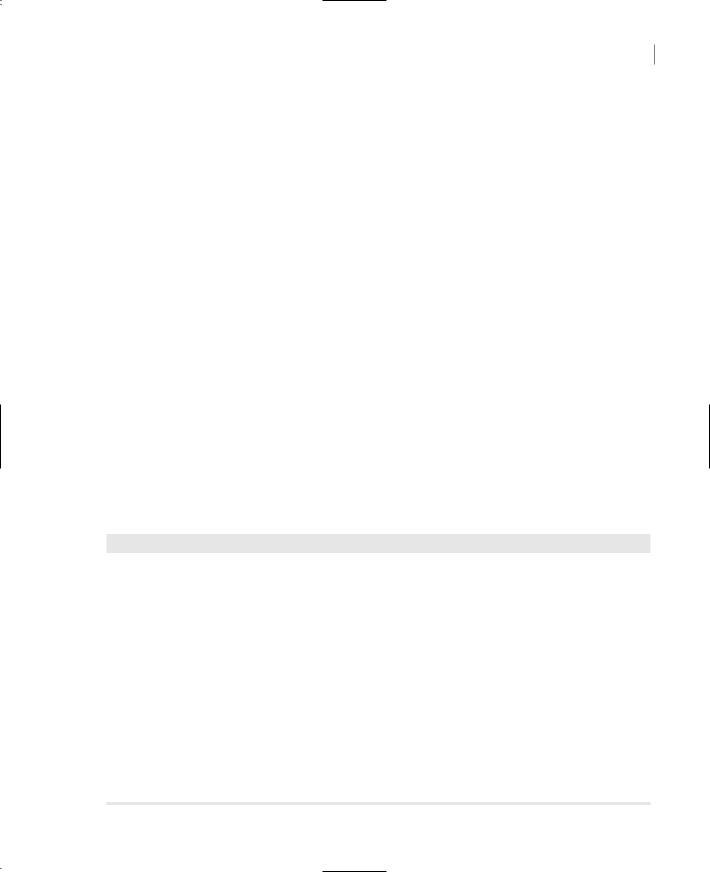
BUILDING THE MINIMAL CLASS 355
class’s type. If the class has already been instantiated (that is, if you have already created a variable of the same type), the code isn’t loaded again. Instead, a new copy of each local variable is created. The same code acts on different data, and it appears as if you have multiple instances of the class loaded and running at the same time. Each instance of the class has its own properties; the values of these properties are local to each instance of the class. If you declare two variables of the Minimal type in your application, thus:
Dim obj1, obj2 As Minimal
then you can set their Age property to different values:
obj1.property1 = 10 obj2.property2 = 90
The two expressions are independent of one another, as if there were two instances of the class in memory at the same time.
There are situations, however, where you want all instances of a class to see the same property value. Let’s say you want to keep track of the users currently accessing your class. You can declare a method that must be called in order to enable the class, and this method signals that another user has requested your class. This could be a method that establishes a connection to a database or opens a file. We’ll call it the Connect method. Every time an application calls the Connect method, you can increase an internal variable by one. Likewise, every time an application calls the Disconnect method, the same internal variable is decreased by one. This internal variable can’t be private, because it will be initialized to zero with each new instance of the class. You need a variable that is common to all instances of the class. Such a variable is called shared and is declared with the Shared keyword.
Let’s add a shared variable to our Minimal class. We’ll call it LoggedUsers, and it will be read-only. Its value is reported with the Users property, and only the Connect and Disconnect methods can change its value. Listing 8.21 is the code you must add to the Minimal class to implement a shared property.
Listing 8.21: Implementing a Shared Property
Shared LoggedUsers As Integer
ReadOnly Property Users() As Integer
Get
Users = LoggedUsers
End Get
End Property
Public Function Connect() As Integer
LoggedUsers = LoggedUsers + 1
{your own code here } End Function
Public Function Disconnect() As Integer If LoggedUsers > 1 Then
LoggedUsers = LoggedUsers - 1 End If
{your own code here }
End Function
Copyright ©2002 SYBEX, Inc., Alameda, CA |
www.sybex.com |

356 Chapter 8 BUILDING CUSTOM CLASSES
To test the shared variable, add a new button to the form and enter Listing 8.22 in its Click event handler. (The lines in bold are the values reported by the class; they’re not part of the listing.)
Listing 8.22: Testing the LoggedUsers Shared Property
Protected Sub Button5_Click(ByVal sender As Object, _ ByVal e As System.EventArgs)
Dim obj1 As New Minimal() obj1.Connect() Console.WriteLine(obj1.Users)
1
obj1.Connect()
Console.WriteLine(obj1.Users)
2
Dim obj2 As New Minimal() obj2.Connect() Console.WriteLine(obj1.Users)
3
Console.WriteLine(obj2.Users)
3
Obj2.Disconnect()
Console.WriteLine(obj2.Users)
2
End Sub
If you run the application, you’ll see the values displayed under each Console.WriteLine statement in the Output window. The values in bold are not part of the listing; I’ve inserted them in the listing to help you match each item of the output to the statement that produces it. As you can see, both obj1 and obj2 variables access the same value of the Users property. Shared variables are commonly used in classes that run on a server and service multiple applications. In effect, they’re the class’s Global variables, which can be shared among all the instances of a class. You can use shared variables to keep track of the total number of rows accessed by all users of the class in a database, connection time, and other similar quantities.
A “Real” Class
In this section, I’ll discuss a more practical class that exposes three methods for manipulating strings. I have used these methods in many projects, and I’m sure many readers will have good use for them—at least one of them. The first two methods are the ExtractPathName and ExtractFileName methods, which extract the file and path name from a full filename. If the full name of a file
is “c:\Documents\Recipes\Chinese\Won Ton.txt”, the ExtractPathName method will return the
substring “c:\Documents\Recipes\Chinese\” and the ExtractFileName method will return the sub-
string “Won Ton.txt”.
Copyright ©2002 SYBEX, Inc., Alameda, CA |
www.sybex.com |

A “REAL” CLASS 357
Note You can use the Split method of the String class to extract all the parts of a delimited string. Extracting the path name and filename of a complete filename is so common in programming that it’s a good idea to implement the corresponding functions as methods in a custom class. You can also use the Path object, which exposes a similar functionality. The Path object is discussed in Chapter 13.
The third method is called Num2String; it converts a numeric value (an amount) to the equivalent string. For example, it can convert the amount $12,544 to the string “Twelve Thousand, Five Hundred And Forty Four.” No other class in the Framework provides this functionality, and any program that prints checks can use this class.
Parsing a Filename String
Let’s start with the two methods that parse a complete filename. These methods are implemented as public functions, and they’re quite simple. Start a new project, rename the form to TestForm, and add a Class to the project. Name the class and the project StringTools. Then enter the code of Listing 8.23 in the Class module.
Listing 8.23: The ExtractFileName and ExtractPathName Methods
Public Function ExtractFileName(ByVal PathFileName As String) As String
Dim delimiterPosition As Integer
delimiterPosition = PathFileName.LastIndexOf(“\”)
If delimiterPosition > 0 Then
Return PathFileName.Substring(delimiterPosition + 1)
Else
Return PathFileName
End If
End Function
Public Function ExtractPathName(ByVal PathFileName As String) As String
Dim delimiterPosition As Integer
delimiterPosition = PathFileName.LastIndexOf(“\”)
If delimiterPosition > 0 Then
Return PathFileName.Substring(0, delimiterPosition)
Else
Return “”
End If
End Function
These are two simple functions that parse the string passed as argument. If the string contains no delimiter, it’s assumed that the entire argument is just a filename.
The Num2String method is far more complicated, but if you can implement it as a regular function, it doesn’t take any more effort to turn it into a method. The listing of Num2String is shown in Listing 8.24. First, it formats the billions in the value (if the value is that large), then the millions, thousands, units, and finally the decimal part, which may contain no more than two digits.
Copyright ©2002 SYBEX, Inc., Alameda, CA |
www.sybex.com |

358 Chapter 8 BUILDING CUSTOM CLASSES
Listing 8.24: Converting Numbers to Strings
Public Function Num2String(ByVal number As Decimal) As String
Dim biln As Decimal, miln As Decimal, thou As Decimal, hund As Decimal Dim ten As Integer, units As Integer
Dim strNumber As String
If number > 999999999999.99 Then Num2String = “***”
Exit Function End If
biln = CInt(number / 1000000000)
If biln > 0 Then strNumber = FormatNum(biln) & “ Billion” & Pad() miln = Int((number - biln * 1000000000) / 1000000)
If miln > 0 Then _
strNumber = strNumber & FormatNum(miln) & “ Million” & Pad() thou = Int((number - biln * 1000000000 - miln * 1000000) / 1000) If thou > 0 Then _
strNumber = strNumber & FormatNum(thou) & “ Thousand” & Pad() hund = Int(number - biln * 1000000000 - miln * 1000000 - thou * 1000) If hund > 0 Then strNumber = strNumber & FormatNum(hund)
If Right(strNumber, 1) = “,” Then _
strNumber = Left(strNumber, Len(strNumber) - 1) If Left(strNumber, 1) = “,” Then _
strNumber = Right(strNumber, Len(strNumber) - 1) If number <> Int(number) Then
strNumber = strNumber & FormatDecimal(CInt((number - Int(number)) * 100)) Else
strNumber = strNumber & “ dollars” End If
Num2String = Delimit(SetCase(strNumber)) End Function
Each group of three digits (million, thousand, and so on) is formatted by the FormatNum() function. Then, the appropriate string is appended (“Million”, “Thousand”, and so on). The FormatNum() function, which converts a numeric value less than 1,000 to the equivalent string, is shown in Listing 8.25.
Listing 8.25: The FormatNum() Function
Private Function FormatNum(ByVal num As Decimal) As String
Dim digit100 As Decimal, digit10 As Decimal, digit1 As Decimal Dim strNum As String
digit100 = Int(num / 100)
If digit100 > 0 Then strNum = Format100(digit100) digit10 = Int((num - digit100 * 100))
If digit10 > 0 Then
If strNum <> “” Then
Copyright ©2002 SYBEX, Inc., Alameda, CA |
www.sybex.com |

A “REAL” CLASS 359
strNum = strNum & “ And “ & Format10(digit10) Else
strNum = Format10(digit10) End If
End If
FormatNum = strNum End Function
The FormatNum() function formats a three-digit number as a string. To do so, it calls the Format100() to format the hundreds, and the Format10() function formats the tens. The Format10() function, as you may have guessed, calls the Format1() function to format the units. I will not show the code for these functions; you can find it on the CD in the StringTools project. You’d probably use similar functions to implement the Num2String method as a function. Instead, I will focus on a few peripheral issues, like the enumerations used by the class as property values.
To make the Num2String method more flexible, the class exposes the UseCase, UseDelimiter, and UsePadding properties. The UseCase property determines the case of the characters in the string returned by the method. The UseDelimiter method specifies the special characters that may appear before and after the string. Finally, the UsePadding property specifies the character that will appear between groups of digits. The values each of these properties may take on are shown here:
UsePadding |
UseDelimiter |
UseCase |
clsToolsCommas |
clsToolsNone |
clsToolsCaps |
clsToolsSpaces |
clsTools1Asterisk |
clsToolsLower |
clsToolsDashes |
clsTools3Asterisks |
clsToolsUpper |
The actual numeric values are of no interest. The values under each property name are implemented as enumerations, and you need not memorize their names. As you enter the name of property followed by the equal sign, the appropriate list of values will pop up and you can select the desired member.
Listing 8.26 presents the clsToolsCase enumeration and the implementation of the UseCase property:
Listing 8.26: The clsToolsCase Enumeration and the UseCase Property
Enum clsToolsCase clsToolsCaps clsToolsLower clsToolsUpper
End Enum
Private varUseCase As clsToolsCase Public Property UseCase() As clsToolsCase
Get
Return (varUseCase) End Get
Copyright ©2002 SYBEX, Inc., Alameda, CA |
www.sybex.com |

360 Chapter 8 BUILDING CUSTOM CLASSES
Set
varUseCase = Value
End Set
End Property
Once the declaration of the enumeration and the Property procedure are in place, the coding of the rest of the class is simplified a great deal. The Num2String() function, for example, calls the Pad() method after each three-digit group. The separator is specified by the UseDelimiter property, whose type is clsToolsPadding. The Pad() function uses the members of the clsToolsPadding enumeration to make the code easier to read. As soon as you enter the Case keyword, the list of values that may be used in the Select Case statement will appear automatically and you can select the desired member. Here’s the code of the Pad() function:
Private Function Pad() As String
Select Case mvarUsePadding
Case clsToolsPadding.clsToolsSpaces : Pad = “ “
Case clsToolsPadding.clsToolsDashes : Pad = “-”
Case clsToolsPadding.clsToolsCommas : Pad = “, “
End Select
End Function
To test the StringTools class, create a test form like the one shown in Figure 8.9. Then enter the code from Listing 8.27 in the Click event handler of the two buttons.
Figure 8.9
The test form of the
StringTools class
Listing 8.27: Testing the StringTools Class
Protected Sub Button1_Click(ByVal sender As Object, _ ByVal e As System.EventArgs)
Dim objStrTools As New StringTools()
objStrTools.UseCase = StringTools.clsToolsCase.clsToolsCaps objStrTools.UseDelimiter = StringTools.clsToolsDelimit.clsToolsNone objStrTools.UsePadding = StringTools.clsToolsPadding.clsToolsCommas TextBox2.Text = objStrTools.Num2String(CDec(TextBox1.text))
End Sub
Protected Sub Button2_Click(ByVal sender As Object, _ ByVal e As System.EventArgs)
Dim objStrTools As New StringTools()
Copyright ©2002 SYBEX, Inc., Alameda, CA |
www.sybex.com |
