
- •Using Your Sybex Electronic Book
- •Acknowledgments
- •Contents at a Glance
- •Introduction
- •Who Should Read This Book?
- •How About the Advanced Topics?
- •The Structure of the Book
- •How to Reach the Author
- •The Integrated Development Environment
- •The Start Page
- •Project Types
- •Your First VB Application
- •Making the Application More Robust
- •Making the Application More User-Friendly
- •The IDE Components
- •The IDE Menu
- •The Toolbox Window
- •The Solution Explorer
- •The Properties Window
- •The Output Window
- •The Command Window
- •The Task List Window
- •Environment Options
- •A Few Common Properties
- •A Few Common Events
- •A Few Common Methods
- •Building a Console Application
- •Summary
- •Building a Loan Calculator
- •How the Loan Application Works
- •Designing the User Interface
- •Programming the Loan Application
- •Validating the Data
- •Building a Math Calculator
- •Designing the User Interface
- •Programming the MathCalculator App
- •Adding More Features
- •Exception Handling
- •Taking the LoanCalculator to the Web
- •Working with Multiple Forms
- •Working with Multiple Projects
- •Executable Files
- •Distributing an Application
- •VB.NET at Work: Creating a Windows Installer
- •Finishing the Windows Installer
- •Running the Windows Installer
- •Verifying the Installation
- •Summary
- •Variables
- •Declaring Variables
- •Types of Variables
- •Converting Variable Types
- •User-Defined Data Types
- •Examining Variable Types
- •Why Declare Variables?
- •A Variable’s Scope
- •The Lifetime of a Variable
- •Constants
- •Arrays
- •Declaring Arrays
- •Initializing Arrays
- •Array Limits
- •Multidimensional Arrays
- •Dynamic Arrays
- •Arrays of Arrays
- •Variables as Objects
- •So, What’s an Object?
- •Formatting Numbers
- •Formatting Dates
- •Flow-Control Statements
- •Test Structures
- •Loop Structures
- •Nested Control Structures
- •The Exit Statement
- •Summary
- •Modular Coding
- •Subroutines
- •Functions
- •Arguments
- •Argument-Passing Mechanisms
- •Event-Handler Arguments
- •Passing an Unknown Number of Arguments
- •Named Arguments
- •More Types of Function Return Values
- •Overloading Functions
- •Summary
- •The Appearance of Forms
- •Properties of the Form Control
- •Placing Controls on Forms
- •Setting the TabOrder
- •VB.NET at Work: The Contacts Project
- •Anchoring and Docking
- •Loading and Showing Forms
- •The Startup Form
- •Controlling One Form from within Another
- •Forms vs. Dialog Boxes
- •VB.NET at Work: The MultipleForms Project
- •Designing Menus
- •The Menu Editor
- •Manipulating Menus at Runtime
- •Building Dynamic Forms at Runtime
- •The Form.Controls Collection
- •VB.NET at Work: The DynamicForm Project
- •Creating Event Handlers at Runtime
- •Summary
- •The TextBox Control
- •Basic Properties
- •Text-Manipulation Properties
- •Text-Selection Properties
- •Text-Selection Methods
- •Undoing Edits
- •VB.NET at Work: The TextPad Project
- •Capturing Keystrokes
- •The ListBox, CheckedListBox, and ComboBox Controls
- •Basic Properties
- •The Items Collection
- •VB.NET at Work: The ListDemo Project
- •Searching
- •The ComboBox Control
- •The ScrollBar and TrackBar Controls
- •The ScrollBar Control
- •The TrackBar Control
- •Summary
- •The Common Dialog Controls
- •Using the Common Dialog Controls
- •The Color Dialog Box
- •The Font Dialog Box
- •The Open and Save As Dialog Boxes
- •The Print Dialog Box
- •The RichTextBox Control
- •The RTF Language
- •Methods
- •Advanced Editing Features
- •Cutting and Pasting
- •Searching in a RichTextBox Control
- •Formatting URLs
- •VB.NET at Work: The RTFPad Project
- •Summary
- •What Is a Class?
- •Building the Minimal Class
- •Adding Code to the Minimal Class
- •Property Procedures
- •Customizing Default Members
- •Custom Enumerations
- •Using the SimpleClass in Other Projects
- •Firing Events
- •Shared Properties
- •Parsing a Filename String
- •Reusing the StringTools Class
- •Encapsulation and Abstraction
- •Inheritance
- •Inheriting Existing Classes
- •Polymorphism
- •The Shape Class
- •Object Constructors and Destructors
- •Instance and Shared Methods
- •Who Can Inherit What?
- •Parent Class Keywords
- •Derived Class Keyword
- •Parent Class Member Keywords
- •Derived Class Member Keyword
- •MyBase and MyClass
- •Summary
- •On Designing Windows Controls
- •Enhancing Existing Controls
- •Building the FocusedTextBox Control
- •Building Compound Controls
- •VB.NET at Work: The ColorEdit Control
- •VB.NET at Work: The Label3D Control
- •Raising Events
- •Using the Custom Control in Other Projects
- •VB.NET at Work: The Alarm Control
- •Designing Irregularly Shaped Controls
- •Designing Owner-Drawn Menus
- •Designing Owner-Drawn ListBox Controls
- •Using ActiveX Controls
- •Summary
- •Programming Word
- •Objects That Represent Text
- •The Documents Collection and the Document Object
- •Spell-Checking Documents
- •Programming Excel
- •The Worksheets Collection and the Worksheet Object
- •The Range Object
- •Using Excel as a Math Parser
- •Programming Outlook
- •Retrieving Information
- •Recursive Scanning of the Contacts Folder
- •Summary
- •Advanced Array Topics
- •Sorting Arrays
- •Searching Arrays
- •Other Array Operations
- •Array Limitations
- •The ArrayList Collection
- •Creating an ArrayList
- •Adding and Removing Items
- •The HashTable Collection
- •VB.NET at Work: The WordFrequencies Project
- •The SortedList Class
- •The IEnumerator and IComparer Interfaces
- •Enumerating Collections
- •Custom Sorting
- •Custom Sorting of a SortedList
- •The Serialization Class
- •Serializing Individual Objects
- •Serializing a Collection
- •Deserializing Objects
- •Summary
- •Handling Strings and Characters
- •The Char Class
- •The String Class
- •The StringBuilder Class
- •VB.NET at Work: The StringReversal Project
- •VB.NET at Work: The CountWords Project
- •Handling Dates
- •The DateTime Class
- •The TimeSpan Class
- •VB.NET at Work: Timing Operations
- •Summary
- •Accessing Folders and Files
- •The Directory Class
- •The File Class
- •The DirectoryInfo Class
- •The FileInfo Class
- •The Path Class
- •VB.NET at Work: The CustomExplorer Project
- •Accessing Files
- •The FileStream Object
- •The StreamWriter Object
- •The StreamReader Object
- •Sending Data to a File
- •The BinaryWriter Object
- •The BinaryReader Object
- •VB.NET at Work: The RecordSave Project
- •The FileSystemWatcher Component
- •Properties
- •Events
- •VB.NET at Work: The FileSystemWatcher Project
- •Summary
- •Displaying Images
- •The Image Object
- •Exchanging Images through the Clipboard
- •Drawing with GDI+
- •The Basic Drawing Objects
- •Drawing Shapes
- •Drawing Methods
- •Gradients
- •Coordinate Transformations
- •Specifying Transformations
- •VB.NET at Work: Plotting Functions
- •Bitmaps
- •Specifying Colors
- •Defining Colors
- •Processing Bitmaps
- •Summary
- •The Printing Objects
- •PrintDocument
- •PrintDialog
- •PageSetupDialog
- •PrintPreviewDialog
- •PrintPreviewControl
- •Printer and Page Properties
- •Page Geometry
- •Printing Examples
- •Printing Tabular Data
- •Printing Plain Text
- •Printing Bitmaps
- •Using the PrintPreviewControl
- •Summary
- •Examining the Advanced Controls
- •How Tree Structures Work
- •The ImageList Control
- •The TreeView Control
- •Adding New Items at Design Time
- •Adding New Items at Runtime
- •Assigning Images to Nodes
- •Scanning the TreeView Control
- •The ListView Control
- •The Columns Collection
- •The ListItem Object
- •The Items Collection
- •The SubItems Collection
- •Summary
- •Types of Errors
- •Design-Time Errors
- •Runtime Errors
- •Logic Errors
- •Exceptions and Structured Exception Handling
- •Studying an Exception
- •Getting a Handle on this Exception
- •Finally (!)
- •Customizing Exception Handling
- •Throwing Your Own Exceptions
- •Debugging
- •Breakpoints
- •Stepping Through
- •The Local and Watch Windows
- •Summary
- •Basic Concepts
- •Recursion in Real Life
- •A Simple Example
- •Recursion by Mistake
- •Scanning Folders Recursively
- •Describing a Recursive Procedure
- •Translating the Description to Code
- •The Stack Mechanism
- •Stack Defined
- •Recursive Programming and the Stack
- •Passing Arguments through the Stack
- •Special Issues in Recursive Programming
- •Knowing When to Use Recursive Programming
- •Summary
- •MDI Applications: The Basics
- •Building an MDI Application
- •Built-In Capabilities of MDI Applications
- •Accessing Child Forms
- •Ending an MDI Application
- •A Scrollable PictureBox
- •Summary
- •What Is a Database?
- •Relational Databases
- •Exploring the Northwind Database
- •Exploring the Pubs Database
- •Understanding Relations
- •The Server Explorer
- •Working with Tables
- •Relationships, Indices, and Constraints
- •Structured Query Language
- •Executing SQL Statements
- •Selection Queries
- •Calculated Fields
- •SQL Joins
- •Action Queries
- •The Query Builder
- •The Query Builder Interface
- •SQL at Work: Calculating Sums
- •SQL at Work: Counting Rows
- •Limiting the Selection
- •Parameterized Queries
- •Calculated Columns
- •Specifying Left, Right, and Inner Joins
- •Stored Procedures
- •Summary
- •How About XML?
- •Creating a DataSet
- •The DataGrid Control
- •Data Binding
- •VB.NET at Work: The ViewEditCustomers Project
- •Binding Complex Controls
- •Programming the DataAdapter Object
- •The Command Objects
- •The Command and DataReader Objects
- •VB.NET at Work: The DataReader Project
- •VB.NET at Work: The StoredProcedure Project
- •Summary
- •The Structure of a DataSet
- •Navigating the Tables of a DataSet
- •Updating DataSets
- •The DataForm Wizard
- •Handling Identity Fields
- •Transactions
- •Performing Update Operations
- •Updating Tables Manually
- •Building and Using Custom DataSets
- •Summary
- •An HTML Primer
- •HTML Code Elements
- •Server-Client Interaction
- •The Structure of HTML Documents
- •URLs and Hyperlinks
- •The Basic HTML Tags
- •Inserting Graphics
- •Tables
- •Forms and Controls
- •Processing Requests on the Server
- •Building a Web Application
- •Interacting with a Web Application
- •Maintaining State
- •The Web Controls
- •The ASP.NET Objects
- •The Page Object
- •The Response Object
- •The Request Object
- •The Server Object
- •Using Cookies
- •Handling Multiple Forms in Web Applications
- •Summary
- •The Data-Bound Web Controls
- •Simple Data Binding
- •Binding to DataSets
- •Is It a Grid, or a Table?
- •Getting Orders on the Web
- •The Forms of the ProductSearch Application
- •Paging Large DataSets
- •Customizing the Appearance of the DataGrid Control
- •Programming the Select Button
- •Summary
- •How to Serve the Web
- •Building a Web Service
- •Consuming the Web Service
- •Maintaining State in Web Services
- •A Data-Driven Web Service
- •Consuming the Products Web Service in VB
- •Summary

594 Chapter 13 WORKING WITH FOLDERS AND FILES
Console.WriteLine(“ |
LENGTH |
“ & FI.Length.ToString) |
Console.WriteLine(“ |
EXTENSION |
“ & FI.Extension) |
Console.WriteLine(“ |
CREATED |
“ & FI.CreationTime) |
Console.WriteLine(“ |
ACCESSED |
“ & FI.LastAccessTime.ToShortDateString) |
If FI.Attributes = FileAttributes.Normal > 0 Then Console.Write(“ NORMAL FILE “)
Exit Sub End If
Console.Write(“ ATTRIBUTES “)
If FI.Attributes And FileAttributes.Archive Then Console.Write(“Archive “) If FI.Attributes And FileAttributes.Compressed Then _
Console.Write(“Compressed “)
If FI.Attributes And FileAttributes.Directory Then _ Console.Write(“Directory “)
If FI.Attributes And FileAttributes.Encrypted Then _ Console.Write(“Encrypted “)
If FI.Attributes And FileAttributes.Hidden Then Console.Write(“Hidden “) If FI.Attributes And FileAttributes.NotContentIndexed Then _
Console.Write(“Not Indexed “)
If FI.Attributes And FileAttributes.Offline Then Console.Write(“OffLine “) If FI.Attributes And FileAttributes.ReadOnly Then Console.Write(“ReadOnly “) If FI.Attributes And FileAttributes.System Then Console.Write(“System “)
If FI.Attributes And FileAttributes.Temporary Then _ Console.Write(“Temp File “)
Console.WriteLine() End Sub
When you select a file in the FileList control, a few lines like the following will be printed in the Output window:
desktop.ini |
|
LENGTH |
271 |
EXTENSION |
.ini |
CREATED |
6/9/2000 2:51:24 PM |
ACCESSED |
03/17/2001 |
ATTRIBUTES Hidden
Notice that all files are displayed in the FilesList control, because the Directory.GetFiles method returns by default all the files (see Listing 13.12). If you want to hide certain types of files, you must insert the appropriate code in the ShowFilesInFolder() subroutine.
Accessing Files
In the first half of the chapter, you learned how to manipulate files and folders. Now we’re going to discuss how to access files (read from or write into them). There are two types of files, text files and binary files. Of course, you can classify files in any way you like, but when it comes to writing to and
Copyright ©2002 SYBEX, Inc., Alameda, CA |
www.sybex.com |
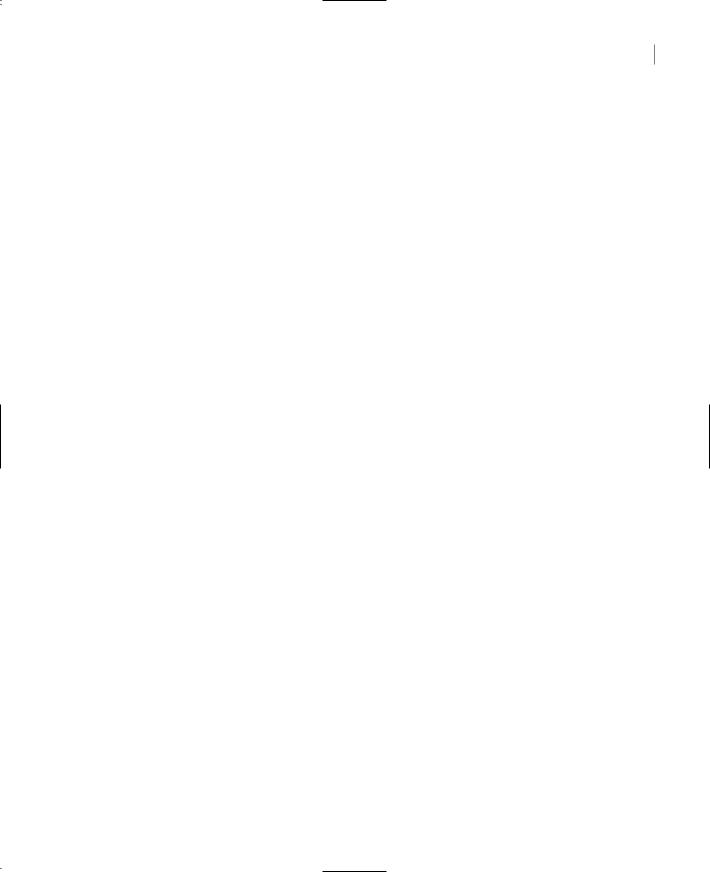
ACCESSING FILES 595
reading from files, it’s convenient to treat them either as text or binary. A binary file is any file that doesn’t contains plain text. Text files are usually read by line, or in their entirety into a String variable. Binary files must be read according to the type of the information stored in them. A bitmap file, for instance, must be read one byte at a time. Each pixel is usually represented by three or four bytes, and you must combine the values read to reconstruct the pixel’s color. Or you can read a Color variable at a time. A binary file that contains doubles must be read one double at a time. Most binary files contain multiple data types, and you must know the organization of a file before you can read it. A Double value is stored in 8 bytes, and an Integer value is stored in 4 bytes. Unless you know how to read a binary file, you won’t get the correct values out of it.
So the division of files into text and binary is dictated by our need to store data in them or get data out of them. In the following sections, you’ll see that the .NET Framework provides different objects and different methods for manipulating text and binary files. It is possible to read text files as binary files, one byte at a time, but then you must reconstruct the original characters. It is also possible to store text into binary files and embed into it binary data types like integers, doubles, and dates.
Practically, you can distinguish text from binary files by the fact that text files can be read. Binary files contain mostly unprintable characters, and even the numeric digits in them don’t make much sense. You can read any strings that may be part of the file, but an integer number isn’t stored as text. Binary files can’t be read with a text editor.
To access a file, you must first set up a Stream object. Stream objects are created by the various methods that open or create a file, as you have seen in the previous sections, and they return information about the file they’re connected to. Once the Stream object is in place, you create a Reader or Writer object, which enables you to read information from or write information into the Stream. There are two types of Reader objects: the StreamReader for text files and the BinaryReader for binary files. Likewise, there are two Writer objects, the StreamWriter and the BinaryWriter. These objects expose a few properties and methods for writing to files and reading from them, and these members are discussed shortly.
Previous versions of Visual Basic supported statements for accessing the so-called random-access files. A random-access file contains records (structures) of fixed length, and you can quickly access any record in the file. Although you can still use random access with VB.NET, it’s not recommended that you write applications based on random-access files. To support this type of application, you need a database. I’m not going to discuss random-access files in this chapter, because they’re already obsolete. Remember that the Serializer object can save an array of custom structures to disk and load them back into the array. For small sets of data, use arrays of structures (or any of the Collections discussed in Chapter 11), and for larger data sets, deploy a database.
The FileStream Object
The StreamReader/StreamWriter and BinaryReader/BinaryWriter objects allow you to read from or write to text and binary files through a FileStream object. To prepare your application to write to a text file, you must set up a FileStream object, which is the channel between your application and the file. There are many ways to set up a FileStream object and associate it with a file, and they’re described in the following sections. All the objects are contained in the System.IO namespace, so don’t forget to import the System.IO namespace in your projects that perform file input/output. It’s the same namespace that exposes the Directory, File, Path, and other classes discussed so far.
Copyright ©2002 SYBEX, Inc., Alameda, CA |
www.sybex.com |

596 Chapter 13 WORKING WITH FOLDERS AND FILES
The FileStream object exposes a few members, that convey information about the file you’re accessing through a FileStream variable. We’ll cover these members here, and then we’ll discuss the Reader and Writer objects that actually write data to or read it from files.
The FileStream object’s constructor is overloaded; its most common forms require that you specify the path of the file and the mode in which the file will be opened (for reading, appending, writing, and so on). The simpler form of the constructor is
Dim FS As New FileStream(path, fileMode)
The fileMode argument is a member of the FileMode enumeration (see Table 13.3). It’s the same argument used by the Open method of the File class. Also similar to Open method of the File class, another overloaded form of the constructor allows you to specify the file’s access mode, and the syntax of this method is
Dim FS As New FileStream(path, fileMode, fileAccess)
The last argument is a member of the FileAccess enumeration (see Table 13.4). The last overloaded form of the constructor accepts a fourth argument, which determines the file’s sharing mode:
Dim FS As New FileStream(path, fileMode, fileAccess, fileShare)
The fileShare argument’s value is a member of the FileShare enumeration (see Table 13.5).
Properties
You can use the following properties of the FileStream object to retrieve information about the underlying file.
CanRead
This read-only property determines whether the current stream supports reading. If the file associated with a specific FileStream object can be read, this property returns True.
CanSeek
This read-only property determines whether the current stream supports seeking. A seek operation in the context of files doesn’t locate a specific value in the file. It simply moves the current position to any location within the file.
CanWrite
This read-only value determines whether the current stream supports writing. If the file associated with a specific FileStream object can be written to, this property returns True.
Length
This read-only property returns the length of the file associated with the FileStream in bytes.
Position
This property gets or sets the current position within the stream. You can compare the Position property to the Length property to find out whether you have reach the end of an existing file. When these two properties are equal, there are no more data to read.
Copyright ©2002 SYBEX, Inc., Alameda, CA |
www.sybex.com |

ACCESSING FILES 597
Methods
The FileStream object exposes the following methods that support input/output operations. The methods for accessing a file’s contents are discussed in the following section (you can’t access the file’s contents with a FileStream object).
Lock
This method allows you to lock the file you’re accessing, or part of it. The syntax of the Lock method is
Lock(position, length)
where position is the starting position and length is the length of the range to be locked. To lock the entire file, use the statement
FileStream.Lock(1, FileStream.Length)
Seek
This method sets the current position in the file represented by the FileStream object:
FileStream.Seek(offset, origin)
The new position is offset bytes from the origin. In the place of the origin argument, use one of the SeekOrigin enumeration members, listed in Table 13.6.
Table 13.6: The SeekOrigin Enumeration
Value |
Effect |
Begin |
The offset is relative to the beginning of the file. |
Current |
The offset is relative to the current position in the file. |
End |
The offset is relative to the end of the file. |
|
|
SetLength
This method sets the length of the file represented by the FileStream object. Use this method after you have written to an existing file, to truncate its length. The syntax of the SetLength method is
FileStream.SetLength(newLength)
If the specified value is less than the length of the file, the file is truncated. Otherwise, the file is expanded. The bytes after the length of the original file all the way to the end of the new file are undefined.
The StreamWriter Object
The StreamWriter object is the channel through which you send data to the text file. To create a new StreamWriter object, declare a variable of the StreamWriter type. The constructor of the StreamWriter
Copyright ©2002 SYBEX, Inc., Alameda, CA |
www.sybex.com |

598 Chapter 13 WORKING WITH FOLDERS AND FILES
object is overloaded, and its various forms are discussed next. The first form creates a new StreamWriter object for a file:
Dim SW As New StreamWriter(path)
This form of the constructor creates a new StreamWriter object for the file specified by the path argument. The new object has the default encoding and the default buffer size. The encoding scheme determines how characters are saved (the default encoding is UTF-8), and the buffer size determines the size of a buffer where data are stored before they’re sent to the file. The following statement creates a new StreamWriter object and associates it with the specified file:
Dim SW As New StreamWriter(“c:\TextFile.txt”)
Another form of the same constructor creates a new StreamWriter object for the specified file using the default encoding and buffer size, but it allows you to overwrite existing files. If the overwrite argument is True, you can overwrite the contents of an existing file.
Dim SW As New StreamWriter(path, overwrite)
You can also specify the encoding for the StreamWriter with the following form of the constructor:
Dim SW As New StreamWriter(path, overwrite, encoding)
The last form of the constructor that accepts a file’s path allows you to specify both the encoding and the buffer size:
Dim SW As New StreamWriter(path, overwrite, encoding, bufferSize)
The same forms of the constructor can be used with a FileStream object. The simplest form of this type of constructor is
Dim SW As New StreamWriter(stream)
This form creates a new StreamWriter object for the FileStream specified by the stream argument. To use this form of the constructor, you must first create a new FileStream object and then use it to instantiate a StreamWriter object:
Dim FS As FileStream
FS = New FileStream(“C:\TextData.txt”, FileMode.Create)
Dim SW As StreamWriter
SW = New StreamWriter(FS)
Finally, there are two more forms of the StreamWriter constructor that accept a FileStream object as the first argument. These forms are simply listed here:
New StreamWriter(stream, encoding)
New StreamWriter(stream, encoding, bufferSize)
Once you have created the StreamWriter object, you can call its members to manipulate the underlying file. These are described in the following sections.
Property: NewLine
The StreamWriter object provides a very handy property, the NewLine property, which allows you to change the string used to terminate each line in the file. This terminator is written to the text file
Copyright ©2002 SYBEX, Inc., Alameda, CA |
www.sybex.com |
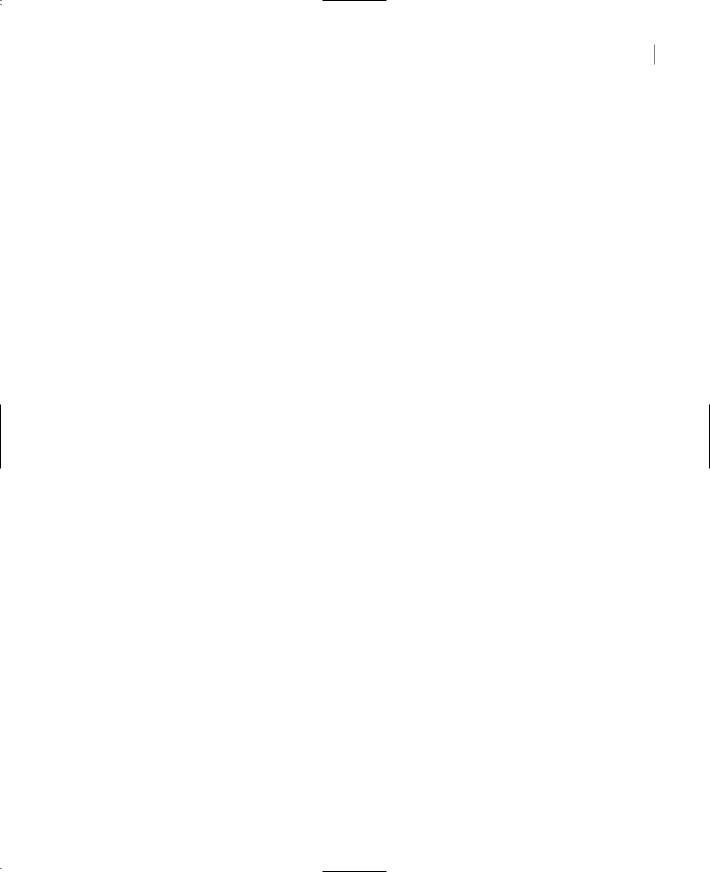
ACCESSING FILES 599
by the WriteLine method, following the text. The default line-terminator string is a carriage return followed by a line feed (“\r\n”).
Note The TextReader object doesn’t provide a similar property. It reads lines terminated by the carriage return (\r), line feed (\n) or carriage return/line feed (\r\n) characters only.
Methods
To send information to the underlying file, use the following methods of the StreamWriter object.
AutoFlush
This property is a True/False value that determines whether the methods that write to the file (the Write and WriteString methods) will also flush their buffer. If you set this property to False, then the buffer will be flushed when the operating system gets a chance, when the Flush method is called, or when you close the FileStream object. The False setting may help your application’s performance, but only for very large files. When AutoFlush is True, then the buffer is flushed with every write operation.
Close
This method closes the StreamWriter object and releases the resources associated with it to the system. Always call the Close method after you’re done using the StreamWriter object. If you have created the StreamWriter object on a FileStream object, you must also close the underlying stream.
Flush
This method clears writes any data in the buffer to the underlying file.
Write(data)
This method writes the data specified by the data argument to the stream on which it’s applied. The Write method is overloaded and can accept any data type as argument. When you pass a numeric value as argument, the Write method stores it to the file as a string. This is the same string as you’d get with the number’s ToString method. You can write any data type to the file, except for the Date type. To save dates to a text file, you must convert them to strings with one of the methods of the Date data type. You can even write objects to the file, and you will see shortly how the Write method handles objects.
There’s one form of the Write method I would like to discuss here, and this is similar to the Console.WriteLine method, which accepts a string with embedded format arguments, followed by a list of values, one for each argument. The following statement writes a string with two embedded numeric values in it:
SW.Write(“Your price is ${0} plus ${1} for shipping”, 86.50, 12.99)
This statement will write the following string to the file:
Your price is $86.50 plus $12.99 for shipping
Copyright ©2002 SYBEX, Inc., Alameda, CA |
www.sybex.com |
