
- •Table of Contents
- •Quick Reference to Commands
- •Quick List of Examples
- •Preface
- •Intended Audience
- •Organization of This Guide
- •Document Conventions
- •Vyatta Publications
- •Chapter 1: SSH
- •SSH Configuration
- •SSH Commands
- •service ssh
- •service ssh port <port>
- •Chapter 2: Telnet
- •Telnet Configuration
- •Telnet Commands
- •service telnet
- •service telnet port <port>
- •telnet <address>
- •Chapter 3: Web GUI Access (https)
- •Web GUI Access Configuration
- •Web GUI Access Commands
- •service https
- •Chapter 4: DHCP
- •DHCP Overview
- •DHCP Configuration
- •Enabling the DHCP Server
- •Configuring DHCP Address Pools
- •Creating a Static Mapping
- •Setting up DHCP Servers for Failover
- •Setting up DHCP Relay
- •Setting Additional DHCP Configuration Parameters
- •DHCP Commands
- •clear dhcp lease ip <ipv4>
- •clear dhcp leases
- •release dhcp interface <interface>
- •renew dhcp interface <interface>
- •show dhcp client leases
- •show dhcp leases
- •show dhcp statistics
- •Chapter 5: DHCPv6
- •DHCPv6 Overview
- •DHCPv6 Configuration
- •Enabling the DHCPv6 Server
- •Configuring DHCPv6 Address Pools
- •Creating a Static Mapping
- •Setting up DHCPv6 Relay
- •Setting up DHCPv6 Client
- •DHCPv6 Commands
- •release dhcpv6 interface <interface>
- •renew dhcpv6 interface <interface>
- •restart dhcpv6 relay-agent
- •restart dhcpv6 server
- •show dhcpv6 client leases
- •show dhcpv6 relay-agent status
- •show dhcpv6 server leases
- •show dhcpv6 server status
- •Chapter 6: DNS
- •DNS Configuration
- •DNS Overview
- •System DNS
- •Dynamic DNS
- •DNS Forwarding
- •DNS Configuration Examples
- •Configuring Access to a Name Server
- •Configuring Dynamic DNS
- •Configuring DNS Forwarding
- •Statically Configured Entries and DNS Forwarding
- •DNS Commands
- •clear dns forwarding all
- •clear dns forwarding cache
- •service dns dynamic interface <interface>
- •service dns dynamic interface <interface> service <service>
- •service dns dynamic interface <interface> service <service> server <addr>
- •service dns forwarding dhcp <interface>
- •service dns forwarding system
- •show dns dynamic status
- •show dns forwarding nameservers
- •show dns forwarding statistics
- •update dns dynamic interface <interface>
- •Chapter 7: Web Caching
- •Web Caching Configuration
- •Web Caching Overview
- •Web Caching Configuration Example
- •Configuring Web Caching
- •Web Caching Commands
- •restart webproxy
- •show webproxy log
- •Chapter 8: LLDP
- •LLDP Configuration
- •LLDP Overview
- •Configuring LLDP
- •Displaying LLDP Information
- •LLDP Commands
- •service lldp
- •show lldp neighbors
- •Glossary of Acronyms
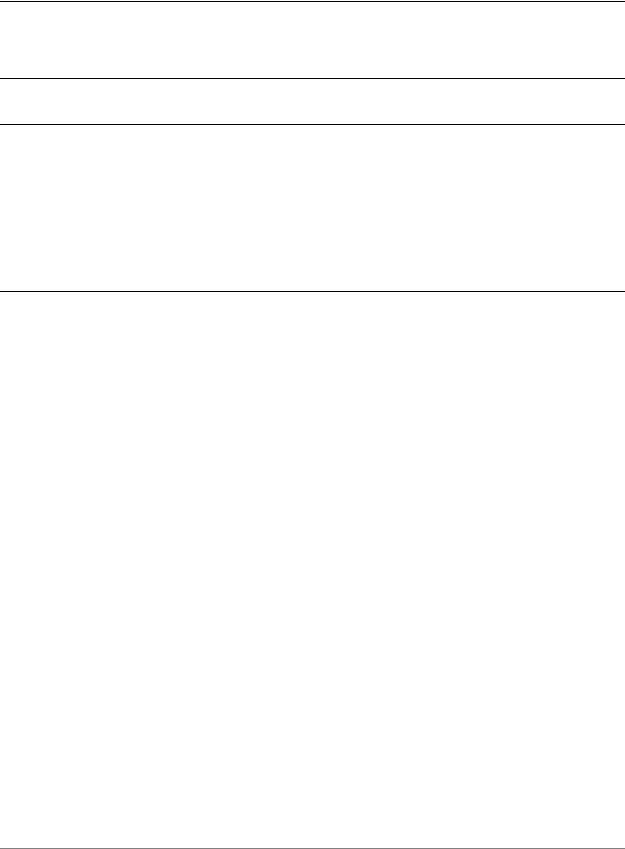
Chapter 6: DNS |
DNS Configuration 217 |
|
|
|
|
Example 6 2 Setting up dynamic DNS
Specify www as a hostname whose DNS entry needs to be updated when the IP address on eth0 changes.
vyatta@R1# set service dns dynamic interface eth0 service dyndns host name www.company.com
Commit the change |
vyatta@R1# commit |
|
OK |
Show the dynamic DNS configuration.
vyatta@R1# show service dns dynamic interface eth0 {
service dyndns {
host name r1.company.com host name www.company.com login vtest
password testpwd
}
}
At this point, whenever the IP address on eth0 changes, the Vyatta system automatically logs onto the DynDNS service using login ID vtest and password testpwd. It sends an update for hostnames r1.company.com and www.company.com specifying the new IP address required to reach those hosts on the company.com domain. External users that query DNS for r1.company.com or www.company.com will subsequently be answered with the new address from the DNS system.
Configuring DNS Forwarding
There are two main steps to configuring the Vyatta system for DNS forwarding:
1Specifying the DNS name servers to forward to
2Specifying the interfaces on which to listen for DNS requests
Specifying DNS Name Servers
There are three places for which name server locations can be obtained:
•From the system name server list, defined using the set system name-server command.
•By DHCP.
•By listing additional name servers using the set service dns forwarding dhcp command
By default, the Vyatta system forwards DNS requests to name servers on the system name server list plus name servers obtained through DHCP. You can override the default behavior by specifying any or all of the following:
Services |
R6.3 v01 |
Vyatta |

Chapter 6: DNS |
DNS Configuration 218 |
|
|
|
|
•Specifically use system-defined name servers. To do this, use the set service dns forwarding system command.
•Specifically use name servers received for the interface that is using DHCP client to get an IP. To do this use the set service dns forwarding dhcp command.
•List additional name servers using the set service dns forwarding name-server command.
These three options can be used in any combination; however, using any of them eliminates the default DNS forwarding behavior.
When DNS forwarding starts or restarts, it broadcasts a message to all the name servers in the pool and selects the first name server to answer. This name server is used unless it becomes unreachable, in which case the system sends another broadcast message to the remaining name servers in the pool.
Specifying the Listening Interfaces
The listening interfaces are the interfaces to which internal clients will forward DNS reqests. The DNS forwarding service listens for these requests and forwards them to the name server.
To set the listening interface, use the set service dns forwarding listen-on command. You can specify more than one interface by issuing this command multiple times.
DNS Forwarding Scenario
Once these steps are complete DNS forwarding is set up. At this point, the Vyatta DHCP server can be used to distribute the DNS forwarding interface address to DHCP clients. (For information about setting up a DHCP server on the Vyatta system, see “Chapter 4: DHCP.”
Figure 6-3 shows a typical scenario where DNS forwarding would be deployed. In this scenario:
•The ISP is providing dynamic IP addresses to its customers, including a Vyatta system (R1) via DHCP.
•The Vyatta system (R1) is providing DHCP service to clients on its local network.
•Local clients send DNS requests to the Vyatta device.
•The DNS forwarding service on the Vyatta device forwards the requests to the ISP’s DNS server.
Services |
R6.3 v01 |
Vyatta |
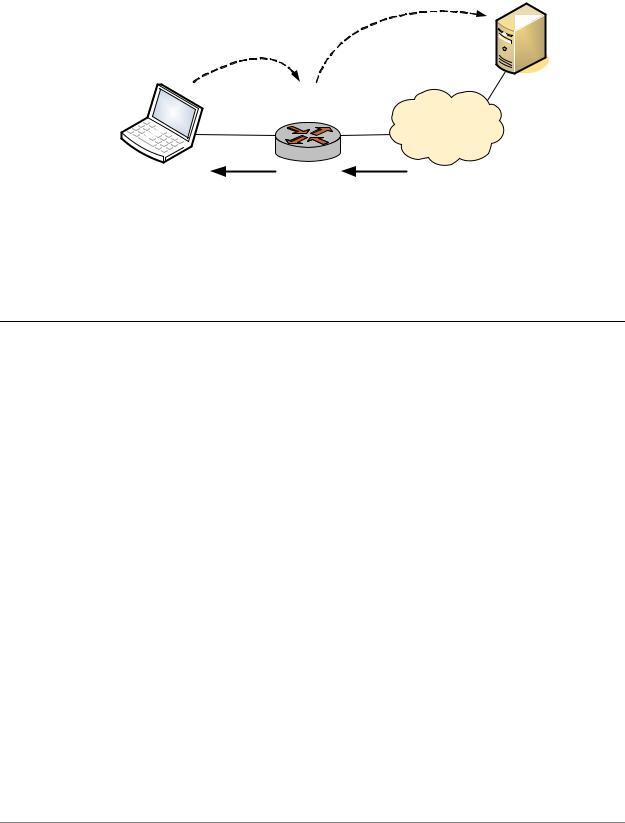
Chapter 6: DNS |
DNS Configuration 219 |
|
|
|
|
Figure 6 2 Scenario using DNS forwarding
|
Forwarded request |
DNS request |
|
R1 |
DNS Server |
1.2.3.4 |
|
192.168.1.254 |
INTERNET |
|
|
eth1 |
eth0 |
Client PC |
DHCP from ISP |
DHCP from R1 |
|
DNS Server = 192.168.1.254 |
DNS Server = 1.2.3.4 |
Example 6-3 sets up the key parts of the Vyatta system for the scenario above. To configure the Vyatta system in this way, perform the following steps in configuration mode.
Example 6 3 Setting up DNS forwarding
Step |
Command |
|
|
Set IP address/prefix on eth1 |
vyatta@R1# set interfaces ethernet eth1 address |
|
192.168.1.254/24 |
|
|
Set eth0 as a DHCP client |
vyatta@R1# set interfaces ethernet eth0 address dhcp |
|
|
Set up the DHCP Server on R1 by |
vyatta@R1# set service dhcp server shared network name |
creating the configuration node |
ETH1_POOL subnet 192.168.1.0/24 start 192.168.1.100 stop |
for ETH1_POOL on subnet |
192.168.1.199 |
192.168.1.0/24. Specify the start |
|
and stop IP addresses for the |
|
pool. |
|
|
|
Specify the default router for |
vyatta@R1# set service dhcp server shared network name |
ETH1_POOL. |
ETH1_POOL subnet 192.168.1.0/24 default router 192.168.1.254 |
|
|
Create a DNS server list using |
vyatta@R1# set service dns forwarding dhcp eth0 |
DNS server information provided |
|
by the ISP’s DHCP Server (on |
|
eth0). |
|
|
|
Listen for DNS requests on eth1 |
vyatta@R1# set service dns forwarding listen on eth1 |
|
|
Specify a DNS server for |
vyatta@R1# set service dhcp server shared network name |
ETH1_POOL (in this case it will |
ETH1_POOL subnet 192.168.1.0/24 dns server 192.168.1.254 |
act as a DNS Forwarder). |
|
|
|
Commit the change |
vyatta@R1# commit |
|
|
Services |
R6.3 v01 |
Vyatta |
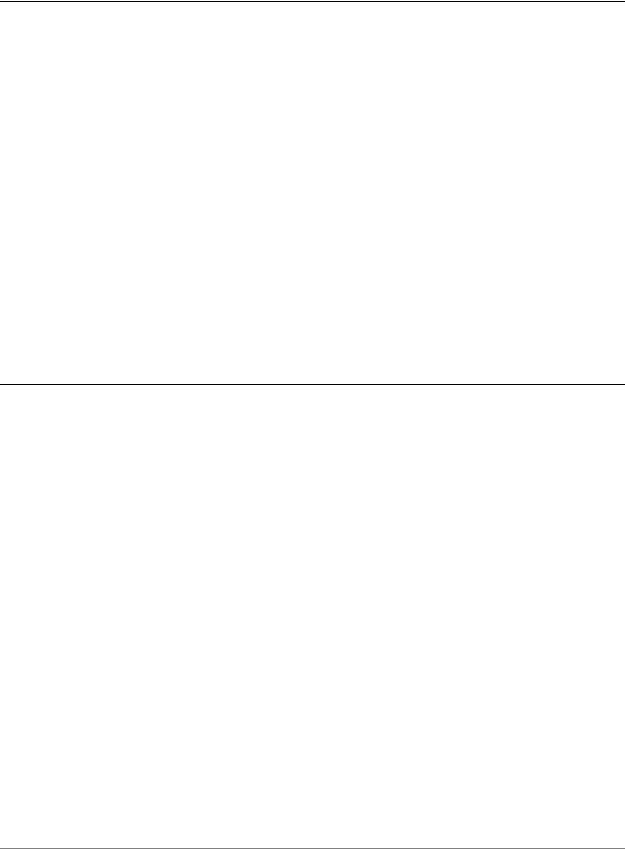
Chapter 6: DNS |
DNS Configuration 220 |
|
|
|
|
Example 6 3 Setting up DNS forwarding
Show the DNS related |
vyatta@R1# show service dns |
configuration. |
forwarding { |
|
dhcp eth0 |
|
listen on eth1 |
|
} |
|
|
Statically Configured Entries and DNS Forwarding
Due to difficulties interworking with network address translation (NAT) on the corporate gateway, it is sometimes difficult to obtain correct IP addresses for hosts on the corporate network. To work around this problem, you can create static entries on a local Vyatta system using the system static-host-mapping command. Any entries configured in this way are compared with incoming DNS queries prior to the query being passed to DNS forwarding. If a match is found, the corresponding IP address is returned.
Example 6-4 sets up the system to return an IP address of 12.34.56.78 if it receives a DNS query for either “vyatta.com” or “vdut1”
Example 6 4 Setting up static entries
Step |
Command |
|
|
|
|
Create the static host mapping |
vyatta@R1# set system static host mapping host name |
|
configuration node. |
vyatta.com |
|
|
|
|
Provide an alias host name (this |
vyatta@R1# set system static host mapping host name |
|
is optional). |
vyatta.com |
alias vdut1 |
|
|
|
Specify the IP address to be |
vyatta@R1# |
set system static host mapping host name |
returned in response to the DNS |
vyatta.com |
inet 12.34.56.78 |
query. |
|
|
|
|
|
Commit the change |
vyatta@R1# commit |
|
|
|
|
Show the static host mapping |
vyatta@R1# show system static host mapping |
|
configuration. |
host name vyatta.com{ |
|
|
alias vdut1 |
|
|
inet 12.34.56.78 |
|
|
} |
|
|
|
|
Services |
R6.3 v01 |
Vyatta |
