
- •Table of Contents
- •Preface
- •What is ASP.NET?
- •Installing the Required Software
- •Installing the Web Server
- •Installing Internet Information Services (IIS)
- •Installing Cassini
- •Installing the .NET Framework and the SDK
- •Installing the .NET Framework
- •Installing the SDK
- •Configuring the Web Server
- •Configuring IIS
- •Configuring Cassini
- •Where do I Put my Files?
- •Using localhost
- •Virtual Directories
- •Using Cassini
- •Installing SQL Server 2005 Express Edition
- •Installing SQL Server Management Studio Express
- •Installing Visual Web Developer 2005
- •Writing your First ASP.NET Page
- •Getting Help
- •Summary
- •ASP.NET Basics
- •ASP.NET Page Structure
- •Directives
- •Code Declaration Blocks
- •Comments in VB and C# Code
- •Code Render Blocks
- •ASP.NET Server Controls
- •Server-side Comments
- •Literal Text and HTML Tags
- •View State
- •Working with Directives
- •ASP.NET Languages
- •Visual Basic
- •Summary
- •VB and C# Programming Basics
- •Programming Basics
- •Control Events and Subroutines
- •Page Events
- •Variables and Variable Declaration
- •Arrays
- •Functions
- •Operators
- •Breaking Long Lines of Code
- •Conditional Logic
- •Loops
- •Object Oriented Programming Concepts
- •Objects and Classes
- •Properties
- •Methods
- •Classes
- •Constructors
- •Scope
- •Events
- •Understanding Inheritance
- •Objects In .NET
- •Namespaces
- •Using Code-behind Files
- •Summary
- •Constructing ASP.NET Web Pages
- •Web Forms
- •HTML Server Controls
- •Using the HTML Server Controls
- •Web Server Controls
- •Standard Web Server Controls
- •Label
- •Literal
- •TextBox
- •HiddenField
- •Button
- •ImageButton
- •LinkButton
- •HyperLink
- •CheckBox
- •RadioButton
- •Image
- •ImageMap
- •PlaceHolder
- •Panel
- •List Controls
- •DropDownList
- •ListBox
- •RadioButtonList
- •CheckBoxList
- •BulletedList
- •Advanced Controls
- •Calendar
- •AdRotator
- •TreeView
- •SiteMapPath
- •Menu
- •MultiView
- •Wizard
- •FileUpload
- •Web User Controls
- •Creating a Web User Control
- •Using the Web User Control
- •Master Pages
- •Using Cascading Style Sheets (CSS)
- •Types of Styles and Style Sheets
- •Style Properties
- •The CssClass Property
- •Summary
- •Building Web Applications
- •Introducing the Dorknozzle Project
- •Using Visual Web Developer
- •Meeting the Features
- •The Solution Explorer
- •The Web Forms Designer
- •The Code Editor
- •IntelliSense
- •The Toolbox
- •The Properties Window
- •Executing your Project
- •Using Visual Web Developer’s Built-in Web Server
- •Using IIS
- •Using IIS with Visual Web Developer
- •Core Web Application Features
- •Web.config
- •Global.asax
- •Using Application State
- •Working with User Sessions
- •Using the Cache Object
- •Using Cookies
- •Starting the Dorknozzle Project
- •Preparing the Sitemap
- •Using Themes, Skins, and Styles
- •Creating a New Theme Folder
- •Creating a New Style Sheet
- •Styling Web Server Controls
- •Adding a Skin
- •Applying the Theme
- •Building the Master Page
- •Using the Master Page
- •Extending Dorknozzle
- •Debugging and Error Handling
- •Debugging with Visual Web Developer
- •Other Kinds of Errors
- •Custom Errors
- •Handling Exceptions Locally
- •Summary
- •Using the Validation Controls
- •Enforcing Validation on the Server
- •Using Validation Controls
- •RequiredFieldValidator
- •CompareValidator
- •RangeValidator
- •ValidationSummary
- •RegularExpressionValidator
- •Some Useful Regular Expressions
- •CustomValidator
- •Validation Groups
- •Updating Dorknozzle
- •Summary
- •What is a Database?
- •Creating your First Database
- •Creating a New Database Using Visual Web Developer
- •Creating Database Tables
- •Data Types
- •Column Properties
- •Primary Keys
- •Creating the Employees Table
- •Creating the Remaining Tables
- •Executing SQL Scripts
- •Populating the Data Tables
- •Relational Database Design Concepts
- •Foreign Keys
- •Using Database Diagrams
- •Diagrams and Table Relationships
- •One-to-one Relationships
- •One-to-many Relationships
- •Many-to-many Relationships
- •Summary
- •Speaking SQL
- •Reading Data from a Single Table
- •Using the SELECT Statement
- •Selecting Certain Fields
- •Selecting Unique Data with DISTINCT
- •Row Filtering with WHERE
- •Selecting Ranges of Values with BETWEEN
- •Matching Patterns with LIKE
- •Using the IN Operator
- •Sorting Results Using ORDER BY
- •Limiting the Number of Results with TOP
- •Reading Data from Multiple Tables
- •Subqueries
- •Table Joins
- •Expressions and Operators
- •Transact-SQL Functions
- •Arithmetic Functions
- •String Functions
- •Date and Time Functions
- •Working with Groups of Values
- •The COUNT Function
- •Grouping Records Using GROUP BY
- •Filtering Groups Using HAVING
- •The SUM, AVG, MIN, and MAX Functions
- •Updating Existing Data
- •The INSERT Statement
- •The UPDATE Statement
- •The DELETE Statement
- •Stored Procedures
- •Summary
- •Introducing ADO.NET
- •Importing the SqlClient Namespace
- •Defining the Database Connection
- •Preparing the Command
- •Executing the Command
- •Setting up Database Authentication
- •Reading the Data
- •Using Parameters with Queries
- •Bulletproofing Data Access Code
- •Using the Repeater Control
- •More Data Binding
- •Inserting Records
- •Updating Records
- •Deleting Records
- •Using Stored Procedures
- •Summary
- •DataList Basics
- •Handling DataList Events
- •Editing DataList Items and Using Templates
- •DataList and Visual Web Developer
- •Styling the DataList
- •Summary
- •Using the GridView Control
- •Customizing the GridView Columns
- •Styling the GridView with Templates, Skins, and CSS
- •Selecting Grid Records
- •Using the DetailsView Control
- •Styling the DetailsView
- •GridView and DetailsView Events
- •Entering Edit Mode
- •Using Templates
- •Updating DetailsView Records
- •Summary
- •Advanced Data Access
- •Using Data Source Controls
- •Binding the GridView to a SqlDataSource
- •Binding the DetailsView to a SqlDataSource
- •Displaying Lists in DetailsView
- •More on SqlDataSource
- •Working with Data Sets and Data Tables
- •What is a Data Set Made From?
- •Binding DataSets to Controls
- •Implementing Paging
- •Storing Data Sets in View State
- •Implementing Sorting
- •Filtering Data
- •Updating a Database from a Modified DataSet
- •Summary
- •Security and User Authentication
- •Basic Security Guidelines
- •Securing ASP.NET 2.0 Applications
- •Working with Forms Authentication
- •Authenticating Users
- •Working with Hard-coded User Accounts
- •Configuring Forms Authentication
- •Configuring Forms Authorization
- •Storing Users in Web.config
- •Hashing Passwords
- •Logging Users Out
- •ASP.NET 2.0 Memberships and Roles
- •Creating the Membership Data Structures
- •Using your Database to Store Membership Data
- •Using the ASP.NET Web Site Configuration Tool
- •Creating Users and Roles
- •Changing Password Strength Requirements
- •Securing your Web Application
- •Using the ASP.NET Login Controls
- •Authenticating Users
- •Customizing User Display
- •Summary
- •Working with Files and Email
- •Writing and Reading Text Files
- •Setting Up Security
- •Writing Content to a Text File
- •Reading Content from a Text File
- •Accessing Directories and Directory Information
- •Working with Directory and File Paths
- •Uploading Files
- •Sending Email with ASP.NET
- •Configuring the SMTP Server
- •Sending a Test Email
- •Creating the Company Newsletter Page
- •Summary
- •The WebControl Class
- •Properties
- •Methods
- •Standard Web Controls
- •AdRotator
- •Properties
- •Events
- •BulletedList
- •Properties
- •Events
- •Button
- •Properties
- •Events
- •Calendar
- •Properties
- •Events
- •CheckBox
- •Properties
- •Events
- •CheckBoxList
- •Properties
- •Events
- •DropDownList
- •Properties
- •Events
- •FileUpload
- •Properties
- •Methods
- •HiddenField
- •Properties
- •HyperLink
- •Properties
- •Image
- •Properties
- •ImageButton
- •Properties
- •Events
- •ImageMap
- •Properties
- •Events
- •Label
- •Properties
- •LinkButton
- •Properties
- •Events
- •ListBox
- •Properties
- •Events
- •Literal
- •Properties
- •MultiView
- •Properties
- •Methods
- •Events
- •Panel
- •Properties
- •PlaceHolder
- •Properties
- •RadioButton
- •Properties
- •Events
- •RadioButtonList
- •Properties
- •Events
- •TextBox
- •Properties
- •Events
- •Properties
- •Validation Controls
- •CompareValidator
- •Properties
- •Methods
- •CustomValidator
- •Methods
- •Events
- •RangeValidator
- •Properties
- •Methods
- •RegularExpressionValidator
- •Properties
- •Methods
- •RequiredFieldValidator
- •Properties
- •Methods
- •ValidationSummary
- •Properties
- •Navigation Web Controls
- •SiteMapPath
- •Properties
- •Methods
- •Events
- •Menu
- •Properties
- •Methods
- •Events
- •TreeView
- •Properties
- •Methods
- •Events
- •HTML Server Controls
- •HtmlAnchor Control
- •Properties
- •Events
- •HtmlButton Control
- •Properties
- •Events
- •HtmlForm Control
- •Properties
- •HtmlGeneric Control
- •Properties
- •HtmlImage Control
- •Properties
- •HtmlInputButton Control
- •Properties
- •Events
- •HtmlInputCheckBox Control
- •Properties
- •Events
- •HtmlInputFile Control
- •Properties
- •HtmlInputHidden Control
- •Properties
- •HtmlInputImage Control
- •Properties
- •Events
- •HtmlInputRadioButton Control
- •Properties
- •Events
- •HtmlInputText Control
- •Properties
- •Events
- •HtmlSelect Control
- •Properties
- •Events
- •HtmlTable Control
- •Properties
- •HtmlTableCell Control
- •Properties
- •HtmlTableRow Control
- •Properties
- •HtmlTextArea Control
- •Properties
- •Events
- •Index
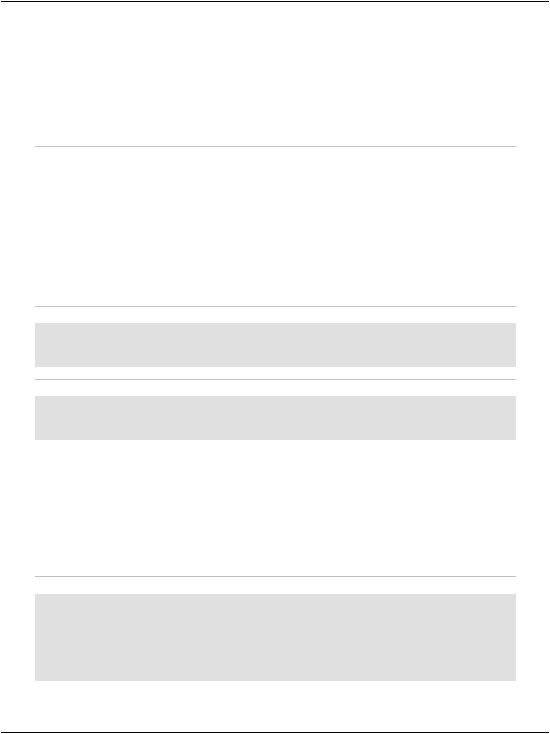
Chapter 9: ADO.NET
Deleting Records
Just as we can insert and update records within the database, we can also delete them. Again, most of the code for deleting records resembles that which we’ve already seen. The only major part that changes is the SQL statement within the command:
Visual Basic
comm = New |
SqlCommand("DELETE |
FROM Table |
" & _ |
"WHERE |
UniqueField=@UniqueFieldParameter", conn) |
||
|
|
|
|
C# |
|
|
|
|
|
|
|
comm = new |
SqlCommand("DELETE |
FROM Table |
" + |
"WHERE |
UniqueField=@UniqueFieldParameter", conn) |
||
|
|
|
|
Once we’ve created the DELETE query’s SqlCommand object, we can simply pass in the necessary parameter:
Visual Basic
comm.Parameters.Add("@UniqueFieldParameter", _ System.Data.SqlDbType.Type)
comm.Parameters("@UniqueFieldParameter").Value = UniqueValue
C#
comm.Parameters.Add("@UniqueFieldParameter", System.Data.SqlDbType.Type);
comm.Parameters["@UniqueFieldParameter"].Value = UniqueValue;
To demonstrate the process of deleting an item from a database table, we’ll expand on the Admin Tools page. Since we’re allowing administrators to update information within the Employees table, let’s also give them the ability to delete an employee’s record from the database. To do this, we’ll place a new Button control for deleting the selected record next to our Update Employee button.
Start by adding the new control at the end of AdminTools.aspx:
File: AdminTools.aspx (excerpt)
<p>
<asp:Button ID="updateButton" Text="Update Employee" Enabled="False" runat="server" />
<asp:Button ID="deleteButton" Text="Delete Employee" Enabled="False" runat="server" />
</p>
394

Deleting Records
Next, update selectButton_Click to enable the Delete Employee button when an employee is selected:
Visual Basic |
File: AdminTools.aspx.vb (excerpt) |
'Enable the Update button updateButton.Enabled = True
'Enable the Delete button deleteButton.Enabled = True
Visual Basic |
File: AdminTools.aspx.vb (excerpt) |
//Enable the Update button updateButton.Enabled = true;
//Enable the Delete button deleteButton.Enabled = true;
Next, write the code for its Click event handler. Remember that you can doubleclick the button in Visual Web Developer’s Design View to have the signature generated for you.
Visual Basic |
|
File: AdminTools.aspx.vb (excerpt) |
|
|
|
Protected Sub |
deleteButton_Click(ByVal sender As Object, _ |
|
ByVal e As System.EventArgs) Handles deleteButton.Click |
||
' Define |
data objects |
|
Dim conn |
As |
SqlConnection |
Dim comm |
As |
SqlCommand |
'Read the connection string from Web.config Dim connectionString As String = _
ConfigurationManager.ConnectionStrings( _ "Dorknozzle").ConnectionString
'Initialize connection
conn = New SqlConnection(connectionString) ' Create command
comm = New SqlCommand( _
"DELETE FROM Employees " & _
"WHERE EmployeeID=@EmployeeID", conn) ' Add command parameters
comm.Parameters.Add("@EmployeeID", System.Data.SqlDbType.Int) comm.Parameters("@EmployeeID").Value = _
employeesList.SelectedItem.Value
Try
'Open the connection conn.Open()
'Execute the command comm.ExecuteNonQuery()
Catch
395
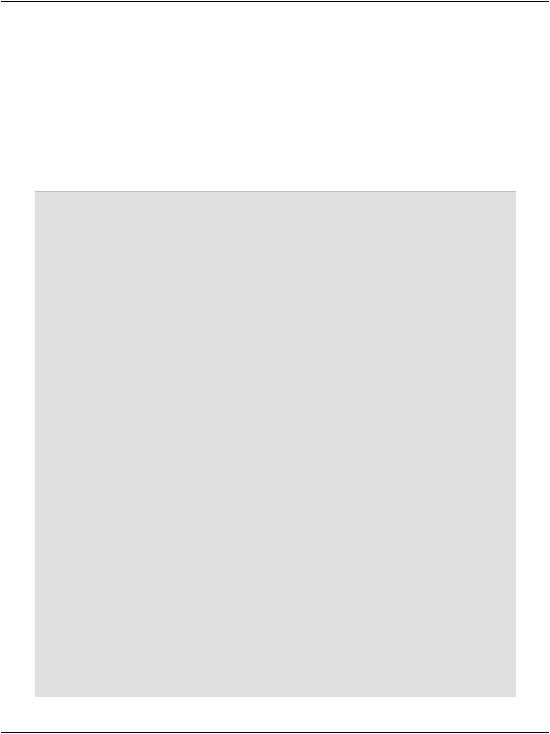
Chapter 9: ADO.NET
|
' |
Display error message |
|
dbErrorLabel.Text = "Error deleting employee!<br />" |
|
Finally |
||
|
' |
Close the connection |
|
|
conn.Close() |
End |
Try |
|
' |
Refresh the employees list |
|
LoadEmployeesList() |
||
End |
Sub |
|
|
|
|
C# |
|
File: AdminTools.aspx.cs (excerpt) |
protected void deleteButton_Click(object sender, EventArgs e)
{
//Define data objects SqlConnection conn; SqlCommand comm;
//Read the connection string from Web.config string connectionString =
ConfigurationManager.ConnectionStrings[
"Dorknozzle"].ConnectionString;
//Initialize connection
conn = new SqlConnection(connectionString); // Create command
comm = new SqlCommand("DELETE FROM Employees " + "WHERE EmployeeID = @EmployeeID", conn);
// Add command parameters
comm.Parameters.Add("@EmployeeID", System.Data.SqlDbType.Int); comm.Parameters["@EmployeeID"].Value =
employeesList.SelectedItem.Value;
try
{
//Open the connection conn.Open();
//Execute the command comm.ExecuteNonQuery();
}
catch
{
// Display error message
dbErrorLabel.Text = "Error deleting employee!<br />";
}
finally
{
// Close the connection conn.Close();
}
396

Using Stored Procedures
// Refresh the employees list LoadEmployeesList();
}
Save your work and test it within the browser. For testing purposes, feel free to add more records to the Employees table using SQL Server Management Studio, then delete them through the Dorknozzle application (if you do that, note you’ll need to refresh the view of the Employees table manually in order to see the changes).
Using Stored Procedures
In the previous chapter, you learned how to add stored procedures to your database. As far as ADO.NET is concerned, a stored procedure is much like a query that has parameters.
Let’s assume you’d prefer to use a stored procedure to add help desk requests, rather than typing the SQL code in HelpDesk.aspx.vb, or HelpDesk.aspx.cs. The first step would be to add to your Dorknozzle database a stored procedure, which would look something like this:
CREATE PROCEDURE InsertHelpDesk
(
@EmployeeID int, @StationNumber int, @CategoryID int, @SubjectID int, @Description nvarchar, @StatusID int
)
AS
INSERT INTO HelpDesk (EmployeeID, StationNumber, CategoryID, SubjectID, Description, StatusID)
VALUES (@EmployeeID, @StationNumber, @CategoryID, @SubjectID, @Description, @StatusID)
To use this stored procedure, you’d need to modify the submitButton_Click method in HelpDesk.aspx.vb (or HelpDesk.aspx.cs) as shown below:
Visual Basic |
File: HelpDesk.aspx.vb (excerpt) |
||
|
|
|
|
' |
Define |
data objects |
|
Dim |
conn |
As SqlConnection |
|
Dim |
comm |
As SqlCommand |
|
' |
Read the connection string from Web.config |
||
397
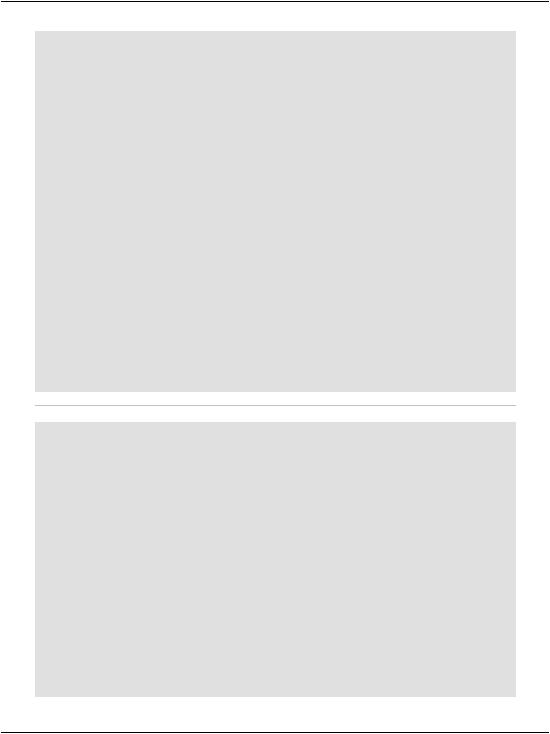
Chapter 9: ADO.NET
Dim connectionString As String = _ ConfigurationManager.ConnectionStrings( _ "Dorknozzle").ConnectionString
' Initialize connection
conn = New SqlConnection(connectionString)
' Create command
comm = New SqlCommand("InsertHelpDesk", conn)
'Specify we're calling a stored procedure comm.CommandType = System.Data.CommandType.StoredProcedure
'Add command parameters
comm.Parameters.Add("@EmployeeID", System.Data.SqlDbType.Int) comm.Parameters("@EmployeeID").Value = 5 comm.Parameters.Add("@StationNumber", System.Data.SqlDbType.Int) comm.Parameters("@StationNumber").Value = stationTextBox.Text comm.Parameters.Add("@CategoryID", System.Data.SqlDbType.Int) comm.Parameters("@CategoryID").Value = _
categoryList.SelectedItem.Value comm.Parameters.Add("@SubjectID", System.Data.SqlDbType.Int) comm.Parameters("@SubjectID").Value = _
subjectList.SelectedItem.Value comm.Parameters.Add("@Description", _
System.Data.SqlDbType.NVarChar, 50) comm.Parameters("@Description").Value = descriptionTextBox.Text comm.Parameters.Add("@StatusID", System.Data.SqlDbType.Int) comm.Parameters("@StatusID").Value = 1
C# |
File: HelpDesk.aspx.cs (excerpt) |
//Define data objects SqlConnection conn; SqlCommand comm;
//Read the connection string from Web.config
string connectionString = ConfigurationManager.ConnectionStrings[ "Dorknozzle"].ConnectionString;
// Initialize connection
conn = new SqlConnection(connectionString);
// Create command
comm = new SqlCommand("InsertHelpDesk", conn);
//Specify we're calling a stored procedure comm.CommandType = System.Data.CommandType.StoredProcedure;
//Add command parameters
comm.Parameters.Add("@EmployeeID", System.Data.SqlDbType.Int); comm.Parameters["@EmployeeID"].Value = 5; comm.Parameters.Add("@StationNumber", System.Data.SqlDbType.Int); comm.Parameters["@StationNumber"].Value = stationTextBox.Text; comm.Parameters.Add("@CategoryID", System.Data.SqlDbType.Int); comm.Parameters["@CategoryID"].Value =
398
