
- •Table of Contents
- •Preface
- •What is ASP.NET?
- •Installing the Required Software
- •Installing the Web Server
- •Installing Internet Information Services (IIS)
- •Installing Cassini
- •Installing the .NET Framework and the SDK
- •Installing the .NET Framework
- •Installing the SDK
- •Configuring the Web Server
- •Configuring IIS
- •Configuring Cassini
- •Where do I Put my Files?
- •Using localhost
- •Virtual Directories
- •Using Cassini
- •Installing SQL Server 2005 Express Edition
- •Installing SQL Server Management Studio Express
- •Installing Visual Web Developer 2005
- •Writing your First ASP.NET Page
- •Getting Help
- •Summary
- •ASP.NET Basics
- •ASP.NET Page Structure
- •Directives
- •Code Declaration Blocks
- •Comments in VB and C# Code
- •Code Render Blocks
- •ASP.NET Server Controls
- •Server-side Comments
- •Literal Text and HTML Tags
- •View State
- •Working with Directives
- •ASP.NET Languages
- •Visual Basic
- •Summary
- •VB and C# Programming Basics
- •Programming Basics
- •Control Events and Subroutines
- •Page Events
- •Variables and Variable Declaration
- •Arrays
- •Functions
- •Operators
- •Breaking Long Lines of Code
- •Conditional Logic
- •Loops
- •Object Oriented Programming Concepts
- •Objects and Classes
- •Properties
- •Methods
- •Classes
- •Constructors
- •Scope
- •Events
- •Understanding Inheritance
- •Objects In .NET
- •Namespaces
- •Using Code-behind Files
- •Summary
- •Constructing ASP.NET Web Pages
- •Web Forms
- •HTML Server Controls
- •Using the HTML Server Controls
- •Web Server Controls
- •Standard Web Server Controls
- •Label
- •Literal
- •TextBox
- •HiddenField
- •Button
- •ImageButton
- •LinkButton
- •HyperLink
- •CheckBox
- •RadioButton
- •Image
- •ImageMap
- •PlaceHolder
- •Panel
- •List Controls
- •DropDownList
- •ListBox
- •RadioButtonList
- •CheckBoxList
- •BulletedList
- •Advanced Controls
- •Calendar
- •AdRotator
- •TreeView
- •SiteMapPath
- •Menu
- •MultiView
- •Wizard
- •FileUpload
- •Web User Controls
- •Creating a Web User Control
- •Using the Web User Control
- •Master Pages
- •Using Cascading Style Sheets (CSS)
- •Types of Styles and Style Sheets
- •Style Properties
- •The CssClass Property
- •Summary
- •Building Web Applications
- •Introducing the Dorknozzle Project
- •Using Visual Web Developer
- •Meeting the Features
- •The Solution Explorer
- •The Web Forms Designer
- •The Code Editor
- •IntelliSense
- •The Toolbox
- •The Properties Window
- •Executing your Project
- •Using Visual Web Developer’s Built-in Web Server
- •Using IIS
- •Using IIS with Visual Web Developer
- •Core Web Application Features
- •Web.config
- •Global.asax
- •Using Application State
- •Working with User Sessions
- •Using the Cache Object
- •Using Cookies
- •Starting the Dorknozzle Project
- •Preparing the Sitemap
- •Using Themes, Skins, and Styles
- •Creating a New Theme Folder
- •Creating a New Style Sheet
- •Styling Web Server Controls
- •Adding a Skin
- •Applying the Theme
- •Building the Master Page
- •Using the Master Page
- •Extending Dorknozzle
- •Debugging and Error Handling
- •Debugging with Visual Web Developer
- •Other Kinds of Errors
- •Custom Errors
- •Handling Exceptions Locally
- •Summary
- •Using the Validation Controls
- •Enforcing Validation on the Server
- •Using Validation Controls
- •RequiredFieldValidator
- •CompareValidator
- •RangeValidator
- •ValidationSummary
- •RegularExpressionValidator
- •Some Useful Regular Expressions
- •CustomValidator
- •Validation Groups
- •Updating Dorknozzle
- •Summary
- •What is a Database?
- •Creating your First Database
- •Creating a New Database Using Visual Web Developer
- •Creating Database Tables
- •Data Types
- •Column Properties
- •Primary Keys
- •Creating the Employees Table
- •Creating the Remaining Tables
- •Executing SQL Scripts
- •Populating the Data Tables
- •Relational Database Design Concepts
- •Foreign Keys
- •Using Database Diagrams
- •Diagrams and Table Relationships
- •One-to-one Relationships
- •One-to-many Relationships
- •Many-to-many Relationships
- •Summary
- •Speaking SQL
- •Reading Data from a Single Table
- •Using the SELECT Statement
- •Selecting Certain Fields
- •Selecting Unique Data with DISTINCT
- •Row Filtering with WHERE
- •Selecting Ranges of Values with BETWEEN
- •Matching Patterns with LIKE
- •Using the IN Operator
- •Sorting Results Using ORDER BY
- •Limiting the Number of Results with TOP
- •Reading Data from Multiple Tables
- •Subqueries
- •Table Joins
- •Expressions and Operators
- •Transact-SQL Functions
- •Arithmetic Functions
- •String Functions
- •Date and Time Functions
- •Working with Groups of Values
- •The COUNT Function
- •Grouping Records Using GROUP BY
- •Filtering Groups Using HAVING
- •The SUM, AVG, MIN, and MAX Functions
- •Updating Existing Data
- •The INSERT Statement
- •The UPDATE Statement
- •The DELETE Statement
- •Stored Procedures
- •Summary
- •Introducing ADO.NET
- •Importing the SqlClient Namespace
- •Defining the Database Connection
- •Preparing the Command
- •Executing the Command
- •Setting up Database Authentication
- •Reading the Data
- •Using Parameters with Queries
- •Bulletproofing Data Access Code
- •Using the Repeater Control
- •More Data Binding
- •Inserting Records
- •Updating Records
- •Deleting Records
- •Using Stored Procedures
- •Summary
- •DataList Basics
- •Handling DataList Events
- •Editing DataList Items and Using Templates
- •DataList and Visual Web Developer
- •Styling the DataList
- •Summary
- •Using the GridView Control
- •Customizing the GridView Columns
- •Styling the GridView with Templates, Skins, and CSS
- •Selecting Grid Records
- •Using the DetailsView Control
- •Styling the DetailsView
- •GridView and DetailsView Events
- •Entering Edit Mode
- •Using Templates
- •Updating DetailsView Records
- •Summary
- •Advanced Data Access
- •Using Data Source Controls
- •Binding the GridView to a SqlDataSource
- •Binding the DetailsView to a SqlDataSource
- •Displaying Lists in DetailsView
- •More on SqlDataSource
- •Working with Data Sets and Data Tables
- •What is a Data Set Made From?
- •Binding DataSets to Controls
- •Implementing Paging
- •Storing Data Sets in View State
- •Implementing Sorting
- •Filtering Data
- •Updating a Database from a Modified DataSet
- •Summary
- •Security and User Authentication
- •Basic Security Guidelines
- •Securing ASP.NET 2.0 Applications
- •Working with Forms Authentication
- •Authenticating Users
- •Working with Hard-coded User Accounts
- •Configuring Forms Authentication
- •Configuring Forms Authorization
- •Storing Users in Web.config
- •Hashing Passwords
- •Logging Users Out
- •ASP.NET 2.0 Memberships and Roles
- •Creating the Membership Data Structures
- •Using your Database to Store Membership Data
- •Using the ASP.NET Web Site Configuration Tool
- •Creating Users and Roles
- •Changing Password Strength Requirements
- •Securing your Web Application
- •Using the ASP.NET Login Controls
- •Authenticating Users
- •Customizing User Display
- •Summary
- •Working with Files and Email
- •Writing and Reading Text Files
- •Setting Up Security
- •Writing Content to a Text File
- •Reading Content from a Text File
- •Accessing Directories and Directory Information
- •Working with Directory and File Paths
- •Uploading Files
- •Sending Email with ASP.NET
- •Configuring the SMTP Server
- •Sending a Test Email
- •Creating the Company Newsletter Page
- •Summary
- •The WebControl Class
- •Properties
- •Methods
- •Standard Web Controls
- •AdRotator
- •Properties
- •Events
- •BulletedList
- •Properties
- •Events
- •Button
- •Properties
- •Events
- •Calendar
- •Properties
- •Events
- •CheckBox
- •Properties
- •Events
- •CheckBoxList
- •Properties
- •Events
- •DropDownList
- •Properties
- •Events
- •FileUpload
- •Properties
- •Methods
- •HiddenField
- •Properties
- •HyperLink
- •Properties
- •Image
- •Properties
- •ImageButton
- •Properties
- •Events
- •ImageMap
- •Properties
- •Events
- •Label
- •Properties
- •LinkButton
- •Properties
- •Events
- •ListBox
- •Properties
- •Events
- •Literal
- •Properties
- •MultiView
- •Properties
- •Methods
- •Events
- •Panel
- •Properties
- •PlaceHolder
- •Properties
- •RadioButton
- •Properties
- •Events
- •RadioButtonList
- •Properties
- •Events
- •TextBox
- •Properties
- •Events
- •Properties
- •Validation Controls
- •CompareValidator
- •Properties
- •Methods
- •CustomValidator
- •Methods
- •Events
- •RangeValidator
- •Properties
- •Methods
- •RegularExpressionValidator
- •Properties
- •Methods
- •RequiredFieldValidator
- •Properties
- •Methods
- •ValidationSummary
- •Properties
- •Navigation Web Controls
- •SiteMapPath
- •Properties
- •Methods
- •Events
- •Menu
- •Properties
- •Methods
- •Events
- •TreeView
- •Properties
- •Methods
- •Events
- •HTML Server Controls
- •HtmlAnchor Control
- •Properties
- •Events
- •HtmlButton Control
- •Properties
- •Events
- •HtmlForm Control
- •Properties
- •HtmlGeneric Control
- •Properties
- •HtmlImage Control
- •Properties
- •HtmlInputButton Control
- •Properties
- •Events
- •HtmlInputCheckBox Control
- •Properties
- •Events
- •HtmlInputFile Control
- •Properties
- •HtmlInputHidden Control
- •Properties
- •HtmlInputImage Control
- •Properties
- •Events
- •HtmlInputRadioButton Control
- •Properties
- •Events
- •HtmlInputText Control
- •Properties
- •Events
- •HtmlSelect Control
- •Properties
- •Events
- •HtmlTable Control
- •Properties
- •HtmlTableCell Control
- •Properties
- •HtmlTableRow Control
- •Properties
- •HtmlTextArea Control
- •Properties
- •Events
- •Index
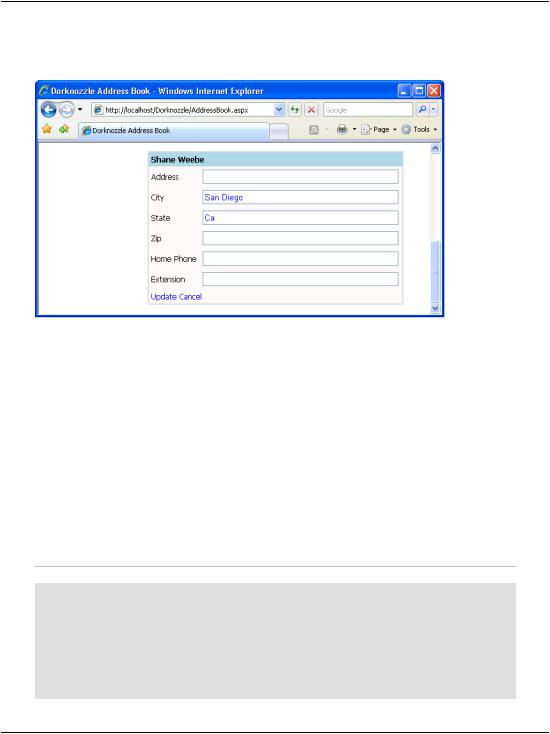
Updating DetailsView Records
Figure 11.17. The DetailsView’s BoundFields have been converted to TemplateFields
Updating DetailsView Records
Now that you have your DetailsView control in place, let’s complete its functionality by making the Update link functional. To begin, we’ll generate the ItemUpdating event handler. The ItemUpdating event is triggered when the
Update link is clicked—an action that will occur once the user enters new data into the text boxes and is ready to commit the updated data to the database.
Open AddressBook.aspx in the designer, select the DetailsView control, and switch to the events viewer by clicking the Event button (the little lightning symbol) in the Properties window. There, double-click the ItemUpdating row to have the designer generate the employeeDetails_ItemUpdating method for you, and update the handler with the code shown below:
Visual Basic File: AddressBook.aspx.vb (excerpt)
Protected Sub employeeDetails_ItemUpdating( _ ByVal sender As Object, ByVal e As _
System.Web.UI.WebControls.DetailsViewUpdateEventArgs) _ Handles employeeDetails.ItemUpdating
' Read the employee ID from the DetailsView object
Dim employeeId As Integer = employeeDetails.DataKey.Value ' Find the TextBox controls with updated data
Dim newAddressTextBox As TextBox = _
463

Chapter 11: Managing Content Using Grid View and Details View
employeeDetails.FindControl("editAddressTextBox") Dim newCityTextBox As TextBox = _
employeeDetails.FindControl("editCityTextBox") ' Extract the updated data from the TextBoxes
Dim newAddress As String = newAddressTextBox.Text Dim newCity As String = newCityTextBox.Text
'Declare data objects Dim conn As SqlConnection Dim comm As SqlCommand
'Read the connection string from Web.config Dim connectionString As String = _
ConfigurationManager.ConnectionStrings( _ "Dorknozzle").ConnectionString
'Initialize connection
conn = New SqlConnection(connectionString) ' Create command
comm = New SqlCommand("UpdateEmployeeDetails", conn) comm.CommandType = Data.CommandType.StoredProcedure
'Add command parameters comm.Parameters.Add("@EmployeeID", Data.SqlDbType.Int) comm.Parameters("@EmployeeID").Value = employeeId
comm.Parameters.Add("@NewAddress", Data.SqlDbType.NVarChar, 50) comm.Parameters("@NewAddress").Value = newAddress comm.Parameters.Add("@NewCity", Data.SqlDbType.NVarChar, 50) comm.Parameters("@NewCity").Value = newCity
'Enclose database code in Try-Catch-Finally
Try
'Open the connection conn.Open()
'Execute the command comm.ExecuteNonQuery()
Finally
' Close the connection
conn.Close()
End Try
'Exit edit mode employeeDetails.ChangeMode(DetailsViewMode.ReadOnly)
'Reload the employees grid
BindGrid()
' Reload the details view BindDetails()
End Sub
C# |
File: AddressBook.aspx.cs (excerpt) |
protected void employeeDetails_ItemUpdating(object sender, DetailsViewUpdateEventArgs e)
464

Updating DetailsView Records
{
// Read the employee from the DetailsView object
int employeeId = (int)employeeDetails.DataKey.Value;
//Find the TextBox controls with updated data TextBox newAddressTextBox =
(TextBox)employeeDetails.FindControl("editAddressTextBox"); TextBox newCityTextBox =
(TextBox)employeeDetails.FindControl("editCityTextBox");
//Extract the updated data from the TextBoxes
string newAddress = newAddressTextBox.Text; string newCity = newCityTextBox.Text;
//Define data objects SqlConnection conn; SqlCommand comm;
//Initialize connection string connectionString =
ConfigurationManager.ConnectionStrings[
"Dorknozzle"].ConnectionString;
//Initialize connection
conn = new SqlConnection(connectionString); // Create command
comm = new SqlCommand("UpdateEmployeeDetails", conn); comm.CommandType = CommandType.StoredProcedure;
//Add command parameters comm.Parameters.Add("EmployeeID", SqlDbType.Int); comm.Parameters["EmployeeID"].Value = employeeId; comm.Parameters.Add("NewAddress", SqlDbType.NVarChar, 50); comm.Parameters["NewAddress"].Value = newAddress; comm.Parameters.Add("NewCity", SqlDbType.NVarChar, 50); comm.Parameters["NewCity"].Value = newCity;
//Enclose database code in Try-Catch-Finally
try
{
//Open the connection conn.Open();
//Execute the command comm.ExecuteNonQuery();
}
finally
{
// Close the connection conn.Close();
}
//Exit edit mode employeeDetails.ChangeMode(DetailsViewMode.ReadOnly);
//Reload the employees grid
465

Chapter 11: Managing Content Using Grid View and Details View
BindGrid();
// Reload the details view BindDetails();
}
This code is pretty straightforward. It starts by reading the value of the DataKey of the DetailsView object. As we saw earlier, the DetailsView, like the GridView, is able to store the ID of the record (or records) it’s displaying. You’ll remember that we made the DetailsView object aware of the EmployeeID data key when we bound the DetailsView to its data source in the BindDetails method. We read this information in the ItemUpdating event handler, like so:
Visual Basic File: AddressBook.aspx.vb (excerpt)
' Read the employee from the DetailsView object
Dim employeeId As Integer |
= employeeDetails.DataKey.Value |
|
|
C# |
File: AddressBook.aspx.cs (excerpt) |
|
|
// Read the employee from |
the DetailsView object |
int employeeId = (int) employeeDetails.DataKey.Value;
The next step is to find the TextBox objects that contain the updated data. We do this using the FindControl method, as we’ve seen previously. After we obtain the control references, we obtain the string values that we’re interested in simply by reading their Text properties, as is shown in the following code snippets:
Visual Basic |
File: AddressBook.aspx.vb (excerpt) |
'Find the TextBox controls with updated data Dim newAddressTextBox As TextBox = _
employeeDetails.FindControl("editAddressTextBox") Dim newCityTextBox As TextBox = _
employeeDetails.FindControl("editCityTextBox")
'Extract the updated data from the TextBoxes
Dim newAddress As String = newAddressTextBox.Text
Dim newCity As String = newCityTextBox.Text
C# |
File: AddressBook.aspx.cs (excerpt) |
//Find the TextBox controls with updated data TextBox newAddressTextBox =
(TextBox)employeeDetails.FindControl("editAddressTextBox"); TextBox newCityTextBox =
(TextBox)employeeDetails.FindControl("editCityTextBox");
//Extract the updated data from the TextBoxes
string newAddress = newAddressTextBox.Text; string newCity = newCityTextBox.Text;
466

Updating DetailsView Records
Figure 11.18. Updating an employee’s address and city
Next, we call a stored procedure to take care of the database update. To create this stored procedure, run the following script in SQL Server Management Studio:
CREATE PROCEDURE UpdateEmployeeDetails
(
@EmployeeID Int, @NewAddress nvarchar(50), @NewCity nvarchar(50)
)
AS
UPDATE Employees
SET Address = @NewAddress, City = @NewCity WHERE EmployeeID = @EmployeeID
467
