
- •Table of Contents
- •Preface
- •What is ASP.NET?
- •Installing the Required Software
- •Installing the Web Server
- •Installing Internet Information Services (IIS)
- •Installing Cassini
- •Installing the .NET Framework and the SDK
- •Installing the .NET Framework
- •Installing the SDK
- •Configuring the Web Server
- •Configuring IIS
- •Configuring Cassini
- •Where do I Put my Files?
- •Using localhost
- •Virtual Directories
- •Using Cassini
- •Installing SQL Server 2005 Express Edition
- •Installing SQL Server Management Studio Express
- •Installing Visual Web Developer 2005
- •Writing your First ASP.NET Page
- •Getting Help
- •Summary
- •ASP.NET Basics
- •ASP.NET Page Structure
- •Directives
- •Code Declaration Blocks
- •Comments in VB and C# Code
- •Code Render Blocks
- •ASP.NET Server Controls
- •Server-side Comments
- •Literal Text and HTML Tags
- •View State
- •Working with Directives
- •ASP.NET Languages
- •Visual Basic
- •Summary
- •VB and C# Programming Basics
- •Programming Basics
- •Control Events and Subroutines
- •Page Events
- •Variables and Variable Declaration
- •Arrays
- •Functions
- •Operators
- •Breaking Long Lines of Code
- •Conditional Logic
- •Loops
- •Object Oriented Programming Concepts
- •Objects and Classes
- •Properties
- •Methods
- •Classes
- •Constructors
- •Scope
- •Events
- •Understanding Inheritance
- •Objects In .NET
- •Namespaces
- •Using Code-behind Files
- •Summary
- •Constructing ASP.NET Web Pages
- •Web Forms
- •HTML Server Controls
- •Using the HTML Server Controls
- •Web Server Controls
- •Standard Web Server Controls
- •Label
- •Literal
- •TextBox
- •HiddenField
- •Button
- •ImageButton
- •LinkButton
- •HyperLink
- •CheckBox
- •RadioButton
- •Image
- •ImageMap
- •PlaceHolder
- •Panel
- •List Controls
- •DropDownList
- •ListBox
- •RadioButtonList
- •CheckBoxList
- •BulletedList
- •Advanced Controls
- •Calendar
- •AdRotator
- •TreeView
- •SiteMapPath
- •Menu
- •MultiView
- •Wizard
- •FileUpload
- •Web User Controls
- •Creating a Web User Control
- •Using the Web User Control
- •Master Pages
- •Using Cascading Style Sheets (CSS)
- •Types of Styles and Style Sheets
- •Style Properties
- •The CssClass Property
- •Summary
- •Building Web Applications
- •Introducing the Dorknozzle Project
- •Using Visual Web Developer
- •Meeting the Features
- •The Solution Explorer
- •The Web Forms Designer
- •The Code Editor
- •IntelliSense
- •The Toolbox
- •The Properties Window
- •Executing your Project
- •Using Visual Web Developer’s Built-in Web Server
- •Using IIS
- •Using IIS with Visual Web Developer
- •Core Web Application Features
- •Web.config
- •Global.asax
- •Using Application State
- •Working with User Sessions
- •Using the Cache Object
- •Using Cookies
- •Starting the Dorknozzle Project
- •Preparing the Sitemap
- •Using Themes, Skins, and Styles
- •Creating a New Theme Folder
- •Creating a New Style Sheet
- •Styling Web Server Controls
- •Adding a Skin
- •Applying the Theme
- •Building the Master Page
- •Using the Master Page
- •Extending Dorknozzle
- •Debugging and Error Handling
- •Debugging with Visual Web Developer
- •Other Kinds of Errors
- •Custom Errors
- •Handling Exceptions Locally
- •Summary
- •Using the Validation Controls
- •Enforcing Validation on the Server
- •Using Validation Controls
- •RequiredFieldValidator
- •CompareValidator
- •RangeValidator
- •ValidationSummary
- •RegularExpressionValidator
- •Some Useful Regular Expressions
- •CustomValidator
- •Validation Groups
- •Updating Dorknozzle
- •Summary
- •What is a Database?
- •Creating your First Database
- •Creating a New Database Using Visual Web Developer
- •Creating Database Tables
- •Data Types
- •Column Properties
- •Primary Keys
- •Creating the Employees Table
- •Creating the Remaining Tables
- •Executing SQL Scripts
- •Populating the Data Tables
- •Relational Database Design Concepts
- •Foreign Keys
- •Using Database Diagrams
- •Diagrams and Table Relationships
- •One-to-one Relationships
- •One-to-many Relationships
- •Many-to-many Relationships
- •Summary
- •Speaking SQL
- •Reading Data from a Single Table
- •Using the SELECT Statement
- •Selecting Certain Fields
- •Selecting Unique Data with DISTINCT
- •Row Filtering with WHERE
- •Selecting Ranges of Values with BETWEEN
- •Matching Patterns with LIKE
- •Using the IN Operator
- •Sorting Results Using ORDER BY
- •Limiting the Number of Results with TOP
- •Reading Data from Multiple Tables
- •Subqueries
- •Table Joins
- •Expressions and Operators
- •Transact-SQL Functions
- •Arithmetic Functions
- •String Functions
- •Date and Time Functions
- •Working with Groups of Values
- •The COUNT Function
- •Grouping Records Using GROUP BY
- •Filtering Groups Using HAVING
- •The SUM, AVG, MIN, and MAX Functions
- •Updating Existing Data
- •The INSERT Statement
- •The UPDATE Statement
- •The DELETE Statement
- •Stored Procedures
- •Summary
- •Introducing ADO.NET
- •Importing the SqlClient Namespace
- •Defining the Database Connection
- •Preparing the Command
- •Executing the Command
- •Setting up Database Authentication
- •Reading the Data
- •Using Parameters with Queries
- •Bulletproofing Data Access Code
- •Using the Repeater Control
- •More Data Binding
- •Inserting Records
- •Updating Records
- •Deleting Records
- •Using Stored Procedures
- •Summary
- •DataList Basics
- •Handling DataList Events
- •Editing DataList Items and Using Templates
- •DataList and Visual Web Developer
- •Styling the DataList
- •Summary
- •Using the GridView Control
- •Customizing the GridView Columns
- •Styling the GridView with Templates, Skins, and CSS
- •Selecting Grid Records
- •Using the DetailsView Control
- •Styling the DetailsView
- •GridView and DetailsView Events
- •Entering Edit Mode
- •Using Templates
- •Updating DetailsView Records
- •Summary
- •Advanced Data Access
- •Using Data Source Controls
- •Binding the GridView to a SqlDataSource
- •Binding the DetailsView to a SqlDataSource
- •Displaying Lists in DetailsView
- •More on SqlDataSource
- •Working with Data Sets and Data Tables
- •What is a Data Set Made From?
- •Binding DataSets to Controls
- •Implementing Paging
- •Storing Data Sets in View State
- •Implementing Sorting
- •Filtering Data
- •Updating a Database from a Modified DataSet
- •Summary
- •Security and User Authentication
- •Basic Security Guidelines
- •Securing ASP.NET 2.0 Applications
- •Working with Forms Authentication
- •Authenticating Users
- •Working with Hard-coded User Accounts
- •Configuring Forms Authentication
- •Configuring Forms Authorization
- •Storing Users in Web.config
- •Hashing Passwords
- •Logging Users Out
- •ASP.NET 2.0 Memberships and Roles
- •Creating the Membership Data Structures
- •Using your Database to Store Membership Data
- •Using the ASP.NET Web Site Configuration Tool
- •Creating Users and Roles
- •Changing Password Strength Requirements
- •Securing your Web Application
- •Using the ASP.NET Login Controls
- •Authenticating Users
- •Customizing User Display
- •Summary
- •Working with Files and Email
- •Writing and Reading Text Files
- •Setting Up Security
- •Writing Content to a Text File
- •Reading Content from a Text File
- •Accessing Directories and Directory Information
- •Working with Directory and File Paths
- •Uploading Files
- •Sending Email with ASP.NET
- •Configuring the SMTP Server
- •Sending a Test Email
- •Creating the Company Newsletter Page
- •Summary
- •The WebControl Class
- •Properties
- •Methods
- •Standard Web Controls
- •AdRotator
- •Properties
- •Events
- •BulletedList
- •Properties
- •Events
- •Button
- •Properties
- •Events
- •Calendar
- •Properties
- •Events
- •CheckBox
- •Properties
- •Events
- •CheckBoxList
- •Properties
- •Events
- •DropDownList
- •Properties
- •Events
- •FileUpload
- •Properties
- •Methods
- •HiddenField
- •Properties
- •HyperLink
- •Properties
- •Image
- •Properties
- •ImageButton
- •Properties
- •Events
- •ImageMap
- •Properties
- •Events
- •Label
- •Properties
- •LinkButton
- •Properties
- •Events
- •ListBox
- •Properties
- •Events
- •Literal
- •Properties
- •MultiView
- •Properties
- •Methods
- •Events
- •Panel
- •Properties
- •PlaceHolder
- •Properties
- •RadioButton
- •Properties
- •Events
- •RadioButtonList
- •Properties
- •Events
- •TextBox
- •Properties
- •Events
- •Properties
- •Validation Controls
- •CompareValidator
- •Properties
- •Methods
- •CustomValidator
- •Methods
- •Events
- •RangeValidator
- •Properties
- •Methods
- •RegularExpressionValidator
- •Properties
- •Methods
- •RequiredFieldValidator
- •Properties
- •Methods
- •ValidationSummary
- •Properties
- •Navigation Web Controls
- •SiteMapPath
- •Properties
- •Methods
- •Events
- •Menu
- •Properties
- •Methods
- •Events
- •TreeView
- •Properties
- •Methods
- •Events
- •HTML Server Controls
- •HtmlAnchor Control
- •Properties
- •Events
- •HtmlButton Control
- •Properties
- •Events
- •HtmlForm Control
- •Properties
- •HtmlGeneric Control
- •Properties
- •HtmlImage Control
- •Properties
- •HtmlInputButton Control
- •Properties
- •Events
- •HtmlInputCheckBox Control
- •Properties
- •Events
- •HtmlInputFile Control
- •Properties
- •HtmlInputHidden Control
- •Properties
- •HtmlInputImage Control
- •Properties
- •Events
- •HtmlInputRadioButton Control
- •Properties
- •Events
- •HtmlInputText Control
- •Properties
- •Events
- •HtmlSelect Control
- •Properties
- •Events
- •HtmlTable Control
- •Properties
- •HtmlTableCell Control
- •Properties
- •HtmlTableRow Control
- •Properties
- •HtmlTextArea Control
- •Properties
- •Events
- •Index

Chapter 10: Displaying Content Using Data Lists
Handling DataList Events
One problem you may encounter when working with container controls such as the DataList or the Repeater is that you can’t access the controls inside their templates directly from your code. For example, consider the following
ItemTemplate, which contains a Button control:
<asp:DataList ID="employeesList" runat="server"> <ItemTemplate>
Employee ID: <strong><%#Eval("EmployeeID")%></strong>
<asp:Button runat="server" ID="myButton" Text="Select" />
</ItemTemplate>
</asp:DataList>
Although it may not be obvious at the first glance, you can’t access the Button easily through your code. The following code would generate an error:
Visual Basic
' Don't try this at home myButton.Enabled = False
Things get even more complicated if you want to handle the Button’s Click event, because—you guessed it—you can’t do so without jumping through some pretty complicated hoops.
So, if we can’t handle events raised by the buttons and links inside a template, how can we interact with the data in each template? We’ll improve our employee directory by making a simpler, basic view of the items, and add a “View More” link that users can click in order to access more details about the employee. To keep things simple, for now, we’ll hide only the employee ID from the standard view; we’ll show it when the visitor clicks the View More link.
After we implement this feature, our list will appear as shown in Figure 10.2. You’ll be able to view more details about any employee by clicking on the appropriate link.
Open EmployeeDirectory.aspx, and modify the ItemTemplate of the DataList as shown below:
Visual Basic |
File: EmployeeDirectory.aspx (excerpt) |
<asp:DataList id="employeesList" runat="server"> <ItemTemplate>
<asp:Literal ID="extraDetailsLiteral" runat="server"
406

Handling DataList Events
Figure 10.2. Hiding employee details
EnableViewState="false" />
Name: <strong><%#Eval("Name")%></strong><br /> Username: <strong><%#Eval("Username")%></strong><br />
<asp:LinkButton ID="detailsButton" runat="server" Text=<%#"View more details about " & Eval("Name")%> CommandName="MoreDetailsPlease" CommandArgument=<%#Eval("EmployeeID")%> />
</ItemTemplate>
<SeparatorTemplate> <hr />
</SeparatorTemplate>
</asp:DataList>
C# |
File: EmployeeDirectory.aspx (excerpt) |
<asp:DataList id="employeesList" runat="server"> <ItemTemplate>
<asp:Literal ID="extraDetailsLiteral" runat="server" EnableViewState="false" />
Name: <strong><%#Eval("Name")%></strong><br /> Username: <strong><%#Eval("Username")%></strong><br />
<asp:LinkButton ID="detailsButton" runat="server"
407

Chapter 10: Displaying Content Using Data Lists
Text=<%#"View more details about " + Eval("Name")%> CommandName="MoreDetailsPlease" CommandArgument=<%#Eval("EmployeeID")%> />
</ItemTemplate>
<SeparatorTemplate> <hr />
</SeparatorTemplate>
</asp:DataList>
Here, we’ve added two controls. The first is a Literal control, which serves as a placeholder that we can replace with HTML later when the user clicks on the other control we’ve added—a LinkButton. Even though the LinkButton looks like a link, it really behaves like a button. When someone clicks this button, it generates an event that can be handled on the server side. If you prefer, you can change the LinkButton to a Button, and the functionality will remain identical. If you load the page now, it should appear as shown in Figure 10.2.
Now you have a button that’s displayed for each employee in the list. In order to react to this LinkButton being clicked, you might think that you’d need to handle its Click event. Not this time! The button is “inside” the DataList as part of its ItemTemplate, so it’s not directly visible to your code. Also, when the code executes, you’ll have more instances of this button—so on the server side, you’ll need a way to know which of them was clicked!
Luckily, ASP.NET provides an ingenious means of handling this scenario. Whenever a button inside a DataList generates a Click event, the DataList generates itself a ItemCommand event. The DataList control is accessible in your code, so you can handle its ItemCommand event, whose arguments will give us information about which control was clicked.
Within the ItemCommand event handler, we can retrieve the data contained in the LinkButton’s CommandName and CommandArgument properties. We use these properties to pass the employee ID to the ItemCommand event handler, which can use the ID to get more data about that particular employee.
Take another look at the button definition from the DataList’s ItemTemplate:
Visual Basic |
File: EmployeeDirectory.aspx (excerpt) |
<asp:LinkButton ID="detailsButton" runat="server" Text=<%#"View more details about " & Eval("Name")%>
CommandName="MoreDetailsPlease" CommandArgument=<%#Eval("EmployeeID")%> />
408
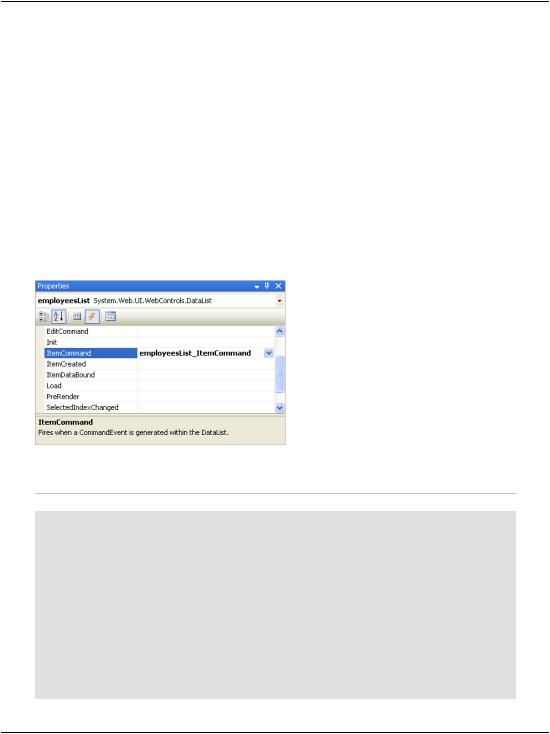
Handling DataList Events
Here, you can see that we’re using CommandArgument to save the ID of the employee record with which it’s associated. We’re able to read this data from the
DataList’s ItemCommand event handler.
Let’s use Visual Web Developer to generate the ItemCommand event handler. Open EmployeeDirectory.aspx in Design View, select the DataList, and hit
F4 to open its Properties window. There, click the yellow lightning symbol to open the list of events, and double-click the ItemCommand event in that list. Visual Web Developer will generate an empty event handler, and take you to the event handler’s code in the code-behind file.
If you were to open the DataList’s properties again, you’d see the event handler name appearing next to the event name, as depicted in Figure 10.3.
Figure 10.3. The ItemCommand event in the Properties window
Modify the code in employeesList_ItemCommand as shown below.
Visual Basic |
File: EmployeeDirectory.aspx.vb (excerpt) |
|
|
Protected |
Sub employeesList_ItemCommand(ByVal source As Object, _ |
ByVal e |
As System.Web.UI.WebControls.DataListCommandEventArgs) _ |
Handles |
employeesList.ItemCommand |
' Which |
button was clicked? |
If e.CommandName = "MoreDetailsPlease" Then
'Find the Literal control in the DataList item Dim li As Literal
li = e.Item.FindControl("extraDetailsLiteral")
'Add content to the Literal control
li.Text = "Employee ID: <strong>" & e.CommandArgument & _ "</strong><br />"
End If End Sub
409

Chapter 10: Displaying Content Using Data Lists
C# |
File: EmployeeDirectory.aspx.cs (excerpt) |
protected void employeesList_ItemCommand(object source, DataListCommandEventArgs e)
{
// Which button was clicked?
if (e.CommandName == "MoreDetailsPlease")
{
//Find the Literal control in the DataList item Literal li;
li = (Literal)e.Item.FindControl("extraDetailsLiteral");
//Add content to the Literal control
li.Text = "Employee ID: <strong>" + e.CommandArgument + "</strong><br />";
}
}
Our code is almost ready to execute, but we should make one more minor tweak before we execute this page. At the moment, the Page_Load method will data bind the DataList every time the page loads, which will put unnecessary load on our database server. Let’s change this code so that the data binding only takes place when the page is being loaded for the first time. We’ll also move the data binding code into its own function, so that we can make use of it later. Modify the code as shown below, moving the current contents of Page_Load into a new method called BindList:
Visual Basic File: EmployeeDirectory.aspx.vb (excerpt)
Protected Sub Page_Load(ByVal sender As Object, _ ByVal e As System.EventArgs) Handles Me.Load
If Not IsPostBack Then BindList()
End If
End Sub
Protected Sub BindList() ' Define data objects
Dim conn As SqlConnection |
|
Dim comm As SqlCommand |
|
Dim reader As SqlDataReader |
|
|
|
End Sub |
|
C# |
File: EmployeeDirectory.aspx.cs (excerpt) |
protected void Page_Load(object sender, EventArgs e)
{
if (!IsPostBack)
{
410

Handling DataList Events
BindList();
}
}
protected void BindList()
{
// Define data objects SqlConnection conn; SqlCommand comm;
SqlDataReader reader;
}
Execute the project and click the View more details links to see the employee ID appear, as shown in Figure 10.4.
Figure 10.4. The Employee Directory showing employee IDs
The code in employeesList_ItemCommand shows how you can work with controls inside a DataList template, and how to handle their events. We determine which control was clicked by checking the value of e.CommandName in the event handler, which will be populated with the value of the CommandName property of the control that was clicked. Since our LinkButton has the CommandName value MoreDe-
411

Chapter 10: Displaying Content Using Data Lists
tailsPlease, we check for this value in the ItemCommand event handler, as shown below:
Visual Basic File: EmployeeDirectory.aspx.vb (excerpt)
' Which button was clicked?
If e.CommandName = "MoreDetailsPlease" Then
C# File: EmployeeDirectory.aspx.cs (excerpt)
// Which button was clicked?
if (e.CommandName == "MoreDetailsPlease")
{
Once we know the View more details button was pressed, we want to use the extraDetailsLiteral control from our template to display the employee ID. But, given that this control is inside our template, how can we access it through code?
To use a control inside a DataList, we use the FindControl method of the object e.Item. Here, e.Item refers to the template that contains the control; the FindControl method will return a reference to any control within the template that has the supplied ID. So, in order to obtain a reference to the control with the ID extraDetailsLiteral, we use FindControl like this:
Visual Basic File: EmployeeDirectory.aspx.vb (excerpt)
' Find the Literal control in the DataList item Dim li As Literal
li = e.Item.FindControl("extraDetailsLiteral")
Note that FindControl returns a generic Control object. If you’re using VB, the returned Control is automatically converted to a Literal when you assign it to an object of type Literal. In C#, we need an explicit cast, as shown here:
C# File: EmployeeDirectory.aspx.cs (excerpt)
// Find the Literal control in the DataList item Literal li;
li = (Literal)e.Item.FindControl("extraDetailsLiteral");
Finally, once we have access to the Literal control in a local variable, setting its contents is a piece of cake:
Visual Basic File: EmployeeDirectory.aspx.vb (excerpt)
' Add content to the Literal control
li.Text = "Employee ID: <strong>" & e.CommandArgument & _ "</strong><br />"
412
