
- •Table of Contents
- •Preface
- •What is ASP.NET?
- •Installing the Required Software
- •Installing the Web Server
- •Installing Internet Information Services (IIS)
- •Installing Cassini
- •Installing the .NET Framework and the SDK
- •Installing the .NET Framework
- •Installing the SDK
- •Configuring the Web Server
- •Configuring IIS
- •Configuring Cassini
- •Where do I Put my Files?
- •Using localhost
- •Virtual Directories
- •Using Cassini
- •Installing SQL Server 2005 Express Edition
- •Installing SQL Server Management Studio Express
- •Installing Visual Web Developer 2005
- •Writing your First ASP.NET Page
- •Getting Help
- •Summary
- •ASP.NET Basics
- •ASP.NET Page Structure
- •Directives
- •Code Declaration Blocks
- •Comments in VB and C# Code
- •Code Render Blocks
- •ASP.NET Server Controls
- •Server-side Comments
- •Literal Text and HTML Tags
- •View State
- •Working with Directives
- •ASP.NET Languages
- •Visual Basic
- •Summary
- •VB and C# Programming Basics
- •Programming Basics
- •Control Events and Subroutines
- •Page Events
- •Variables and Variable Declaration
- •Arrays
- •Functions
- •Operators
- •Breaking Long Lines of Code
- •Conditional Logic
- •Loops
- •Object Oriented Programming Concepts
- •Objects and Classes
- •Properties
- •Methods
- •Classes
- •Constructors
- •Scope
- •Events
- •Understanding Inheritance
- •Objects In .NET
- •Namespaces
- •Using Code-behind Files
- •Summary
- •Constructing ASP.NET Web Pages
- •Web Forms
- •HTML Server Controls
- •Using the HTML Server Controls
- •Web Server Controls
- •Standard Web Server Controls
- •Label
- •Literal
- •TextBox
- •HiddenField
- •Button
- •ImageButton
- •LinkButton
- •HyperLink
- •CheckBox
- •RadioButton
- •Image
- •ImageMap
- •PlaceHolder
- •Panel
- •List Controls
- •DropDownList
- •ListBox
- •RadioButtonList
- •CheckBoxList
- •BulletedList
- •Advanced Controls
- •Calendar
- •AdRotator
- •TreeView
- •SiteMapPath
- •Menu
- •MultiView
- •Wizard
- •FileUpload
- •Web User Controls
- •Creating a Web User Control
- •Using the Web User Control
- •Master Pages
- •Using Cascading Style Sheets (CSS)
- •Types of Styles and Style Sheets
- •Style Properties
- •The CssClass Property
- •Summary
- •Building Web Applications
- •Introducing the Dorknozzle Project
- •Using Visual Web Developer
- •Meeting the Features
- •The Solution Explorer
- •The Web Forms Designer
- •The Code Editor
- •IntelliSense
- •The Toolbox
- •The Properties Window
- •Executing your Project
- •Using Visual Web Developer’s Built-in Web Server
- •Using IIS
- •Using IIS with Visual Web Developer
- •Core Web Application Features
- •Web.config
- •Global.asax
- •Using Application State
- •Working with User Sessions
- •Using the Cache Object
- •Using Cookies
- •Starting the Dorknozzle Project
- •Preparing the Sitemap
- •Using Themes, Skins, and Styles
- •Creating a New Theme Folder
- •Creating a New Style Sheet
- •Styling Web Server Controls
- •Adding a Skin
- •Applying the Theme
- •Building the Master Page
- •Using the Master Page
- •Extending Dorknozzle
- •Debugging and Error Handling
- •Debugging with Visual Web Developer
- •Other Kinds of Errors
- •Custom Errors
- •Handling Exceptions Locally
- •Summary
- •Using the Validation Controls
- •Enforcing Validation on the Server
- •Using Validation Controls
- •RequiredFieldValidator
- •CompareValidator
- •RangeValidator
- •ValidationSummary
- •RegularExpressionValidator
- •Some Useful Regular Expressions
- •CustomValidator
- •Validation Groups
- •Updating Dorknozzle
- •Summary
- •What is a Database?
- •Creating your First Database
- •Creating a New Database Using Visual Web Developer
- •Creating Database Tables
- •Data Types
- •Column Properties
- •Primary Keys
- •Creating the Employees Table
- •Creating the Remaining Tables
- •Executing SQL Scripts
- •Populating the Data Tables
- •Relational Database Design Concepts
- •Foreign Keys
- •Using Database Diagrams
- •Diagrams and Table Relationships
- •One-to-one Relationships
- •One-to-many Relationships
- •Many-to-many Relationships
- •Summary
- •Speaking SQL
- •Reading Data from a Single Table
- •Using the SELECT Statement
- •Selecting Certain Fields
- •Selecting Unique Data with DISTINCT
- •Row Filtering with WHERE
- •Selecting Ranges of Values with BETWEEN
- •Matching Patterns with LIKE
- •Using the IN Operator
- •Sorting Results Using ORDER BY
- •Limiting the Number of Results with TOP
- •Reading Data from Multiple Tables
- •Subqueries
- •Table Joins
- •Expressions and Operators
- •Transact-SQL Functions
- •Arithmetic Functions
- •String Functions
- •Date and Time Functions
- •Working with Groups of Values
- •The COUNT Function
- •Grouping Records Using GROUP BY
- •Filtering Groups Using HAVING
- •The SUM, AVG, MIN, and MAX Functions
- •Updating Existing Data
- •The INSERT Statement
- •The UPDATE Statement
- •The DELETE Statement
- •Stored Procedures
- •Summary
- •Introducing ADO.NET
- •Importing the SqlClient Namespace
- •Defining the Database Connection
- •Preparing the Command
- •Executing the Command
- •Setting up Database Authentication
- •Reading the Data
- •Using Parameters with Queries
- •Bulletproofing Data Access Code
- •Using the Repeater Control
- •More Data Binding
- •Inserting Records
- •Updating Records
- •Deleting Records
- •Using Stored Procedures
- •Summary
- •DataList Basics
- •Handling DataList Events
- •Editing DataList Items and Using Templates
- •DataList and Visual Web Developer
- •Styling the DataList
- •Summary
- •Using the GridView Control
- •Customizing the GridView Columns
- •Styling the GridView with Templates, Skins, and CSS
- •Selecting Grid Records
- •Using the DetailsView Control
- •Styling the DetailsView
- •GridView and DetailsView Events
- •Entering Edit Mode
- •Using Templates
- •Updating DetailsView Records
- •Summary
- •Advanced Data Access
- •Using Data Source Controls
- •Binding the GridView to a SqlDataSource
- •Binding the DetailsView to a SqlDataSource
- •Displaying Lists in DetailsView
- •More on SqlDataSource
- •Working with Data Sets and Data Tables
- •What is a Data Set Made From?
- •Binding DataSets to Controls
- •Implementing Paging
- •Storing Data Sets in View State
- •Implementing Sorting
- •Filtering Data
- •Updating a Database from a Modified DataSet
- •Summary
- •Security and User Authentication
- •Basic Security Guidelines
- •Securing ASP.NET 2.0 Applications
- •Working with Forms Authentication
- •Authenticating Users
- •Working with Hard-coded User Accounts
- •Configuring Forms Authentication
- •Configuring Forms Authorization
- •Storing Users in Web.config
- •Hashing Passwords
- •Logging Users Out
- •ASP.NET 2.0 Memberships and Roles
- •Creating the Membership Data Structures
- •Using your Database to Store Membership Data
- •Using the ASP.NET Web Site Configuration Tool
- •Creating Users and Roles
- •Changing Password Strength Requirements
- •Securing your Web Application
- •Using the ASP.NET Login Controls
- •Authenticating Users
- •Customizing User Display
- •Summary
- •Working with Files and Email
- •Writing and Reading Text Files
- •Setting Up Security
- •Writing Content to a Text File
- •Reading Content from a Text File
- •Accessing Directories and Directory Information
- •Working with Directory and File Paths
- •Uploading Files
- •Sending Email with ASP.NET
- •Configuring the SMTP Server
- •Sending a Test Email
- •Creating the Company Newsletter Page
- •Summary
- •The WebControl Class
- •Properties
- •Methods
- •Standard Web Controls
- •AdRotator
- •Properties
- •Events
- •BulletedList
- •Properties
- •Events
- •Button
- •Properties
- •Events
- •Calendar
- •Properties
- •Events
- •CheckBox
- •Properties
- •Events
- •CheckBoxList
- •Properties
- •Events
- •DropDownList
- •Properties
- •Events
- •FileUpload
- •Properties
- •Methods
- •HiddenField
- •Properties
- •HyperLink
- •Properties
- •Image
- •Properties
- •ImageButton
- •Properties
- •Events
- •ImageMap
- •Properties
- •Events
- •Label
- •Properties
- •LinkButton
- •Properties
- •Events
- •ListBox
- •Properties
- •Events
- •Literal
- •Properties
- •MultiView
- •Properties
- •Methods
- •Events
- •Panel
- •Properties
- •PlaceHolder
- •Properties
- •RadioButton
- •Properties
- •Events
- •RadioButtonList
- •Properties
- •Events
- •TextBox
- •Properties
- •Events
- •Properties
- •Validation Controls
- •CompareValidator
- •Properties
- •Methods
- •CustomValidator
- •Methods
- •Events
- •RangeValidator
- •Properties
- •Methods
- •RegularExpressionValidator
- •Properties
- •Methods
- •RequiredFieldValidator
- •Properties
- •Methods
- •ValidationSummary
- •Properties
- •Navigation Web Controls
- •SiteMapPath
- •Properties
- •Methods
- •Events
- •Menu
- •Properties
- •Methods
- •Events
- •TreeView
- •Properties
- •Methods
- •Events
- •HTML Server Controls
- •HtmlAnchor Control
- •Properties
- •Events
- •HtmlButton Control
- •Properties
- •Events
- •HtmlForm Control
- •Properties
- •HtmlGeneric Control
- •Properties
- •HtmlImage Control
- •Properties
- •HtmlInputButton Control
- •Properties
- •Events
- •HtmlInputCheckBox Control
- •Properties
- •Events
- •HtmlInputFile Control
- •Properties
- •HtmlInputHidden Control
- •Properties
- •HtmlInputImage Control
- •Properties
- •Events
- •HtmlInputRadioButton Control
- •Properties
- •Events
- •HtmlInputText Control
- •Properties
- •Events
- •HtmlSelect Control
- •Properties
- •Events
- •HtmlTable Control
- •Properties
- •HtmlTableCell Control
- •Properties
- •HtmlTableRow Control
- •Properties
- •HtmlTextArea Control
- •Properties
- •Events
- •Index
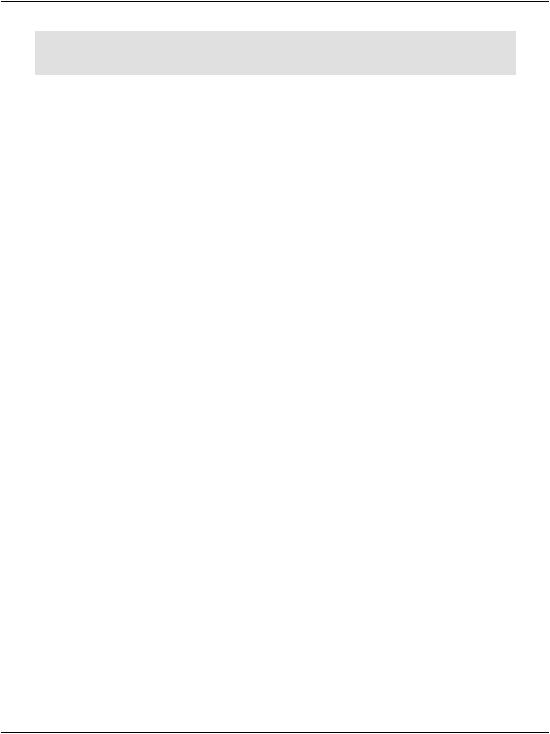
Chapter 4: Constructing ASP.NET Web Pages
<asp:ListItem Text="Tacos" Value="tacos" /> <asp:ListItem Text="Pasta" Value="pasta" />
</asp:CheckBoxList>
BulletedList
The BulletedList control displays bulleted or numbered lists, using <ul> (unordered list) or <ol> (ordered list) tags. Unlike the other list controls, the BulletedList doesn’t allow the selection of items, so the SelectedIndexChanged event isn’t supported.
The first property you'll want to set is DisplayMode, which can be Text (the default), or HyperLink, which will render the list items as links. When DisplayMode is set to HyperLink, you can use the Click event to react when the user clicks on one of the items.
The other important property is BulletStyle, which determines the style of the bullets. The accepted values are Numbered (1, 2, 3, …), LowerAlpha (a, b, c, …), UpperAlpha (A, B, C, …), LowerRoman (i, ii, iii, …), UpperRoman (I, II, III, …),
Circle, Disc, Square, and CustomImage. If the style is set to CustomImage, you’ll also need to set the BulletStyleImageUrl to specify the image to be used for the bullets. If the style is one of the numbered lists, you can also set the FirstBulletNumber property to specify the first number or letter that’s to be generated.
Advanced Controls
These controls are advanced in terms of their usage, the HTML code they generate, and the background work they do for you. Some of these controls aren’t available to older versions of ASP.NET; we’ll learn more about many of them (as well as others that aren’t covered in this chapter) as we progress through this book.
Calendar
The Calendar is a great example of the reusable nature of ASP.NET controls. The Calendar control generate the markup to display an intuitive calendar in which the user can click to select or move between days, weeks, months, and so on.
The Calendar control requires very little customization, and can be created within a page like this:
112

Advanced Controls
File: Calendar.aspx (excerpt)
<!DOCTYPE HTML PUBLIC "-//W3C//DTD HTML 4.01//EN" "http://www.w3.org/TR/html4/strict.dtd">
<html>
<head>
<title>Calendar Test</title> </head>
<body>
<form runat="server">
<asp:Calendar id="myCalendar" runat="server" /> </form>
</body>
</html>
If you save this page in the Learning folder and load it, you’d get the output shown in Figure 4.4.
Figure 4.4. Displaying the default calendar
The Calendar control contains a wide range of properties, methods, and events, including those listed in Table 4.3.
113
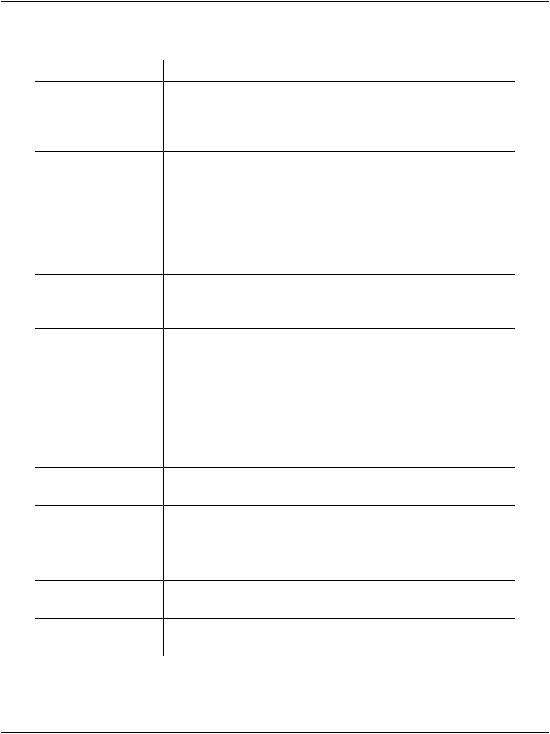
Chapter 4: Constructing ASP.NET Web Pages
Table 4.3. Some of the Calendar control’s properties
Property |
Description |
DayNameFormat This property sets the format of the day names. Its possible values are FirstLetter, FirstTwoLetters, Full, and
Short. The default is Short, which displays the three-letter abbreviation.
FirstDayOfWeek This property sets the day of the week that begins each week in the calendar. By default, the value of this property is determined by your server’s region settings, but you can set this to Sunday or Monday if you want to control it.
NextPrevFormat Set to CustomText by default, this property can be set to ShortMonth or FullMonth to control the format of the next and previous month links.
SelectedDate This property contains a DateTime value that specifies the highlighted day. You’ll use this property a lot to determine which day the user has selected.
SelectionMode This property determines whether days, weeks, or months can be selected; its possible values are Day, DayWeek, DayWeekMonth, and None, and the default is Day. When Day is selected, a user can only select a day; when DayWeek is selected, a user can select a day or an entire week; and so on.
SelectMonthText This property controls the text of the link that’s displayed to allow users to select an entire month from the calendar.
SelectWeekText This property controls the text of the link that’s displayed to allow users to select an entire week from the calendar.
ShowDayHeader If True, this property displays the names of the days of the week. The default is True.
ShowGridLines If True, this property renders the calendar with grid lines. The default is True.
ShowNextPrevMonth If True, this property displays next/previous month links. The default is True.
ShowTitle |
If True, this property displays the calendar’s title. The de- |
|
fault is False. |
114

Advanced Controls
Property |
Description |
TitleFormat |
This property determines how the month name appears |
|
in the title bar. Possible values are Month and MonthYear. |
|
The default is MonthYear. |
TodaysDate |
This DateTime value sets the calendar’s current date. By |
|
default, this value is not highlighted within the Calendar |
|
control. |
VisibleDate |
This DateTime value controls which month is displayed. |
Let’s take a look at an example that uses some of these properties, events, and methods to create a Calendar control that allows users to select days, weeks, and months. Modify the calendar in Calendar.aspx, and add a label to it, as follows:
File: Calendar.aspx (excerpt)
<asp:Calendar ID="myCalendar" runat="server" DayNameFormat="Short" FirstDayOfWeek="Sunday" NextPrevFormat="FullMonth" SelectionMode="DayWeekMonth" SelectWeekText="Select Week" SelectMonthText="Select Month" TitleFormat="Month" OnSelectionChanged="SelectionChanged" />
<h2>You selected these dates:</h2> <asp:Label ID="myLabel" runat="server" />
Now add a <script runat="server"> tag to the head of the web form to include the SelectionChanged event handler referenced by your calendar:
Visual Basic File: Calendar.aspx (excerpt)
<script runat="server" language="VB">
Sub SelectionChanged(ByVal s As Object, ByVal e As EventArgs)
|
myLabel.Text = "" |
|
For Each d As DateTime In myCalendar.SelectedDates |
|
myLabel.Text &= d.ToString("D") & "<br />" |
|
Next |
|
End Sub |
</script> |
|
C# |
File: Calendar.aspx (excerpt) |
<script runat="server" language="C#">
void SelectionChanged(Object s, EventArgs e)
{
myLabel.Text = "";
foreach (DateTime d in myCalendar.SelectedDates)
{
myLabel.Text += d.ToString("D") + "<br />";
115

Chapter 4: Constructing ASP.NET Web Pages
}
}
</script>
Save your work and test it in a browser. Try selecting a day, week, or month. The selection will be highlighted similar to this display shown in Figure 4.5.
Figure 4.5. Using the Calendar control
In SelectionChanged, we loop through each date that the user has selected, and append it to the BulletedList we added to the page.
116
