
Beginning Object-Oriented ASP.NET 2.0 with VB.NET From Novice to Professional
.pdf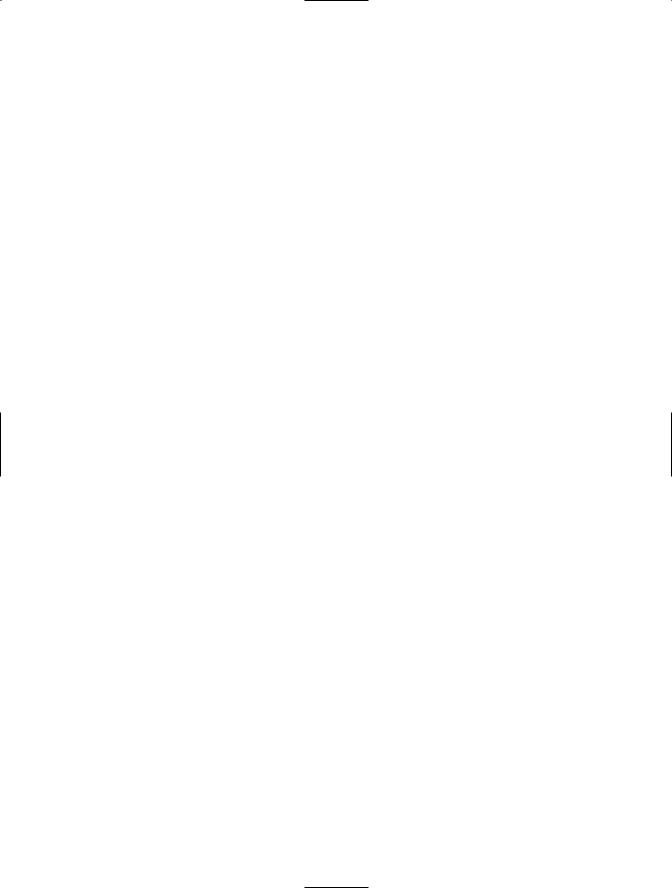
■I N T R O D U C T I O N xix
•Chapter 4, “Encapsulation”
This chapter explains the concepts of encapsulation and information hiding within the context of Object-Oriented Programming. This chapter also shows you how encapsulation and information hiding is implemented with the Microsoft .NET Framework and how to implement these concepts with VB.NET.
•Chapter 5, “Inheritance”
This chapter explains the concept of inheritance within the context of ObjectOriented Programming. This chapter also shows how to implement inheritance within VB.NET. Along with inheritance, this chapter also covers the concepts of overriding and abstract classes. Finally, this chapter shows you how to implement overriding and abstract classes.
•Chapter 6, “Namespaces”
This chapter covers the concept of a namespace and discusses how namespaces are implemented with the .NET Framework. This chapter starts by covering the purpose of a namespace and then moves into how namespaces are used within the .NET Framework Class Library. Finally, this chapter shows how to implement a namespace and nested namespaces within VB.NET.
•Chapter 7, “Class Design”
This chapter begins by providing a list of steps for designing a class. The second part of this chapter explains how to implement these steps while designing classes for a Help Desk application. Finally, this chapter shows you how to build the necessary classes within VB.NET for an ASP.NET application, based on the Help Desk application business process presented within this chapter.
•Chapter 8, “ASP.NET Web Forms”
This chapter shows you how to use the Visual Studio 2005 development environment along with VB.NET to create ASP.NET web pages and web sites. This chapter explains how web forms are processed and discusses the application and session objects. Finally this chapter continues the Help Desk ASP.NET web site begun in Chapter 7 by showing how to build the necessary web pages.
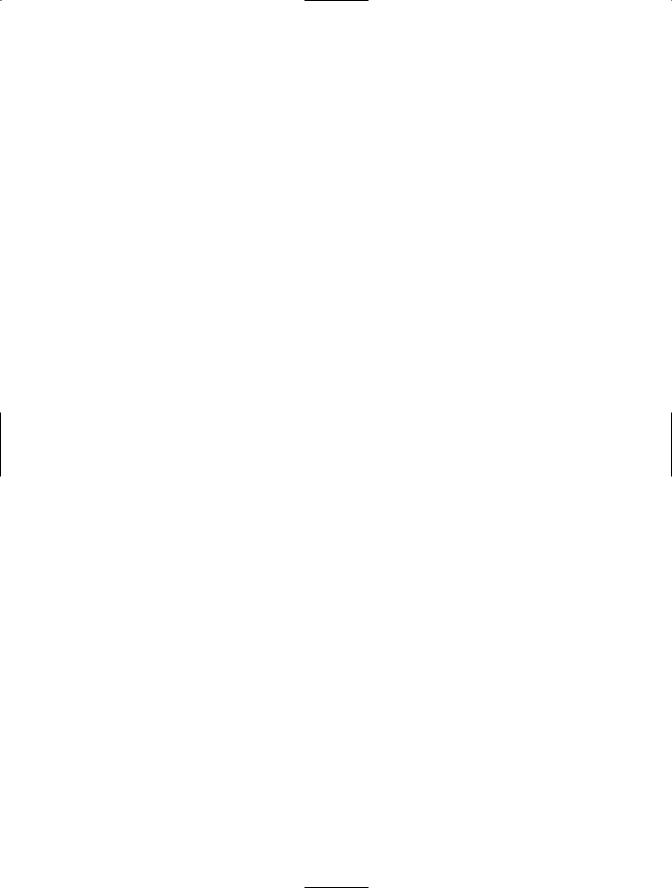
xx■I N T R O D U C T I O N
•Chapter 9, “ASP.NET Controls”
This chapter explains the different types of controls that can be used within ASP.NET web sites and how to work with these controls. The chapter also covers the use of master pages within Visual Studio 2005. Finally, this chapter adds new controls to the ASP.NET pages created in the previous chapter for the help desk application.
•Chapter 10, “Web Services”
This chapter covers the basics of web services. This chapter shows you how to create a web service as well as consume a web service with VB.NET. Finally, this chapter shows how to integrate web services with the Help Desk application created in previous chapters.
Prerequisites
•Microsoft Visual Studio 2005
This book uses Visual Studio 2005 Standard Edition. You can also use any other version including Express.
•Microsoft .NET Framework 2.0
Contacting the Author
The author can be reached at bmyersbook@hotmail.com.

C H A P T E R 1
■ ■ ■
An Introduction to .NET and Visual Studio 2005
This chapter defines VB.NET and ASP.NET and introduces Microsoft .NET and Visual Studio 2005.
VB.NET and ASP.NET
What is an ASP.NET application and what is VB.NET?
The journey towards writing an ASP.NET application with VB.NET begins with understanding those fundamental questions. First of all, some definitions: ASP.NET stands for Active Server Pages .NET, and VB.NET stands for Visual Basic.NET. VB.NET, put simply, is a programming language, and ASP.NET is a technology used to render dynamic web content. An ASP.NET web site is typically made up of code written in either VB.NET or C# (C Sharp). When creating a web site with VB.NET, you are actually creating an ASP.NET application using VB.NET. This is different from a traditional Active Server Page (ASP) page, in that an ASP.NET application is written using fully-featured programming languages with full functionality, like VB.NET, instead of scripting languages like Visual Basic Script (VBScript).
An Introduction to Microsoft .NET
Microsoft .NET is a package of software that consists of clients, servers, and development tools. This package includes the Microsoft .NET Framework (to be discussed later), development tools such as Visual Studio 2005 (VS2005), a set of server applications such as Microsoft Windows Server 2003 and Microsoft SQL Server, and client-side applications such as Windows XP and Microsoft Office.
An important piece of the .NET puzzle is the Microsoft .NET Framework, the basis for much of the development part of the .NET strategy. The framework includes many other subcomponents that allow software that has been written in different languages to work
1

2 C H A P T E R 1 ■ A N I N T R O D U C T I O N TO . N E T A N D V I S U A L S T U D I O 2 0 0 5
together by establishing rules for language independence. Using the Microsoft .NET Framework as a base, software development toolmakers can create development tools for different languages such as COBOL or C++. Microsoft itself used the .NET Framework to create VS, which is a development tool used to create software using the VB or C# programming languages.
The Microsoft .NET Framework also provides many common functions that previously needed to be built by the developer. This includes access to the file system, access to the registry, and easier development when using the Windows Application Programming Interfaces (API) to access operating system–level functionality. This allows the developer to concentrate more on business problems, instead of worrying how to access low-level Windows functionality.
The Common Language Runtime
The Microsoft Common Language Runtime (CLR) is one of the components within the
.NET Framework. The CLR provides runtime services, including loading and execution of code. The CLR essentially takes the language-specific code that was written and translates it into what is called Microsoft Intermediate Language (MSIL) code. The resulting code is the same no matter what language the original code was written in. This is what allows code written with VB to work with code written in C#. This is also the most important aspect of the .NET Framework for a software development company, because one developer can write code in VB and another developer can write code with C#, but the application will still work without a problem, allowing companies to use their existing skill sets. Without this framework and the MSIL, an entire application would need to be built using the same language. This would require a software development company to have a full staff of developers that know a specific development language, such as VB.
A single program, written in multiple languages, works mainly because the framework contains a set of common data types that must be used by all languages building applications with the .NET Framework. This set of data types is the Common Type System (CTS), which defines how types are declared, used, and managed. To accommodate the CLR, some of the data types within languages such as VB needed to be changed so they could work better with data types from other languages such as C++. Therefore, if you are a developer who last used a pre-.NET version of Microsoft languages, you may notice various changes within the language, which were necessary since the CLR defines and uses certain rules that must be adhered to by each of the languages that use the
.NET Framework.
There is much more to learn about the .NET Framework and the CLR, but, for now, this introduction should lay the groundwork that you will need to begin your first software development with VB.NET. If you’d like more information, there are a vast number of books published on the .NET Framework and on VB and other languages. The Microsoft web site also has a collection of introductory articles and papers within the MSDN
.NET Framework Developer Center. The ASP.NET Developer Center can be found at
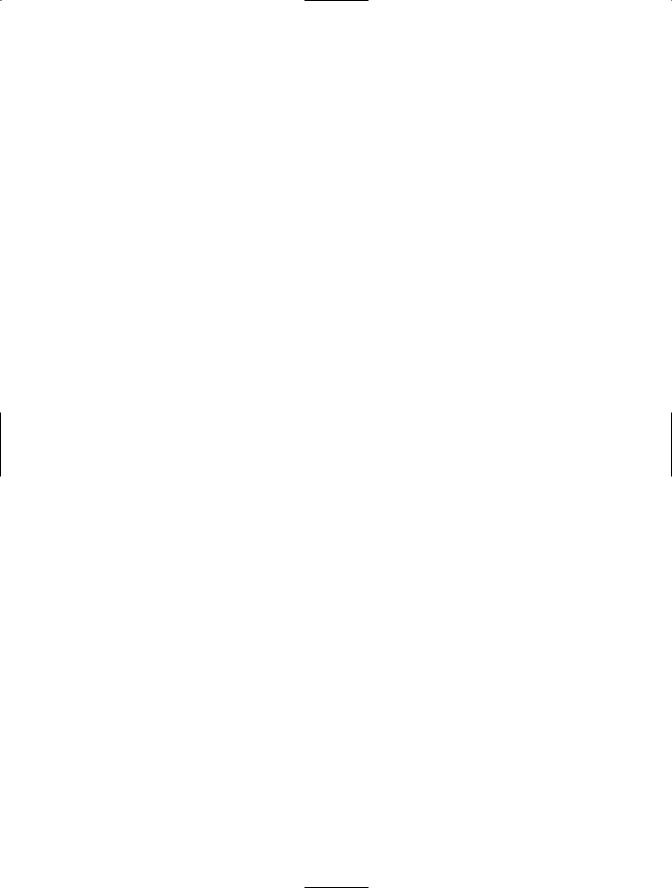
C H A P T E R 1 ■ A N I N T R O D U C T I O N TO . N E T A N D V I S U A L S T U D I O 2 0 0 5 |
3 |
http://msdn.microsoft.com/ASP.NET, and the VS2005 Developer Center can be found at http://lab.msdn.microsoft.com/VS2005 at the time of this writing.
Assemblies
An assembly is the main component of a .NET Framework application and is a collection of all of the functionality for the particular application. The assembly is created as either a .dll file for web sites or an .exe file for Windows applications, and it contains all of the MSIL code to be used by the framework. Without the assembly there is no application. The creation of an assembly is automatically performed by VS2005. It is possible to create applications for the .NET Framework without VS—however, you need to use the various tools that come with the .NET Framework Software Development Kit (SDK) to create the assemblies and perform other tasks that are automatically done by VS. Since this is a beginning book, I will not address those other tasks or how to create an assembly without VS.
An Introduction to Visual Studio 2005
VS2005 is the latest version of the Microsoft development tools built to extend and use the
.NET Framework. VS2005 is a suite of tools used for developing and designing software using the .NET Framework. There have been two previous versions of VS for .NET—this version adds some new features and continues to make the tools easier to use.
With this version of VS, new ways to purchase and use the tools were presented. Beginning with this version of VS, Microsoft introduced “Express” versions of each Microsoft language tool. For example, you can purchase, install, and use Microsoft Visual Basic Express Edition to write software with VB.NET. There is an advantage to using an Express Edition if you are only developing software with one language such as VB.NET. In that case, you only need to purchase that edition. This decreases the cost of the tools and decreases the amount of space used on your development computer. Also, the Express Editions are fully compatible with the other VS products (such as Standard Edition), so any project built in an Express Edition will work in any of the other editions. The Web Developer Express Edition allows you to create web applications (ASP.NET applications) with either VB.NET or C#. There are two disadvantages to using the Express Editions, however. The first is the inverse of the advantage—with the exception of the Web Developer Edition, you can only create applications with one language when using an Express Edition. For example, only VB.NET applications can be created with the VB.NET Express Edition. The second disadvantage is that the feature set for the Express Edition is more limited than for the Professional or Standard Edition. This version of VS also provides a Team System Edition of VS, which allows software architects and developers to work side

4 C H A P T E R 1 ■ A N I N T R O D U C T I O N TO . N E T A N D V I S U A L S T U D I O 2 0 0 5
by side with the same tools, while they architect, design, and develop software applications. VS Standard Edition is the one covered in this book.
How to Get Started with Visual Studio 2005
The first step in getting started with VS2005 is to choose which version you want to use. There are really two factors to consider when you’re deciding which version you want to purchase: the first and most important factor is the breadth of what you plan to do. If you only plan to write Windows applications with VB.NET, then you can use the VB.NET Express Edition. The same holds true if you want to only create C# Windows applications—in that case, you can use the C# Express Edition. If you want to write web applications using only Visual Basic.NET or C#, then you need the Web Developer Express Edition. However, if you want to create both Windows applications and web applications, then you will need one of the full versions of VS.
There are three versions of VS. The difference among them is the functionality each provides. The version with the least amount of functionality is the Standard version. This version does not support remote debugging or SQL Server Reporting Services, and does not include integration with SQL Server 2005. The second version is the Professional version, which includes the features not included in the Standard version. The third and final version is the Team System version. The Team System version includes tools for the entire project lifecycle, including tools for the architect, developer, and tester. The Team System is broken down into components (Team Architect, Team Developer, Team Test, and Team Foundation), which can be installed independently of one another or all together.
The second factor in your decision will most likely be the price. Although this might be the first factor for you, it really shouldn’t be—you should buy the edition that suits your needs. The Express Editions will cost the least, followed by the Standard Edition, Professional Edition, and finally the Team System version. If you want to create both Windows applications and web sites, I suggest using the VS Standard, as I do in this book. If you want to only create Windows applications, then the VB.NET or C# Express Edition will provide the necessary functionality. If you want to only create web sites, then the Web Developer Express Edition will provide the necessary functionality. Unless you are working with a large team and within a large organization, the Team System is not necessary for the everyday development of applications.
Once you’ve identified the version of VS you need, next verify that your system meets the minimum hardware requirements. These requirements are shown in Table 1-1.
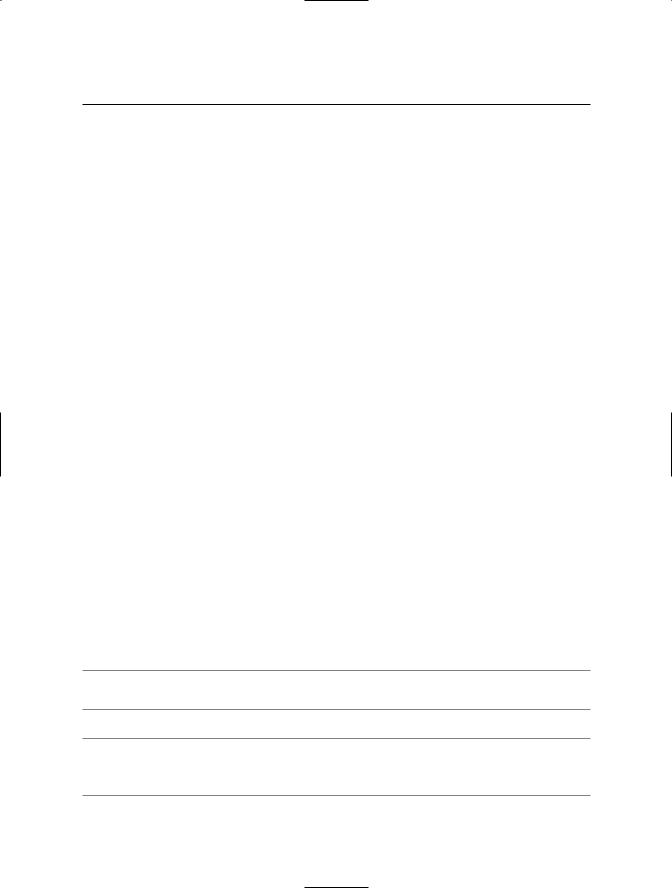
C H A P T E R 1 ■ A N I N T R O D U C T I O N TO . N E T A N D V I S U A L S T U D I O 2 0 0 5 |
5 |
Table 1-1. Minimum Hardware Requirements for VS2005
Item |
Requirement |
Processor |
Minimum: 600 megahertz (MHz) Pentium, Itanium, Athlon, or Opteron |
|
processor |
|
Recommended: 1 gigahertz (GHz) Pentium, Itanium, Athlon, or Opteron |
|
processor |
Operating System |
Microsoft Windows 2003 Server |
|
Windows XP Professional |
|
Windows XP Home |
|
Windows 2000 |
|
For 64-bit machine, Windows Server 2003 X64 Edition (Build 1184 or later) |
|
Windows XP Professional X64 Edition (Build 1184 or later) |
RAM |
Minimum: 128 MB |
|
Recommended: 256 MB |
Hard Disk |
Without MSDN: 1 GB of available space on system drive |
|
2.5 GB of available space required on installation drive |
|
With MSDN: 1.5 GB of available space on system drive |
|
4.5 GB of available space on installation drive |
CD or DVD Drive |
Required |
Display |
Minimum: 800 × 600 256 Colors |
|
Recommended: 1024 × 786 High Color – 16 bit |
Mouse |
Microsoft mouse or compatible pointing device |
|
|
Finally, decide whether you want to create web sites (ASP.NET applications) as well as regular Windows applications. To create web sites, you must first have a web server installed, which is simply software that will take requests for specific web pages and send them to a client, such as Internet Explorer. With VS2005 you have a choice of either installing Internet Information Server (IIS), which is a full blown, industrial strength web server, or using the built in “personal” web server that is automatically installed with VS. The web server that is installed with VS will only serve pages to the local computer, so another computer could not request a page from the web server. This is suitable for development and unit testing.
IIS can be installed and run on Windows 2000 Professional, Windows Server 2003, and Windows XP Professional.
■Caution IIS cannot be installed on Windows XP Home Edition.
■Note For the rest of this section, I’ll assume you have VS2005, Standard Edition installed and ready for use.
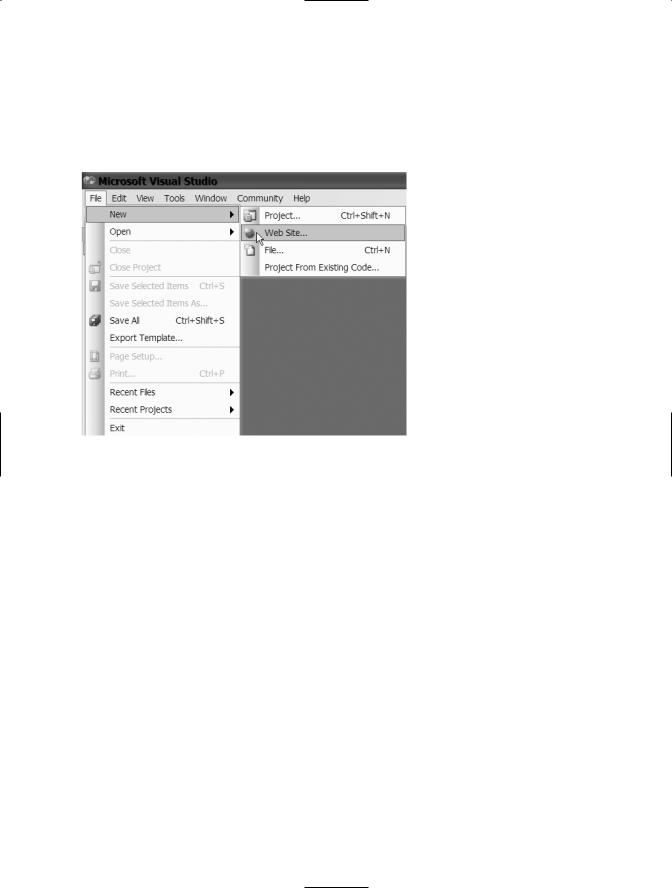
6 C H A P T E R 1 ■ A N I N T R O D U C T I O N TO . N E T A N D V I S U A L S T U D I O 2 0 0 5
Creating a New Web Project (ASP.NET)
After opening VS2005, click File New Web Site to create a new web site, as shown in Figure 1-1.
Figure 1-1. Creating a new web site from the File menu
Choose ASP.NET Web Site, as shown in Figure 1-2. This will create an ASP.NET web site using VB.NET.
After choosing a type of web site, you will have two choices for the location. You can either create a local IIS web site or a file system web site. To create a local IIS web site, you must first have IIS installed and running. If you are using Windows XP Home Edition, you are not an administrator, or you did not install Internet Information Service, you cannot create a local IIS web site—so skip to the section on creating a file system web site.

C H A P T E R 1 ■ A N I N T R O D U C T I O N TO . N E T A N D V I S U A L S T U D I O 2 0 0 5 |
7 |
Figure 1-2. Choosing ASP.NET Web Site
Creating a Local IIS Web Site
To create a web site using IIS, click the Browse button on the New Web Site screen, then click the Local IIS tab in the Choose Location dialog box. This is shown in Figure 1-3.
Click Default Web Site and then click the Create New Web Application button in the top right, as shown in Figure 1-4.
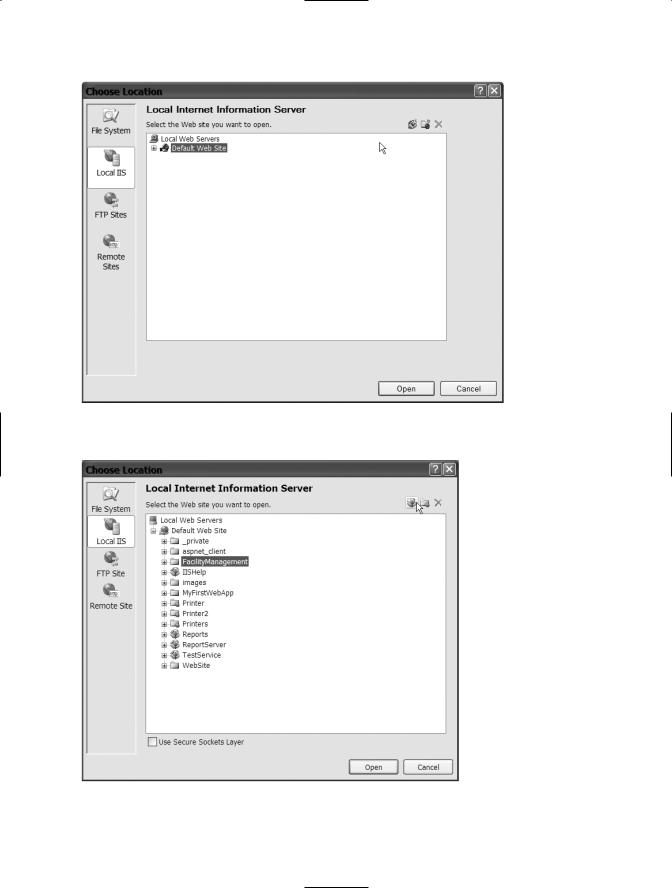
8 C H A P T E R 1 ■ A N I N T R O D U C T I O N TO . N E T A N D V I S U A L S T U D I O 2 0 0 5
Figure 1-3. Choosing Local IIS as the web site location
Figure 1-4. Choosing Create New Web Application
