
ASP.NET 2.0 Everyday Apps For Dummies (2006)
.pdf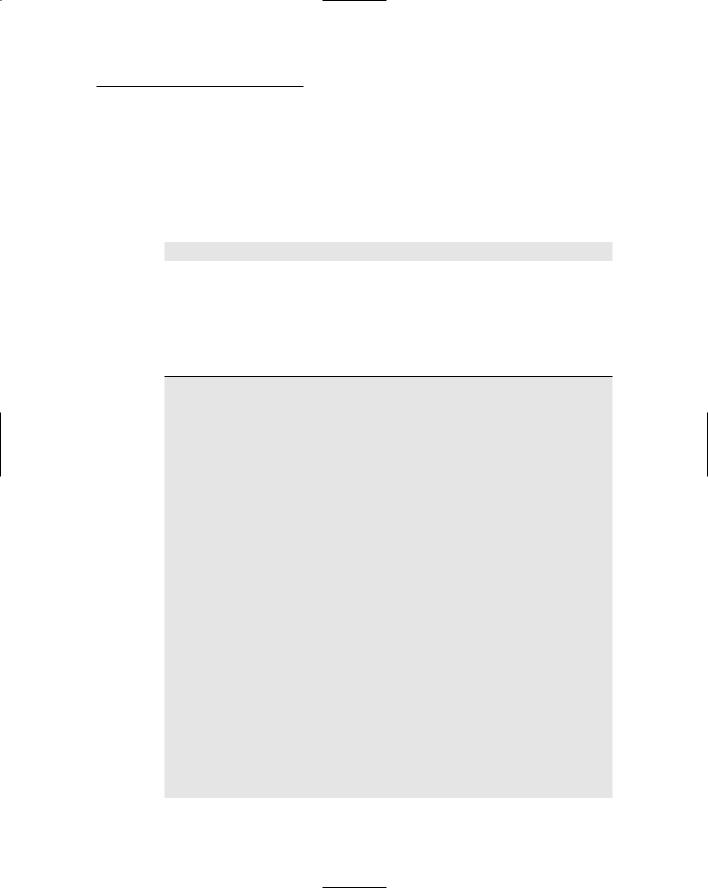
Chapter 6: Building a Shopping Cart Application 157
Creating the database
You can create the Cart database manually from within Visual Studio by using the Server Explorer. Or you can run the CreateCartDB.sql script that’s shown in Listing 6-1. The easiest way to run this script is to open a command-prompt window, change to the directory that contains the script, and enter this command:
sqlcmd -S localhost\SQLExpress -i CreateCartDB.sql
This command assumes you’re running SQL Server Express on your own computer. If you’re using SQL Server on a different server, you’ll need to change localhost\SQLExpress to the correct name. If you’re not sure what name to use, ask your database administrator.
Listing 6-1: The CreateCartDB.sql script
USE master
GO
IF EXISTS(SELECT * FROM sysdatabases WHERE name=’Cart’)
DROP DATABASE Cart GO
CREATE DATABASE Cart
ON (NAME=Product,
FILENAME = ‘C:\APPS\Cart.mdf’,
SIZE=10 )
GO
USE Cart
CREATE TABLE Categories ( catid VARCHAR(10) NOT NULL, name VARCHAR(50) NOT NULL,
[desc] VARCHAR(MAX) NOT NULL, PRIMARY KEY(catid) )
GO
CREATE TABLE Products ( |
|
|
productid VARCHAR(10) |
NOT NULL, |
|
catid |
VARCHAR(10) |
NOT NULL, |
name |
VARCHAR(50) |
NOT NULL, |
shorttext |
VARCHAR(MAX) NOT NULL, |
|
longtext |
VARCHAR(MAX) NOT NULL, |
|
price |
MONEY |
NOT NULL, |
thumbnail |
VARCHAR(40) |
NOT NULL, |
1
2
3
4
5
(continued)
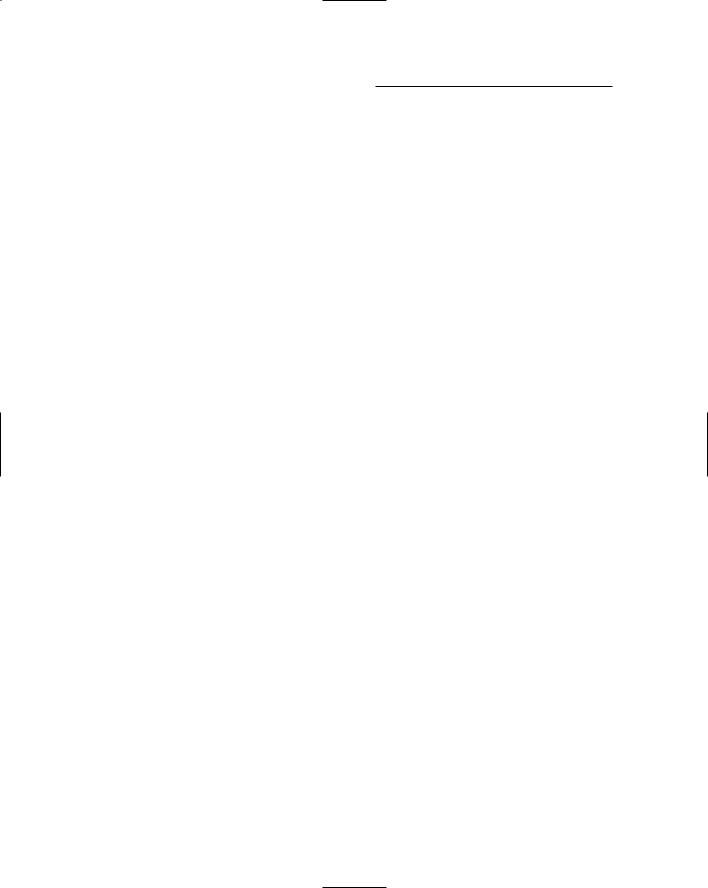
158 Part III: Building E-Commerce Applications
Listing 6-1 (continued)
image |
VARCHAR(40) |
NOT NULL, |
|
PRIMARY KEY(productid), |
|
|
|
FOREIGN KEY(catid) REFERENCES Categories(catid) ) |
|
||
GO |
|
|
|
CREATE TABLE FeaturedProducts ( |
6 |
||
productid |
VARCHAR(10) |
NOT NULL, |
|
featuretext VARCHAR(MAX) NOT NULL, |
|
||
saleprice |
MONEY |
NOT NULL, |
|
PRIMARY KEY(productid), |
|
|
|
FOREIGN KEY(productid) REFERENCES Products(productid) ) |
|||
GO |
|
|
|
CREATE TABLE Customers ( |
7 |
||
VARCHAR(50) |
NOT NULL, |
|
|
lastname |
VARCHAR(50) |
NOT NULL, |
|
firstname |
VARCHAR(50) |
NOT NULL, |
|
address |
VARCHAR(50) |
NOT NULL, |
|
city |
VARCHAR(50) |
NOT NULL, |
|
state |
VARCHAR(2) |
NOT NULL, |
|
zipcode |
VARCHAR(9) |
NOT NULL, |
|
phone |
VARCHAR(20) |
NOT NULL, |
|
PRIMARY KEY(email) ) |
|
|
|
GO |
|
|
|
CREATE TABLE Orders ( |
|
8 |
|
ordernum |
INT |
IDENTITY, |
|
orderdate |
SMALLDATETIME NOT NULL, |
|
|
custemail |
VARCHAR(50) |
NOT NULL, |
|
subtotal |
MONEY |
NOT NULL, |
|
salestax |
MONEY |
NOT NULL, |
|
shipping |
MONEY |
NOT NULL, |
|
total |
AS (subtotal + salestax + shipping), |
|
|
PRIMARY KEY(ordernum), |
|
|
|
FOREIGN KEY(custemail) REFERENCES Customers(email) ) |
|
||
GO |
|
|
|
CREATE TABLE OrderItems ( |
9 |
||
ordernum |
INT |
NOT NULL, |
|
productid |
VARCHAR(10) |
NOT NULL, |
|
name |
VARCHAR(50) |
NOT NULL, |
|
price |
MONEY |
NOT NULL, |
|
quantity |
SMALLINT |
NOT NULL, |
|
total |
AS (price * quantity), |
|
|
PRIMARY KEY(ordernum, productid), |
|
||
FOREIGN KEY(ordernum) REFERENCES Orders(ordernum), |
|
||
FOREIGN KEY(productid) REFERENCES Products(productid) ) |
|||
GO |
|
|
|
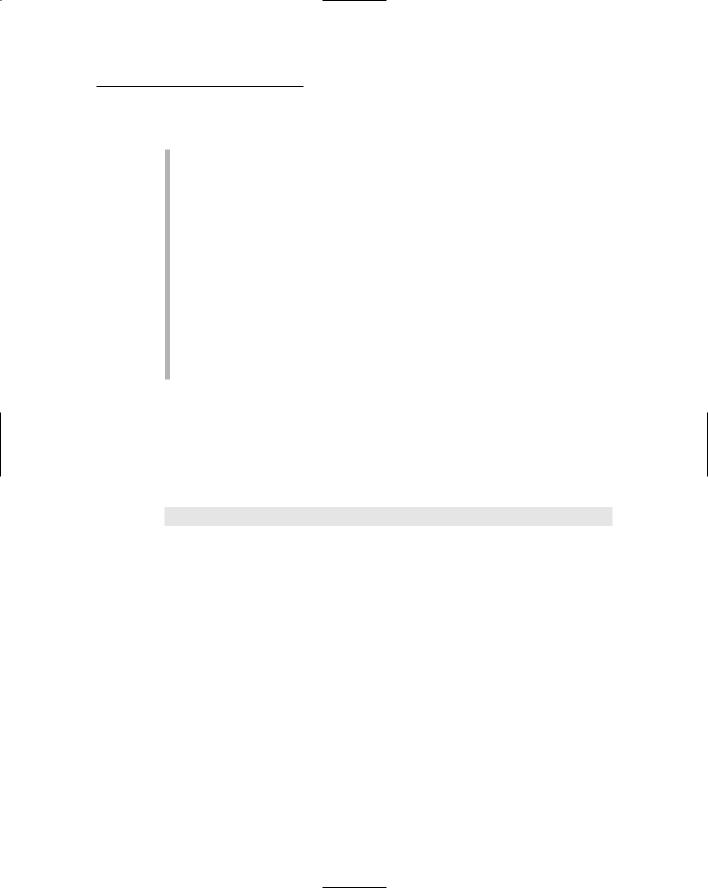
Chapter 6: Building a Shopping Cart Application 159
Here are some of the more interesting details about this script:
1 This line sets the database context to master. Although that’s usually the default, it’s a good idea to set it just in case.
2 Deletes the existing Cart database if it exists.
3 Creates a database named Cart, placing the database file in the C:\Apps directory. You can change this location if you want to store the database in a different location.
4 Creates the Categories table.
5 Creates the Products table.
6 Creates the FeaturedProducts table.
7 Creates the Customers table.
8 Creates the Orders table.
9 Creates the OrderItems table.
Adding some test data
The CD that comes with this book includes a script named InsertData.sql that inserts test data into the Cart database. You can run this script from a command prompt like this:
sqlcmd -S localhost\SQLExpress -i InsertData.sql
(You may need to change the server name if you’re not using a local instance of SQL Server Express.)
Querying the database
The Shopping Cart application uses the same queries as the Product Catalog application to retrieve product information from the database. For more information about those queries, refer to Chapter 5.
Inserting order data into the database
To insert the data for an order into the database, several SQL statements must be used. Here’s a brief outline of what must be done to successfully process an order:

160 Part III: Building E-Commerce Applications
start a transaction
if the customer already exists in the Customers table update the Customers row with the new data
else
insert a new row in the Customers table insert a new row in the Orders table
get the order number generated for the inserted row for each item in the shopping cart
insert a new row in the OrderItems table if any SQL errors occur
roll back the transaction else
commit the transaction
Note that the entire process is contained within a transaction. That way, if any SQL errors occur during the processing of the order, any updates made prior to the error will be rolled back. The updates to the Customers, Orders, and OrderItems tables aren’t committed until all of the updates are successfully completed.
There are several ways to handle the logic necessary to insert or update the customer data. One way is to run a query to determine whether the customer exists, then execute an INSERT or UPDATE statement depending on the results of the query. This application uses a simpler technique: It assumes that the customer doesn’t already exist, so it executes an INSERT statement to insert the customer data. If this statement fails because of a duplicate primary key, the program executes an UPDATE statement to update the existing customer row with the new data.
The only other challenging bit of SQL code is determining what order number is generated when a row is inserted into the Orders table. This is necessary because the order number must be included in the OrderItems rows for
the order. Fortunately, you can determine the order number by issuing this statement:
SELECT @@IDENTITY
The @@IDENTITY function returns the value of the last identity column generated for the database.
In some cases, the @@IDENTITY function doesn’t return the value you might expect. For example, if you insert a row into a table that contains an identity column, you’d expect @@IDENTITY to return the value generated for that identity column. But that’s not what happens if the table has a trigger associated with it, and that trigger executes another INSERT statement that inserts
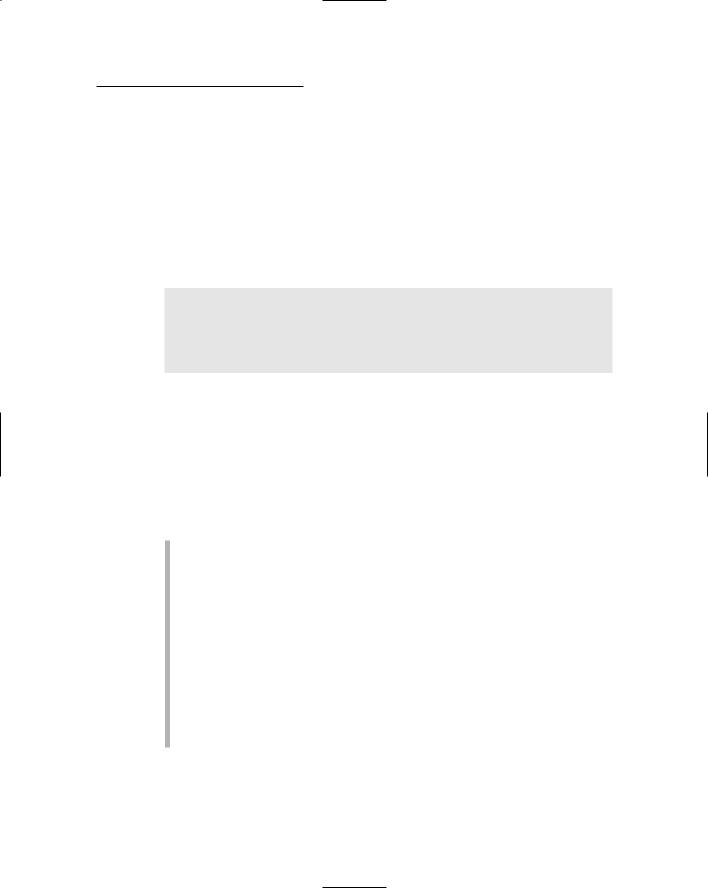
Chapter 6: Building a Shopping Cart Application 161
data into another table that also has an identity column. In that case, the @@IDENTITY function returns the identity value for the second table. Fortunately, the Cart database doesn’t use triggers, so the @@IDENTITY function will correctly return the identity value generated by the Orders table.
Connecting to the database
The connection string used to access the Cart database is stored in the application’s web.config file, like this:
<connectionStrings>
<add name=”ConnectionString” connectionString=”Data
Source=localhost\SQLExpress;
Initial Catalog=Cart;Integrated Security=True”/> </connectionStrings>
The only place in the application that references this connection string is here in the web.config file. This makes it easy to relocate the database when you put the application into production.
The Application’s Folders
The Shopping Cart application includes the following folders:
(Root): The application’s root folder contains the application’s six pages (Default.aspx, Product.aspx, Cart.aspx, CheckOut.aspx, and Completed.aspx) as well as the Master Page (Default.master).
App_Data: This folder is designed to store databases used by the application. However, this particular application uses a database that’s stored in a location that’s determined by SQL Server. So the database for our Cart isn’t actually stored in this folder. (If you use the script presented in Listing 6-1 to create the database, the database file is stored in C:\Apps.)
App_Code: This folder contains the C# or Visual Basic code files that define the classes used by the application. For more information about these classes, see the section “Designing the Classes” later in this chapter.
Images: Here, you’ll find the banner image displayed by the Master Page and the image files that show pictures of the store’s products.
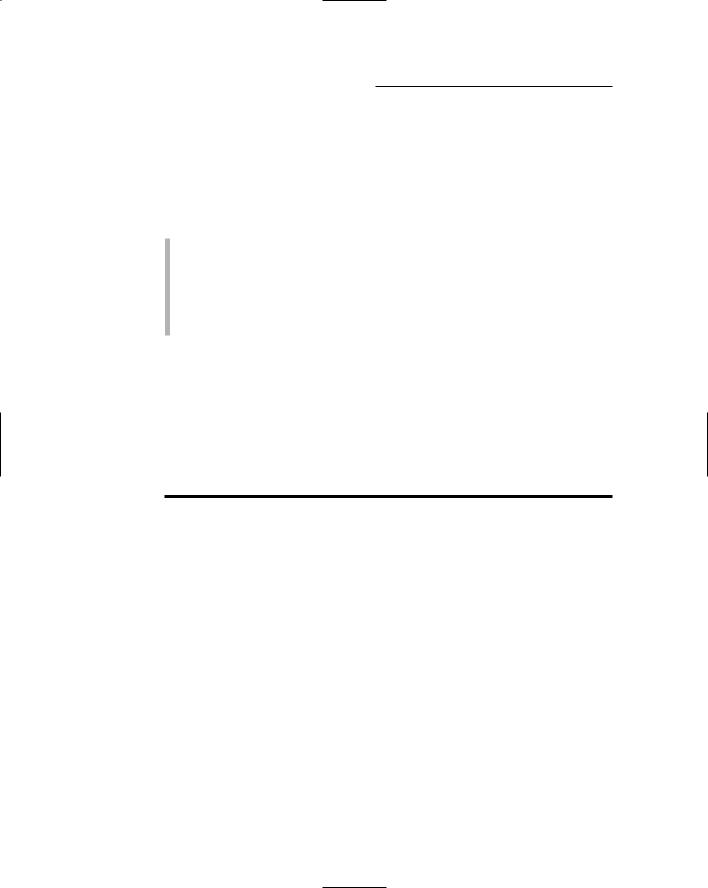
162 Part III: Building E-Commerce Applications
Designing the Classes
Unlike most of the other applications presented in this book, the Shopping Cart application depends on several classes that both define the business objects used by the program as well as provide the database access. In particular, the application uses the following classes:
Customer: Represents a single customer.
ShoppingCart: Represents the user’s shopping cart.
CartItem: Represents an item in the user’s shopping cart.
Order: Represents an order.
OrderDB: Handles the details of writing an order to the database.
The following sections describe each of these classes in detail.
The Customer class
The Customer class represents a single customer. Its constructors and properties are spelled out in Table 6-4.
Table 6-4 |
The Customer Class |
|
Constructor |
|
Description |
Customer() |
|
Creates an instance of the Customer |
|
|
class with default property values. |
|
|
|
Customer(string lastName, |
Creates an instance of the Customer |
|
string firstName, string |
class with the specified property values. |
|
address, string city, |
|
|
string state, string |
|
|
zipCode, string |
|
|
phoneNumber, string email) |
|
|
|
|
|
Property |
|
Description |
string LastName |
|
The customer’s last name. |
|
|
|
string FirstName |
|
The customer’s first name. |
|
|
|
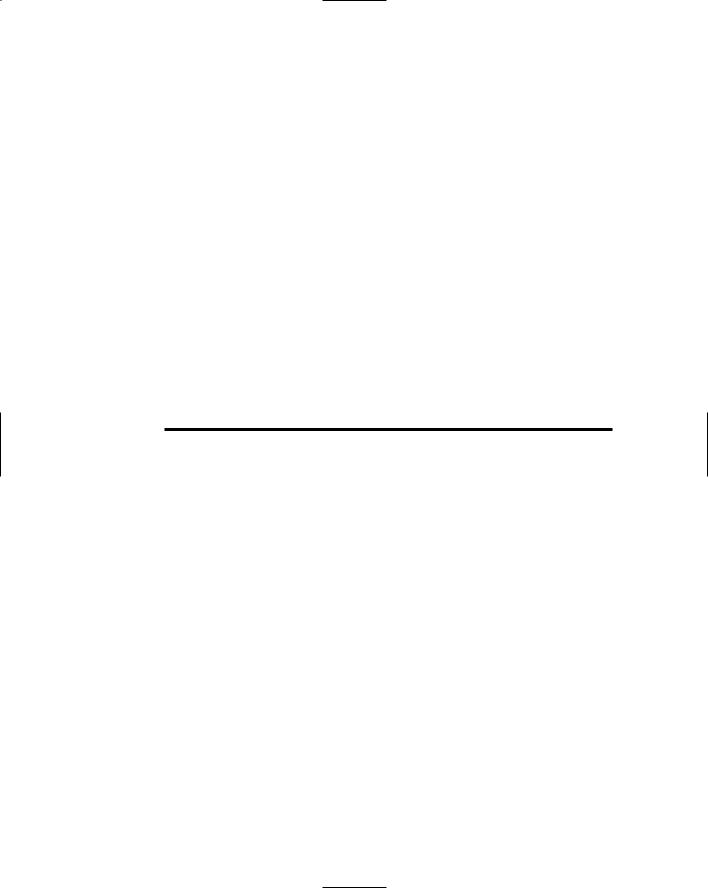
|
|
Chapter 6: Building a Shopping Cart Application 163 |
||
|
|
|||
|
|
|
|
|
|
Property |
Description |
|
|
|
string Address |
The customer’s street address. |
||
|
|
|
|
|
|
string City |
The customer’s city. |
||
|
|
|
|
|
|
string State |
The customer’s state. |
||
|
|
|
|
|
|
string zipCode |
The customer’s Zip code. |
||
|
|
|
|
|
|
string phoneNumber |
The customer’s phone number. |
||
|
|
|
|
|
|
string email |
The customer’s e-mail address. |
||
|
|
|
|
|
The ShoppingCart class
The ShoppingCart class represents a user’s shopping cart. Its constructors, properties, and methods are listed in Table 6-5.
Table 6-5 |
The ShoppingCart class |
|
Constructor |
|
Description |
ShoppingCart() |
|
Creates a new shopping cart with no |
|
|
items. |
|
|
|
Property |
|
Description |
int Count |
|
The number of items in the shopping cart. |
|
|
|
Method |
|
Description |
List<CartItem> GetItems() |
Returns a List object that contains one |
|
|
|
CartItem object for each item in the |
|
|
shopping cart. |
|
|
|
void AddItem(string id, |
Adds a new item with the specified |
|
string name, decimal price) |
product ID, name, and price. |
|
|
|
|
void UpdateQuantity |
|
Updates the quantity at the specified |
(int index, int quantity) |
index. |
|
void DeleteItem(int index) |
Deletes the item at the specified index. |
|
|
|
|
string PhoneNumber |
|
The customer’s phone number. |
|
|
|
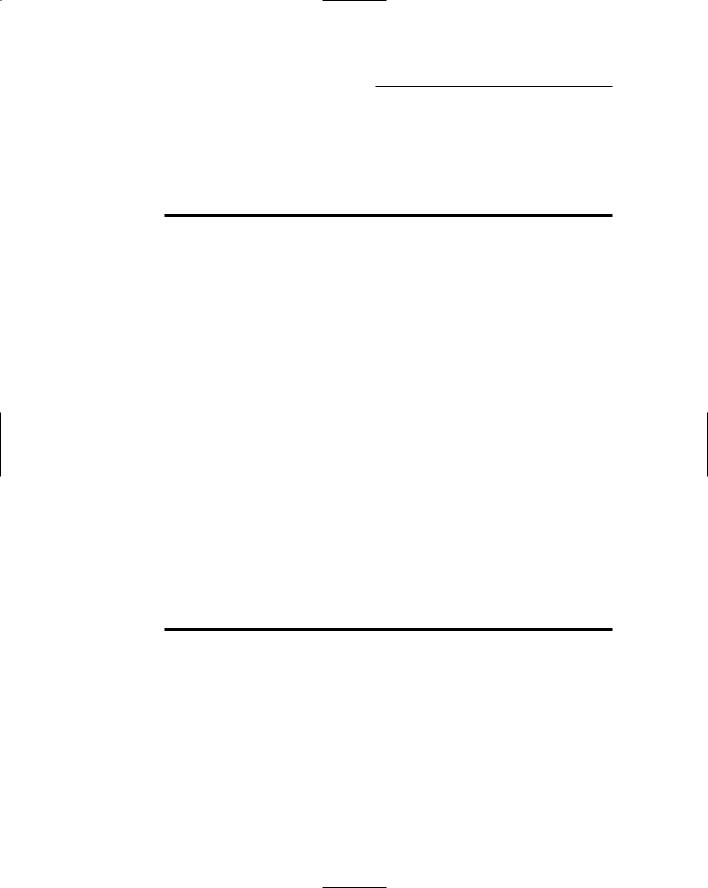
164 Part III: Building E-Commerce Applications
The CartItem class
The CartItem class represents an item in the user’s shopping cart. Its constructors and properties are listed in Table 6-6.
Table 6-6 |
The CartItem class |
Constructor |
Description |
CartItem() |
Creates a new CartItem object with |
|
default property values. |
|
|
CartItem(string ID, |
Creates a new CartItem object with |
string name, decimal |
the specified ID, name, price, and |
price, int quantity) |
quantity. |
|
|
Property |
Description |
string ID |
The Product ID for the product repre- |
|
sented by the item. |
|
|
string Name |
The product name. |
|
|
decimal Price |
The price per unit. |
|
|
int Quantity |
The quantity. |
|
|
decimal Total |
The total for the item (read-only). |
|
|
The Order class
The Order class represents an order submitted by the user. Its constructors and properties are listed in Table 6-7.
Table 6-7 |
The Order class |
Constructor |
Description |
Order () |
Creates a new Order object with |
|
default property values. |
|
|
Order (date OrderDate, |
Creates a new CartItem object with |
Customer cust, |
the specified order date, customer, and |
ShoppingCart cart) |
shopping cart. |
|
|
Property |
Description |
DateTime OrderDate |
The date the order was submitted. |
|
|
Customer Cust |
The customer who submitted the order. |
|
|
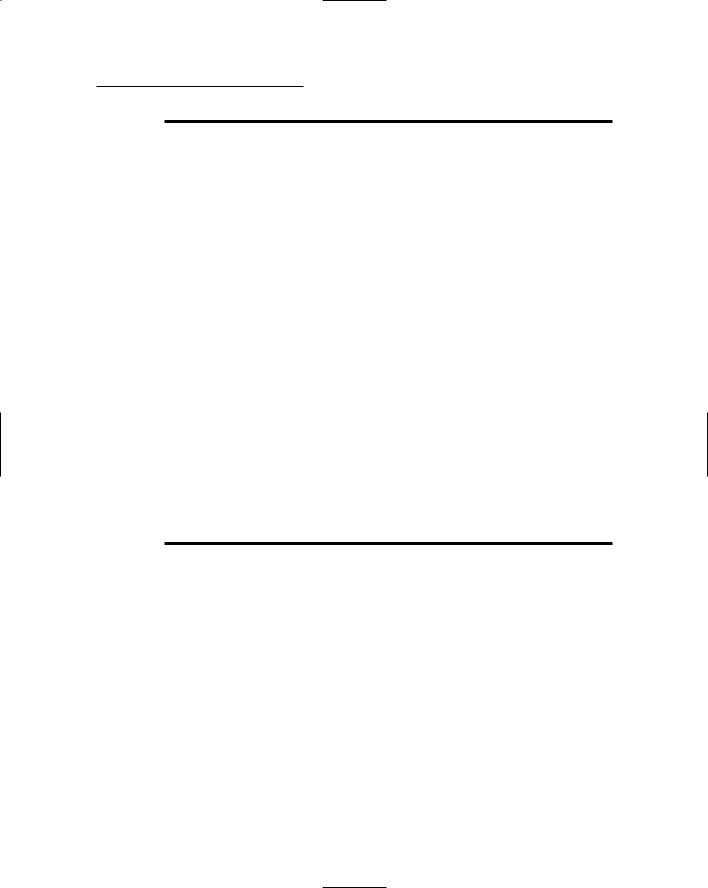
Chapter 6: Building a Shopping Cart Application 165
Property |
Description |
ShoppingCart Cart |
The shopping cart that specifies the items |
|
being ordered. |
|
|
decimal SubTotal |
The subtotal, calculated by adding up the |
|
total for each item in the order’s shopping |
|
cart. |
|
|
decimal SalesTax |
The sales tax for the order (read-only). The |
|
sales tax is calculated as 7.75% of the |
|
subtotal if the Customer resides in |
|
California. Otherwise, the sales tax is zero. |
|
|
decimal Shipping |
The shipping charges for the order (read- |
|
only). The shipping charge is calculated as |
|
$2.00 per item. |
decimal Total |
The total for the order (read-only). The total |
|
is calculated by adding up the subtotal, |
|
sales tax, and shipping charges. |
|
|
The OrderDB class
The OrderDB class handles the task of writing an order to the database. It consists of just a single static method (Shared for all you Visual Basic programmers out there), as described in Table 6-8.
Table 6-8 |
The OrderDB class |
Method |
Description |
static bool |
Writes the order to the Cart database. |
WriteOrder(Order o) |
Returns true if the order is successfully |
|
written; otherwise, returns false. The |
|
connection string for the database is |
|
obtained from the application’s |
|
web.config file. |
|
|
Building the Master page
The Master Page (MasterPage.master) for the Shopping Cart application is shown in Listing 6-2. It’s similar to the Master Page that was used in the Product Listing application shown in Chapter 5. However, it includes an additional label that displays information about the user’s shopping cart and a link that leads to the Cart page.
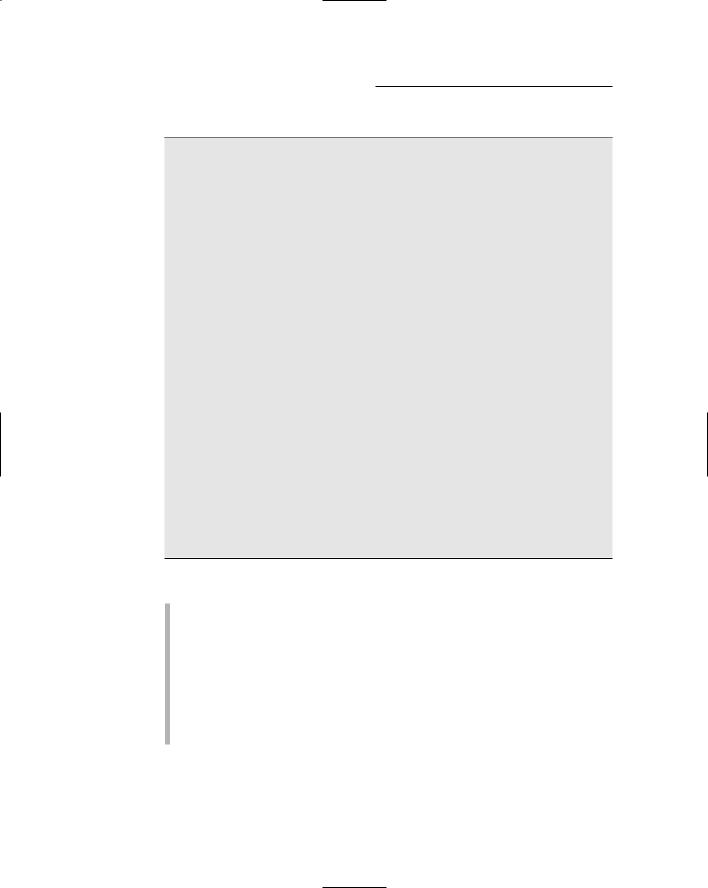
166 Part III: Building E-Commerce Applications
Listing 6-2: The Master Page (MasterPage.master)
<%@ Master Language=”C#” |
1 |
AutoEventWireup=”true” |
|
CodeFile=”MasterPage.master.cs” |
|
Inherits=”MasterPage” %> |
|
<!DOCTYPE html PUBLIC “-//W3C//DTD XHTML 1.1//EN” |
|
“http://www.w3.org/TR/xhtml11/DTD/xhtml11.dtd”> |
|
<html xmlns=”http://www.w3.org/1999/xhtml” > |
|
<head runat=”server”> |
|
<title>Acme Pirate Supply</title> |
|
</head> |
|
<body> |
|
<form id=”form1” runat=”server”> |
|
<div> |
|
<img src=”Images/Banner.jpg” /> |
2 |
<br /> |
|
<asp:Label ID=”lblCart” runat=”server” |
3 |
Font-Size=”Small”/> |
|
|
|
<a href=”Cart.aspx” |
4 |
style=”font-size: small”> |
|
Go To Cart</a> |
|
<br /><br /> |
|
<asp:contentplaceholder |
5 |
id=”ContentPlaceHolder1” runat=”server”> |
|
</asp:contentplaceholder> |
|
</div>
</form>
</body>
</html>
The following paragraphs describe the key lines of the Master Page:
1 The Master directive identifies the file as a Master Page.
2 The Image control displays a banner image at the top of each page. The Banner.jpg file is stored in the Images folder.
3 The label that displays the number of items currently in the shopping cart. The text for this label is set in the Page_Load method.
4 The link that leads to the Cart page.
5 The ContentPlaceHolder control provides the area where the content for the application’s content pages will be displayed.
The Master Page requires a code-behind file to set the Text property of the label. The C# version of this code-behind file is shown in Listing 6-3, and the Visual Basic version is shown in Listing 6-4.
