
ASP.NET 2.0 Everyday Apps For Dummies (2006)
.pdf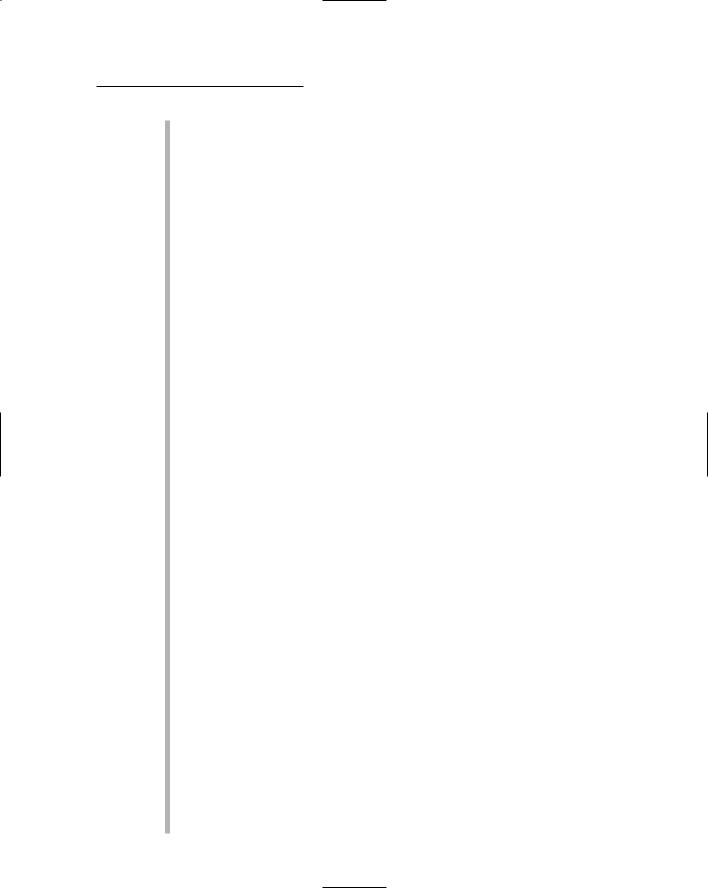
Chapter 6: Building a Shopping Cart Application 177
The last line of this method checks to see if the number of items in the cart is greater than zero. If so, the Check Out button is enabled. But if the cart is empty, the Check Out button is disabled. That prevents the user from checking out with an empty shopping cart.
2 GridView1_RowDeleting: This method is called whenever the user clicks the Delete button for a shopping cart row. The
e argument has a property named RowIndex which indicates the row to be deleted. This property is passed to the shopping cart’s DeleteItem method, which removes the item from the cart.
Then the GridView control’s DataBind method is called to update the GridView control so the deleted row isn’t displayed.
3 GridView1_RowEditing: This method is called when the user clicks the Edit button to edit a row. Its e argument includes a property named NewEditIndex, which indicates the index of the row to be edited. What this method actually does is to set the EditIndex property of the GridView control to this index value. Then it calls the DataBind method to update the GridView control. This, in turn, causes the Quantity column (the only column in the GridView control that isn’t read-only) to display as a text box instead of a label. That way, the user can enter a new value for the quantity.
4 Here the GridView1_RowUpdating method is executed when the user clicks the Update button after modifying the quantity field for the row being edited. The code in this method is a little tricky because, surprisingly, there’s no easy way to get the value entered
by the user into the text box. So the first statement uses the Rows and Controls collections of the GridView control to get to the fourth cell (index 3) in the row being edited. This returns an object of type DataControlFieldCell, which has its own Controls collection. The text box that contains the quantity is the first control in this collection. As a result, the second statement in this method retrieves this text box and assigns it to the variable t.
Next, the int.Parse method attempts to parse the text entered by the user as an integer. If the text can be parsed to an integer, the result is passed to the shopping cart’s UpdateQuantity method to update the quantity. If not, a FormatException exception is thrown. When this exception is caught, the Cancel property of the e argument is set to true, which tells the GridView control to cancel the update.
Finally, the EditIndex property of the GridView control is set to –1 to indicate that no row is being edited, and the DataBind method is called to update the GridView control with the updated contents of the shopping cart.
5 GridView1_RowCancelingEdit: This method is called if the user clicks the Edit button to edit a row, then clicks the Cancel button to cancel the edit. It sets the Cancel property of the e argument to true to cancel the edit. Then it sets the EditIndex
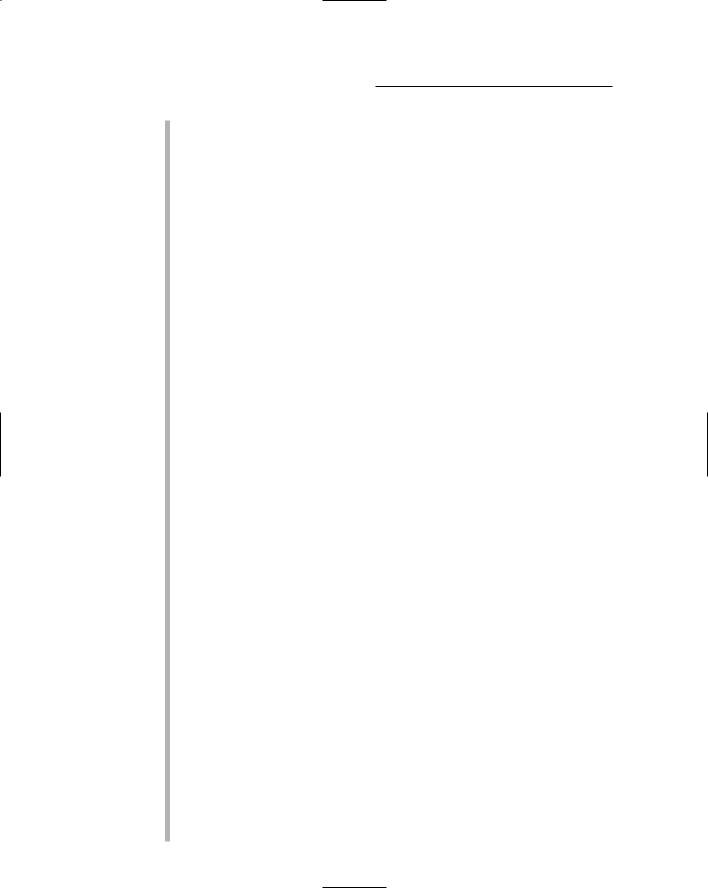
178 Part III: Building E-Commerce Applications
6
7
8
property of the GridView control to -1 to indicate that no row is being edited and calls DataBind to refresh the GridView control from the data source.
btnContinue_Click: This method is called if the user clicks the Continue Shopping button. It examines the prod and cat query strings to determine which page the user should be redirected to. If there is no prod or cat query string, the user is redirected to the Default.aspx page. If there is a cat string but no prod string, the user is redirected to the Default.aspx page and the cat string is passed on so that the drop-down list will show the category that was previously selected by the user. And if both a prod and a cat query string are present, the user is redirected to the Product.aspx page. In that case, both query strings are passed on so the product that was previously displayed will be shown.
CheckTimeStamps: This method is called at the start of the Page_Load method to determine if the user has reached this page by clicking the browser’s Back button. To determine this, a timestamp is generated and saved in two places: in the page’s view state and in the application’s session state. If the user posts a page that was reached by using the browser’s Back button, the timestamp saved in view state for that page won’t match the timestamp stored in session state. In that case, the application forces the page to refresh so it will display the shopping cart accurately.
The CheckTimeStamps method begins with an if statement that calls the IsExpired method. This method compares the timestamps to determine if the page is outdated. If so, the user is redirected to Request.Url.OriginalString, which contains the URL of the page that was posted. This forces the page to be refreshed.
If the IsExpired method indicates that the page is not outdated, a new timestamp is generated by calling DateTime.Now. Then this timestamp is stored in the page’s view state under the name $$TimeStamp and in session state using the absolute URL of
the page.
IsExpired: This method is called to determine if a page should be refreshed because it has expired. Here are the rules it uses to determine whether the page has expired:
•If there is no timestamp item in session state for the page, the page is not expired.
•If there is no timestamp item in view state for the page, the page is not expired.
•If there is a timestamp in both view state and session state and the timestamps are the same, the page is not expired.
•If there is a timestamp in both view state and session state and the timestamps are different, the page is expired.
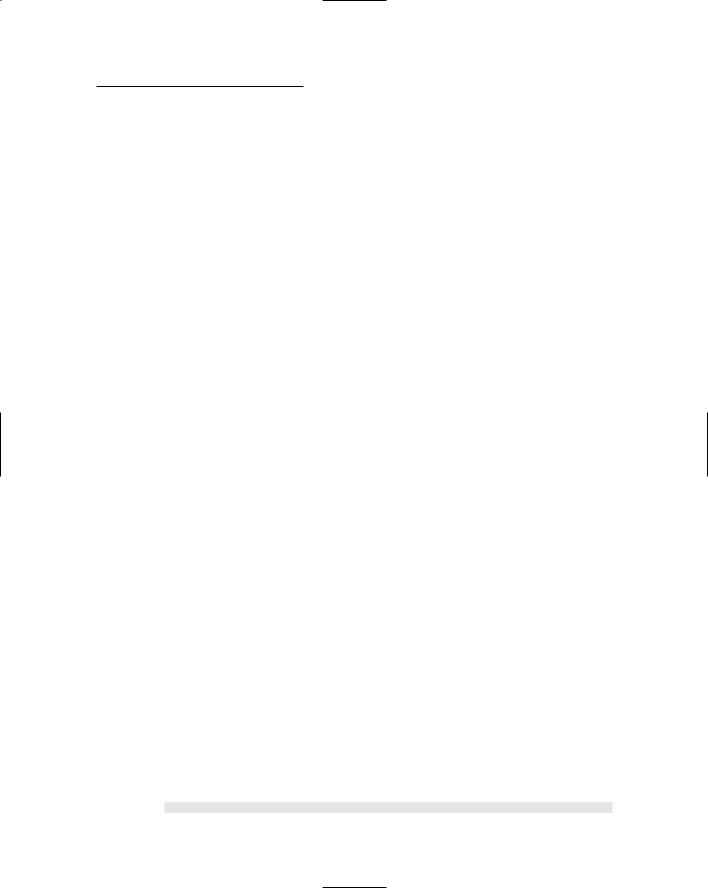
Chapter 6: Building a Shopping Cart Application 179
Listing 6-9: The code-behind file for the Cart page (VB version)
Partial Class Cart |
|
Inherits System.Web.UI.Page |
|
Private cart As ShoppingCart |
|
Protected Sub Page_Load( _ |
1 |
ByVal sender As Object, _ |
|
ByVal e As System.EventArgs) _ |
|
Handles Me.Load |
|
CheckTimeStamps() |
|
If Session(“cart”) Is Nothing Then |
|
cart = New ShoppingCart() |
|
Session(“cart”) = cart |
|
Else |
|
cart = Session(“cart”) |
|
End If |
|
GridView1.DataSource = cart.GetItems() |
|
If Not IsPostBack Then |
|
GridView1.DataBind() |
|
End If |
|
btnCheckOut.Enabled = (cart.Count > 0) |
|
End Sub |
|
Protected Sub GridView1_RowDeleting( _ |
2 |
ByVal sender As Object, _ |
|
ByVal e As |
|
System.Web.UI.WebControls.GridViewDeleteEventAr |
|
gs) _ |
|
Handles GridView1.RowDeleting |
|
cart.DeleteItem(e.RowIndex) |
|
GridView1.DataBind() |
|
End Sub |
|
Protected Sub GridView1_RowEditing( _ |
3 |
ByVal sender As Object, _ |
|
ByVal e As |
|
System.Web.UI.WebControls.GridViewEditEventArgs |
|
) _ |
|
Handles GridView1.RowEditing |
|
GridView1.EditIndex = e.NewEditIndex |
|
GridView1.DataBind() |
|
End Sub |
|
Protected Sub GridView1_RowUpdating( _ |
4 |
ByVal sender As Object, _ |
|
ByVal e As |
|
System.Web.UI.WebControls.GridViewUpdateEventAr |
|
gs) _ |
|
Handles GridView1.RowUpdating |
|
Dim cell As DataControlFieldCell |
|
|
|
(continued)
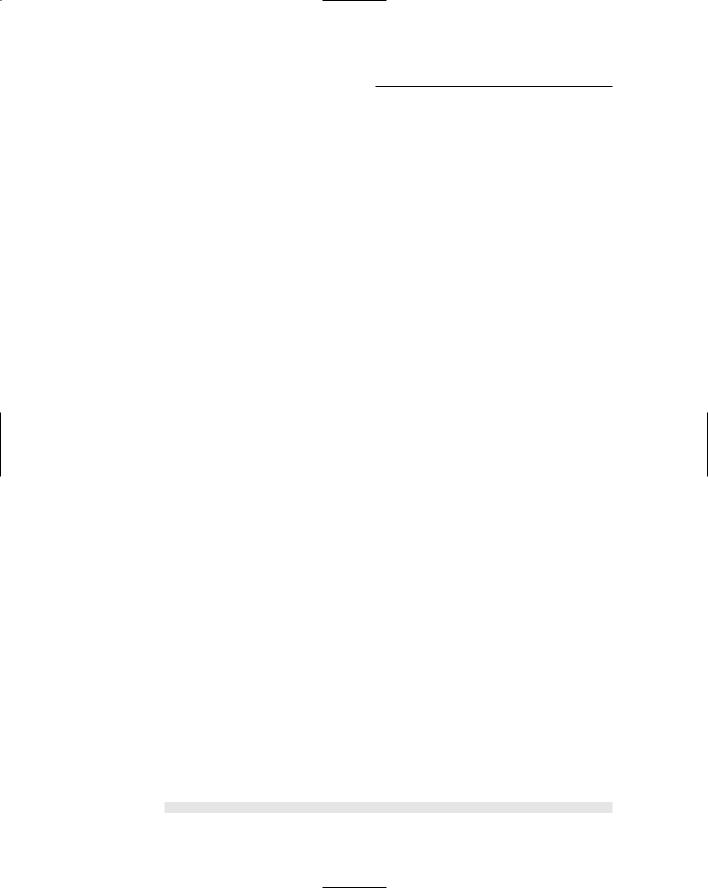
180 Part III: Building E-Commerce Applications
Listing 6-9 (continued)
cell = GridView1.Rows(e.RowIndex) _ |
|
.Controls(3) |
|
Dim t As TextBox = cell.Controls(0) |
|
Try |
|
Dim q As Integer |
|
q = Integer.Parse(t.Text) |
|
cart.UpdateQuantity(e.RowIndex, q) |
|
Catch ex As FormatException |
|
e.Cancel = True |
|
End Try |
|
GridView1.EditIndex = -1 |
|
GridView1.DataBind() |
|
End Sub |
|
Protected Sub GridView1_RowCancelingEdit( _ |
5 |
ByVal sender As Object, _ |
|
ByVal e As |
|
System.Web.UI.WebControls.GridViewCancelEditEve |
|
ntArgs) _ |
|
Handles GridView1.RowCancelingEdit |
|
e.Cancel = True |
|
GridView1.EditIndex = -1 |
|
GridView1.DataBind() |
|
End Sub |
|
Protected Sub btnContinue_Click( _ |
6 |
ByVal sender As Object, _ |
|
ByVal e As System.EventArgs) _ |
|
Handles btnContinue.Click |
|
Dim ProductID As String |
|
ProductID = Request.QueryString(“prod”) |
|
Dim CatID As String |
|
CatID = Request.QueryString(“cat”) |
|
If ProductID Is Nothing Then |
|
If CatID Is Nothing Then |
|
Response.Redirect(“Default.aspx”) |
|
Else |
|
Response.Redirect( _ |
|
“Default.aspx?cat=” + CatID) |
|
End If |
|
Else |
|
Response.Redirect( _ |
|
“Product.aspx?prod=” + ProductID _ |
|
+ “&cat=” + CatID) |
|
End If |
|
End Sub |
|
Private Sub CheckTimeStamps() |
7 |
If IsExpired() Then |
|
Response.Redirect(Request.Url.OriginalString) |
|
|
|

Chapter 6: Building a Shopping Cart Application 181
Else
Dim t As DateTime
t = DateTime.Now ViewState.Add(“$$TimeStamp”, t) Dim page As String
page = Request.Url.AbsoluteUri Session.Add(page + “_TimeStamp”, t)
End If
End Sub |
|
Private Function IsExpired() As Boolean |
8 |
Dim page As String |
|
page = Request.Url.AbsoluteUri
If Session(page + “_TimeStamp”) Is Nothing Then
Return False
ElseIf ViewState(“$$TimeStamp”) Is Nothing Then
Return False
ElseIf Session(page + “_TimeStamp”).ToString() _
= ViewState(“$$TimeStamp”).ToString() Then
Return False
Else
Return True
End If
End Function
End Class
Building the Check Out Page
The Check Out page uses a Wizard control to walk the user through the three-step process of completing an order. In the first step, the user enters his or her name, address, e-mail address, and phone number. In the second step, the user enters credit card payment information. And in the third step, the user confirms the order. Once the order is confirmed, the Check Out page calls the InsertOrder method of the OrderDB class to actually write the order to the database.
The following sections present the .aspx code for the Check Out page and the C# and VB code-behind files.
The CheckOut.aspx file
Listing 6-10 shows the .aspx code for the Check Out page.
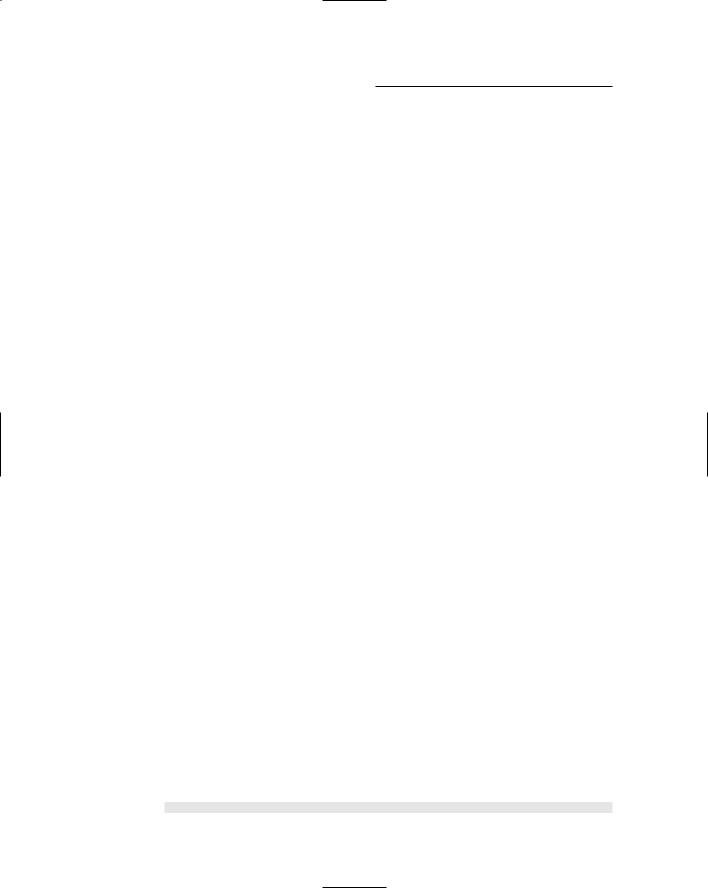
182 Part III: Building E-Commerce Applications
Listing 6-10: The Check Out Page (CheckOut.aspx)
<%@ Page Language=”C#” |
1 |
MasterPageFile=”~/MasterPage.master” |
|
AutoEventWireup=”true” |
|
CodeFile=”CheckOut.aspx.cs” |
|
Inherits=”CheckOut” |
|
Title=”Acme Pirate Supply” %> |
|
<asp:Content ID=”Content1” Runat=”Server” |
|
ContentPlaceHolderID=”ContentPlaceHolder1”> |
|
<asp:Wizard ID=”Wizard1” runat=”server” |
2 |
Width=”425px” |
|
ActiveStepIndex=”0” |
|
FinishCompleteButtonText=”Submit Order” |
|
OnFinishButtonClick=”Wizard1_FinishButtonClick”> |
|
<WizardSteps> |
|
<asp:WizardStep runat=”server” |
3 |
Title=”Shipping”> |
|
Where do you want this order shipped?<br /> |
|
<br /> |
|
<asp:Label ID=”Label1” runat=”server” |
4 |
BorderStyle=”None” Text=”Last Name:” |
|
Width=”100px” /> |
|
<asp:TextBox ID=”txtLastName” runat=”server” /> |
|
<asp:RequiredFieldValidator |
|
ID=”RequiredFieldValidator1” runat=”server” |
|
ControlToValidate=”txtLastName” |
|
ErrorMessage=”Required.” |
|
Display=”Dynamic” /> |
|
<br /> |
|
<asp:Label ID=”Label2” runat=”server” |
5 |
BorderStyle=”None” Text=”First Name:” |
|
Width=”100px” /> |
|
<asp:TextBox ID=”txtFirstName” runat=”server” /> |
|
<asp:RequiredFieldValidator |
|
ID=”RequiredFieldValidator2” runat=”server” |
|
ControlToValidate=”txtFirstName” |
|
ErrorMessage=”Required.” |
|
Display=”Dynamic” /> |
|
<br /> |
|
<asp:Label ID=”Label3” runat=”server” |
6 |
BorderStyle=”None” Text=”Address:” |
|
Width=”100px” /> |
|
<asp:TextBox ID=”txtAddress” runat=”server” /> |
|
<asp:RequiredFieldValidator |
|
ID=”RequiredFieldValidator3” runat=”server” |
|
ControlToValidate=”txtAddress” |
|
ErrorMessage=”Required.” |
|
Display=”Dynamic” /> |
|
|
|
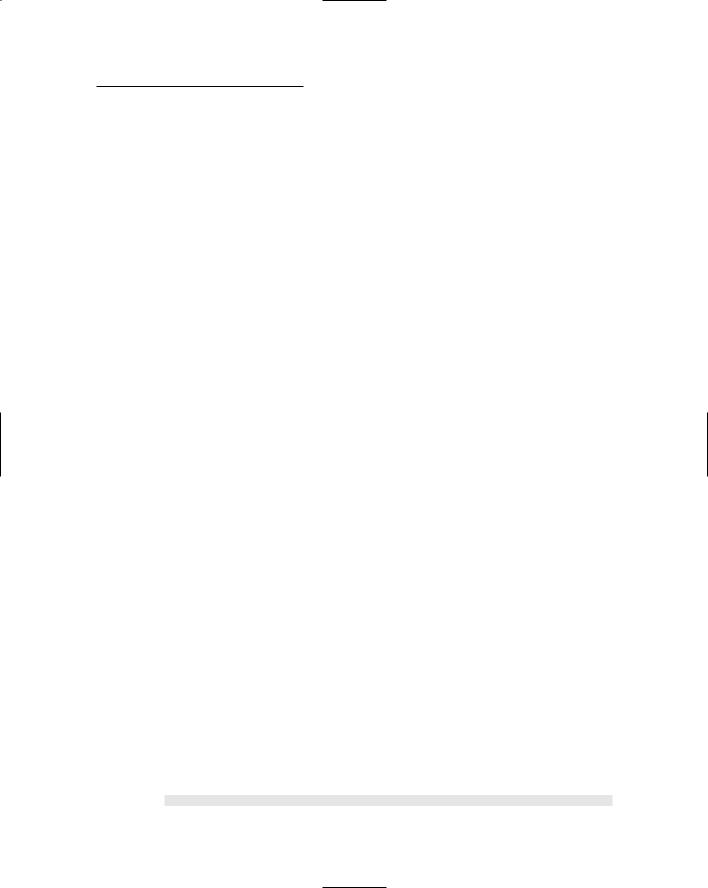
Chapter 6: Building a Shopping Cart Application 183
<br /> |
|
<asp:Label ID=”Label4” runat=”server” |
7 |
BorderStyle=”None” Text=”City:” |
|
Width=”100px” /> |
|
<asp:TextBox ID=”txtCity” runat=”server” /> |
|
<asp:RequiredFieldValidator |
|
ID=”RequiredFieldValidator4” runat=”server” |
|
ControlToValidate=”txtCity” |
|
ErrorMessage=”Required.” |
|
Display=”Dynamic” /> |
|
<br /> |
|
<asp:Label ID=”Label5” runat=”server” |
8 |
BorderStyle=”None” Text=”State:” |
|
Width=”100px” /> |
|
<asp:DropDownList ID=”ddlState” runat=”server”> |
|
<asp:ListItem Value=”AL”>Alabama</asp:ListItem> |
|
<asp:ListItem Value=”AK”>Alaska</asp:ListItem> |
|
<asp:ListItem Value=”AZ”>Arizona</asp:ListItem> |
|
<asp:ListItem Value=”AR”>Arkansas</asp:ListItem> |
|
<asp:ListItem Value=”CA”>California |
|
</asp:ListItem> |
|
<asp:ListItem Value=”CO”>Colorado</asp:ListItem> |
|
<asp:ListItem Value=”CT”>Connecticut |
|
</asp:ListItem> |
|
<asp:ListItem Value=”DE”>Deleware</asp:ListItem> |
|
<asp:ListItem Value=”DC”>District of Columbia |
|
</asp:ListItem> |
|
<asp:ListItem Value=”FL”>Florida</asp:ListItem> |
|
<asp:ListItem Value=”GA”>Georgia</asp:ListItem> |
|
<asp:ListItem Value=”HI”>Hawaii</asp:ListItem> |
|
<asp:ListItem Value=”ID”>Idaho</asp:ListItem> |
|
<asp:ListItem Value=”IL”>Illinois</asp:ListItem> |
|
<asp:ListItem Value=”IN”>Indiana</asp:ListItem> |
|
<asp:ListItem Value=”IA”>Iowa</asp:ListItem> |
|
<asp:ListItem Value=”KS”>Kansas</asp:ListItem> |
|
<asp:ListItem Value=”KY”>Kentucky</asp:ListItem> |
|
<asp:ListItem Value=”LA”>Louisianna |
|
</asp:ListItem> |
|
<asp:ListItem Value=”ME”>Maine</asp:ListItem> |
|
<asp:ListItem Value=”MD”>Maryland</asp:ListItem> |
|
<asp:ListItem Value=”MA”>Massachusetts |
|
</asp:ListItem> |
|
<asp:ListItem Value=”MI”>Michigan</asp:ListItem> |
|
<asp:ListItem |
|
Value=”MN”>Minnesota</asp:ListItem> |
|
<asp:ListItem Value=”MS”>Mississippi |
|
</asp:ListItem> |
|
<asp:ListItem Value=”MO”>Missouri</asp:ListItem> |
|
<asp:ListItem Value=”MT”>Montana</asp:ListItem> |
|
|
|
(continued)
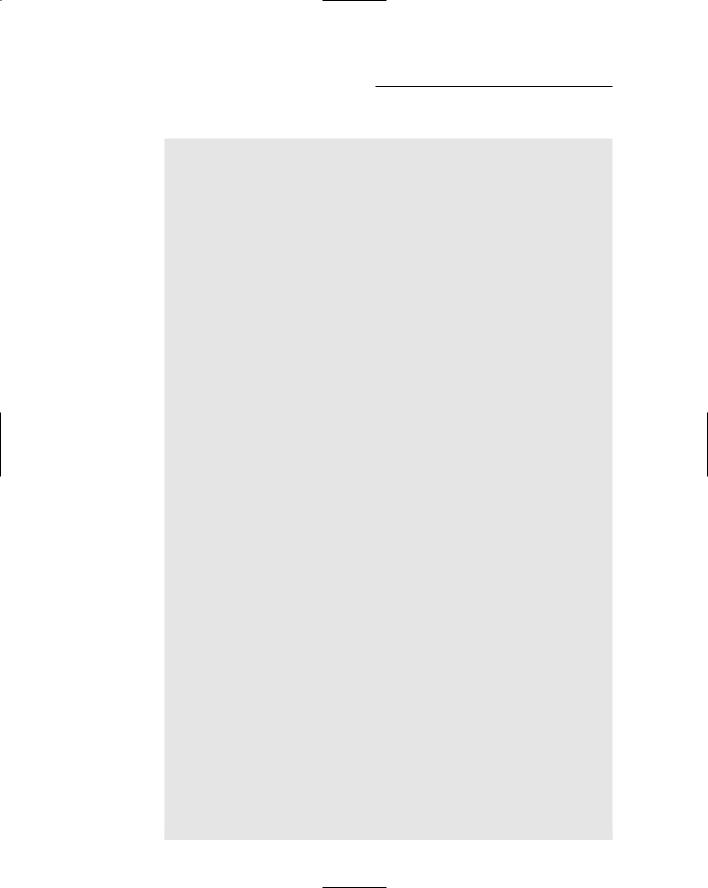
184 Part III: Building E-Commerce Applications
Listing 6-10 (continued)
<asp:ListItem Value=”NE”>Nebraska</asp:ListItem> <asp:ListItem Value=”NV”>Nevada</asp:ListItem> <asp:ListItem Value=”NH”>New Hampshire
</asp:ListItem>
<asp:ListItem Value=”NJ”>New Jersey </asp:ListItem>
<asp:ListItem Value=”NM”>New Mexico </asp:ListItem>
<asp:ListItem Value=”NY”>New York</asp:ListItem> <asp:ListItem Value=”NC”>North Carolina
</asp:ListItem>
<asp:ListItem Value=”ND”>North Dakota </asp:ListItem>
<asp:ListItem Value=”OH”>Ohio</asp:ListItem> <asp:ListItem Value=”OK”>Oklahoma</asp:ListItem> <asp:ListItem Value=”OR”>Oregon</asp:ListItem> <asp:ListItem Value=”PA”>Pennsylvania
</asp:ListItem>
<asp:ListItem Value=”RI”>Rhode Island </asp:ListItem>
<asp:ListItem Value=”SC”>South Carolina </asp:ListItem>
<asp:ListItem Value=”SD”>South Dakota </asp:ListItem>
<asp:ListItem
Value=”TN”>Tennessee</asp:ListItem> <asp:ListItem Value=”TX”>Texas</asp:ListItem> <asp:ListItem Value=”UT”>Utah</asp:ListItem> <asp:ListItem Value=”VT”>Vermont</asp:ListItem> <asp:ListItem Value=”VA”>Virginia</asp:ListItem> <asp:ListItem Value=”WA”>Washington
</asp:ListItem>
<asp:ListItem Value=”WV”>West Virginia </asp:ListItem>
<asp:ListItem
Value=”WI”>Wisconsin</asp:ListItem> <asp:ListItem Value=”WY”>Wyoming</asp:ListItem>
</asp:DropDownList> <br />
<asp:Label ID=”Label6” runat=”server” |
9 |
BorderStyle=”None” Text=”Zip Code:” |
|
Width=”100px” /> |
|
<asp:TextBox ID=”txtZipCode” runat=”server” /> |
|
<asp:RequiredFieldValidator |
|
ID=”RequiredFieldValidator5” runat=”server” |
|
ControlToValidate=”txtZipCode” |
|
ErrorMessage=”Required.” |
|
Display=”Dynamic” /> |
|
<br /> |
|
<asp:Label ID=”Label7” runat=”server” |
10 |
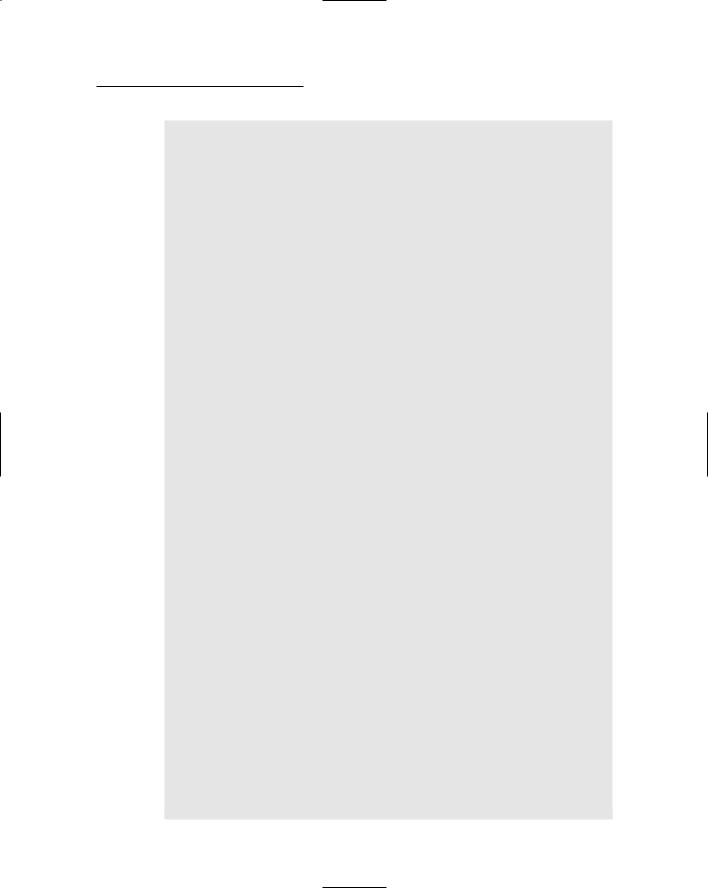
Chapter 6: Building a Shopping Cart Application 185
BorderStyle=”None” Text=”Phone Number:” Width=”100px” />
<asp:TextBox ID=”txtPhoneNumber” runat=”server” /> <asp:RequiredFieldValidator
ID=”RequiredFieldValidator6” runat=”server” ControlToValidate=”txtPhoneNumber” ErrorMessage=”Required.”
Display=”Dynamic” /> <br />
<asp:Label ID=”Label8” runat=”server” |
11 |
BorderStyle=”None” Text=”Email address:” |
|
Width=”100px” /> |
|
<asp:TextBox ID=”txtEmail” runat=”server” /> |
|
<asp:RequiredFieldValidator |
|
ID=”RequiredFieldValidator7” runat=”server” |
|
ControlToValidate=”txtEmail” |
|
ErrorMessage=”Required.” |
|
Display=”Dynamic” /> |
|
<br /> |
|
</asp:WizardStep> |
|
<asp:WizardStep runat=”server” |
12 |
Title=”Billing”> |
|
How do you want to pay for this order?<br /> |
|
<br /> |
|
<asp:Label ID=”Label11” runat=”server” |
13 |
BorderStyle=”None” Text=”Card type:” |
|
Width=”100px” /> |
|
<asp:DropDownList ID=”ddlCardType” |
|
runat=”server”> |
|
<asp:ListItem Value=”VISA”>Visa</asp:ListItem> |
|
<asp:ListItem Value=”MC”>MasterCard |
|
</asp:ListItem> |
|
<asp:ListItem Value=”AMEX”>American Express |
|
</asp:ListItem> |
|
</asp:DropDownList> |
|
<br /> |
|
<asp:Label ID=”Label13” runat=”server” |
14 |
BorderStyle=”None” Text=”Card number:” |
|
Width=”100px” /> |
|
<asp:TextBox ID=”txtCardNumber” runat=”server” /> |
|
<asp:RequiredFieldValidator |
|
ID=”RequiredFieldValidator8” runat=”server” |
|
ControlToValidate=”txtCardNumber” |
|
ErrorMessage=”Required.” Display=”Dynamic” /> |
|
<br /><br /> |
|
<asp:Label ID=”Label15” runat=”server” |
15 |
BorderStyle=”None” Text=”Exp. Month:” |
|
(continued)
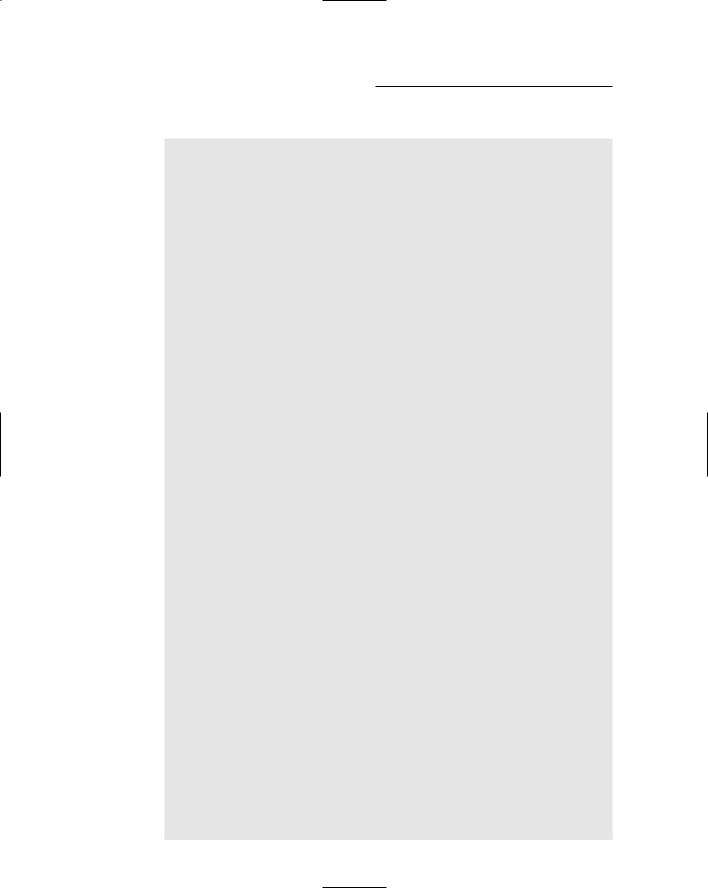
186 Part III: Building E-Commerce Applications
Listing 6-10 (continued)
Width=”100px” />
<asp:DropDownList ID=”ddlExpirationMonth” runat=”server”>
<asp:ListItem Value=”1”>January</asp:ListItem> <asp:ListItem Value=”2”>February</asp:ListItem> <asp:ListItem Value=”3”>March</asp:ListItem> <asp:ListItem Value=”4”>April</asp:ListItem> <asp:ListItem Value=”5”>May</asp:ListItem> <asp:ListItem Value=”6”>June</asp:ListItem> <asp:ListItem Value=”7”>July</asp:ListItem> <asp:ListItem Value=”8”>August</asp:ListItem> <asp:ListItem Value=”9”>September</asp:ListItem> <asp:ListItem Value=”10”>October</asp:ListItem> <asp:ListItem Value=”11”>November</asp:ListItem> <asp:ListItem Value=”12”>December</asp:ListItem>
</asp:DropDownList> <br />
<asp:Label ID=”Label16” runat=”server” |
16 |
BorderStyle=”None” Text=”Exp. Year:” |
|
Width=”100px” /> |
|
<asp:TextBox ID=”txtExpirationYear” runat=”server” |
|
Width=”82px” /> |
|
<asp:RequiredFieldValidator |
|
ID=”RequiredFieldValidator9” runat=”server” |
|
ControlToValidate=”txtExpirationYear” |
|
ErrorMessage=”Required.” Display=”Dynamic” /> |
|
<asp:RangeValidator ID=”RangeValidator1” |
|
runat=”server” |
|
ControlToValidate=”txtExpirationYear” |
|
Display=”Dynamic” |
|
ErrorMessage=”Incorrect date.” |
|
MaximumValue=”2099” |
|
MinimumValue=”2005” |
|
Type=”Integer” /> |
|
</asp:WizardStep> |
|
<asp:WizardStep runat=”server” |
17 |
Title=”Confirmation”> |
|
Your order is ready to be processed.<br /> |
|
<br /> |
|
<asp:Label ID=”Label9” runat=”server” |
|
BorderStyle=”None” Text=”Subtotal:” |
|
Width=”80px” /> |
|
<asp:Label ID=”lblSubtotal” |
18 |
runat=”server” /> |
|
<br /> |
|
<asp:Label ID=”Label10” runat=”server” |
|
BorderStyle=”None” Text=”Sales Tax:” |
|
Width=”80px” /> |
|
<asp:Label ID=”lblSalesTax” |
19 |
runat=”server” /> |
|
