
- •Sartorius Cubis Series
- •MSA Models
- •Contents
- •Notes on Using this Manual
- •Safety Precautions
- •Intended Use
- •General View of the Equipment and Equipment Supplied
- •Getting Started
- •Installation Instructions
- •Power Cord Receptacle
- •Anti-theft Locking Device (Accessory)
- •Preparing Below-Balance Weighing
- •Moving the Balance
- •Using the Balance
- •Turning the Balance On/Off
- •Operating Concept: Q-Guide
- •Using the Display and Control Unit
- •Quick Guide: First Weighing
- •User Interface (Touch Screen)
- •Using the Touch Screen
- •Activating/Switching Users
- •System Settings (Menu)
- •Leveling the Balance (Q-Level)
- •Configuring Calibration/Adjustment
- •Timer-controlled Actions
- •Displaying Device Information
- •Alibi Memory
- •Device Parameters
- •Task Management
- •Using Applications with the Factory Settings
- •Creating New Tasks (Configuration)
- •Configuring a Printout
- •Combining Applications into One Task
- •Executing Tasks
- •Weighing
- •Mass Unit Conversion
- •Minimum Sample Quantity SQmin
- •Individual Identifiers
- •Density Determination
- •Statistics
- •Calculation
- •Examples of Calculation Formulas
- •Diameter Determination
- •Diameter Determination for Cylindrical Bodies
- •Air Buoyancy Correction
- •Averaging
- •Formulation
- •Weighing in Percent
- •Timer-controlled Functions
- •Totalizing
- •DKD Measurement Uncertainty
- •Second Tare Memory (Preset Tare)
- •Parts Counting
- •Checkweighing
- •Importing/Exporting Data
- •Calibration and Adjustment
- •Calibration/Adjustment Using Internal Check Weight
- •Calibration/Adjustment Using External Check Weight
- •User Management
- •User Management
- •Creating User Profiles
- •Activating Users
- •Editing User Profiles
- •Interfaces
- •USB Port (PC)
- •PS2 Interface for Barcode Scanner or Keyboard
- •Interfaces (RS-232) 25-pin and 9-pin
- •Configuring Serial Ports
- •Bluetooth® Interface (COM C, Optional)
- •Network Interface (Ethernet)
- •Data Output
- •Data Input
- •Updating the Software
- •Error and Status Messages
- •GPL License
- •Care and Maintenance
- •Packing the Balance for Shipping
- •Disposal
- •Specifications
- •Balance Dimensions
- •Accessories
- •Declarations of Conformity
- •EC Type-Approval Certificate
- •Plates and Markings
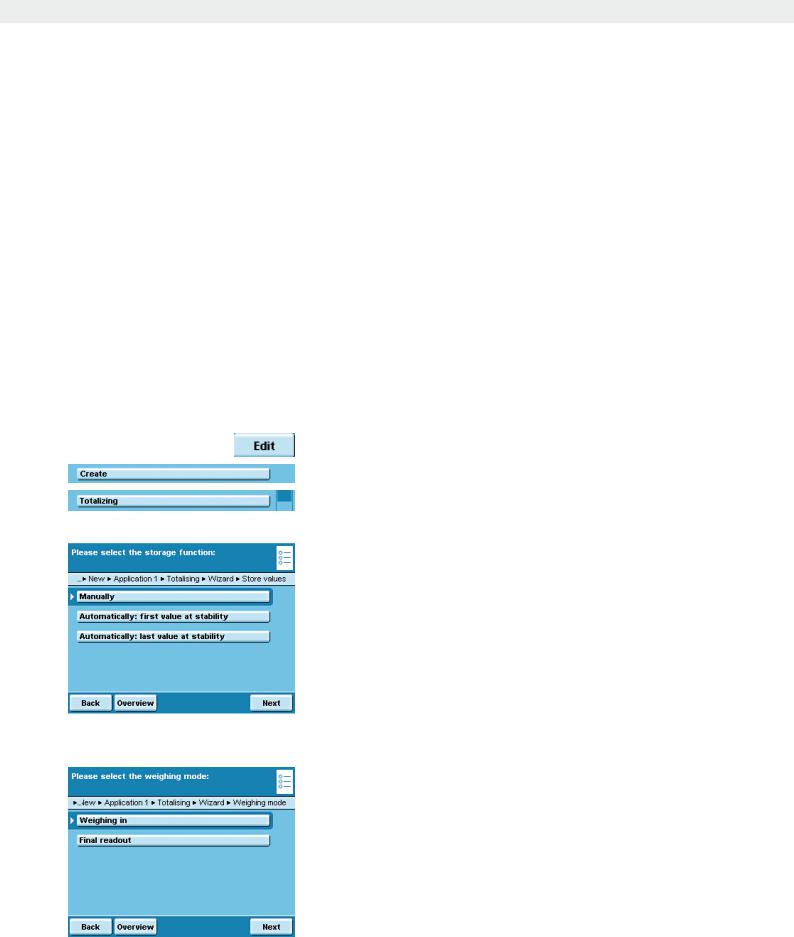
Totalizing
Totalizing
Purpose: Adding up weight values and calculating values. The weight values of all individual components are recorded and can be logged.
Options: You can save a maximum of 65535 components.
User rights: All settings for the “Totalizing” application are saved under the active user profile. Each user can make their own settings for this application. For this reason, make sure that the desired user profile is selected before you start.
Results: When a user creates a local totalizing task, the results are only saved locally for that user. The results of global tasks, however, are available to all users and the administrator.
Combination options: Calculation, averaging, weighing in percent, parts counting, checkweighing,
mass unit conversion, second tare memory, individual identifiers, (SQmin function, DKD measurement uncertainty)
Configure Task: Totalizing
D
(* = factory setting)
tDefine how the weight value will be applied.
*Manually: The weight value is applied as soon as the corresponding button is touched.
Automatically: first value at stability: The weight value is applied automatically as soon as the balance has stabilized after filling and the value exceeds the minimum load.
Automatically: last value at stability: The last weight value with stability is applied automatically, as soon as the balance is unloaded and the value falls short of the minimum load. If stability was reached repeatedly between
measurements, the last stable weight value will be stored. You must now select the minimum load to be applied:
(none, 10, 20, ...*100 .. 1000 digits).
Weighing Mode with Automatic Storage:
tSelect the weighing mode to be used for storing the weight values. Weighingin: Initial weighing of samples in a container.
Final readout: Final weighing of samples in a container.
Cubis MSA User Manual |
109 |
|
|

Totalizing
tDefine when the number of measurements (items) will be defined. Enterfixedquantity: The quantity of items is defined beforehand.
Quantity can be changed during the process : Enter the quantity of items when you execute the task.
tDefine whether or not automatic taring should take place after storing the value.
yAn overview of all settings is displayed. t Check all settings and change as required.
yA message asks whether you would like to add another application. t If required, select additional applications to be combined.
yNow you will be prompted to configure the weighing and printing functions. t Check all settings and change as required.
t Enter a short name and a description for the new task. t To save the new task, touch Save.
Execute Task: Totalizing
Dt If you haven’t already done so, go to Task Management. y The task selection is displayed.
t Touch the desired task or
t If the desired task is already selected, press Start.
tIf required, enter the number of items that you want to add up.
tPlace the first sample on the weighing pan.
tTo start Totalizing, touch Start.
tDuring the task, you can show the results of previous measurements at any time by touching Calc.
110 Cubis MSA User Manual
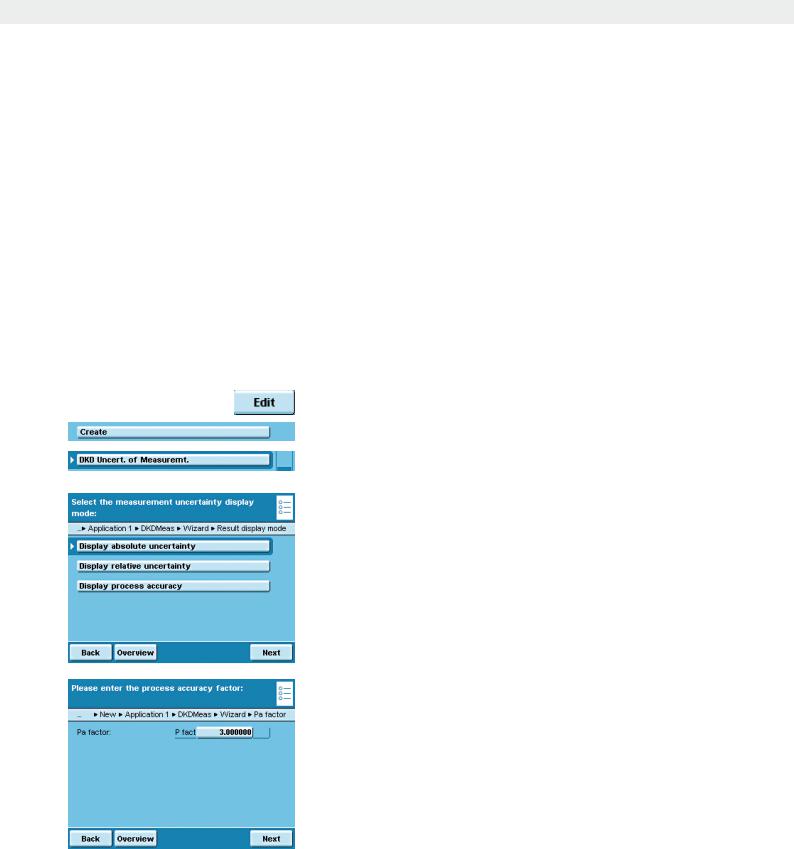
DKD Measurement Uncertainty
DKD Measurement Uncertainty
Purpose: This application is used to ensure that the measurement uncertainty is displayed dynamically so that it conforms to the data documented on the DKD calibration certificate.
Requirements: The function can only be used when the balance has been prepared for this beforehand by a service technician. The service technician determines the measurement uncertainty of the balance via a DKD calibration onsite. The technician records on the DKD calibration certificate the measurements and the measurement uncertainty for initial weighing. He also saves the calculated data on the balance.
Options: The measurement uncertainty can be displayed as an absolute value (U), a relative value (U*) or as process accuracy (PA).
Combination options: Mass unit conversion, second tare memory, individual identifiers, (SQmin function)
Configure Task: DKD Measurement Uncertainty
D
tSelect the measurement uncertainty display mode in relation to the maximum capacity.
Absolute uncertainty: Absolute value (e.g., 12.00 g)
Relative uncertainty: Relative value (e.g., 0.000045%)
Process accuracy: e.g., 0.00013%
t If you have selected process accuracy, enter the process accuracy factor now.
Cubis MSA User Manual |
111 |
|
|
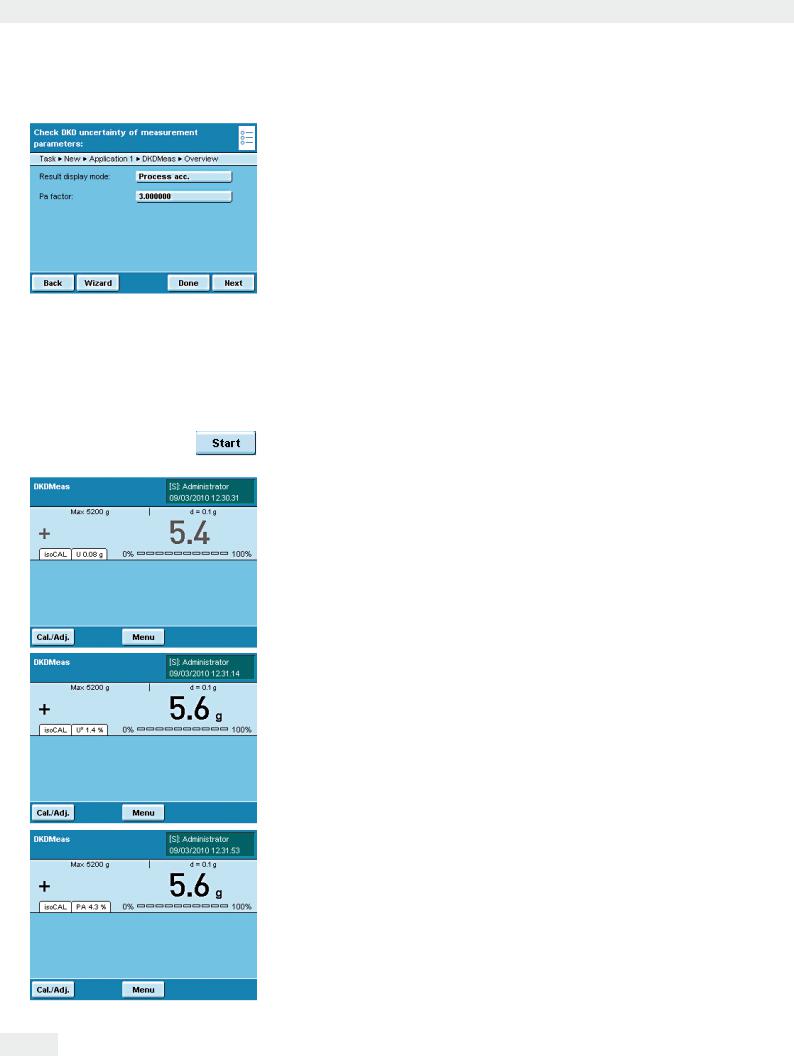
DKD Measurement Uncertainty
yAn overview of all settings is displayed. t Check all settings and change as required.
yA message asks whether you would like to add another application. t If required, select additional applications to be combined.
yNow you will be prompted to configure the weighing and printing functions. t Check all settings and change as required.
t Enter a short name and a description for the new task. t To save the new task, touch Save.
Execute Task: DKD Measurement Uncertainty
Dt If you haven’t already done so, go to Application Management. y The task selection is displayed.
t Touch the desired task. or
t If the desired task is already selected, press Start.
yIf you have selected absolute uncertainty, the uncertainty of the weight value is displayed in a tab (e.g., U 12.01 g). This value is based on the DKD value set by a service technician.
yIf you have selected relative uncertainty the relative uncertainty of the measurement is displayed in a tab as a percentage of the weight value.
yIf you have selected process accuracy, the process accuracy is displayed in a tab in percent.
112 Cubis MSA User Manual
