
- •Sartorius Cubis Series
- •MSA Models
- •Contents
- •Notes on Using this Manual
- •Safety Precautions
- •Intended Use
- •General View of the Equipment and Equipment Supplied
- •Getting Started
- •Installation Instructions
- •Power Cord Receptacle
- •Anti-theft Locking Device (Accessory)
- •Preparing Below-Balance Weighing
- •Moving the Balance
- •Using the Balance
- •Turning the Balance On/Off
- •Operating Concept: Q-Guide
- •Using the Display and Control Unit
- •Quick Guide: First Weighing
- •User Interface (Touch Screen)
- •Using the Touch Screen
- •Activating/Switching Users
- •System Settings (Menu)
- •Leveling the Balance (Q-Level)
- •Configuring Calibration/Adjustment
- •Timer-controlled Actions
- •Displaying Device Information
- •Alibi Memory
- •Device Parameters
- •Task Management
- •Using Applications with the Factory Settings
- •Creating New Tasks (Configuration)
- •Configuring a Printout
- •Combining Applications into One Task
- •Executing Tasks
- •Weighing
- •Mass Unit Conversion
- •Minimum Sample Quantity SQmin
- •Individual Identifiers
- •Density Determination
- •Statistics
- •Calculation
- •Examples of Calculation Formulas
- •Diameter Determination
- •Diameter Determination for Cylindrical Bodies
- •Air Buoyancy Correction
- •Averaging
- •Formulation
- •Weighing in Percent
- •Timer-controlled Functions
- •Totalizing
- •DKD Measurement Uncertainty
- •Second Tare Memory (Preset Tare)
- •Parts Counting
- •Checkweighing
- •Importing/Exporting Data
- •Calibration and Adjustment
- •Calibration/Adjustment Using Internal Check Weight
- •Calibration/Adjustment Using External Check Weight
- •User Management
- •User Management
- •Creating User Profiles
- •Activating Users
- •Editing User Profiles
- •Interfaces
- •USB Port (PC)
- •PS2 Interface for Barcode Scanner or Keyboard
- •Interfaces (RS-232) 25-pin and 9-pin
- •Configuring Serial Ports
- •Bluetooth® Interface (COM C, Optional)
- •Network Interface (Ethernet)
- •Data Output
- •Data Input
- •Updating the Software
- •Error and Status Messages
- •GPL License
- •Care and Maintenance
- •Packing the Balance for Shipping
- •Disposal
- •Specifications
- •Balance Dimensions
- •Accessories
- •Declarations of Conformity
- •EC Type-Approval Certificate
- •Plates and Markings

Updating the Software
Updating the Software
Purpose: To better serve our customers, Sartorius continues to improve its balance software. Sartorius makes the latest software versions available online so that you can quickly and easily remain up-to-date. Sartorius, however, makes no guarantee regarding the use of this software.
The software should only be updated by an administrator.
On verified balances, observe the audit trail instructions under
(3) Uploading the Software Update to the Balance.
3Before updating the software, save all data (see chapter Exporting Data).
hIf you are working with User Management (user profiles are defined), the software can only be updated by the administrator.
1) Download the software update from the Internet
The first step is to download the software to your computer:
tIn your browser, go to website
“www.sartorius.com/downloads” and click on the “Software” link.
tSelect the update packet for your balance.
tEnter the information required for registration.
tDownload the software packet to your computer.
tUnpack the zip file.
t Copy the software update to a SD card (32 + 24 + 2.1 mm).
2) Insert the memory card into the control unit
The slot for the SD card is located at the back of the control unit.
2
1
1.Tilt the display and control unit.
2.Swivel the cover of the card slot to the front.
Align the SD card so that the contacts are facing forward.
3.Insert the card into the slot as far as it will go.
tTo remove the card, press it against the resistance in the direction of the slot so that the card springs out.
160 Cubis MSA User Manual
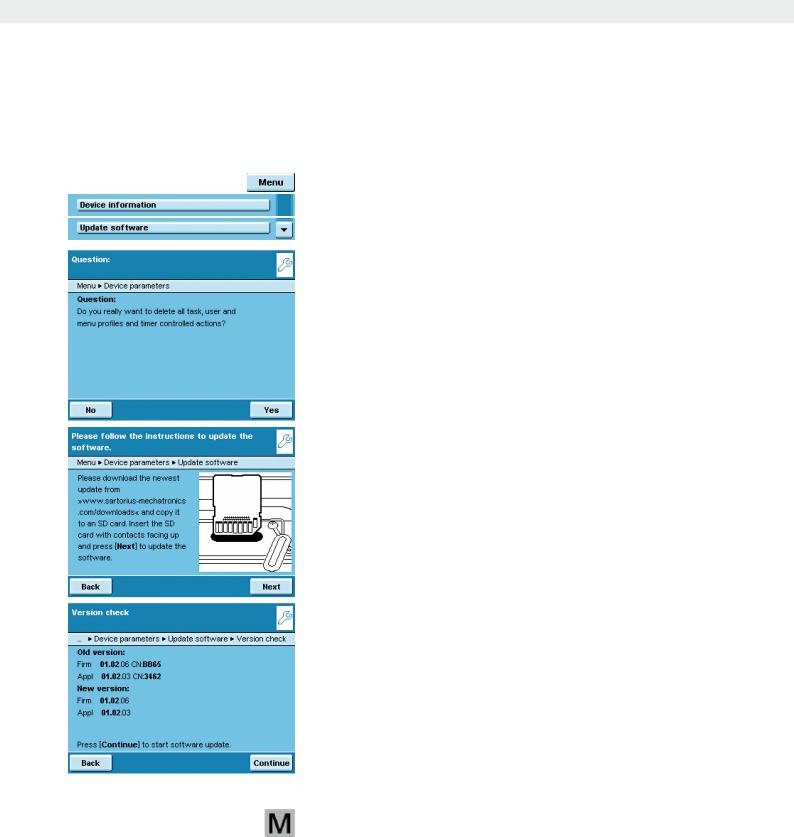
Updating the Software
3) Upload the software update to the balance
tIf you are working with User Management, it is necessary to log on as administrator.
tToggle to the System Settings menu.
tOpen the Update software submenu.
y You are asked if you want to delete the existing profiles. t Touch No or Yes.
t Once the SD card with the current software is inserted, touch Next.
If the following error message appears:
Wrong XML version. Please check the data. t Touch Next.
y All previous data will be saved in the new format.
tAfter updating your software, check your settings (Menu, TASK and USER).
tIf the XML files continue to cause problems, contact your local Sartorius service center.
yAfter a version check is run, the versions of the current and the new software are displayed.
t To start the update, press Continue.
yAn acoustical signal will sound when the update is complete and the balance then carries out a self test.
Audit Trail for Software Download on Models Verified for Legal Metrology
Software Status of the Balance
Models verified for use in legal metrology are assigned an authorized software status when the balance is shipped for delivery. This can be indicated in the display.
If something concerning the software or the legal regulations changes, the software status must be updated.
Display Audit Trail of the Balance Software
tTurn off the balance and disconnect it from the power supply.
tKeep Apressed and reconnect the balance back to the power supply. y The “Bios” menu is displayed.
tPress the “Settings” menu item.
tSelect the “Audit trail of software updates” menu item.
tSelect “Show audit trail.”
yThe Audit Trail with modification date, name, new and old software and version number are indicated in the display.
Cubis MSA User Manual |
161 |
|
|

Error and Status Messages
Error and Status Messages
Error messages appear directly in the respective active application, usually with a descriptive text on how to correct it. Warning and reminder functions are displayed with a fixed 3-level action hierarchy:
Status display (tab).
The available status displays and their meanings are described in the “User interface” section.
Warning text with a repeating reminder
Error text with mandatory prompt for troubleshooting
You cannot proceed until you have eliminated the error.
Ineffective key commands or entries
If you press a key that has no function or not allowed, this error is indicated as follows:
–A double beep indicates that the key has no function assigned to it.
–An error message indicates invalid input.
–An error code or error message indicates incorrect operation.
Error messages are shown on the display for 2 seconds or must be acknowledged by pressing a key. The error text provides direct suggestions on how to proceed. If the error cannot be resolved by following the suggestions, please contact Sartorius customer service.
162 Cubis MSA User Manual

GPL License
GPL License
Devices of the Cubis series also contain “free software” in the firmware that is licensed under the GNU General Public License (GPL) Version 2, June 1991 and the GNU Lesser General Public License (LGPL) Version 2.1, February 1999. This thirdparty developed “free software” is copyrighted and is provided free of charge.
The licensing conditions of the Free Software Foundation, Inc. are available in English on the included CD-ROM.
You can purchase the GPL source text from Sartorius on CD under the VF no. 4043 for a shipping cost of ¤-20.
Cubis MSA User Manual |
163 |
|
|
