
- •Sartorius Cubis Series
- •MSA Models
- •Contents
- •Notes on Using this Manual
- •Safety Precautions
- •Intended Use
- •General View of the Equipment and Equipment Supplied
- •Getting Started
- •Installation Instructions
- •Power Cord Receptacle
- •Anti-theft Locking Device (Accessory)
- •Preparing Below-Balance Weighing
- •Moving the Balance
- •Using the Balance
- •Turning the Balance On/Off
- •Operating Concept: Q-Guide
- •Using the Display and Control Unit
- •Quick Guide: First Weighing
- •User Interface (Touch Screen)
- •Using the Touch Screen
- •Activating/Switching Users
- •System Settings (Menu)
- •Leveling the Balance (Q-Level)
- •Configuring Calibration/Adjustment
- •Timer-controlled Actions
- •Displaying Device Information
- •Alibi Memory
- •Device Parameters
- •Task Management
- •Using Applications with the Factory Settings
- •Creating New Tasks (Configuration)
- •Configuring a Printout
- •Combining Applications into One Task
- •Executing Tasks
- •Weighing
- •Mass Unit Conversion
- •Minimum Sample Quantity SQmin
- •Individual Identifiers
- •Density Determination
- •Statistics
- •Calculation
- •Examples of Calculation Formulas
- •Diameter Determination
- •Diameter Determination for Cylindrical Bodies
- •Air Buoyancy Correction
- •Averaging
- •Formulation
- •Weighing in Percent
- •Timer-controlled Functions
- •Totalizing
- •DKD Measurement Uncertainty
- •Second Tare Memory (Preset Tare)
- •Parts Counting
- •Checkweighing
- •Importing/Exporting Data
- •Calibration and Adjustment
- •Calibration/Adjustment Using Internal Check Weight
- •Calibration/Adjustment Using External Check Weight
- •User Management
- •User Management
- •Creating User Profiles
- •Activating Users
- •Editing User Profiles
- •Interfaces
- •USB Port (PC)
- •PS2 Interface for Barcode Scanner or Keyboard
- •Interfaces (RS-232) 25-pin and 9-pin
- •Configuring Serial Ports
- •Bluetooth® Interface (COM C, Optional)
- •Network Interface (Ethernet)
- •Data Output
- •Data Input
- •Updating the Software
- •Error and Status Messages
- •GPL License
- •Care and Maintenance
- •Packing the Balance for Shipping
- •Disposal
- •Specifications
- •Balance Dimensions
- •Accessories
- •Declarations of Conformity
- •EC Type-Approval Certificate
- •Plates and Markings

Interfaces
Configuring Serial Ports
y The available interfaces are displayed.
tSelect the interface you want to configure.
tDetermine all settings for this interface.
tTo save settings, touch Save.
Configuration Options for the Serial Interfaces
The following operating modes are possible for these interfaces:
–No function; the interfaces is blocked
–xBPI
–SBI
–Remote display (SBI)
–Printer output
–SICS
hFactory settings are marked with an *.
Configuration Options for the xBPI Operating Mode
For this operating mode, you can only configure baud rate and number of stop bits.
–Selected protocol: No protocol (fixed setting)
–Baud rate: *9600 to 115200 Baud
–Data bits: 8 (fixed setting)
–Parity: Odd (fixed setting)
–Stop bits: *1 or 2 stop bits
Configuration Options for the SBI Operating Mode and Remote Display
You can change all settings for this operating mode.
–Selected protocol: No protocol/software handshake XON;XOFF/*Hardware handshake RTS;CTS
–Baud rate: 300 to 19200 baud (for remote display up to 115200 baud), *9600
–Data bits: 7 or *8
–Parity: None/*Odd (odd)/Even (even)
–Stop bits: *1 or 2 stop bits
–Log data: *Turn off/Turn on
Cubis MSA User Manual |
141 |
|
|

Interfaces
Configuration Options for the Printer Output Operating Mode
You can modify all settings for this operating mode depending on the configured printer type.
–Printer type: YDP10-0CE/YDP20-0CE/YDP03-0CE/Universal/
YDP04IS-0CEUV
–Selected protocol: Hardware handshake
–Baud rate: 300 to 19200 baud (*9600)
–Data bits: 7 or *8
–Parity: None/*Odd (odd)/odd (even)
–Stop bits: *1 or 2 stop bits
–Log data: *Turn off/Turn on
The following setting options are available for the Printer types:
–YDP10-0CE: No setting option, all parameters are permanently defined
–YDP20-0CE: All can be configured except stop bits
–YDP03-0CE: All can be configured except data bits and stop bits
–Universal: All can be configured
–YDP04IS-0CEUV: No setting option, all parameters are permanently defined
–YDP10BT-0CE (only for optional Bluetooth module, Com C): No setting option, all parameters are fixed
Configuration Options for the SICS Operating Mode
You can change all settings for this operating mode.
–Selected protocol: No protocol/*Software handshake XON;XOFF/*Hardware handshake RTS;CTS
–Baud rate: 300 to 115200 Baud, *9600
–Data bits: 7 or *8
–Parity: None/*Odd/Even
–Stop bits: *1 or 2 stop bits
–Log data: *Turn off/Turn on
142 Cubis MSA User Manual

Interfaces
Explanations for the Setting Parameters
Selected Protocol/Handshake
The SBI (Sartorius Balance Interface) has transmit and receive buffers.
Data transmission can be operated with a hardware or software handshake.
Hardware Handshake (CTS/DTR): With a hardware handshake (4-wire interface) protocol, the handshake is controlled via the CTS and DTR lines.
Software Handshake (XON, XOFF): The software handshake is controlled via the XON and XOFF control commands. When the device is switched on, XON must be transmitted to enable any connected device to communicate.
Data transmission: |
|
|
Balance |
––– byte –––> |
PC |
(transmitting device) |
––– byte –––> |
(receiving device) |
|
––– byte –––> |
|
|
––– byte –––> |
|
|
<––– XOFF ––– |
|
|
––– byte –––> |
|
|
––– byte –––> |
|
|
… |
|
|
(Pause) |
|
|
… |
|
|
<––– XON ––– |
|
|
––– byte –––> |
|
|
––– byte –––> |
|
|
––– byte –––> |
|
|
––– byte –––> |
|
Transmitting Device: Once XOFF has been received, it prevents further transmission of characters. Once XON has been received it re-enables the transmitting device to send data.
Receiving Device: To prevent too many control commands from being received at one time, XON is not transmitted until the buffer is almost empty.
Cubis MSA User Manual |
143 |
|
|
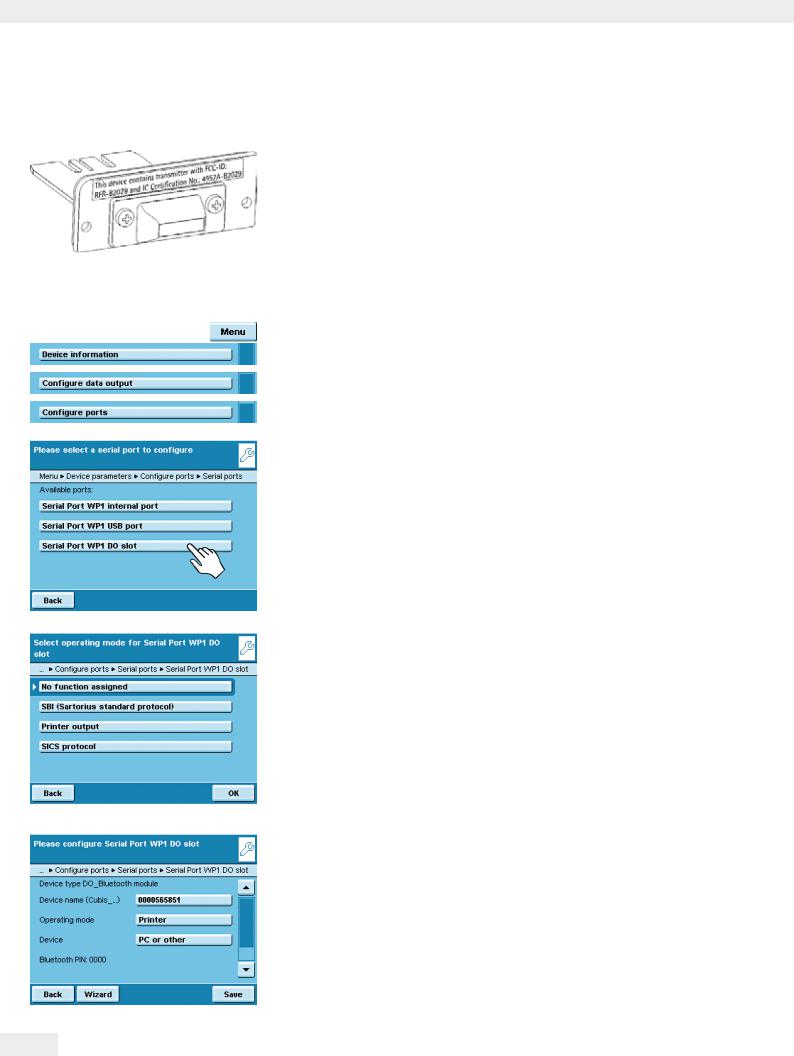
Interfaces
Bluetooth® Interface (COM C, Optional)
How to assemble the Bluetooth® module is described in the installation instructions supplied.
hFor transmitting data via the Bluetooth module, the data output has to be configured in the System Settings as follows.
Configuring the Bluetooth® Interface
tIf appropriate, toggle to the System Settings menu.
tSelect the Device information submenu and slide the right scroll bar down.
tSelect Configure ports.
t Open the Serial ports submenu.
t Select Available ports.
The following operating modes are available for this port:
–No function
–SBI (data exchange with PC or notebook)
–Printer output
–SBI (data exchange with PC or notebook)
t Select the desired operating mode.
Bluetooth Printer Output Operating Mode
tIf required, you can change the device name (only with Bluetooth modules from Version 04-10-01).
tTo connect a PC/Notebook, select PC or other.
144 Cubis MSA User Manual

Interfaces
Connecting a Bluetooth Printer
tMake sure that the printer to which you wish to connect is ready to operate.
tSelect the Sartorius BT printer as the device.
tTo establish the connection, select Scan.
yThe balance will now search for the Bluetooth device. This process may take time. Wait for the next message to appear on the display.
yA message will appear to confirm whether the printer has been found.
tTo save settings, touch Save.
tSaving settings: Touch 2+ on Back.
yThe connection will initially be terminated after saving. The LED on the printer will continue to flash blue/red.
yAs soon as the configuration menu is exited, the connection will be re-established. The LED on the printer will then illuminate permanently (blue).
Cubis MSA User Manual |
145 |
|
|
