
- •Sartorius Cubis Series
- •MSA Models
- •Contents
- •Notes on Using this Manual
- •Safety Precautions
- •Intended Use
- •General View of the Equipment and Equipment Supplied
- •Getting Started
- •Installation Instructions
- •Power Cord Receptacle
- •Anti-theft Locking Device (Accessory)
- •Preparing Below-Balance Weighing
- •Moving the Balance
- •Using the Balance
- •Turning the Balance On/Off
- •Operating Concept: Q-Guide
- •Using the Display and Control Unit
- •Quick Guide: First Weighing
- •User Interface (Touch Screen)
- •Using the Touch Screen
- •Activating/Switching Users
- •System Settings (Menu)
- •Leveling the Balance (Q-Level)
- •Configuring Calibration/Adjustment
- •Timer-controlled Actions
- •Displaying Device Information
- •Alibi Memory
- •Device Parameters
- •Task Management
- •Using Applications with the Factory Settings
- •Creating New Tasks (Configuration)
- •Configuring a Printout
- •Combining Applications into One Task
- •Executing Tasks
- •Weighing
- •Mass Unit Conversion
- •Minimum Sample Quantity SQmin
- •Individual Identifiers
- •Density Determination
- •Statistics
- •Calculation
- •Examples of Calculation Formulas
- •Diameter Determination
- •Diameter Determination for Cylindrical Bodies
- •Air Buoyancy Correction
- •Averaging
- •Formulation
- •Weighing in Percent
- •Timer-controlled Functions
- •Totalizing
- •DKD Measurement Uncertainty
- •Second Tare Memory (Preset Tare)
- •Parts Counting
- •Checkweighing
- •Importing/Exporting Data
- •Calibration and Adjustment
- •Calibration/Adjustment Using Internal Check Weight
- •Calibration/Adjustment Using External Check Weight
- •User Management
- •User Management
- •Creating User Profiles
- •Activating Users
- •Editing User Profiles
- •Interfaces
- •USB Port (PC)
- •PS2 Interface for Barcode Scanner or Keyboard
- •Interfaces (RS-232) 25-pin and 9-pin
- •Configuring Serial Ports
- •Bluetooth® Interface (COM C, Optional)
- •Network Interface (Ethernet)
- •Data Output
- •Data Input
- •Updating the Software
- •Error and Status Messages
- •GPL License
- •Care and Maintenance
- •Packing the Balance for Shipping
- •Disposal
- •Specifications
- •Balance Dimensions
- •Accessories
- •Declarations of Conformity
- •EC Type-Approval Certificate
- •Plates and Markings
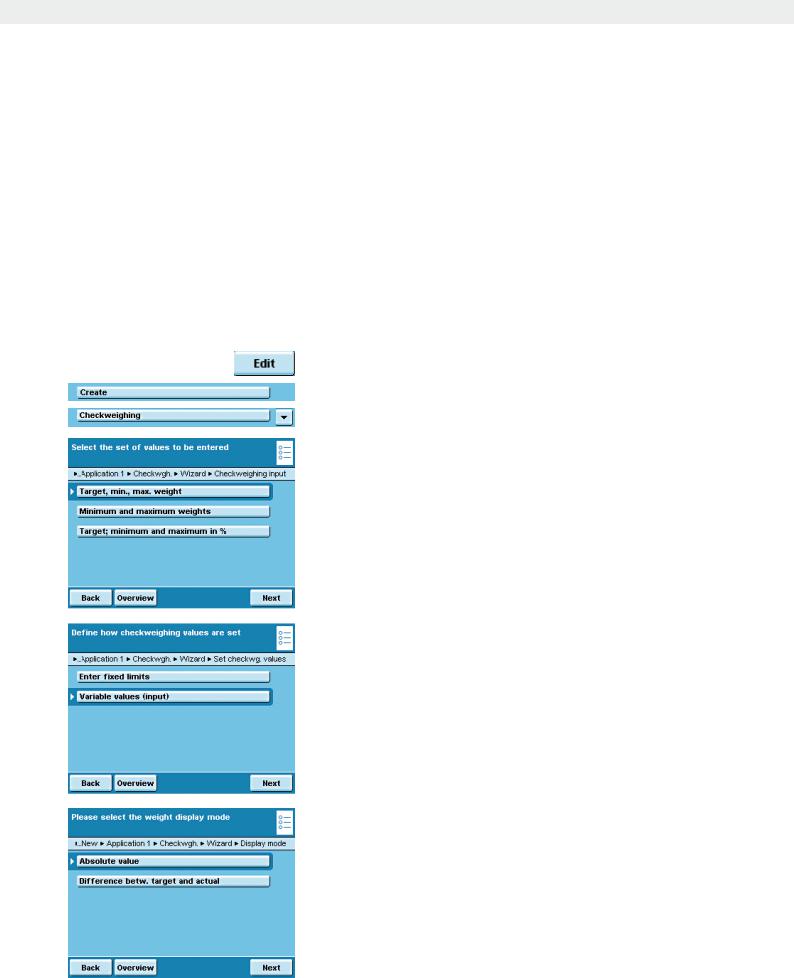
Checkweighing
Checkweighing
Purpose: This application is used to check a weight value using preset control values.
Options: Control values can be exact target values or tolerance range limit valueswithin which the check value must lie.
The check results are shown on the display. They can also be used for further electronic editing by activating the control ports at the data output.
Combination options: Totalizing, statistics, formulation, mass unit conversion, second tare memory, individual identifiers, (SQmin function, DKD measurement uncertainty)
Configure Task: Checkweighing
D
t Define which values are to be used for checkweighing.
*Target, min., max. weight The target value and a tolerance range in absolute values
Minimum and maximum weights: Only a tolerance range in absolute values Target; minimum and maximum in %: The target value and a tolerance range as a percentage
t Define how the control values will be entered. Enter fixed limits: You must enter these values now.
*Variable values (input): The check values are entered when the task is carried out.
t Select the display mode for the results. *Absolute value: Displays the absolute value.
Difference betw. target and actual: The deviation from the target value is then displayed.
Cubis MSA User Manual |
119 |
|
|
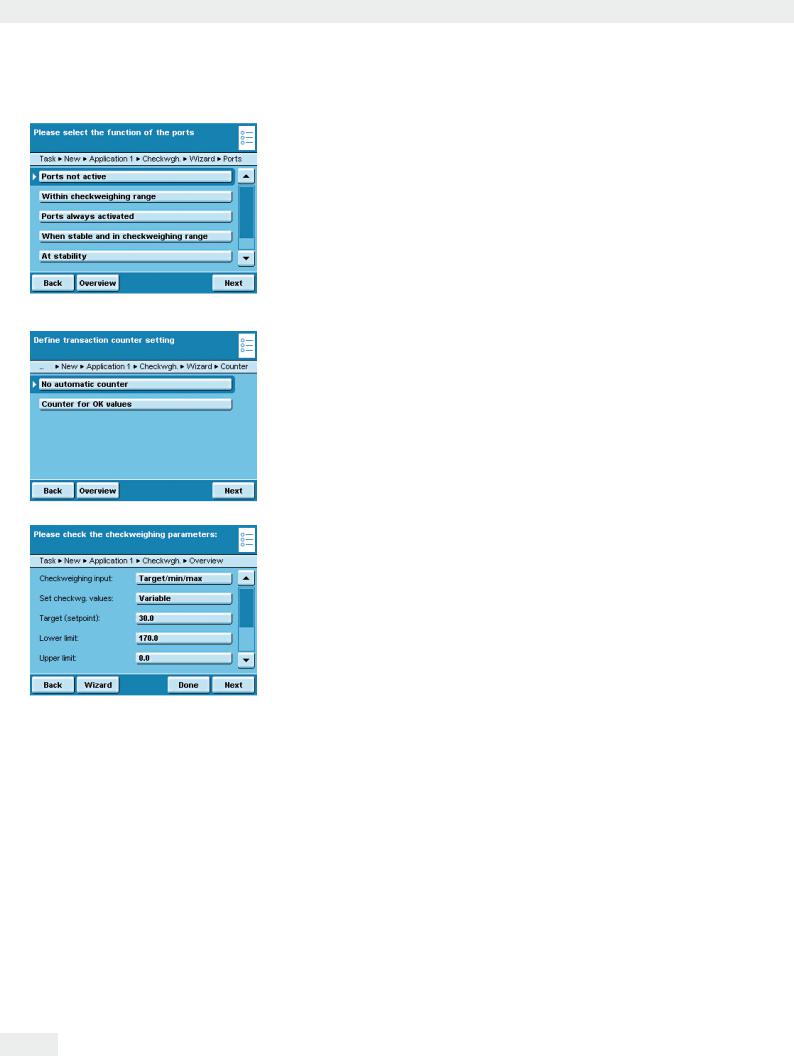
Checkweighing
tDefine how the ports should be activated depending on the check results.
*Ports not active
Within checkweighing range: Ports are only activated when the results are within the checkweighing range.
Ports always activated: The ports are always activated with each weight value.
When stable and in checkweighing range: The ports are only activated as soon as the balance becomes stable and the results are in the checkweighing range. At stability: The ports are always activated as soon as the balance has stabilized.
Once at stability and in the checkweighing range: The ports are activated on a one-time basis (not dynamically) as soon as the balance has stabilized and
the results are in the checkweighing range; effective until the balance has been unloaded.
tDefine whether or not the automatic counter for positive results should be activated.
*No automatic counter
Counter for OK values: All positive checked results are counted.
yAn overview of all settings is displayed. t Check all settings and change as required.
yA message asks whether you would like to add another application. t If required, select additional applications to be combined.
yNow you will be prompted to configure the weighing and printing functions. t Check all settings and change as required.
t Enter a short name and a description for the new task. t To save the new task, touch Save.
120 Cubis MSA User Manual
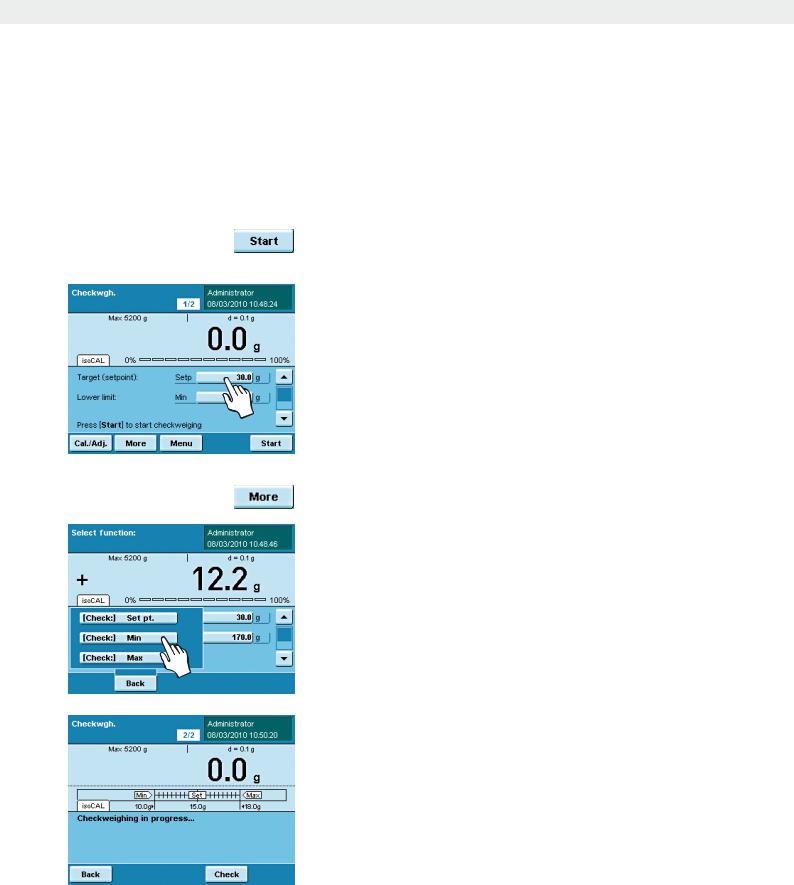
Checkweighing
Execute Task: Checkweighing
Dt If you haven’t already done so, go to Application Management. y The task selection is displayed.
t Touch the desired task. or
t If the desired task is already selected, touch Start.
Define check values by entry:
tTouch the input field Setp and enter the target.
tTouch the input field Min or Max and enter the minimum or maximum check values.
or
Define check values with current load:
tPlace the weight on the weighing pan.
tTouch More.
tTouch the field of the check value whose current weight value you want to use.
tIf required, repeat the process with additional weights for the other check values.
tTo exit the input mode without saving the value, touch Back.
t To begin checkweighing, touch Start.
y The entered check values are displayed graphically.
t Place the object to be checked on the weighing pan.
Cubis MSA User Manual |
121 |
|
|
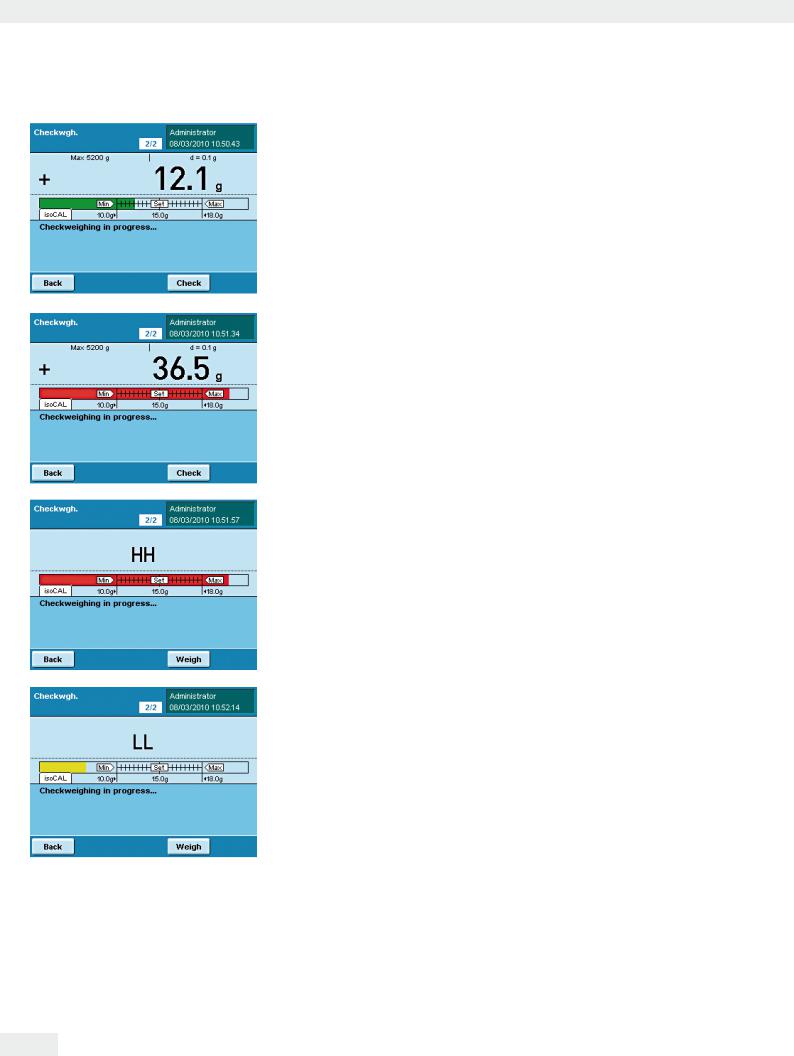
Checkweighing
y The test results are displayed.
If the results are within tolerance, the weight results will always be displayed. In addition, they appear in green on in the graphic scale.
If the results are outside of the tolerance, the weight results are displayed in red (above maximum) or yellow (below minimum) on the graphic scale.
t To toggle the display to the check mode, touch Check.
yNow the display will show whether the upper limit (HH) or the lower limit (LL) has been exceeded.
tTo check additional objects, empty the weighing pan and place the next object on it.
y The display is updated dynamically.
tYou can toggle between weighing and checkweighing at any time by touching
Weigh or Check.
122 Cubis MSA User Manual
