
Professional Visual Studio 2005 (2006) [eng]
.pdf
Contents
Chapter 43: Building Device Applications |
593 |
Getting Started |
593 |
.NET Compact Framework Versions |
594 |
Solution Explorer |
595 |
Design Skin |
596 |
Orientation |
596 |
Buttons |
597 |
Toolbox |
598 |
Common Controls |
598 |
Mobile Controls |
599 |
Debugging |
605 |
Emulator |
605 |
Device |
606 |
Device Emulator Manager |
607 |
Connecting |
608 |
Cradling |
608 |
Project Settings |
609 |
Device Options |
610 |
Summary |
611 |
Chapter 44: Advanced Device Application Programming |
613 |
Data Source |
613 |
DataSet |
615 |
ResultSet |
623 |
Windows Mobile 5.0 |
623 |
SDK Download |
623 |
Managed APIs |
624 |
Notification Broker |
626 |
Deployment |
627 |
CAB Files |
628 |
MSI Installer |
629 |
OpenNetCF Smart Devices Framework |
632 |
Summary |
633 |
Part VIII: Build and Deployment |
635 |
Chapter 45: Upgrading to Visual Studio 2005 |
637 |
The Upgrade Process |
638 |
Getting Ready to Upgrade |
638 |
Using the Upgrade Project Wizard |
640 |
Checking the Upgrade Output |
643 |
xxviii
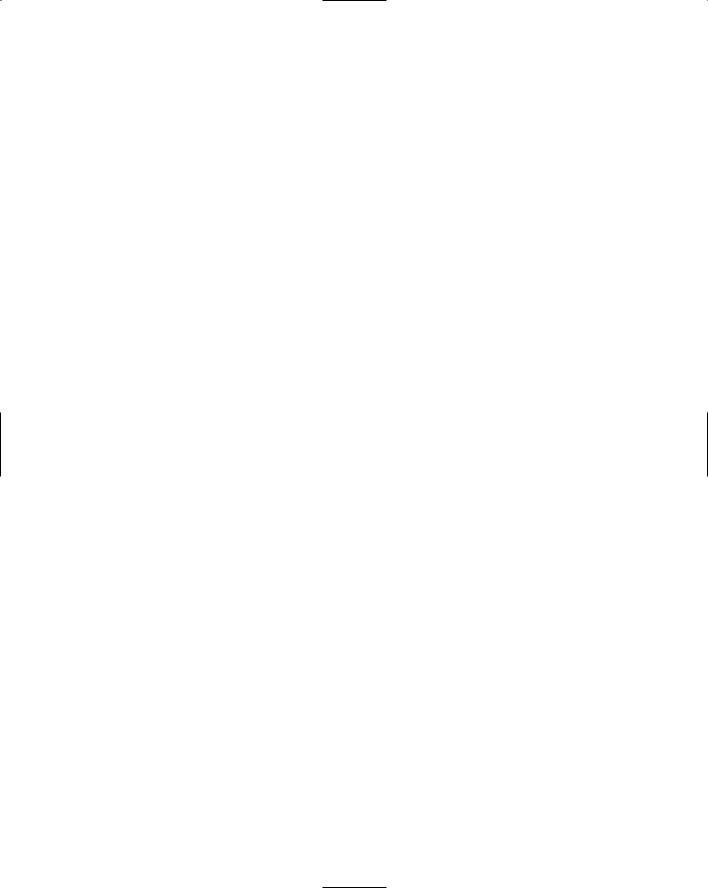
|
Contents |
The Upgrade Visual Basic 6 Tool |
647 |
Summary |
648 |
Chapter 46: Build Customization |
649 |
General Build Options |
649 |
Batch Building |
652 |
Manual Dependencies |
652 |
Visual Basic Compile Page |
654 |
Advanced Compiler Settings |
654 |
Build Events |
656 |
C# Build Pages |
657 |
Advanced |
658 |
MSBuild |
660 |
How Visual Studio Uses MSBuild |
660 |
MSBuild Schema |
663 |
Summary |
664 |
Chapter 47: Deployment: ClickOnce and Other Methods |
665 |
Installers |
665 |
Building an Installer |
665 |
Customizing the Installer |
669 |
Adding Custom Actions |
673 |
Web Project Installers |
675 |
Service Installer |
676 |
ClickOnce |
677 |
Click to Deploy |
678 |
Click to Update |
683 |
Other Techniques |
684 |
XCopy |
684 |
Publish Website |
684 |
Copy Web Project |
684 |
Summary |
685 |
Part IX: Debugging and Testing |
687 |
Chapter 48: Using the Debugging Windows |
689 |
Code Window |
689 |
Breakpoints |
689 |
DataTips |
690 |
Breakpoint Window |
690 |
xxix
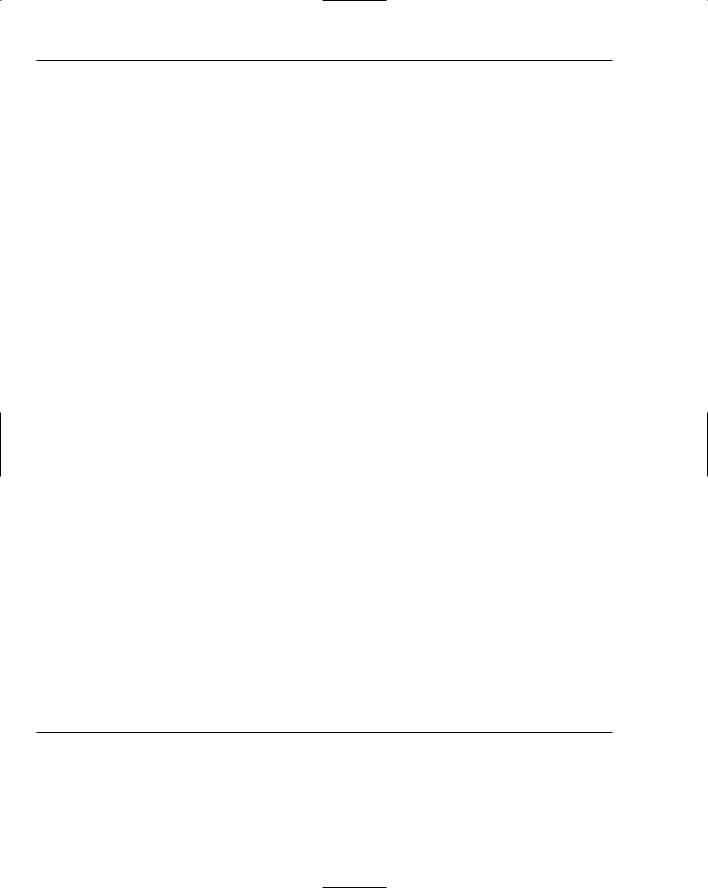
Contents
Output Window |
691 |
Immediate Window |
692 |
Script Explorer |
692 |
Watch Windows |
693 |
QuickWatch |
693 |
Watch Windows 1–4 |
694 |
Autos and Locals |
694 |
Call Stack |
694 |
Threads |
695 |
Modules |
695 |
Processes |
696 |
Memory Windows |
696 |
Memory Windows 1–4 |
696 |
Disassembly |
697 |
Registers |
697 |
Exceptions |
698 |
Customizing the Exception Assistant |
699 |
Unwinding an Exception |
700 |
Summary |
701 |
Chapter 49: Debugging Breakpoints |
703 |
Breakpoints |
703 |
Setting a Breakpoint |
703 |
Adding Break Conditions |
706 |
Working with Breakpoints |
708 |
Tracepoints |
709 |
Creating a Tracepoint |
709 |
Tracepoint Actions |
710 |
Execution Point |
710 |
Stepping Through Code |
711 |
Moving the Execution Point |
712 |
Edit and Continue |
712 |
Rude Edits |
712 |
Stop Applying Changes |
712 |
Summary |
713 |
Chapter 50: Debugging Proxies and Visualizers |
715 |
Attributes |
715 |
DebuggerBrowsable |
715 |
DebuggerDisplay |
716 |
DebuggerHidden |
717 |
xxx
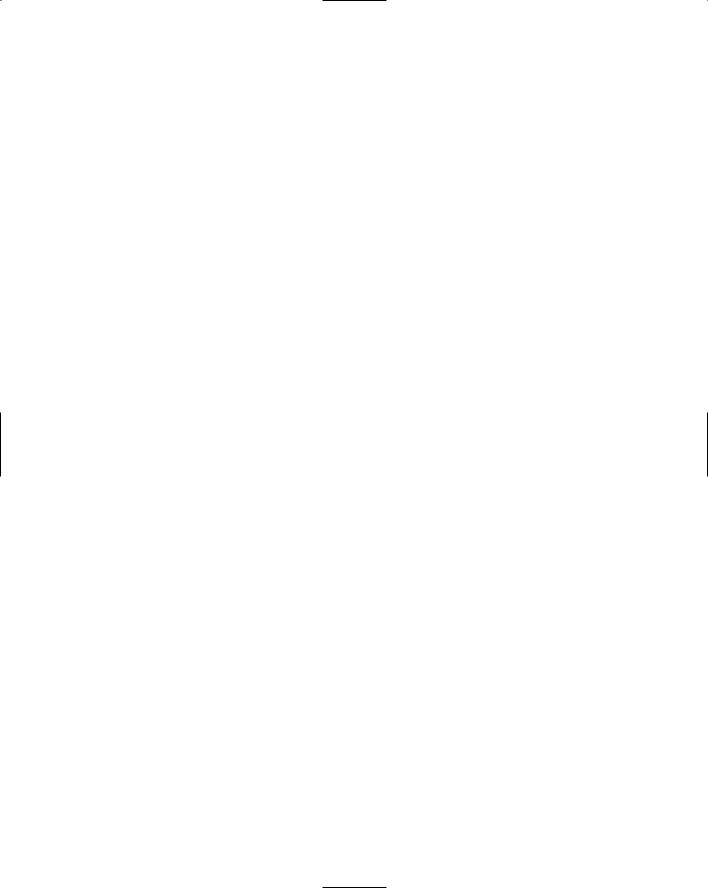
|
Contents |
DebuggerStepThrough |
717 |
DebuggerNonUserCode |
718 |
Type Proxies |
718 |
The Full Picture |
720 |
Visualizers |
720 |
Advanced Techniques |
723 |
Saving Changes to Your Object |
723 |
Summary |
723 |
Chapter 51: Maintaining Web Applications |
725 |
Debugging |
725 |
Breaking on Errors Automatically |
727 |
Debugging an Executing Web Application |
727 |
Error Handling |
728 |
Tracing |
729 |
Page-Level Tracing |
729 |
Application-Level Tracing |
731 |
Trace Output |
731 |
Trace Viewer |
732 |
Custom Trace Output |
732 |
Summary |
733 |
Chapter 52: Other Debugging Techniques |
735 |
Debugging Options Pages |
735 |
General Options |
735 |
Debug Page in My Project |
738 |
Exception Assistant |
739 |
Debugging Macros |
741 |
Debugging Database Stored Procedures |
742 |
Summary |
742 |
Chapter 53: Unit Testing |
743 |
Your First Test Case |
743 |
Test Attributes |
748 |
Test Attributes |
749 |
Asserting the Facts |
750 |
Assert |
751 |
StringAssert |
751 |
CollectionAssert |
752 |
ExpectedException Attribute |
752 |
xxxi
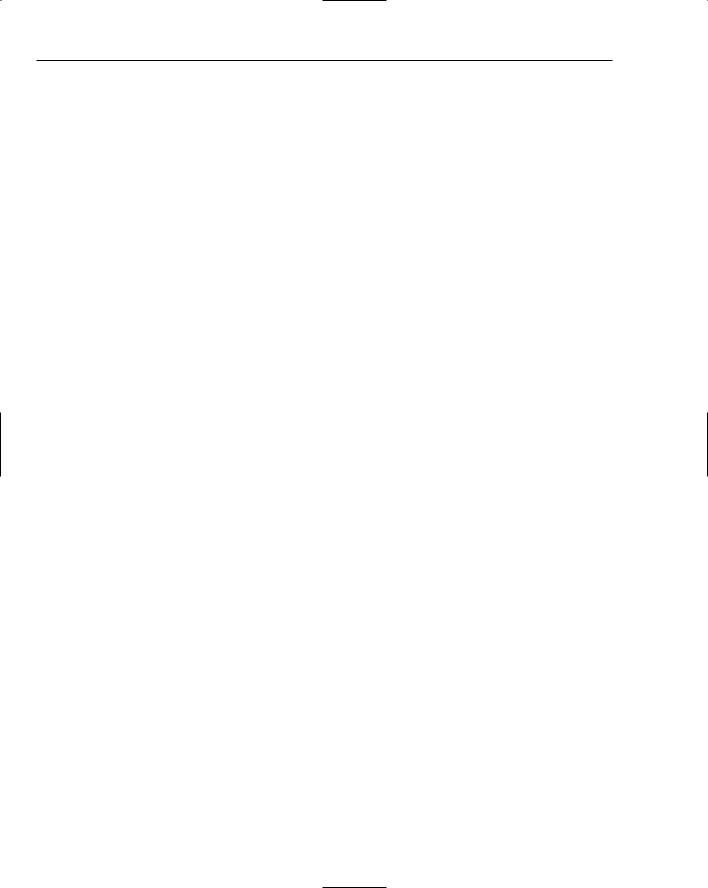
Contents
Initializing and Cleaning Up |
753 |
More Attributes |
753 |
Testing Context |
753 |
Data |
754 |
Writing Test Output |
755 |
Advanced |
756 |
Custom Properties |
756 |
Testing Private Members |
758 |
Summary |
760 |
Part X: Extensions for Visual Studio 2005 |
761 |
Chapter 54: InfoPath 2003 Toolkit |
763 |
Creating Managed InfoPath Solutions |
763 |
The Generated Solution |
765 |
Switching Between Visual Studio and InfoPath |
767 |
Adding Code to InfoPath Forms |
768 |
Form-Related Events |
768 |
Field Events |
773 |
The Button Click Event |
774 |
Other Considerations |
776 |
Summary |
776 |
Chapter 55: Visual Studio Tools for Office |
777 |
The New Visual Studio Tools for Office |
778 |
The Visual Designer |
780 |
Control Design |
781 |
Writing Code |
782 |
The Actions Pane |
784 |
Smart Tags |
785 |
Microsoft Outlook Add-Ins |
787 |
The VSTO 2005 Sample Project |
788 |
Summary |
800 |
Chapter 56: Visual Studio Team System |
801 |
Team System Editions |
801 |
For Everyone |
801 |
For Software Architects |
807 |
For Software Developers |
811 |
For Software Testers |
818 |
xxxii

|
Contents |
Advanced |
825 |
Writing Custom Code Analysis Rules |
825 |
Customizing the Process Templates |
828 |
Summary |
830 |
Index |
831 |
xxxiii

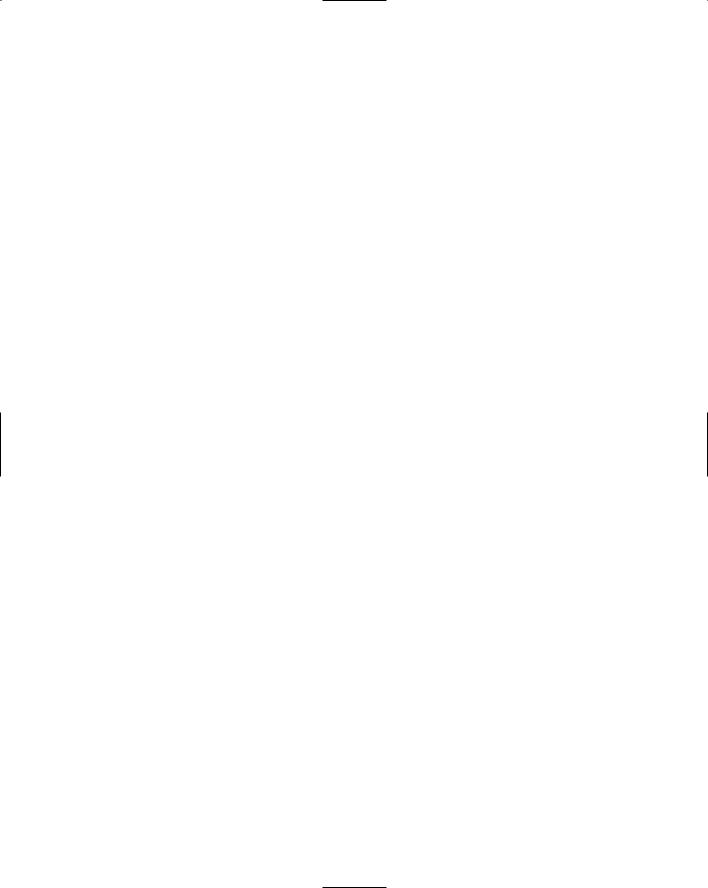
Introduction
Visual Studio 2005 is an enormous product no matter which way you look at it. Incorporating the latest advances in Microsoft’s premier programming languages, Visual Basic and C#, along with a host of improvements and new features in the user interface, it can be intimidating to both newcomers and experienced .NET developers.
Professional Visual Studio 2005 looks at every fundamental aspect of this new developer tool, showing you how to harness each feature and offering advice about how best to utilize the various components effectively. This book shows you the building blocks that make up Visual Studio 2005, breaking the user interface down into manageable chunks for you to understand.
It then expands on each of these components with additional details about exactly how it works both in isolation and in conjunction with other parts of Visual Studio to make your development efforts even more efficient.
Who This Book Is For
Professional Visual Studio 2005 is for all developers new to Visual Studio as well as those programmers who have some experience but want to learn about features they may have previously overlooked.
If you are familiar with the way previous versions of Visual Studio worked, you may want to skip Part I, which deals with the basic constructs that make up the user interface, and move on to the remainder of the book where the new features found in Visual Studio 2005 are discussed in detail.
If you’re just starting out, you’ll greatly benefit from the first part, where basic concepts are explained and you are introduced to the user interface and how to customize it to suit your own style.
This book does assume that you are familiar with the traditional programming model, and uses both the C# and Visual Basic languages to illustrate features within Visual Studio 2005. In addition, it is assumed that you can understand the code listings without an explanation of basic programming concepts in either language. If you’re new to programming and want to learn Visual Basic, please take a look at Beginning Visual Basic 2005 by Thearon Willis and Bryan Newsome. Similarly, if you are after a great book on C#, track down Beginning Visual C# 2005, written collaboratively by a host of authors.
What This Book Covers
Microsoft Visual Studio 2005 is arguably the most advanced integrated development environment (IDE) available for programmers today. It is based on a long history of programming languages and interfaces and has been influenced by many different iterations of the theme of development environments.
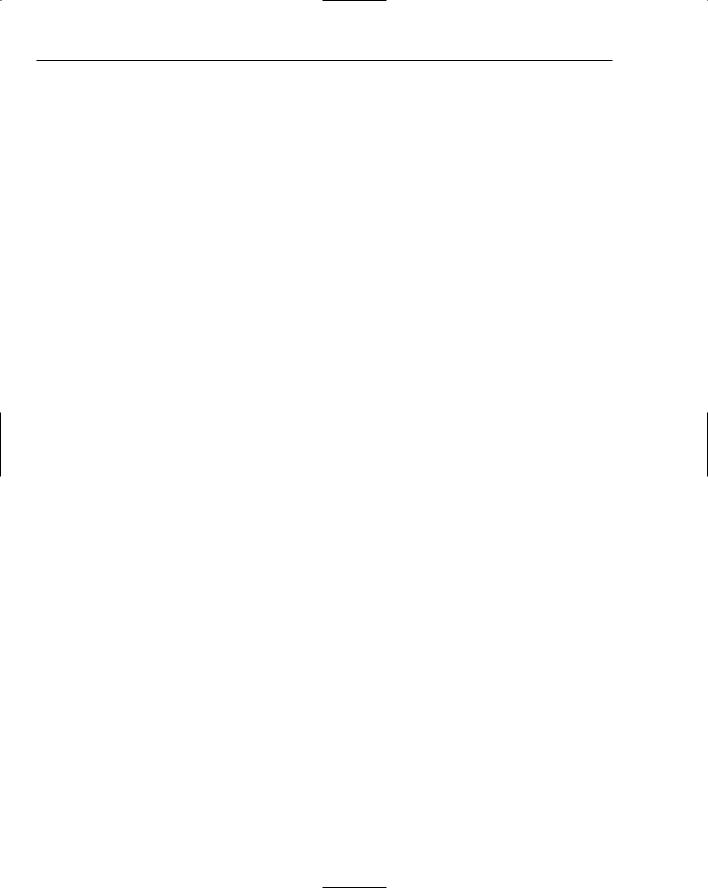
Introduction
The next few pages introduce you to Microsoft Visual Studio 2005, how it came about, and what it can do for you as a developer. If you’re already familiar with what Visual Studio is and how it came to be, you may want to skip ahead to the next chapter and dive into the various aspects of the integrated development environment itself.
A Brief History of Visual Studio
Microsoft has worked long and hard on their development tools. Actually, their first software product was a version of BASIC in 1975. Back then, programming languages were mainly interpretive languages in which the computer would process the code to be performed line by line. In the last three decades, programming has seen many advances, one of the biggest by far being development environments aimed at helping developers be efficient at producing applications in their chosen language and platform.
In the 32-bit computing era, Microsoft started releasing comprehensive development tools, commonly called IDEs (short for integrated development environments), that contained not just a compiler but also a host of other features to supplement it, including a context-sensitive editor and rudimentary IntelliSense features that helped programmers determine what they could and couldn’t do in a given situation. Along with these features came intuitive visual user interface designers with drag-and-drop functionality and associated tool windows that gave developers access to a variety of properties for the various components on a given window or user control.
Initially, these IDEs were different for each language, with Visual Basic being the most advanced in terms of the graphical designer and ease of use, and Visual C++ having the most power and flexibility. Under the banner of Visual Studio 6, the latest versions of these languages were released in one large development suite along with other “Visual” tools such as FoxPro and InterDev. However, it was obvious that each language still had a distinct environment in which to work, and as a result development solutions had to be in a specific language.
One Comprehensive Environment
When Microsoft first released Visual Studio .NET in 2002, it inherited many features and attributes of the various, disparate development tools the company had previously offered. Visual Basic 6, Visual InterDev, Visual C++, and other tools such as FoxPro all contributed to a development effort that the Microsoft development team mostly created on their own. They had some input from external groups, but Visual Studio .NET 2002 and .NET 1.0 were primarily founded on Microsoft’s own principles and goals.
The next version of Visual Studio was labeled Visual Studio .NET 2003 and focused on fixing bugs and the various issues that cropped up due to introducing such a radical new technology as the .NET Framework. The Framework itself was upgraded to 1.1 and the changes made to the IDE were similarly minor.
At this point, end users of Visual Studio and the various Microsoft-owned languages didn’t really get to help direct the shape of the programs, but only offer feedback about what was wrong, while Microsoft itself worked on internal issues developers had found with the first version of .NET.
However, at the same time, Microsoft announced that the next version of .NET, then code-named Whidbey, would be the “user’s .NET,” giving every developer using .NET the ability to submit feature requests and track issues as they progressed through the development cycle. Microsoft also worked
xxxvi
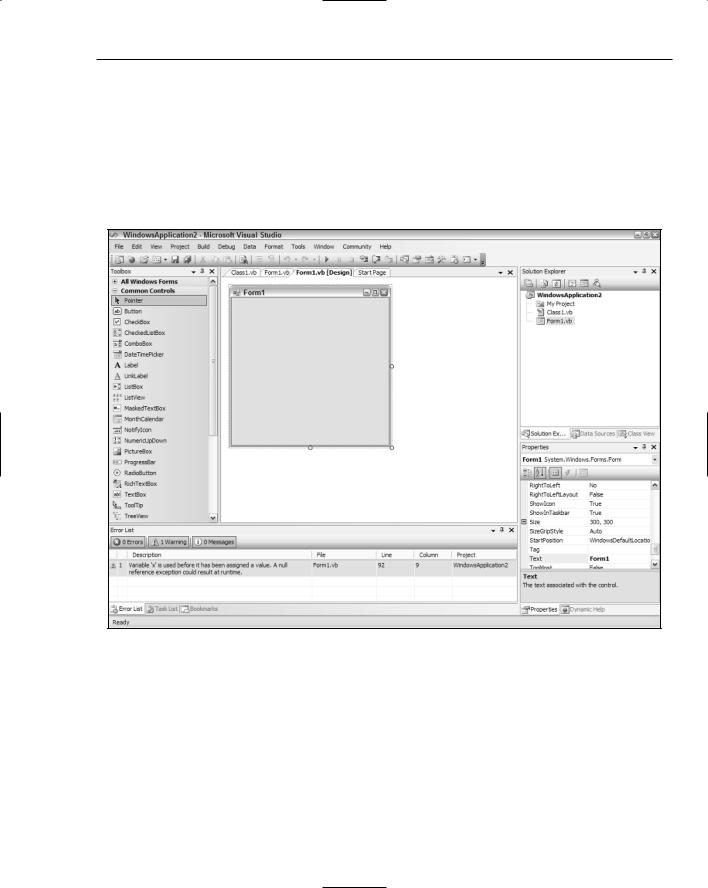
Introduction
closely with a large number of partners ensure that they were shaping .NET, and Visual Studio, of course, to be what the developer—that’s you—would most benefit from.
The result was the .NET Framework 2.0 and Visual Studio 2005, a set of development tools, editors, languages, and foundation framework classes that goes far beyond anything Microsoft has worked on previously. The Visual Studio 2005 development environment (see Figure I-1) takes the evolution of Microsoft IDEs a huge step further along the road to a comprehensive set of tools that can be used regardless of your purpose as a developer. A quick glance at Figure I-1 shows the cohesive way in which the various components fit together to provide you with an efficient toolset with everything easily accessible.
Figure I-1
Visual Studio 2005 comes in two main versions: Visual Studio 2005 Professional and Visual Studio 2005 Team System (to be accurate, there are three distinct flavors of Team System for different roles, but their core Visual Studio functionality remains the same). The majority of this book deals with the Professional Edition of Visual Studio 2005, but some parts utilize features found only in Team System. If you haven’t used Team System before, read through Chapter 56 for an introduction to the features it offers over and above the Professional Edition.
xxxvii
