
PC Recording Studios for Dummies (Jeff Strong)
.pdf
292 Part IV: Revving Up the Recording Process
I don’t go into detail about having mass quantities of your music made in this book because there just isn’t enough room for it. You can find info on CD duplication and replication in my Home Recording For Musicians For Dummies book or you can do an Internet search using “CD duplication” or “CD replication” as keywords. A ton of places perform these services. Many offer lots of information about the process.
Getting what you need
You need to own a couple things in order to burn your final master onto a CD. These include
A CD burner in your computer: Chances are you have one on your computer. If you don’t, you need to get one. My recommendation is to get the fastest burner you can find (and afford). You’ll likely be burning a lot of CDs — various mix options for each of your songs to play in your home stereo, boombox, or car, for example — and a fast burner will save you a ton of time.
CD-burning software that can burn Red Book CDs: Red Book CDs are the industry standard protocol for audio CDs. Most CD-burning software can handle burning audio CDs, but some software isn’t Red Book compliant. They can burn a CD just fine for you to play in your various CD players, some data might be missing that your CD replicator (the people who make mass quantities that you can sell) needs, such as PQ subcodes. (PQ subcodes are data imbedded in the CD that provides time code information on each track on the CD.)
High-quality CDs that record well in your burner: Not all CD-Rs are created equal. Some have flimsy reflective surfaces and are prone to getting scratches that affect their playback, but others are much more durable.
Some CD-Rs also have a higher error rate in some CD burners. (I don’t know why this is, it just is.) The best thing you can do is look for highquality CD-Rs (you can find “Gold” or “archive quality” discs that are rated to last 20+ years) and try a few brands out in your burner. Just don’t buy the cheapest CD-Rs you can find — they might not hold up for the long run. If you find a brand that works for you, stick with it, and if you find a brand that produces a high rate of coasters, skip it.
Sequencing your songs
Sequencing your songs consists of choosing the order of the songs on the CD as well as the amount of silence between songs. Chances are that when you
TEAM LinG - Live, Informative, Non-cost and Genuine !

Chapter 14: Mixing and Mastering Your Music 293
wrote and recorded your songs, you had an idea about the order in which you wanted them to appear on your final CD. If you don’t know how you want to arrange your songs, here are some things to consider:
Consider each song’s tempo in the sequencing equation. Some CDs work well if songs with a similar tempo are grouped together, but others work best when contrasting songs follow one another.
Think about a song’s lyrics and how they relate to the lyrics from the other songs on your CD. If you want to tell your listener a story, consider how the order of the songs can best tell that story.
Think about the chords that you used in each song and how they relate to another song you might want to place before or after it in the sequence. The ending chord of one song might conflict with the beginning chord of another — or lead right in.
For most recordists, sequencing has more to do with the actual process of placing each song in its proper place on the CD than with trying to decide where that proper place might actually be. I cover the placement process in detail in this section.
Most of the sequencing process involves deciding how much time to place between the songs on your CD. No set amount of time has to be placed between songs. Choose what seems right for the two songs you’re working with. Sometimes you might want just a second or two; other times four or five seconds is more appropriate. For example, if you have a mellow ballad followed by an upbeat song, you might want to leave a little more time between these two songs so the listener is prepared for the faster song. (Try leaving a space that lasts about 4 to 6 beats at the slower song’s tempo, for instance.) On the other hand, if you want two tunes to flow together, you can leave less time in between. Use your ears and think about how you want your listener to respond when the music moves from one song to another.
Making a CD for mass production
If you intend to send your CD-R to a duplication or replication company to have it mass-produced, you need to do certain things. Here are a few things to keep in mind:
Check for physical defects to the CD-R before you try to burn to it.
Scratches, fingerprints, smudges, and other imperfections on the mirror side (bottom) of the CD-R can cause errors in the data. Be sure to use a clean and unblemished CD-R for burning your master. After all, CD-Rs are cheap.
TEAM LinG - Live, Informative, Non-cost and Genuine !

294 Part IV: Revving Up the Recording Process
Always write your master CD by using the Disc at Once or Write Disk mode. This allows the CD to be read as a Red Book audio CD. Your other option when recording a CD is Track at Once. Track at Once burns one song (track) at a time and produces more errors than Disc at Once, which burns the entire CD at one time. Because of the errors present on CDs burned with Track at Once, mass producer’s equipment can’t read — and therefore summarily reject — CDs that people produce with this method. (In fact, many older CD players for homes and cars can’t read these CDs either.) So be sure that you use Disc at Once whenever you make a CD of your mastered music.
If you can, use an error-detection software program to check for errors in your recorded CD. If you don’t have access to an error-detection program, check the back of the CD for any blemishes (just like you did before recording onto it).
Listen carefully to your entire CD after you record it. Compare it with your original file and make sure that the CD is perfect. Also, spend time reevaluating the order of the songs. Make sure that they flow well together.
Use a felt-tip marker to label your finished CD master, not a ballpoint pen or an adhesive label (paper or plastic). A ballpoint pen can damage the surface of the CD. Adhesive labels can slow the rotation speed of the CD and can cause errors in the duplication or replication process. They have also been known to come off inside a duplication machine, clogging the works.
Label the CD master with the name of your album and all your contact info. Use a felt-tip marker, of course, and write on the top of the disc. Your contact information should include your name (or your band’s name), your phone number, and the date the master was made.
Make three CD-Rs of your mastered music. Keep one safe in your studio and send two to the duplication or replication company. This ensures that, if one of the two CDs that you send off for mass production has an error, you don’t waste any time sending the company a replacement.
Prepare a PQ subcode log. PQ subcodes are additional information written on the CD that provides time code information, such as track numbers and start and stop times of each track. If your CD burner software doesn’t support PQ subcodes, make a list of the start and stop time of each track (referenced from the start of the CD) on a separate piece of paper — as well as the track number and length of each track — and send it along with your CD masters. If your software program can generate a PQ subcode log, print it and send it with your CD master.
TEAM LinG - Live, Informative, Non-cost and Genuine !

Chapter 14: Mixing and Mastering Your Music 295
If you’re burning a CD for a major record label, first of all congratulations, and secondly you need to supply ISRC codes with your CD. ISRC stands for
International Standard Recording Code, and it contains information about the CD, such as the owner of the song, the country of origin, year of release, and serial number. You enter ISRC codes into a dialog box on most CD-burning programs, and the information is placed within the PQ subcodes.
Protecting your rights
Before you put your music out into the world, get it copyrighted. Getting a copyright on your music is easy and relatively inexpensive, so there’s no reason not to do it. If you’re a United States citizen, all you have to do is fill out an SR (sound recording) form and send it into the copyright office at the Library of Congress. You can find the form at www.loc.gov/copyright/ forms, or you can call the copyright office at 202-707-9100 to have it mailed to you. Choose (or ask for) the Form SR with Instructions. The current cost for filing the form is $30, but double-check this fee before you send it in, because it’s been known to go up. (Hey, it’s the government.) You can fill out one form for each CD, so the cost per song isn’t very high. (Citizens of other countries need to check with the copyright offices of their respective countries on how to do this, but the drill is not going to be much different wherever you are.)
The U.S. form is pretty easy to fill out, but if you find that you have difficulty, you can call an information specialist to help you out. The number is 202-707- 3000. Be prepared to wait on hold for a little while. (Hey, it’s the government.)
Send your completed form, the fee, and a copy of your CD to the address listed on the form. You’ll receive a certificate in the mail, but you can consider your music copyrighted as soon as you mail it in (as long as you sent it to the correct address). If you’re especially protective of your music (paranoid?), wait until your check clears your bank. At this point, you can be almost certain that your form is being processed. If you can’t sleep at night unless your music is copyrighted, you’re best off waiting until your certificate arrives in the mail before you start selling or distributing your CD. (This is a good reason to file for your copyright early.)
Burning the CD
Okay, with all the sequencing and CD preparation steps done you’re ready to burn your CD. This process is simple: Put the CD-R in your CD burner, assemble your songs in your CD-burning software, click the Burn option, and play FreeCell, DOOMIII, your trombone, or whatever until the disc is done.
TEAM LinG - Live, Informative, Non-cost and Genuine !

296 Part IV: Revving Up the Recording Process
TEAM LinG - Live, Informative, Non-cost and Genuine !

Part V
Playing with Plug-Ins
TEAM LinG - Live, Informative, Non-cost and Genuine !

In this part . . .
Part V introduces you to one of the most powerful tools in the computer-recording world: plug-ins.
Plug-ins are software processors that you plug in to your instrument tracks. Chapter 15 provides the basics on these these powerful tools and shows you how to (er . . .) plug them in to your songs. Chapter 16 examines equalizer plug-ins that you can use to sculpt the frequency characteristics of your tracks. Chapter 17 shows you how to add effects — including reverb and delay — to make your tracks shine. Chapter 18 digs into the role of dynamics processors and shows you how to use them to improve the sound of your tracks.
TEAM LinG - Live, Informative, Non-cost and Genuine !

Chapter 15
Understanding Plug-Ins
In This Chapter
Understanding plug-ins
Getting to know plug-in formats
Installing and using plug-ins
Finding good plug-ins
Audio recording programs — nice programs that they are — let you use plug-ins to alter the sound of your audio data. Plug-ins are digital signal processing (DSP) tools that you can run your tracks through — as a send or
line effect or as an offline processor. Typical plug-ins include equalizers, compressors, reverbs, and delays — all of which can be important parts of the mixing process in multi-track recording. Such tools allow you to get all your tracks to sound the way you want and help you get them to blend together in a pleasing way.
In this chapter, I introduce you to plug-ins. I describe the role of plug-ins in mixing your music and describe the many ways you can use them. I also shed light on the many types of plug-in formats and processing approaches. This chapter ends with a look at the differences between native and third-party plug-ins and also steers you to some places where you can find third-party plug-ins to fit your audio recording software.
Recognizing the Role of Plug-Ins
Plug-ins are an important part of your computer-based system and one of the things that sets it apart from your old tape deck. Plug-ins allow you to process the sound of your instrument in an almost unlimited variety of ways. These can range from basic effects — stuff such as reverb or delay — to tricks such as raising the overall volume of your track (called normalizing your track) or changing the pitch of an instrument.
TEAM LinG - Live, Informative, Non-cost and Genuine !
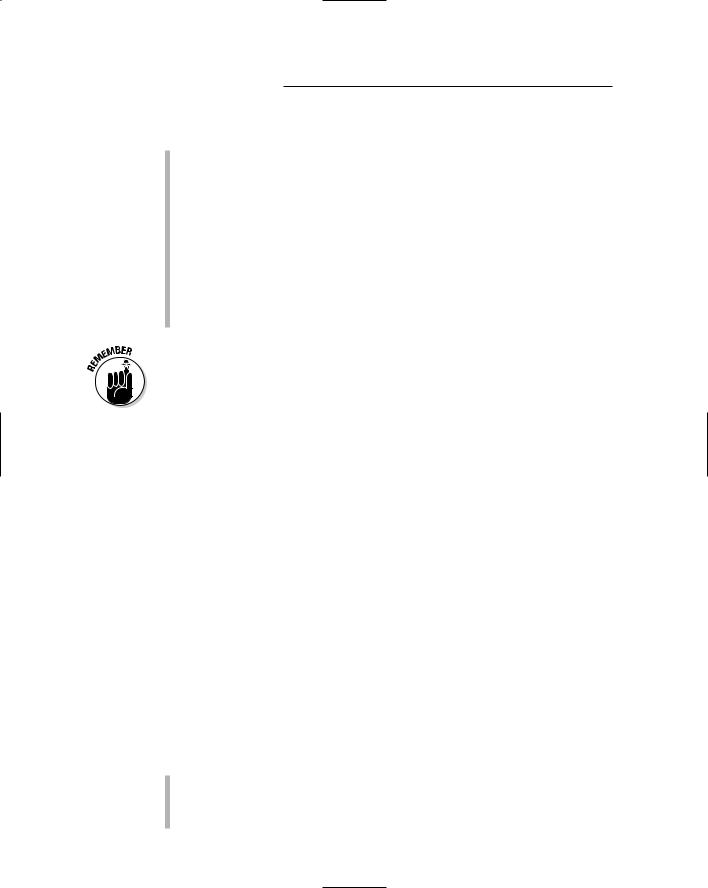
300 Part V: Playing with Plug-Ins
By using plug-ins, you can process your tracks in one of two ways:
Real time: Real-time processing means that your audio is processed as your song plays. This approach puts a load on your computer, so the number of plug-ins you can run at one time depends on how powerful your computer is. This is the approach you use when you actually mix songs and you want to add effects to your tracks.
Offline: Using plug-ins offline means you process the audio when your song isn’t playing; you end up with a new audio file that includes your newly processed audio. This is common for some usual processing chores, such as normalizing, quantizing, transposing, and other newfangled audio processing approaches. The ways you can process your audio offline depend on your audio recording program and the plug-ins you have loaded into your system.
Some audio recording programs, such as Apple’s Logic, have a freeze function that lets you apply your effect plug-ins (reverb, compression, and others) in a manner similar to that of the offline approach. The difference is that you can unfreeze your track, adjust your effect parameters, and freeze it again. This offers the advantage of leaving your processor unburdened by the weight of your effect as your song plays, thus allowing you to run more plug-ins in your song without having to get a faster computer.
Taking a Look at Plug-In Types
Plug-ins come in many formats but follow only two different processing approaches. These facets of plug-ins are covered in this section.
Figuring out formats
When audio recording software programs were first developed, they each used their own formats for their plug-ins. Because originally no plug-ins were made by third-party manufacturers, this wasn’t a problem. As recording programs became popular, third-party plug-ins starting becoming available, and these third-party makers needed to make some decisions — including which format to develop their programs in. (Figuring out a catchy name for marketing purposes was also high on their To-Do lists.)
The most popular plug-in formats are
Audio Units: Audio Units (AU) is a format developed by Apple for OS X. This format is just beginning to gain a wider share of available third-party plug-ins; it’s used in programs that run on Mac OS X, such as Logic and Digital Performer.
TEAM LinG - Live, Informative, Non-cost and Genuine !

Chapter 15: Understanding Plug-Ins 301
Direct X: Direct X (DX) is a format developed by Microsoft for Windows systems (sorry Mac users, you can’t use these plug-ins) and is employed in programs such as SONAR and other Cakewalk products. The DX format is one of the most common plug-in formats.
MAS: The MAS format was developed by MOTU for Digital Performer. This plug-in format isn’t as common as many of the others, and Digital Performer now uses Audio Units in its program.
RTAS: Real Time Audio Suite is Digidesign’s proprietary plug-in format used on Pro Tools LE software (and sometimes Pro Tools TDM). Numerous RTAS plug-ins are available.
TDM: TDM plug-ins are Digidesign’s DSP-based plug-ins for the Pro Tools TDM system. (DSP stands for digital signal processing.) These plug-ins are host-based plug-ins, which means they run off of the DSP chips for Pro Tools instead of from the processor in your computer. This has a couple advantages:
•Your system isn’t stressed by these plug-ins. This is less of an issue now than it was, say, a couple years ago, because computerprocessing power has improved a lot.
•The makers are insured against piracy. Because these plug-ins require a computer chip to run, they can’t be copied. This has resulted in some very high-end plug-ins being developed in this format.
The problem is that you need a Pro Tools TDM system (which is expensive), and these plug-ins are much more expensive than their non-host- based counterparts.
VST: Developed by Steinberg (the maker of Cubase and Nuendo, among other programs), VST plug-ins are used on both Mac and Windows computers. This is by far the most popular plug-in format and as such you find lots and lots of options.
You can find special adapters known as wrappers that allow you to use one format of plug-in in a program that runs on another format. For instance, many people who used Logic or Digital Performer before OS X (myself included) collected a huge array of VST or MAS plug-ins for their work. When making the switch to OS X, these plug-ins suddenly became useless. That is until the FXpansion VST to AU wrapper was introduced (www.fxpansion.com/ product-auadapter-main.php). Now all you have to do is install the wrapper and you can run your VST plug-ins in a program that requires an AU plugin. This relatively inexpensive option saved many people from having to throw away their old plug-in collections.
TEAM LinG - Live, Informative, Non-cost and Genuine !
