
PC Recording Studios for Dummies (Jeff Strong)
.pdf
172 Part III: Choosing and Installing Recording Software
Too low a setting, on the other hand, can create problems such as audio dropout when you record or play back tracks — the sound can just cut off. Start with the default setting and make adjustments as needed. To set this buffer, follow these steps:
In Pro Tools:
1.Choose Setups Playback Engine.
The Playback Engine dialog box opens.
2.Select the setting that you want from the DAE Playback buffer size drop-down list.
3.Click OK to accept the setting and close the window.
In Logic Pro:
1.Choose Audio Audio Hardware and Drivers.
The Audio Hardware and Drivers dialog box opens.
2.Select the buffer setting that you want from the Process Buffer Range drop-down list.
3.Click OK to accept the setting and close the window.
Congratulations! Your system is ready to start recording.
TEAM LinG - Live, Informative, Non-cost and Genuine !
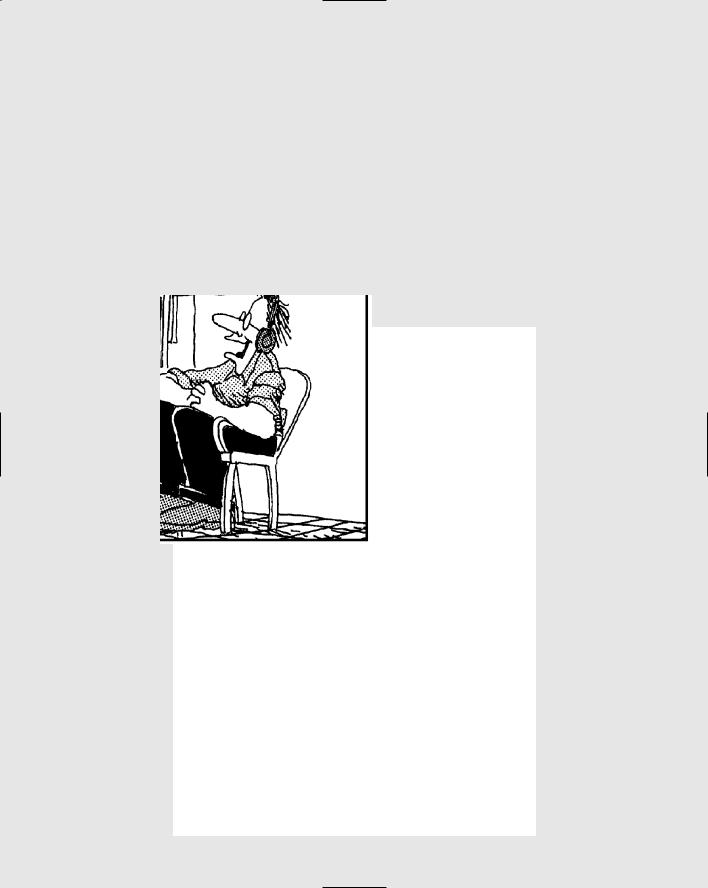
Part IV
Revving Up the
Recording Process
TEAM LinG - Live, Informative, Non-cost and Genuine !
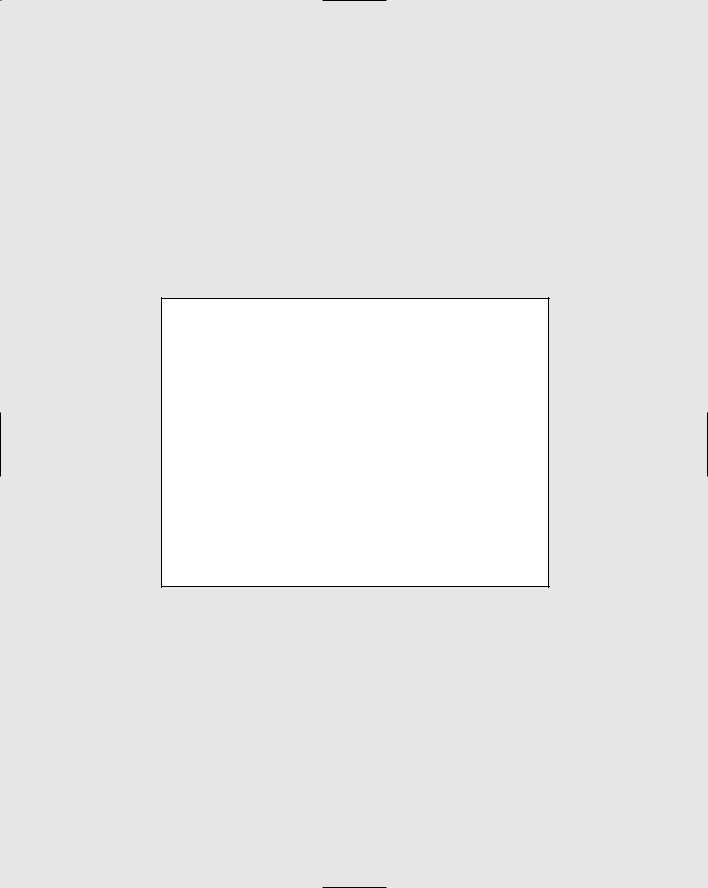
In this part . . .
Part IV explores the computer-based recording process. Chapter 9 gets basic with an exploration of
ways to get the best source sound, whether it’s from a guitar, a keyboard, or a microphone. In Chapter 10, you start the recording process by discovering ways to record and edit audio data. Chapter 11 focuses on the process of recording and editing MIDI (Musical Instrument Digital Interface) performance data. Chapter 12 introduces you to the world of loops and helps you get set up to use them in your music. Chapter 13 ups the ante by helping you understand and use software instruments (called softsynths) in your music. Chapter 14 completes this section by walking you through the process of mixing and mastering your music in your computer.
TEAM LinG - Live, Informative, Non-cost and Genuine !
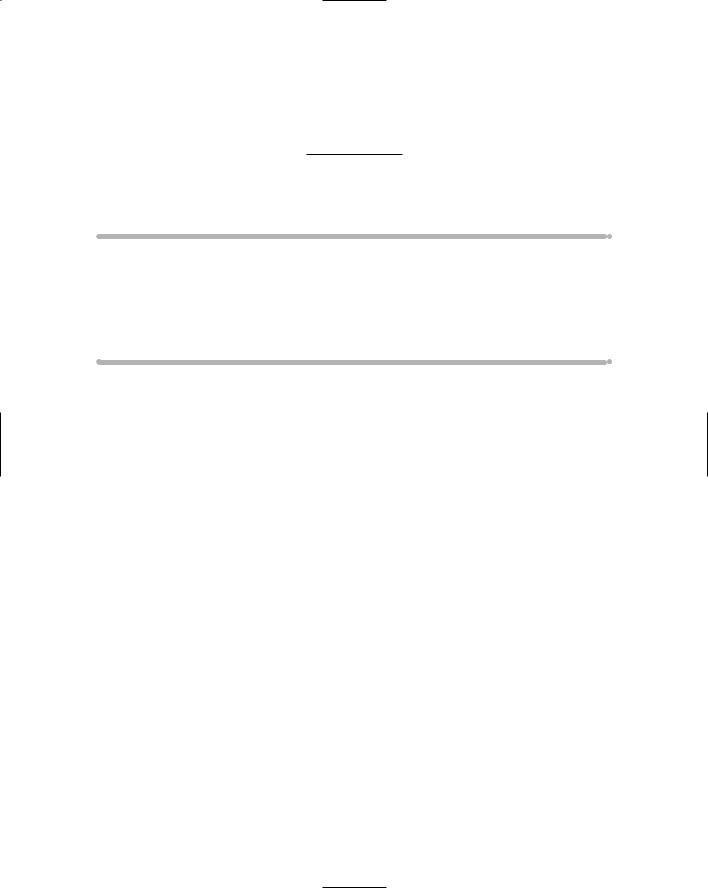
Chapter 9
Getting a Great Source Sound
In This Chapter
Understanding the signal chain
Making your guitar sound great
Getting the best sound from your keyboards
Finding the right sound for your microphones
The quality of your recording relies heavily on two things: the sound of your instruments and how well you do getting that sound into your com-
puter without messing it up. The problem is that anyone can easily mess up the sound or at least fall short of getting the best possible sound.
This chapter gives you the knowledge to keep bad sound — or sound that’s not as good as it could be — from happening. In this chapter, I describe signal flow and the role that it plays in shaping the sound of your instrument. I also give you tips on how to get great guitar sounds and killer keyboard sounds without hassle. To top it off, I spend a few pages getting you up to speed on miking effectively.
Making Sense of the Signal Chain
The signal chain is the path that your sound travels from its creation (your guitar, keyboard, or voice) to your recorder (the computer). This path often includes several steps — and pieces of gear — that need to have their levels optimized so that you don’t end with too much or too little sound going to your system. Figure 9-1 shows a typical signal chain for a mic.
TEAM LinG - Live, Informative, Non-cost and Genuine !

176 Part IV: Revving Up the Recording Process
Figure 9-1: |
|
|
|
|
The signal |
|
|
|
|
chain is the |
Mic |
Preamp |
Interface |
Computer |
sound data |
|
|
|
|
highway. |
|
|
|
|
In this example, the sound originating from your voice, enters the microphone, travels to the preamp where it’s amplified, is sent to the interface where it’s turned into digital information, and finally it gets sent into your computer’s recording software program and the hard drive where it’s stored.
The key to a good instrument or mic sound is getting the levels of each step in the chain set to its optimal level. This chapter focuses on three distinct steps in the chain:
The source: In the example you see in Figure 9-1, the microphone’s placement has a huge effect on the signal level that goes into your computer. Moving the mic just a couple inches can have a significant impact on your signal level at the preamp. A good, solid level keeps you from having to crank up your preamp too far, which causes noise. If the level is too hot though — hot in the sense of a solid signal between –12dB and –6dB, not in the sense of “burn your fingers” hot — you risk getting distortion at the mic. This same concept holds true for keyboards or other electronic instruments, as well as guitars plugged directly into your interface.
The preamp/interface: You adjust this level so that the level at your software is where you want it (see next bullet). The trick here is that you don’t want the level set so high that it creates noise in your track, but you don’t want it so low that you’re forced to set your source volume so high that it creates distortion.
Your software: If you record at a 24-bit rate (Chapter 4 has more about bit rates), you want your levels peaking at about –10 to –12dB. This approximate level gives you the necessary headroom (room for transient peaks) so that your signal doesn’t overdrive your converters and software and produce distortion. If you record at a 16-bit rate, you need to raise this level a bit (peaks no higher than –6dB) and keep a very close watch to make sure that you don’t clip (distort) the signal.
Setting the best level for each stage of your signal chain is more of an art than a science. You need to use your ears and carefully listen as you make adjustments to each stage. Having one level set too high increases the likelihood of distortion, which ruins your sound, and it forces the next stage to be too low, which often results in a thin sound. Take your time setting the levels and use your ears.
TEAM LinG - Live, Informative, Non-cost and Genuine !
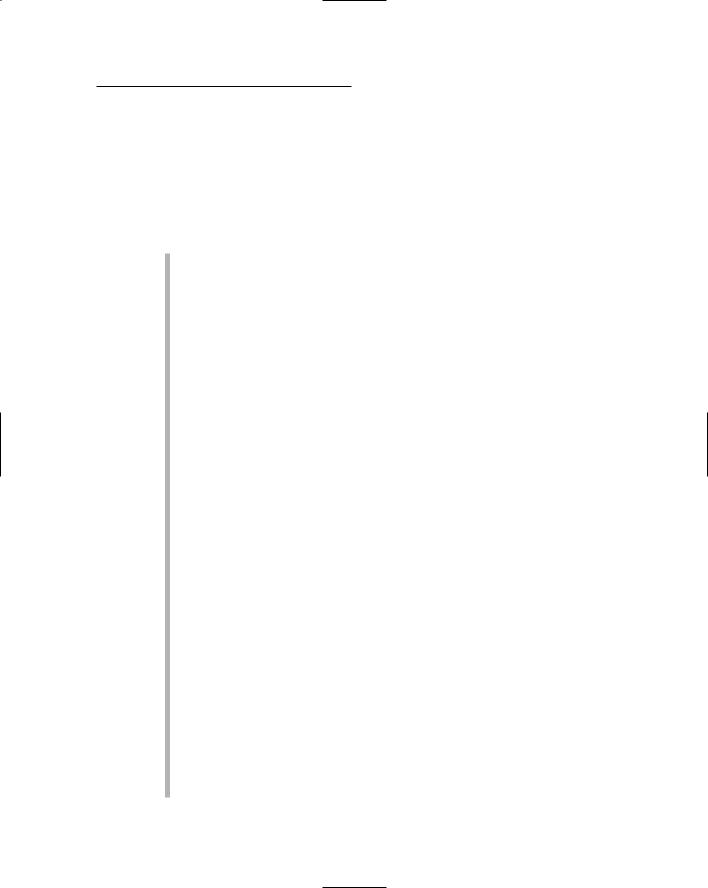
Chapter 9: Getting a Great Source Sound 177
Getting a Great Guitar Sound
Do you wanna know how to get the absolute best, most rich, engaging guitar sound? Well, I wish I could tell you, but alas I can’t. This is something you’re going to need to figure out by listening as you tweak your gear. That said, you can get your sound into your computer in four ways, and each way has its plusses and minuses:
Directly from your guitar into your interface: This assumes that your interface can handle a direct connection from a guitar. (Most can, but check to make sure that the one you have or want has this capability. If it doesn’t, you need to get a direct box to put between your guitar and your interface. I talk about direct boxes in Chapter 1.) By using this method, the sound you get from your guitar is pretty much the same sound you’re going to get recorded.
You might not like the sound. In fact, I’ll bet that you won’t. The solution to this unfortunate state of affairs is to use a plug-in (or more than one) in your recording program to get the sound you want. This is a common way to get a guitar sound, and tons of good plug-ins can help, including plug-ins for providing distortion, delay chorus, and even special amp simulators that are designed to sound like popular guitar amplifiers. One advantage to this approach is that you can tweak the sound of your guitar as much as you want after it’s recorded. The disadvantage is that you can easily become afflicted with indecision disorder and be unable to pick the sound you want. Also, many guitar-tone connoisseurs feel that the sound this way isn’t as good as miking up an amp with the sound you want.
From your guitar to an amp simulator, from the amp simulator into your interface: Amp simulators are like the plug-ins that you can get for your software, only they’re standalone units that have the various sounds in them already. A bunch of standalone amp simulators are available on the market, and most offer decent simulations of the most popular guitar amps. This can be a good solution for many people, but the disadvantage of doing this instead of adding your effects in the computer is that after you record your sound through an amp simulator, that’s the sound you’re stuck with. Of course, if you often get hit with indecision disorder, this might be a good solution for you.
From your guitar into your amp and from your amp’s line output to your interface: Recording a guitar this way is great for people who have an amp that they like the sound of but who don’t want to mic a speaker. When you follow this approach, you have three volume controls to adjust to get your level into your recorder — your guitar, your amp, and your interface. You might have to take some time tweaking these settings to get the best possible sound.
TEAM LinG - Live, Informative, Non-cost and Genuine !
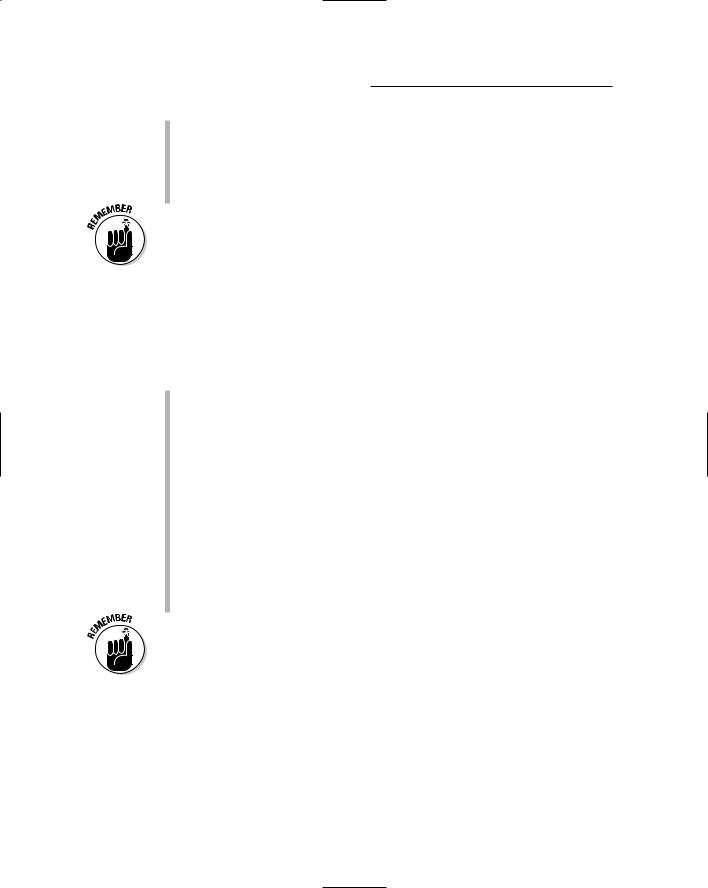
178 Part IV: Revving Up the Recording Process
From your guitar into your amp with a mic picking up the speaker’s sound: This is the old standby approach because you get to record the actual sound you’re used to hearing coming out of your amp. With this method, having the right mic and mic placement makes all the difference in the world. I offer some specific guitar-amping mic techniques later in this chapter.
There is no one way to get a great guitar sound. Don’t be afraid to experiment. You might just come up with a sound that really moves you.
Creating a Killer Keyboard Sound
They key to a killer keyboard sound is making sure that you get the sound into your system without messing it up (no pressure here). Depending on your gear, keyboard sounds can be brought into your system one of two ways:
Using an external keyboard: For an external keyboard containing the sounds you want to record, plug an instrument cord from the main outputs of your keyboard to the corresponding number of inputs in your audio interface. Turn your keyboard volume up between 1⁄2 and 3⁄4 or until you get a decent signal to register in your software. If your interface input has a volume (gain) control, adjust it and the volume of your keyboard until you get a solid sound without distortion.
Using a soft-synth: If you want to record a software synthesizer, you first need to connect a MIDI controller to your system. This can be in the form of a MIDI connection (through a MIDI port), or it can be a USB connection if you have a USB-equipped keyboard. Chapter 5 explains how to make the connections for this. After you have your keyboard hooked up, you need to set up a soft-synth in your song. The steps vary depending on the particular software that you use. I detail some specific soft-synths in Chapter 13.
Follow the guidelines that I list in the “Making Sense of the Signal Chain” section, earlier in this chapter, to get your signal levels to be optimal.
Making the Most of Microphones
Finding a great sound from a mic is key to getting a great-sounding recording. To do this, you need to use the best mic for the application and place it where it can sound its best. This requires not only knowledge of the different types of mics that are available, but also how these mics are used for a variety of instrument. In this section, I give you a quick tutorial on microphones and mic-placement techniques to get you started.
TEAM LinG - Live, Informative, Non-cost and Genuine !
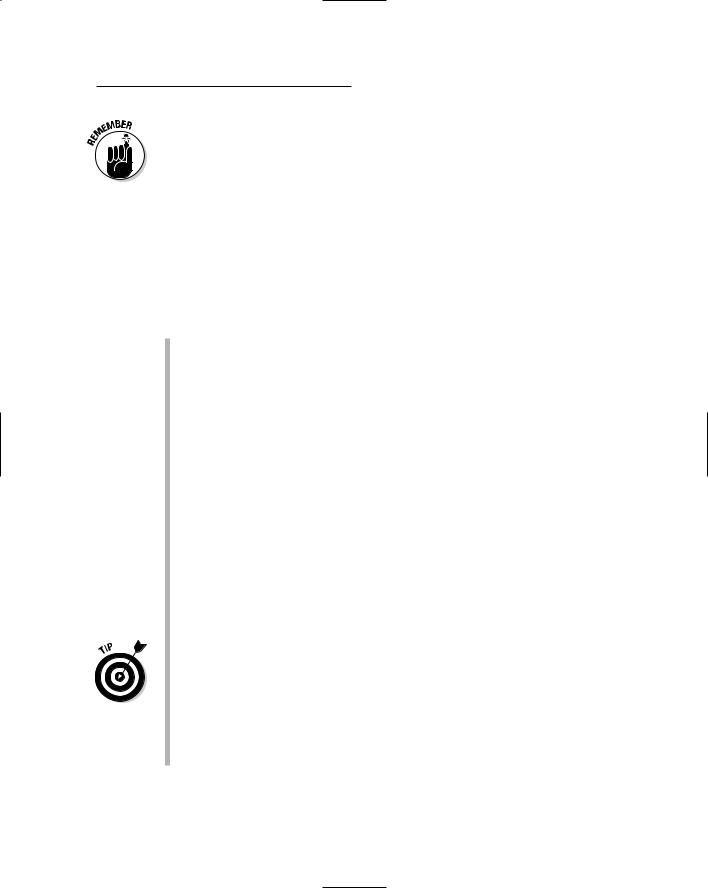
Chapter 9: Getting a Great Source Sound 179
There are as many different ways to mic an instrument as there are people doing the miking, so the following sections just provide some general guidelines. (If you want more detail — including some cool drawings — check out my Home Recording For Musicians For Dummies, 2nd Edition, also published by Wiley.) Most importantly, don’t be afraid of the experiment; let your ears be the judge of what works for your instrument in your song.
Tracing typical microphone techniques
Regardless of the style of microphone you use — or the type of instrument you record — you can use one or more of the following mic-placement techniques to capture the sound you want:
Spot (or close) miking: Spot miking (also called close miking) involves placing your microphone within a couple feet of the sound source. People with a home-recording setup use this technique most often because it adds little of the sound of the room (the reverb and delay) to the recorded sound.
Distant miking: When you use distant miking, you place mics about 3 or 4 feet away from the sound source. Distant miking enables you to capture some of the sound of the room along with the instrument. An example of a distant-miking technique is the overhead drum mic. With it, you can pick up the whole drum set to some extent. Coupled with a few select spot mics, you can record a natural sound.
Ambient miking: Ambient miking is simply placing the mic far enough away from the sound source so you capture more of the room sound (the reverb and delay) than the sound of the actual instrument. You might place the mic a couple feet away from the source but pointed in the opposite direction, or you might place the mic across the room. You can even put the mic in an adjacent room, although this is an unorthodox technique, I’ll admit. The distance that you choose varies from instrument to instrument.
Ambient mic placement works well in those places where the room adds to the sound of the instrument. (Home recordists sometimes use stairwells, bathrooms, or rooms with wood paneling to liven up the sound.) The sound that you record is ambient — steeped in the sonic qualities of the surroundings (hence the name ambient miking). If you mix this in with a spot mic, you can end up with a natural reverb. If your room doesn’t add to the sound of the instrument, you’re better off not using any ambient mics. You can always add a room sound by using effects in
the mixing process. (See Chapter 17.)
TEAM LinG - Live, Informative, Non-cost and Genuine !
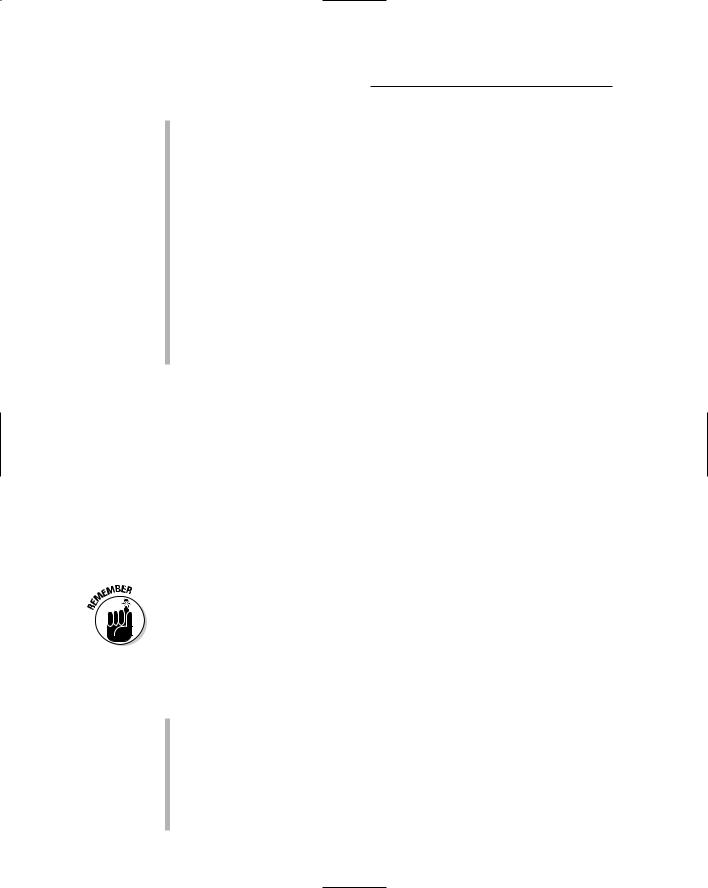
180 Part IV: Revving Up the Recording Process
Stereo miking: Stereo miking involves using two mics to capture the stereo field of the instrument. A variety of stereo miking techniques exist, and things can get pretty complicated when using two mics to record. (For all the details, check out my Home Recording For Musicians For Dummies, 2nd Edition, also published by Wiley.) You can also find stereo mics that — on their own — do a good job of capturing the stereo field of an instrument.
Stereo miking has the advantage of capturing a natural stereo image. When you listen to performances that were recorded with well-placed stereo miking, you can hear exactly where on the stage each instrument performed.
Combined miking strategies: Many times you’ll want to use more than one mic. The possible combinations are almost limitless: You can use several spot mics on one instrument, you can use a spot mic and an ambient mic, you can have a distant mic and a spot mic, or . . . Well, you get the point.
Taming transients
The single most difficult part of getting a good sound by using a microphone is dealing with sudden, extreme increases in the sound signal. These blips are called transients, and they regularly happen when a drum is first struck; when a vocalist sings certain syllables (for example, those that begin with p); and when a guitar player picks certain notes. In fact, because you can’t always control the amount of force that you apply to an instrument, transients can happen at any time, with any instrument, and without warning. (Highly trained musicians produce fewer transients because they have a greater mastery over their muscular movements.)
In digital recording, all it takes is one slight, unexpected note to cause clipping and distortion, ruining what might be a perfect musical performance. Believe me, nothing is so heart-wrenching as listening to the perfect take (recorded performance) and hearing the unmistakable sound of digital distortion. Although you can’t eliminate transients completely (they’re part of an instrument’s character), you can tame the extreme transients that often cause digital overs (a thick signal at too high a level, resulting in distortion). You can lash ’em down in three ways:
Level ’em. Set your levels properly so the transients don’t overload the converters. Transient are fast. So fast, in fact, that the meters in your preamp (assuming it has meters), interface (if it has any meters), or your computer often don’t show transients, so be sure to set your levels low enough to accommodate these extra signals since they’re also higher in level than the body of the sound. This is especially important for transient-rich instruments such as the acoustic piano. I recommend giving yourself an extra 6dB of room for these transients.
TEAM LinG - Live, Informative, Non-cost and Genuine !
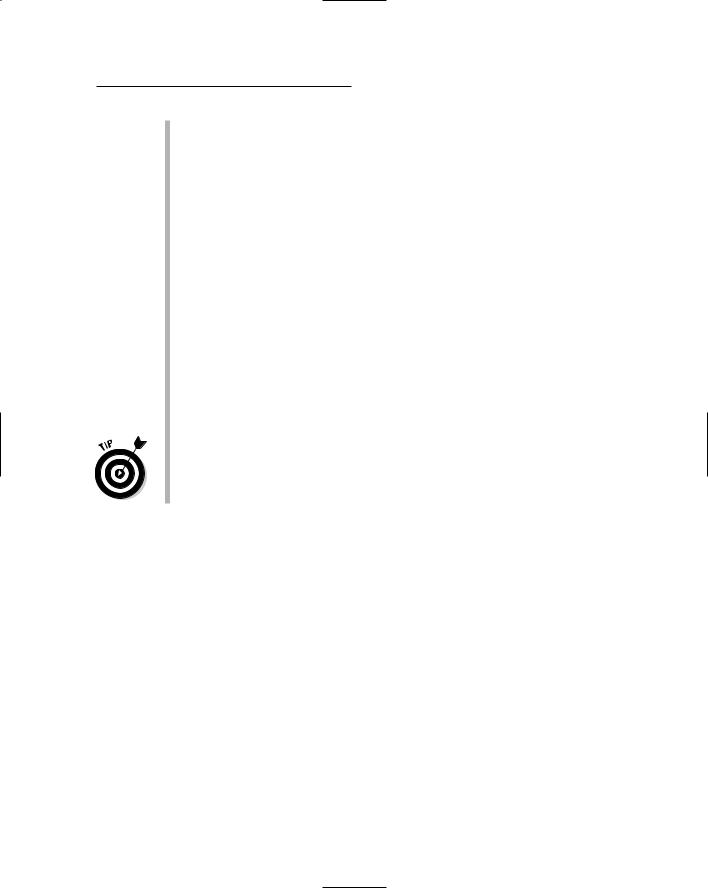
Chapter 9: Getting a Great Source Sound 181
Mic ’em. Make sure you have proper mic placement. A microphone that’s too close to a loud sound source (or pointed too directly at the point of attack) can easily pick up extreme transients. In most cases, all you have to do is to pull the mic away from the instrument a little or turn it ever so slightly so that it avoids picking up too high a signal.
(I cover mic setup thoroughly in the following section.)
The main thing to keep in mind when placing your mics is to experiment. Don’t be afraid to spend time making small adjustments. After all, the track you save could be your own.
Run ’em through. Run the signal through a compressor when recording. A compressor is a piece of hardware (not included in your audio interface) that controls the dynamics of your signal to keep your levels from getting too high. However, to do this with a computer-based system and an all-inclusive audio interface (one with preamps in it), your interface has to have line inserts — doohickies that let you insert a compressor between the preamp and the converter within the interface. (Check the specs of your interface to see whether you have this option.) If your interface doesn’t have inserts (most of them don’t), you need to use an external preamp and plug the compressor between the preamp and the interface.
If you follow my advice in the “Making Sense of the Signal Chain” section earlier in this chapter and you keep your recording levels peaking no higher than about –10 to –12dB, you don’t need a compressor to take care of the transients because they likely won’t exceed the maximum level that your system can handle.
Setting Up Your Mics: Some Suggestions
When you start to record, you discover an almost infinite number of ways to set up your mics. I can’t go into all of them here (as if I really knew all of them anyway), but what I can do is share the miking approaches that I use and have found to work for me. Okay, they’re not just my approaches; they’re pretty common ways for miking a variety of instruments.
Vocals
Regardless of the type of studio you have or the style of music that you record, you’ll probably record vocals at some point. And unfortunately, vocals are one of the most challenging instruments to do well. First, you have to find the right mic for the person who’s singing, and then you need to try different approaches to get the best sound out of him or her. Fortunately, you’re in luck. In this section, I lead you through the (sometimes complicated) process of getting good lead and backup vocal sounds.
TEAM LinG - Live, Informative, Non-cost and Genuine !
