
PC Recording Studios for Dummies (Jeff Strong)
.pdf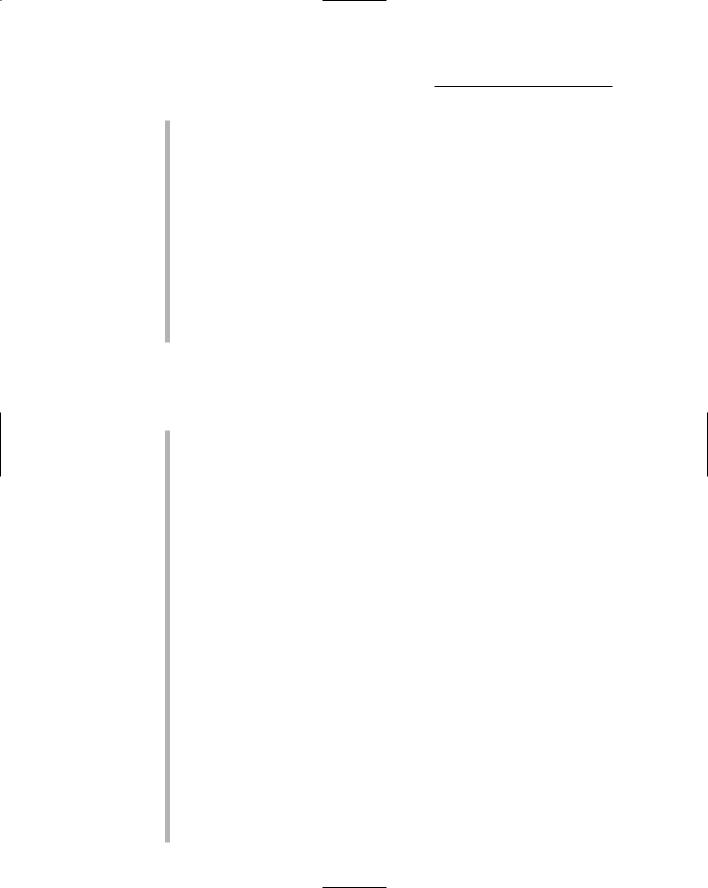
142 Part III: Choosing and Installing Recording Software
Logic Express: Logic Express is the introductory version of Logic. It has many of the functions of Logic Pro except for a couple of very important distinctions — at least they’re important for professional users. First, Logic Express doesn’t support Broadcast Wave or AIFF file types, which means you can’t import or export files from and to other programs. (Importing into Logic Pro is no problem.) Second, it has a limit of 12 hardware inputs. On the other hand, Logic Express does record 24-bit files, so you can record high-quality tracks in this program and easily upgrade to Logic Pro later on if you want.
Logic Pro: Logic Pro is one of the most feature-rich programs available. With Logic Pro, you have unlimited tracks and hardware inputs, awesome automation, MIDI, and software synthesizer features (including many included soft-synths). This is one of the top professional recording programs and is used by many commercial studios and professional composers.
Logic: The strengths
Logic is a powerful program that offers some great features. Some of the most important are
Extensive MIDI capabilities: Logic started out as a MIDI sequencing/ editing program. As a result, it has functions that many of the other programs don’t have. Because of this, working with MIDI is a joy in Logic, as is working with software synthesizers. (See the “Soft-synth support” bullet in this list.) If MIDI is high on your list of functions, you have to give Logic a try. (If you use a Mac, see the following section.)
User flexibility: Logic is a powerhouse of a program. One of the big advantages for some users is the ability to customize your working environment to your needs. (Such flexibility is also a hindrance for some users — see the following section.) Being able to make these customizations can save power-users a boatload of time. (Need I say that this is one of the things I love about this program?)
Soft-synth support: Logic is one of the best programs out there for using software synthesizers. Plugging in soft-synths and actually using them is easy with this program. In addition, Logic Pro ships with a ton of really good software synthesizers and samplers, which can save you a lot of money. If you intend to use soft-synths in your music, definitely check out this program.
Freeze function: The freeze function allows you to freeze a track with its plug-ins. This is a quick way to create a new file of your track with its plugins recorded to it so that your system isn’t processing the plug-in in real time. This takes a lot of strain off your system, especially if you use several plug-ins and have numerous tracks in your mixes. This function was introduced by Logic and quickly copied by a bunch of other programs because it started to level the playing field between host-based recording systems (such as Pro Tools TDM) that have their own processors and native recording systems (ones that use the computer’s processor to function).
TEAM LinG - Live, Informative, Non-cost and Genuine !
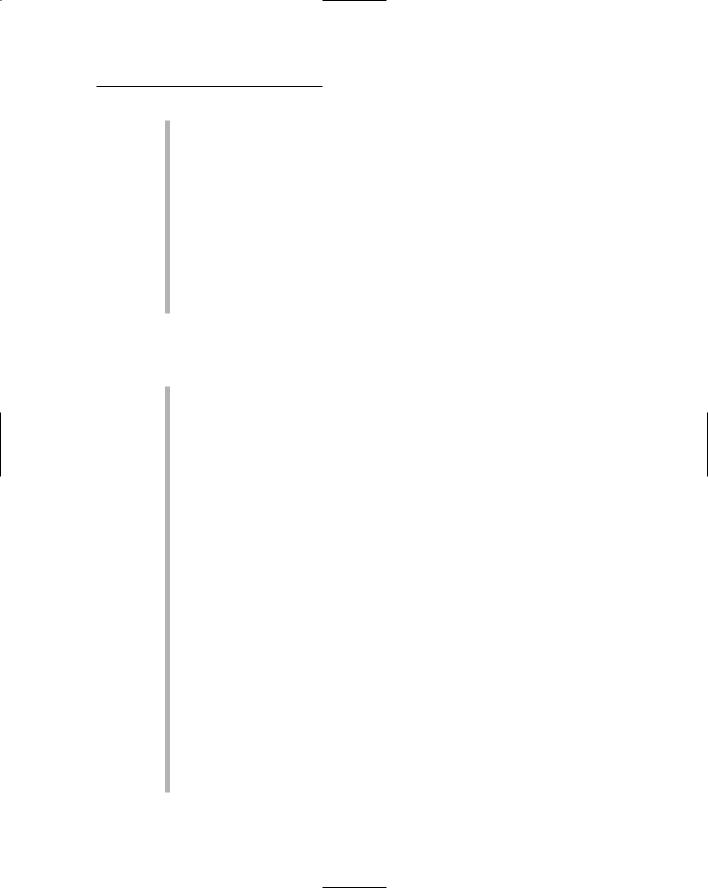
Chapter 7: Finding the Right Software for You 143
Linking computers: As of version 7, Logic added the ability to link more than one computer together to share the processing burden among them. This allows you to have more plug-in and soft-synths happening before your system starts to bog down. Other program designers had tried to add this feature before, but they never made it stable or easy to use. Apple seems to have done this, and the ability (currently) puts Logic above all the other native systems for people who need lots of power.
Tight integration with Mac OS: As of version 6, Logic is owned by Apple. This means that, as the program develops further, you can be assured that it will be as tightly integrated into the Mac OS as any program can be. This translates into more available power, unique features tied to the OS, and improved stability. (Not that Logic is unstable now; in fact, it’s very stable, but so are most programs.)
Logic: The weaknesses
On the flip side, Logic has some limitations for some users. These include
Mac only: Windows PC users can’t use the latest versions of Logic (versions 6 and up). Earlier versions (5 and down) were supported for Windows PCs, so if you don’t need the latest features, you could go with an older version of Logic. This isn’t something I’d recommend because the features introduced since version 5 are the ones that set Logic apart from many of the other programs.
Cumbersome audio editing: By cumbersome, I mean that it just can’t compete with Pro Tools when it comes to audio editing flexibility. This doesn’t mean that it won’t do the job or that it doesn’t do it well; it’s just that, when compared to the superb audio editing capabilities of Pro Tools, Logic is harder to work with. If intricate editing of your audio is a priority for you, I recommend that you try Logic for yourself to see whether you can work it the way you want to — and while you’re at it, try Pro Tools if possible so that you can compare it with Logic.
The Environment: Logic uses a concept called the Environment to work in. Basically, the Environment is a display feature that allows you to customize your working environment in an almost unlimited number of ways. As you might imagine, it’s a unique way of working that takes some people some time to get a handle on. Many people don’t take the time to learn how to use the Environment effectively and walk away in disgust with this program. I included the user flexibility of the Environment in the Advantages list, too, because when you get it figured out you’re able to harness the awesome power of this program. If at first glance the Environment is confusing to you, I recommend finding someone in your area who’s well-versed in Logic to get you going with it or try one of the excellent resources offered for this program. (Check out the Apple Web site for one such resource.)
TEAM LinG - Live, Informative, Non-cost and Genuine !

144 Part III: Choosing and Installing Recording Software
Finding out more
You can find out more about Logic at the Apple Web site. The address is www.apple.com/logic. You can also find an excellent user forum for Logic users at http://community.sonikmatter.com/forums.
Digital Performer
Digital Performer (shown in Figure 7-4) is made by MOTU (Mark of the Unicorn), the people who make the MOTU audio and MIDI interfaces. Digital Performer is a full-featured program for Macs that does both audio and MIDI well. Digital Performer is available in only one edition, but MOTU includes
a distant cousin (and extremely stripped-down) version called Audio Desk with its interfaces. You can upgrade to Digital Performer (DP) for just a few hundred dollars.
Surveying DP’s strengths
Digital Performer is a solid program that offers the following strengths:
Figure 7-4:
Digital Performer piles on the features.
TEAM LinG - Live, Informative, Non-cost and Genuine !

Chapter 7: Finding the Right Software for You 145
Tight hardware integration: MOTU makes audio interfaces as well as the Digital Performer software program. As a result, its hardware and software products work well together. Even though most programs have solid hardware support, having one manufacturer make both hardware and software reduces the possibility of compatibility issues.
MIDI capabilities: MIDI is one of the areas where DP excels. If you do a lot of MIDI recording and, more importantly, editing, you’ll find that Digital Performer offers plenty of functions that make working with MIDI easy and fast.
Soft-synth support: DP, like Logic, is a soft-synth users dream. Incorporating software synthesizers into your song is simple. (In addition, MOTU makes some decent software synthesizers such as the sampler MachFive.)
Customization: DP can be customized for your working style. As far as I’m concerned, for people who do a lot of recording this is undoubtedly one of the most important functions of an audio recording program. By being able to customize your working environment, you can save yourself quite a bit of time performing the tasks that you do often.
Exploring DP’s weaknesses
Digital Performer has some areas where it could be improved on. (But don’t we all?). These include:
Mac only: Digital Performer is limited to Mac users only. This program has never been available for Windows PC users, and there’s no plan to expand beyond Macintosh computers.
Audio editing: Compared to Pro Tools and Nuendo, Digital Performer is weak when it comes to audio editing. As was the case with Logic, DP’s audio editing capabilities do exist, but performing tight edits takes time. If it turns out that you do only an occasional intense edit (for example, cutting a single drum hit in a track with a complex part), you’ll do fine with DP, but if you intend to do a lot of this type of edit, you might be better off using Pro Tools or Nuendo.
Cluttered interface: Digital Performer has a lot of eye candy. This might look nice to some people, but it creates a couple of potential problems: It can slow down your system and it can cause you to divert your attention from what your music sounds like to what it looks like.
Finding out more
For more information about Digital Performer, go to MOTU’s Web site at: www.motu.com/products/software/dp. You can find a forum for Digital Performer users at http://osxaudio.com/forums/viewforum.php?f=23.
TEAM LinG - Live, Informative, Non-cost and Genuine !
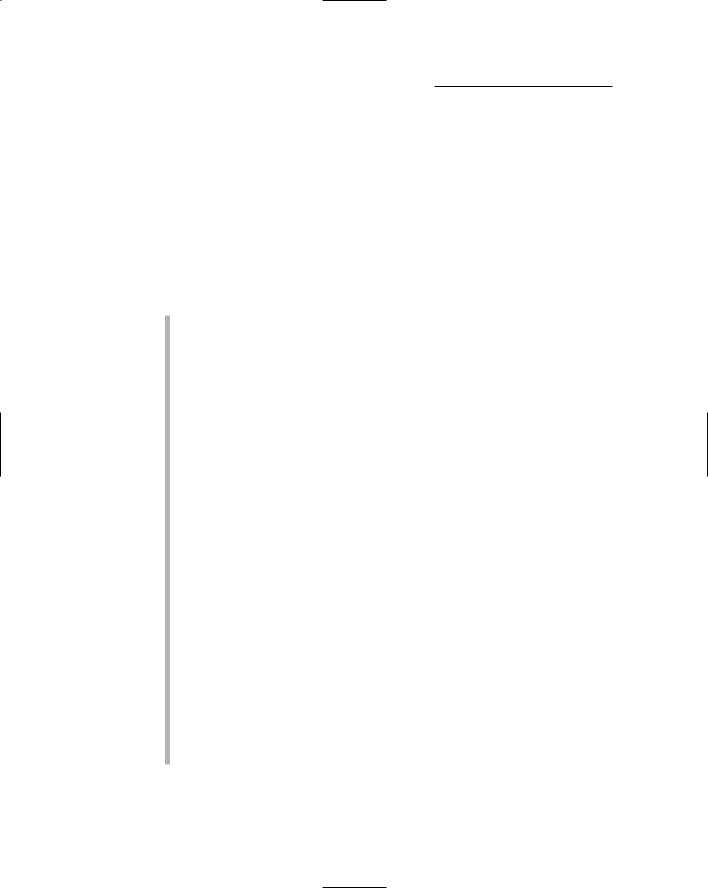
146 Part III: Choosing and Installing Recording Software
Nuendo
Nuendo is made by Steinberg, the maker of Cubase. Nuendo is designed and marketed as a media production program and is used most often by people in post-production sound design. Nuendo is available only in one edition. This line has no entry-level products; only the top-of-the-line version is available (which I guess would make it the only-one-in-the-line version).
Surveying Nuendo’s strengths
Nuendo is becoming the professional’s choice for post-production work. It handles audio beautifully. Here are some of its strengths:
Audio editing: Nuendo rivals Pro Tools in the audio editing department. Although it works differently, Nuendo does many of the same basic functions, so you can swiftly make intricate audio edits. If you intend to do a lot of audio editing, this program is definitely worth looking at.
Customization: Nuendo, like Logic, offers users considerable flexibility in how the program looks and functions. Being able to customize your working environment is important to working quickly. If you like being able to tweak your settings, you might like working in Nuendo.
Network linking: Nuendo, like Logic, offers the ability to link more than one computer together. This lets you share the processing duties between two computers. Even though it came up with this function before Logic, getting it working in Nuendo isn’t as easy or intuitive (to me anyway).
Still, this ability can make complex songs easier to work with (assuming you have more than one computer).
Surround mixing: For surround mixing, Nuendo is great. Surround mixing lets you place the tracks in your mix in a variety of locations beyond just the left and right possible with stereo mixing. Surround mixing isn’t common yet for music, but it’s necessary if you work on video. Nuendo version 3 adds quite a few enhancements over previous versions, so Steinberg has clearly made surround mixing a priority for this program. You can expect this strength to be amplified in future versions. If you want to mix for film, this program is one of the best (also check out Logic if you use a Mac).
Cross platform: Nuendo works on both Macs and Windows PCs. Most power-users are using Windows PCs when they work in Nuendo. I’ve heard of complaints about stability on Macs in version 2. Given the number of complaints and the cost of the program, I expect that Steinberg fixed this for version 3 (which hasn’t yet been released as I write this section).
TEAM LinG - Live, Informative, Non-cost and Genuine !

Chapter 7: Finding the Right Software for You 147
Exploring Nuendo’s weaknesses
Nuendo has some weaknesses. These include
Limited MIDI capabilities: Like Pro Tools, Nuendo doesn’t have the best MIDI implementation. Because it’s designed as a post-production program, Steinberg assumes that MIDI isn’t a priority for its users, so it hasn’t endowed this program with the kind of MIDI capability that you find in programs such as Logic or SONAR. So if you want to do any MIDI work, you’re better of with a different program.
Expensive: Nuendo retails for $2,000. This is more than double the price of many of the other professional-level audio recording programs. The reason this is the case is a mystery, but that’s the reality. If you want to focus your work on film-based post-production, the cost shouldn’t be a deterrent, but for basic audio recording (which is where this program excels) you can find other options for less that work just as well.
Finding out more
You can find more information about Nuendo at Steinberg’s Web site located at www.steinberg.net/ProductPage_sb.asp?Product_ID =2444&Langue_ID=7.
TEAM LinG - Live, Informative, Non-cost and Genuine !
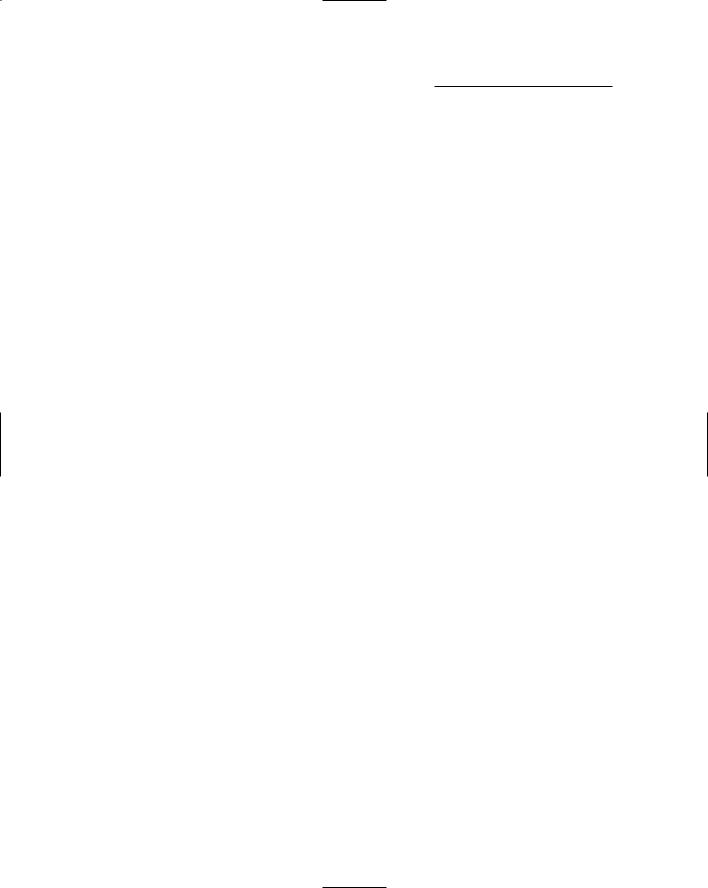
148 Part III: Choosing and Installing Recording Software
TEAM LinG - Live, Informative, Non-cost and Genuine !
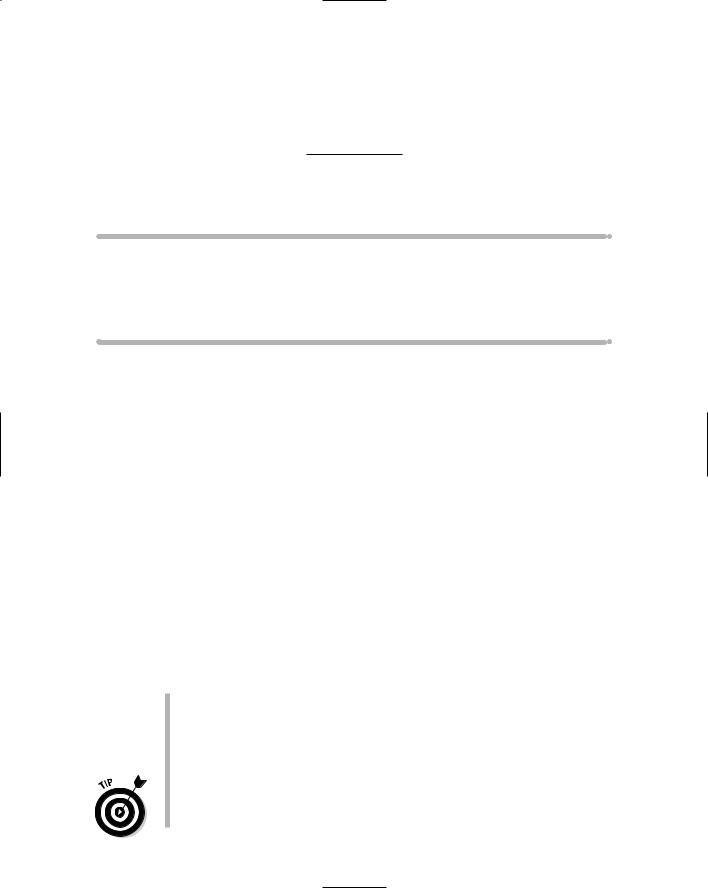
Chapter 8
Installing Your Software
In This Chapter
Preparing to install software
Installing software on a Windows XP computer
Installing software on a Macintosh OS X computer
Installing recording software is pretty much the same as installing any other type of program on your system. The only difference is in how you get your
system ready for the software installation. Without optimizing your system settings — getting it so that it can deal with the high demands that come with audio recording — you can run into problems down the line with audio dropouts (silences), clicks and pops, and limited track and plug-in counts.
In this chapter, I guide you through the process of getting your system ready and optimizing your operating system’s settings to ensure (as much as possible, anyway) that your system will be stable and will perform at its best. Just so you know that I’m not necessarily choosing sides in the platform wars, I go out of my way in this chapter to take you step by step through both a Macintosh OS X and a Windows XP system.
Getting Ready to Install
Before you install your audio programs, you really need to do a few things to make the process quick and easy. These are:
Update your system software to the most recent version. This doesn’t necessarily mean buying the most current version available (though this is often a very good idea); instead, it means that you download and install the most recent iteration of the version you have. For example, if you have Mac OS 10.2.1 on your computer, an update is definitely in order.
Check the documentation on the packaging of the recording software you intend to install. There might be restrictions on what operating system versions you can use. For example, Pro Tools 6.3 won’t work with Mac OS 10.2 — it needs at least version 10.3. In this case, you might
TEAM LinG - Live, Informative, Non-cost and Genuine !
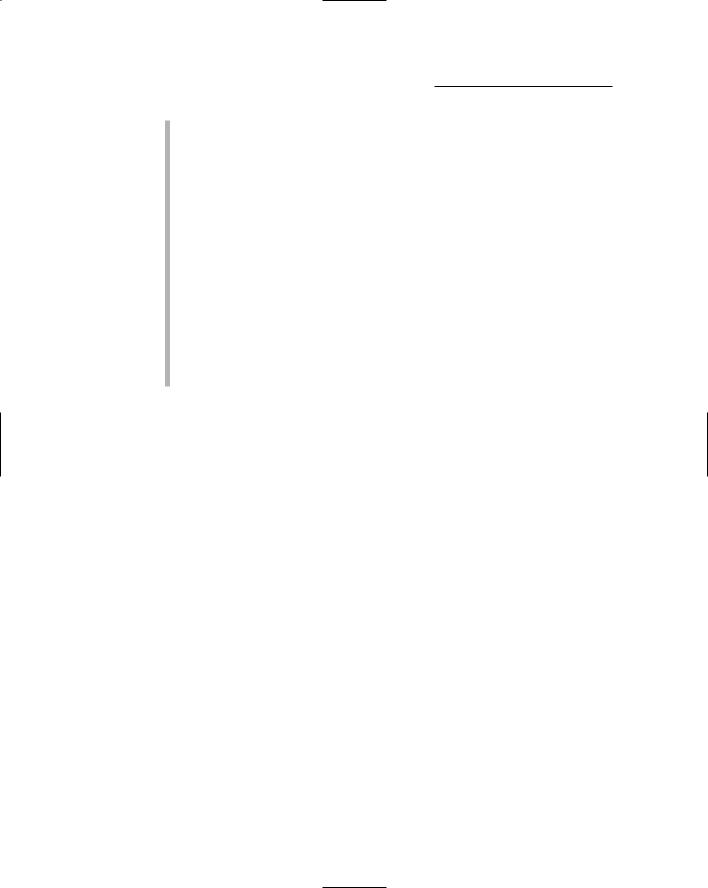
150 Part III: Choosing and Installing Recording Software
need to upgrade your OS version. Be sure to check the documentation on the side of the box before you buy your recording software and budget in the OS upgrade if necessary. Trust me on this one: It’s a bummer to have a program you can’t install until you get other software installed first.
Make sure your hardware is up to snuff. Check with the manufacturer of your software to make sure that your computer and audio interface components are compatible with the program. Depending on the age and composition of your computer, you might need to make some upgrades. Chapter 3 discusses the whole hardware upgrade issue in greater detail.
Get the drivers for your audio interface ready. You’re going to install your audio interface drivers before you install the audio program itself, so have the discs with the drivers ready. (I cover the actual process of installing these drivers later in the PC and Mac sections.)
Reboot your computer. You want to install the programs from a fresh boot, so if you’ve been doing other tasks on your computer, turn it off first. When it’s booted up, you can move on to the steps that I list in the next section.
After you take care of the stuff that I list here, you’re ready to move on to configuring your operating system and installing your programs. If you use a Windows PC, go to the next section. If you use a Mac, skip to the Mac section later in this chapter.
Putting Software on a Windows XP PC
Getting your PC ready to face any and all audio recording tasks will take you a few minutes, but it’s well worth your time because it makes your system both more stable and more efficient. In this section, I cover some basic things to keep in mind when you’re configuring (or purchasing) a PC system for use with audio recording software programs.
Configuring the Windows XP operating system
Before you can actually install your audio recording software, you need to get your system configured for it. This section describes the procedures and helps you make sure that your system will run trouble-free (at least as much as can be expected).
TEAM LinG - Live, Informative, Non-cost and Genuine !
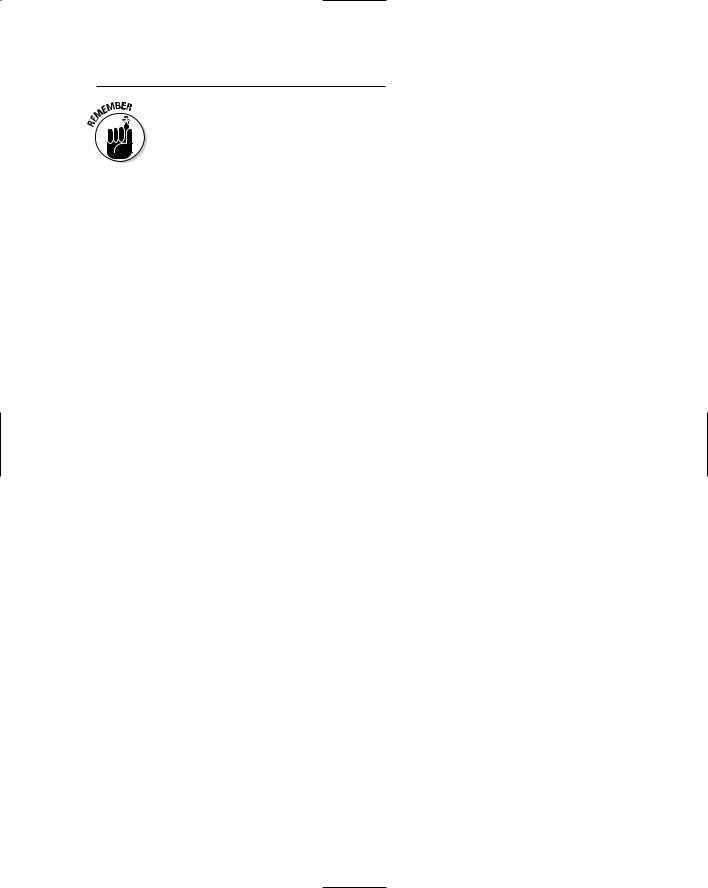
Chapter 8: Installing Your Software 151
After you make all the adjustments in this section, you need to reboot your computer for them to take affect.
Windows settings
Although for the most part you can run almost any audio program just fine on a standard Windows XP configuration, a few system adjustments will free up system resources, allowing more of your computer system’s power to be available for use by your music programs. This is important because almost all the audio programs that you could possibly install on your computer are designed to transform your system into a native DAW (Digital Audio Workstation) — one that relies solely on the host computer’s processing power with no additional DSP (digital signal processor) cards for support. (The exceptions that prove the rule are the Pro Tools TDM systems, which have their own computer chips to take the load off your computer; you can see Chapter 7 for more on this particular animal.) Some of the adjustments I recommend here — such as enabling direct memory access (DMA) for all your IDE hard drives — are crucial for running audio programs successfully. The sections that follow lay out the basic system settings that I recommend.
Windows XP Classic mode
You can accomplish the same basic housekeeping and setup tasks in Windows XP in many ways. Because I don’t know how your system is set up right now, I lead you through the process from square one. The first thing you want to do is set your system display — the way stuff looks on-screen — to Windows Classic mode. Here’s how:
1.Choose Start Settings Control Panel.
The contents of the Control Panel folder appear on-screen.
2.Double-click the Display icon.
The Display Properties dialog box appears.
3.Select the Themes tab and then select Windows Classic from the Theme drop-down list, as shown in Figure 8-1.
This resets your system to its classic theme and disables your active desktop setup.
4.Click the Apply button.
TEAM LinG - Live, Informative, Non-cost and Genuine !
