
PC Recording Studios for Dummies (Jeff Strong)
.pdf
352 Part VI: The Part of Tens
2.Reformat your audio drive.
Windows XP. Note: These steps assume that your hard drive file format is set to FAT32. See your manual to find out how to check your hard drive file format.
a.Open the Windows Recovery Console by using the Windows Setup floppy disks or the Windows CD-ROM that came with Windows XP to start your computer.
b.Press F10 or press R when the Welcome to Setup screen appears. The Windows Recovery Console opens.
c.Type your Windows application number. (It’s usually 1.)
d.Enter your administrator password to log in to your computer.
(If you didn’t set up an administration account when you installed Windows XP, your password is probably blank. Simply press Enter.)
e.Type map and press Enter.
f.Type format d and press Enter to reformat your D drive. This assumes that your audio drive is your D drive. If it isn’t, enter the letter for the drive in place of the d in the prompt for this step.
g.Type y and press Enter. This starts the formatting process. Go ahead and read a novel for a few minutes while your system erases and reformats your hard drive.
h.When the formatting is finished, type exit and press Enter. Your computer restarts, and your drive is reformatted.
Mac OS X.
a.Open the Disk Utility application by choosing Macintosh HD Applications Disk Utility from the Finder menu.
b.Click the Erase tab to open the Disk Erase window.
c.Choose your audio drive from the list by clicking it.
Be sure not to choose your system drive — that will erase your operating system and all your application files.
d.In the Disk Erase window, choose Mac OS Extended (Journaled) from the Volume Format drop-down menu.
e.Enter a name for your drive, such as Audio Files, in the Name text box.
f.Click the Erase button to erase and format your drive. Because this process takes a few minutes, I usually take this time to glance through one of my favorite gear catalogs. (Of course this always leads me to spend more money, so maybe this isn’t the best idea.)
3.Reload your files.
TEAM LinG - Live, Informative, Non-cost and Genuine !

Chapter 19: Ten Tips for Improving the Performance of Your System 353
I suggest performing this procedure every month or so and definitely whenever you start hearing dropouts, pops, or clicks coming from your audio.
Keep Your Hard Drive Free of
Unnecessary Applications
Using your computer for tasks other than recording and adjusting audio can clutter up your hard drives and slow down your system. This saps resources that could go toward an extra plug-in or audio track. Some particularly sneaky software programs, such as appointment calendars, run in the background and drain power even when they’re not launched.
If you do use a computer with other programs on it, put all the data from the other programs on a separate hard drive from your audio files and try to avoid installing programs such as calendars, Internet programs (both browsers and e-mail — getting a virus is as easy as clicking a Download button), or any program that constantly runs in the background.
You basically have two solutions for this dilemma:
Get a computer and use it only for audio.
Get a super powerful computer and accept the hit you’ll take by having these applications on your system.
Keep an Eye on Buffer Settings
Low buffer settings put a huge burden on your computer — especially if you use a lot of plug-ins. Here’s what I recommend:
When you record, use as few plug-ins as possible so that you can keep your buffer settings as low as you can. Using a low buffer setting minimizes your latency when tracking, making it easier to play along with previously recorded tracks and have everything line up within your single file.
When you mix, raise the buffer setting so that your processor doesn’t have to work as hard. Changing your buffer setting from 128 samples (common for recording) to 512 or 1,024 samples when you mix might even allow you to add a couple extra plug-ins when mixing.
TEAM LinG - Live, Informative, Non-cost and Genuine !

354 Part VI: The Part of Tens
Adjusting your buffer settings depending on your needs can make your recording process go much smoother. I cover the steps for making buffer setting adjustments in Chapter 8.
Use the Freeze Function
Some programs have a function that lets you render your effects to a track, thus taking the load off your processor for that track. In Logic, this function is called freeze. This freezes the effect settings in your designated track. With this function, you can use as many plug-ins as you want without choking your
processor. To change the plug-in setting for a frozen track, you have to unfreeze it first. This puts your track’s effects back on the processor’s workload, so after you change the setting you need to refreeze the track.
If your program doesn’t have the freeze function or something similar (Pro Tools version 6, for example, has no equivalent), you can approximate the Freeze function by creating a submix of your track with the effects plugged in and then using the submix in your mix. To change any effects setting, you have to submix the raw track and effects again after you make your adjustments.
Keep Other Programs Turned Off
This almost goes without saying. Running other programs while you record is asking for trouble. These programs use up RAM and bog down your processor. Running these programs while you work with audio increases the likelihood that you’ll encounter some glitches. The most common glitches are:
Program or system crashes: Your audio application or the other programs might freeze up. If anything freezes, your computer might try to do an impression of road kill.
Audio clicks, pops, or dropouts: Having your RAM used up by another active program can cause access problems with your audio hard drive.
Slow graphics: One of the first places you can see stress on your computer is with the graphic redraw in your recording program. (The graphic redraw is the refreshing of the visual images on your screen.) If the visuals start getting jerky, you need to be careful because other problems will likely appear soon after this.
Errors in accessing your audio or MIDI hardware: Aside from audio problems such as pops, clicks, and dropouts, hardware errors are the most common result of an over-stressed computer. These interruption errors can cause the audio problems, but most often they abort recording or playback.
TEAM LinG - Live, Informative, Non-cost and Genuine !
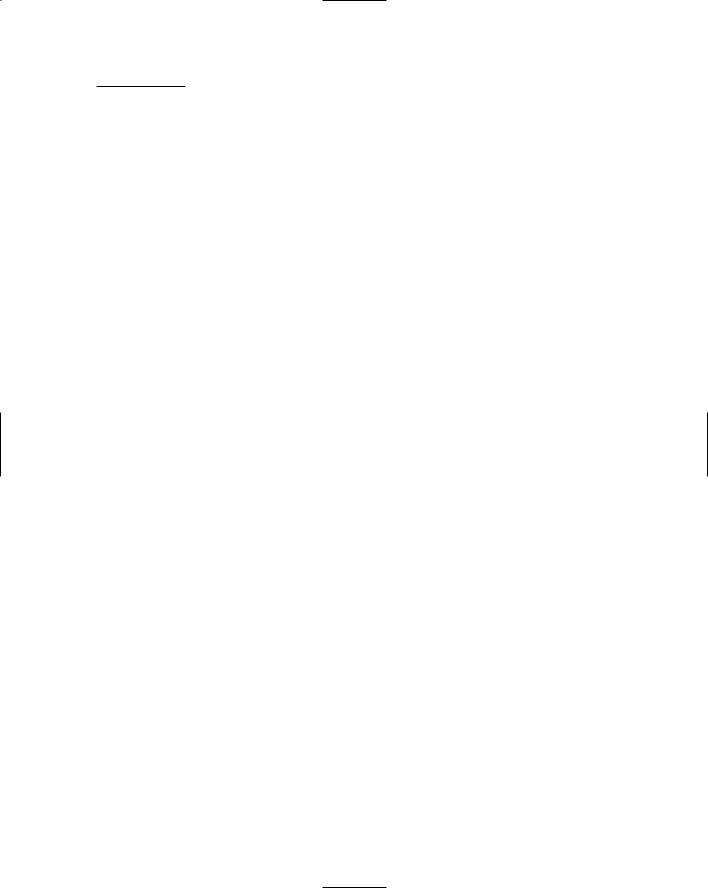
Chapter 19: Ten Tips for Improving the Performance of Your System 355
The best way to avoid these problems is to keep other applications turned off while you work with audio.
Exercise Some Discipline
A lot of the pop songs that you hear on the radio use over 100 tracks. And you know what? They often don’t sound that good. Exercise some discipline and keep your songs to a minimum on track counts. You don’t need 24 tracks of backup vocals or 12 tracks of guitars, or 16 tracks of a 5-piece drum set. The only reason to have this many tracks is that you’re unable to make a decision on what to use in your mix. No way will 100 or more tracks of audio sound good. There just isn’t enough auditory real estate available in the human hearing spectrum. (Trust me on this; I research this stuff for my day job.)
If you have a clear vision of your music, you don’t need 100 tracks of material to get your message across. Record and use only those tracks that you absolutely need in order to make your song fit the sound you have in your head. Chances are that you’ll be topping at 24 to 32 tracks for most songs. Having fewer tracks stresses your system less and improves its performance.
Use Submixes
If you do have more tracks than your computer can play back without hiccupping, your best bet is to submix groups into stereo tracks. For example, take the four or five tracks (I hope you didn’t use more) that you used to record your drums, add effects to each drum or group of drums, and then mix all this down to two tracks. This can reduce your total track count, which in turn reduces the work your computer has to do.
If you use lots of plug-ins in your music, your computer is even more likely to start hiccupping. By submixing, you bounce your grouped tracks (including the plug-ins for them) into a set of tracks that have no plug-ins. This takes even more stress off your computer, leaving it relaxed enough to achieve a state of audio Zen.
Clean Up Your Tracks
The problem: As you cut up your takes and assemble them together, your computer plays your assembled data from the original files. This means that it often reads from various parts of the hard drive at the same time (well, not exactly the same time — it can’t multitask). This puts extra stress on your
TEAM LinG - Live, Informative, Non-cost and Genuine !

356 Part VI: The Part of Tens
hard drive and, if you have tracks with lots of chopped-up parts, it can slow your system down or limit the number of tracks you can play back before causing drop-outs, clicks, or pops.
The solution: Consolidate your parts into one continuous audio file after you finish making your edits to the individual tracks. This way your hard drive has all the data for your track in one place, making it easier to play back.
Turn Off Unused Tracks
Some programs, such as Pro Tools, use processing power in tracks even if no data is playing. These programs also usually offer the option of being able to turn off the tracks. In Pro Tools, this is called deactivating them. By deactivating your tracks, you might be able to free up some processing resources, depending on your program.
Bypass Plug-Ins
Plug-ins use resources when they are inserted into a track even if no data is flowing through them. Granted, they don’t use as much of the resources as when data is going through them, but they do use some resources, nonetheless. When you mix, automate your plug-in bypass (simply click the Bypass button to send your audio past the plug-in) for times when no signal is being sent to it. This reduces the work your processor has to do and might allow you to add another plug-in somewhere or include an extra audio or MIDI track playing back during your mix.
TEAM LinG - Live, Informative, Non-cost and Genuine !

Chapter 20
Ten Great Internet Recording
Resources
In This Chapter
Finding online forums
Getting to know gear reviews
Discovering online educational resources
The Internet is a home recordist’s dream: It has tons of great information and plenty of support to help you make the best music you can. The only
problem with the Internet is weeding through all the garbage (and there’s a lot of garbage out there) to find the places that provide quality resources and information.
In this chapter, I list ten (more, actually) of my favorite places to go on the Internet for recording information and resources. These include forums, educational sites, and entertainment to inspire my creativity. These sites are just a small sampling of what’s available on the Internet, but they can get you started and give you some ideas for digging deeper.
Checking Out Online Chats
Being able to talk with other musicians and home recordists is one of the biggest assets of the Internet. Tons of great online forums focus on music and recording. Here are two of the most popular:
www.musicplayer.com/cgi-bin/ultimatebb.cgi
www.homerecording.com
TEAM LinG - Live, Informative, Non-cost and Genuine !

358 Part VI: The Part of Tens
Gearing Up for GAS
One thing that almost all home recordists (or any recordist for that matter) can’t stop talking about is gear, and because of this, many develop a bad case of GAS. Gear Acquisition Syndrome (GAS) is a prevalent problem, and the best way to deal with it is to talk to other people who have it and to feed your need to know about all the gear out there. Here are some Web sites that cater to (or create) people with GAS:
www.gearslutz.com/board
www.musicplayer.com
www.harmony-central.com
Getting Help with Mastering
Mastering music is often misunderstood. I cover the basics of this process in Chapter 14, but I don’t have enough space in this book to go into more advanced details. Fortunately, a couple Web sites can help you make sense out of this process and even find a good mastering engineer to help you with your music.
For a great source of information from one of the legends of mastering, check out Bob Katz’s Web site at:
www.digido.com
If you have specific questions and don’t know who to ask, mastering engineer Brad Blackwood has a great forum dedicated to mastering at:
http://recforums.prosoundweb.com/index.php?t=thread&SQ=0&foru
m_redr=1&frm_id=31
Finding Support for Setting
Up Your Studio
Some Web sites offer great pictures and designs of recording studios. For a home recordist who doesn’t have a million dollars to spend setting up a
TEAM LinG - Live, Informative, Non-cost and Genuine !
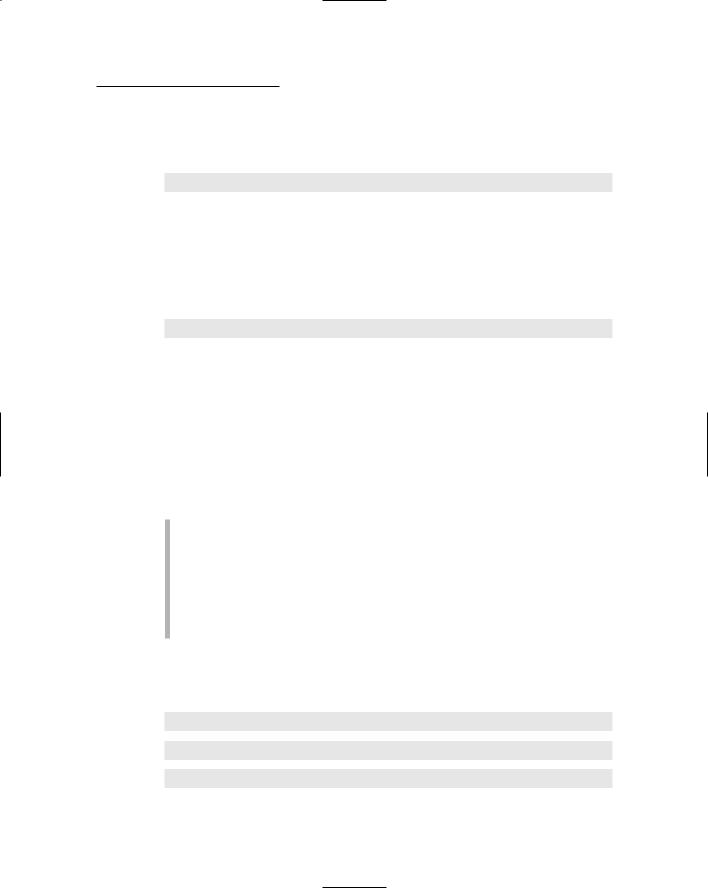
Chapter 20: Ten Great Internet Recording Resources 359
studio, most photos of commercial studios are depressing and not at all helpful. So, to counteract this and to offer you some inspiring ideas, here’s a great Web site run by studio designer John Sayers:
http://johnlsayers.com
You can find photos of various studio construction projects as well as tons of information about studio design and construction. The site even includes a forum where you can post your questions.
You can also find some other forums for information about building a studio on the Internet. One of the most informative is Ethan Winer’s forum. Here’s the address:
www.musicplayer.com/ubb/ultimatebb.php?ubb=forum;f=26
Discovering CD Duplicating
If you want to get your music out to other people and even sell some copies of your finished CD, your computer isn’t the best option for burning the discs. Instead, you’re better off going to a company that can make them “retail ready” (professional printing and graphics, shrink wrap, even a UPC code so you can sell it in retail stores such as Amazon.com or your local record store). The company does this in two ways:
Duplication is copying your CD-R onto multiple CD-Rs. This approach is great for runs under 500 (sometimes even under 300) because the initial setup costs are lower than with replication.
Replication involves making a special master CD (called a glass master) of your CD-R and creating mass quantities of CDs from the glass master. Replication is the best choice for amounts of 500 or more CDs. Thanks to the replication process, you can produce CDs that look just like the major or indie labels — with high-quality, direct-to-CD printing (no paper labels).
Most companies that create retail-ready CDs can offer either duplication or replication, depending on the number of copies that you want (and can afford). Here are some Web sites with info on this process:
www.discmakers.com
www.groovehouse.com
www.oasisduplication.com
TEAM LinG - Live, Informative, Non-cost and Genuine !

360 Part VI: The Part of Tens
Finding Industry Connections
Indie musicians need connections. Whether you need to find other musicians to work with, get feedback from professionals on your music, or discover ideas for promoting yourself, several Web sites can help you further your career. These include
http://marsh.prosoundweb.com/index.php?t=thread&SQ=0&forum_re
dr=1&frm_id=2&frm_goto=Go
www.taxi.com
Discovering Inspiring Indie Music
Most creative people need inspiration from which to draw. I find that listening to as much music as possible inspires me to try new tricks and improve my old ones. As far as I’m concerned, the major record labels by and large put out less-than-inspiring music. So I seek out independent musicians and small labels to feed my muse. Here are some places to start looking:
www.mp3.com
www.cdbaby.com
TEAM LinG - Live, Informative, Non-cost and Genuine !

Chapter 21
Ten (Or So) Free or Really Cheap Software Programs
In This Chapter
Getting your hands on low-cost recording software
Finding free plug-ins
Introducing inexpensive MIDI programs
Discovering free MP3 software
Because you’re recording into a computer, you need software to do any work. This can get expensive, especially if you want to use lots of plugins or make your music available in a variety of formats, such as CD or MP3.
This chapter lists several software titles that you can use for free or for just a few bucks. Some of these programs don’t have the features that a more costly program has, but many offer enough power to do the basics until you can afford to buy something else. Also, you can find tons of shareware plug-ins floating around that sound pretty good even compared to the ones you have to pay for. This chapter puts them at your fingertips.
Creating high-quality software takes a lot of time and energy, and the people who go through all this effort need to be compensated for their work. Although you might find cracked (pirated/illegally copied) copies of almost all programs that you can download, I implore you not to do this: It’s illegal, but worse, it devalues intellectual property (including your music). If
people don’t get paid for their work, eventually you’ll see the good programs disappear because the creators can’t keep giving it away for free. Another reason to avoid cracked software is that it’s inherently buggy, and if you put it on your computer, I almost guarantee you that your system will crash. Please avoid cracked software — your computer will be happier, and your conscience will be clean.
TEAM LinG - Live, Informative, Non-cost and Genuine !
