
- •Introduction
- •Saving Time with This Book
- •Conventions Used in This Book
- •Part II: Working with the Pre-Processor
- •Part III: Types
- •Part IV: Classes
- •Part V: Arrays and Templates
- •Part VI: Input and Output
- •Part VII: Using the Built-in Functionality
- •Part VIII: Utilities
- •Part IX: Debugging C++ Applications
- •Part X: The Scary (or Fun!) Stuff
- •Icons Used in This Book
- •Creating and Implementing an Encapsulated Class
- •Creating a Mailing-List Application
- •Testing the Mailing-List Application
- •Customizing a Class with Polymorphism
- •Testing the Virtual Function Code
- •Why Do the Destructors Work?
- •Delayed Construction
- •The cDate Class
- •Testing the cDate Class
- •Creating the Header File
- •Testing the Header File
- •The Assert Problem
- •Fixing the Assert Problem
- •Using the const Construct
- •Identifying the Errors
- •Fixing the Errors
- •Fixing What Went Wrong with the Macro
- •Using Macros Appropriately
- •Using the sizeof Function
- •Evaluating the Results
- •Using sizeof with Pointers
- •Implementing the Range Class
- •Testing the Range Class
- •Creating the Matrix Class
- •Matrix Operations
- •Multiplying a Matrix by a Scalar Value
- •Multiplying a Matrix by Scalar Values, Take 2
- •Testing the Matrix Class
- •Implementing the Enumeration Class
- •Testing the Enumeration Class
- •Implementing Structures
- •Interpreting the Output
- •Defining Constants
- •Testing the Constant Application
- •Using the const Keyword
- •Illustrating Scope
- •Interpreting the Output
- •Using Casts
- •Addressing the Compiler Problems
- •Testing the Changes
- •Implementing Member-Function Pointers
- •Updating Your Code with Member-Function Pointers
- •Testing the Member Pointer Code
- •Customizing Functions We Wrote Ourselves
- •Testing the Default Code
- •Fixing the Problem
- •Testing the Complete Class
- •Implementing Virtual Inheritance
- •Correcting the Code
- •Rules for Creating Overloaded Operators
- •Using Conversion Operators
- •Using Overloaded Operators
- •Testing the MyString Class
- •Rules for Implementing new and delete Handlers
- •Overloading new and delete Handlers
- •Testing the Memory Allocation Tracker
- •Implementing Properties
- •Testing the Property Class
- •Implementing Data Validation with Classes
- •Testing Your SSN Validator Class
- •Creating the Date Class
- •Testing the Date Class
- •Some Final Thoughts on the Date Class
- •Creating a Factory Class
- •Testing the Factory
- •Enhancing the Manager Class
- •Implementing Mix-In Classes
- •Testing the Template Classes
- •Implementing Function Templates
- •Creating Method Templates
- •Using the Vector Class
- •Creating the String Array Class
- •Working with Vector Algorithms
- •Creating an Array of Heterogeneous Objects
- •Creating the Column Class
- •Creating the Row Class
- •Creating the Spreadsheet Class
- •Testing Your Spreadsheet
- •Working with Streams
- •Testing the File-Reading Code
- •Creating the Test File
- •Reading Delimited Files
- •Testing the Code
- •Creating the XML Writer
- •Testing the XML Writer
- •Creating the Configuration-File Class
- •Setting Up Your Test File
- •Building the Language Files
- •Creating an Input Text File
- •Reading the International File
- •Testing the String Reader
- •Creating a Translator Class
- •Testing the Translator Class
- •Creating a Virtual File Class
- •Testing the Virtual File Class
- •Using the auto_ptr Class
- •Creating a Memory Safe Buffer Class
- •Throwing and Logging Exceptions
- •Dealing with Unhandled Exceptions
- •Re-throwing Exceptions
- •Creating the Wildcard Matching Class
- •Testing the Wildcard Matching Class
- •Creating the URL Codec Class
- •Testing the URL Codec Class
- •Testing the Rot13 Algorithm
- •Testing the XOR Algorithm
- •Implementing the transform Function to Convert Strings
- •Testing the String Conversions
- •Implementing the Serialization Interface
- •Creating the Buffer Class
- •Testing the Buffer Class
- •Creating the Multiple-Search-Path Class
- •Testing the Multiple-Search-Path Class
- •Testing the Flow Trace System
- •The assert Macro
- •Logging
- •Testing the Logger Class
- •Design by Contract
- •Adding Logging to the Application
- •Making Functions Inline
- •Avoiding Temporary Objects
- •Passing Objects by Reference
- •Choosing Initialization Instead of Assignment
- •Learning How Code Operates
- •Testing the Properties Class
- •Creating the Locking Mechanism
- •Testing the Locking Mechanism
- •Testing the File-Guardian Class
- •Implementing the Complex Class
- •Creating the Conversion Code
- •Testing the Conversion Code
- •A Sample Program
- •Componentizing
- •Restructuring
- •Specialization
- •Index
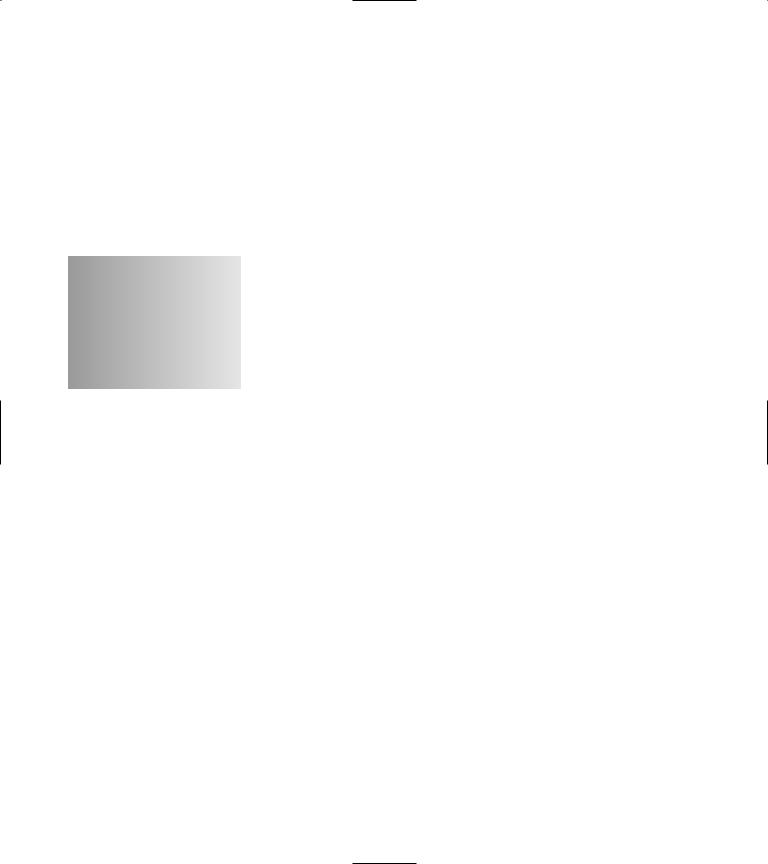
6 Handling Multiple
Operating Systems
Technique
Save Time By
Defining a solution that accommodates multiple operating systems
Creating the header file
Testing the header file
The problem with the “standard” C++ header files is that they are anything but standard. For example, on Microsoft Windows, the header file for containing all of the “standard” output functions is
stdio.h — whereas on Unix, the header file is unistd.h. Imagine you’re compiling a program that can be used on either Unix or Microsoft Windows. The code in all your files might look like this:
#ifdef WIN32 #include <stdio.h> #else
#ifdef UNIX #include <unistd.h> #endif
#endif
This approach to coding is messy and inefficient: If you get a new compiler that implements the constants for the operating system differently, you will have to go through each and every file to update your code.
As an alternative, you could simply include all the files in a single header file — but that would force you to include a lot of header files that you really don’t need in many of your program files, which would increase the file bloat and could conceivably cause problems if you need to override some of the standard function names or types. Obviously, clutter is not a very good solution either way.
What if — instead of including the things you don’t want and having to compile conditionally around them — you could include only the “right” files for a specific operating system in the first place? That solution would certainly be closer to ideal. Fortunately, the C++ pre-processor offers a perfect way to solve this problem. Read on.
Creating the Header File
In order to be able to conditionally include the pieces of the code we wish to use in our application, we will create a single header file that utilizes pre-compiler defined values to determine the files that are needed. The following steps show you how to create such a file:
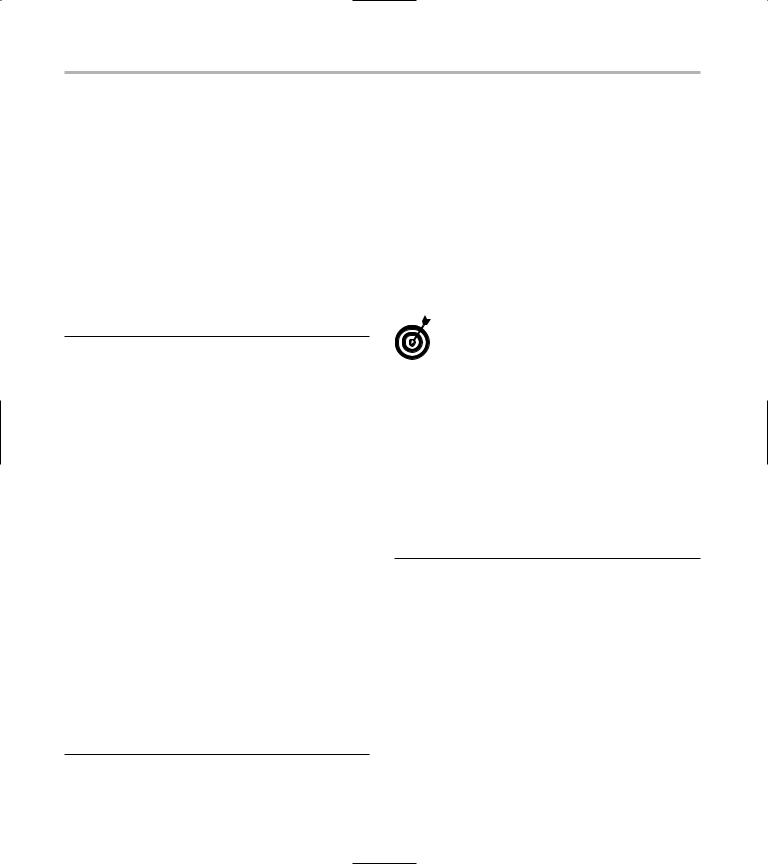
40 Technique 6: Handling Multiple Operating Systems
1. In the code editor of your choice, create a new file to hold the code for the source file of the technique.
In this example, the file is named, osdefines.h although you can use whatever you choose. This file will contain the header information.
2. Type the code from Listing 6-1 into your file, substituting your own names for the italicized constants, variables, and filenames.
Better yet, copy the code from the source file on this book’s companion Web site.
LISTING 6-1: THE HEADER FILE.
#ifndef _osdefines_h_ #define _osdefines_h_
//Remove the comment from the WIN32 define if you are
//developing on the Microsoft Windows platform. Remove
//the comment on the UNIX define if you are developing
//on the UNIX platform
#define WIN32
//#define UNIX
//Now, define the header files for the Windows platform
#ifdef WIN32
#define standard_io_header <stdio.h> #endif
#ifdef UNIX
#define standard_io_header <unistd.h> #endif
// Make sure SOMETHING is defined #ifndef standard_io_header
#error “You must define either WIN32 or UNIX”
#endif
#endif // _osdefines_h
3. Save the source code as a file in the code editor and close the code-editor application.
Testing the Header File
After you create the class, you should create a test driver that not only ensures that your code is correct, but also shows people how to use your code.
Here I show you how to create a test driver that illustrates various kinds of input from the user, and shows how the class is intended to be used.
Always make sure that you test your code in the scenario most likely for your end user.
1. In the code editor of your choice, reopen the source file to hold the code for your test program.
In this example, I named the test program ch06.cpp.
2. Type the code from Listing 6-2 into your file.
Better yet, copy the code from the source file on this book’s companion Web site.
LISTING 2-2: THE MAIN PROGRAM
#include “osdefines.h” #include standard_io_header
#define MAX_VALUES 100 #define STRING(A) #A #define PASTE(A,B) (A##B)
#define MAKE_SAFE(s) (s==NULL? “NULL” : s )
int main(int argc, char **argv)
{
int x = 100;
// We can stringify a variable name printf(“The value of %s is %d\n”,
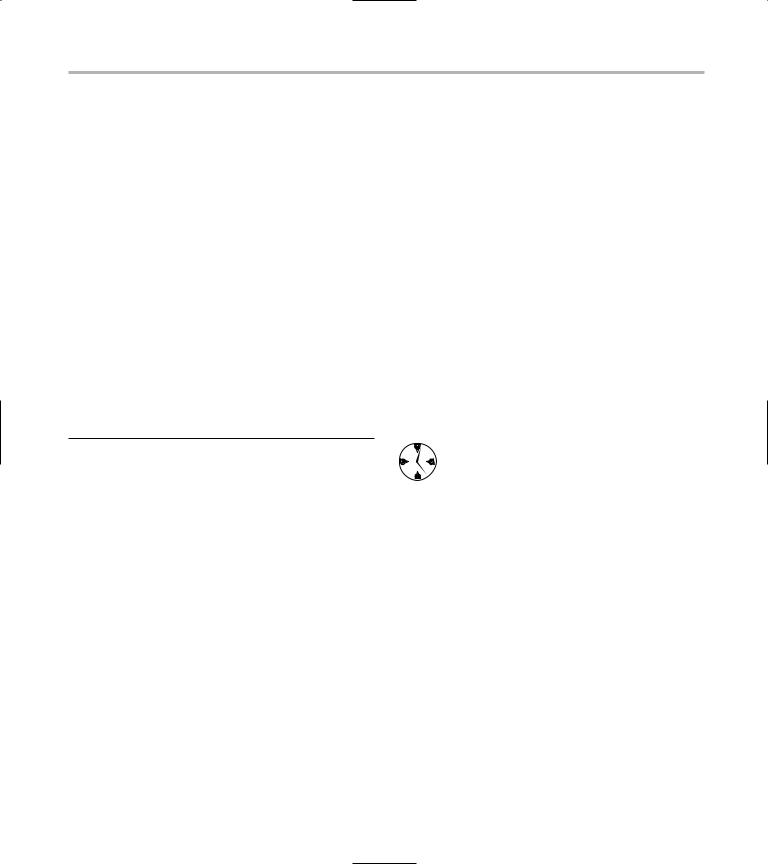
Testing the Header File |
41 |
STRING(x), x );
int y = 200; int xy = 0;
//We can use a macro to create a new variable.
PASTE(x,y) = x*y;
printf(“The value of x = %d\n”, x ); printf(“The value of y = %d\n”, y );
//The problem is that we can’t stringify pastes.
printf(“The value of %s = %d\n”, STRING(PASTE(x,y)), xy );
char *s1 = NULL;
char *s2 = “Something”;
printf(“String1 = %s\n”, MAKE_SAFE(s1)); printf(“String2 = %s\n”, MAKE_SAFE(s2));
return 0;
}
3. Save the source file in your code editor and close the code-editor application.
4. Compile the file with your favorite compiler on your favorite operating system.
To verify that your header file will not work unless you define the operating system, comment out both
the WIN32 and Unix lines in the osdefines.h file. Try compiling it and you should see an error message like this one:
$ gcc test.cpp
In file included from test.cpp:2: osdefines.h:23:2: #error “You must define
either WIN32 or UNIX”
test.cpp:3:10: #include expects “FILENAME” or <FILENAME>
As you can see, the compiler definitely knows that the operating system is not defined. The next step is to define one of the two constants, depending on the operating system of your choice. There are two different ways to define these constants. You can either put a #define statement at the top of the header file or you can pass the value into the compiler with the –D compile flag. Recompiling the program after this operation should result in no errors — and if that’s the case, you know the proper header file is now being included!
This technique is very easy to implement — and very powerful when you’re working with multiple operating systems, compilers, or even libraries. Just keep all system-related data in one header file, and allow the pre-processor to do the rest of your work for you. It is also very valuable, because it allows you to give header files really meaningful names, rather than stdio.h. What, exactly, is a stdio (an s-t-d-i- o?) anyway?

7 Mastering the Evils
of Asserts
Technique
Save Time By
Defining the problems asserts can cause
Compiling with asserts
Fixing assert problems
It’s hard to talk about the C++ pre-processor without talking about the assert macro. This particular macro is used to test a given condition — and, if the condition is not logically true, to print out an error message
and exit the program.
Here’s where you can get (ahem) assertive with the problem of testing for problems, so a quick look at asserts is in order, followed by a simple technique for using them.
The Assert Problem
The purpose of an assert statement is to check for a problem at runtime. Assert statements have value during the initial debugging and validation of code, but they have limited value once the program is out in the field. For this reason, you should put in enough assert statements to be sure that the tests of your system will reveal all of the potential problems that you should check for and handle at run-time. Let’s look at a simple example of using an assert call in your program.
1.
2.
In the code editor of your choice, create a new file to hold the code for the source file of the technique.
In this example, the file is named ch07.cpp, although you can use whatever you choose. This file will contain the source code for our example.
Type the code in Listing 7-1 into your file, substituting your own names for the italicized constants, variables, and filenames.
Better yet, copy the code from the source file on this book’s companion Web site.
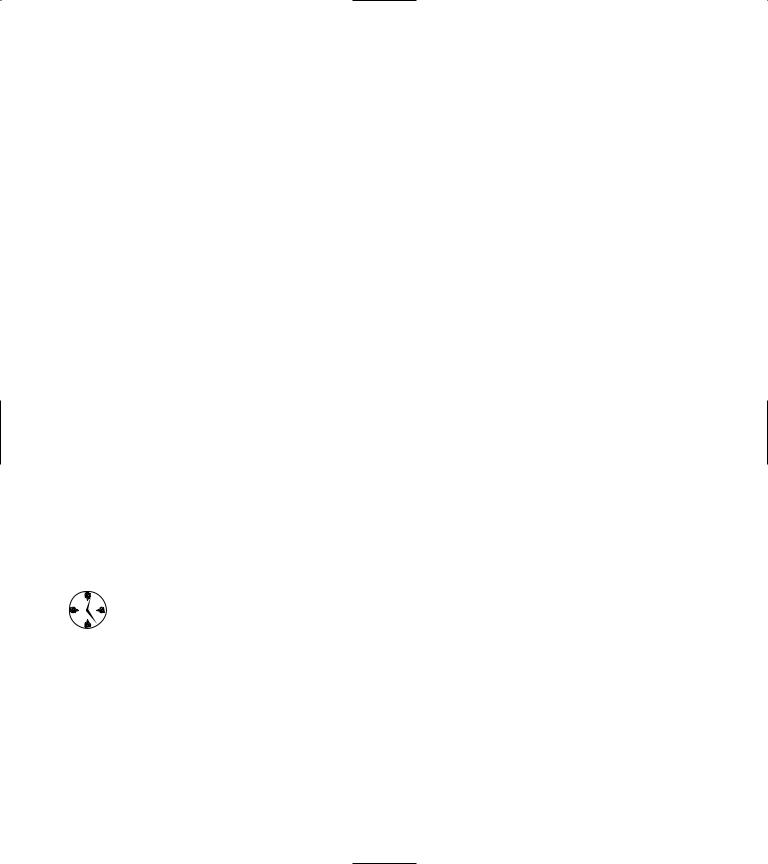
|
|
The Assert Problem |
43 |
|
LISTING 7-1: USING ASSERTS |
5. Recompile the source file with your favorite |
|||
#include “stdio.h” |
compiler, using the NDEBUG definition on the |
|||
#include “assert.h” |
command line. |
|
||
int main(int argc, char **argv) |
It is not simply that using an assert to exit a pro- |
|||
gram is ugly. Well, okay, it is, but the worst part |
||||
{ |
|
|||
|
assert( argc > 1 ); |
is that many compiler environments only define |
||
|
printf(“Argument 1 = %s\n”, argv[1] ); |
the assert macro when the program is compiled |
||
} |
return 0; |
in debugging mode. In effect, the assert macro |
||
|
switches into non-operation (yep, off) when the |
|||
|
|
program is compiled for optimized running. With |
||
|
|
the gcc compiler, you optimize things by compil- |
||
3. |
Save the source-code file and close the code |
ing with the –DNDEBUG compiler switch. If you |
||
|
editor. |
compile the program given here with that switch |
||
4. |
Compile the source file, using your favorite |
set, however, you get a very different set of |
|
|
output: |
|
|||
|
compiler on your favorite operating system. |
|
|
|
|
If you run this program with no arguments, you |
$ ./a.exe |
|
|
|
Argument 1 = (null) |
|
||
|
will find that it exits abnormally and displays the |
|
||
|
|
|
||
|
following error message: |
The above is the output when you run the pro- |
||
|
$ ./a.exe |
|||
|
gram after compiling with the –DNDEBUG flag for |
|||
|
assertion “argc > 1” failed: file |
the compiler. As you can see, it is very different |
||
|
“ch07a.cpp”, line 6 |
from the case where the assert macro is enabled. |
||
Aborted (core dumped)
As you can see, the assert macro was triggered properly, and exited the program, which is the expected behavior of the function when it fails. Of course, this isn’t exactly what you would normally want the program to do when you fail to enter a value, but it does illustrate the source of the error.
Crashing a program intentionally, no matter how appealing to the programmer, is no way to deal with the user and will cost you time and effort when dealing with customer support and technical debugging. Save yourself the time up front and deal with the problem correctly instead of aborting the application when an exceptional condition arises.
Note that there was no argument supplied to the program, so we are actually stepping all over memory at this point. Since the array of pointers is filled with the arguments to the application, we are restricted to the number of arguments passed in. If nothing is passed into the program, there will be nothing in the array of arguments, and the pointers in the argv array will be pointing at garbage. Fortunately, we didn’t try to do anything with the pointer except print it out, but it could easily have caused a program crash of its own.
Imagine if this code had made it into a production system. The first time that an optimized (often called a “release”) build was created, the program would crash as soon as the user ran it without giving the program any arguments on the command line. Obviously, this is not an optimal solution when you are working in the real world. In the next section, I show you how to address this problem.
