
- •Welcome to Seagate Crystal Reports
- •HANDS-ON (Report Design Environment)
- •HANDS-ON (Sections and Areas)
- •HANDS-ON (Report Creation and Design)
- •HANDS-ON (Finishing Your Report)
- •HANDS-ON (Exporting a Report)
- •HANDS-ON (Compiled Reports)
- •HANDS-ON (Viewing reports with a web browser)
- •Introduction
- •HANDS-ON (Reporting on OLAP data)
- •HANDS-ON (Multiple Section Reports)
- •HANDS-ON (Absolute Formatting)
- •HANDS-ON (Conditional Formatting)
- •HANDS-ON (Record and Group Selection)
- •HANDS-ON (Sorting, Grouping, and Totaling)
- •HANDS-ON (Formulas)
- •HANDS-ON (Running Totals)
- •HANDS-ON (Parameter Field Objects)
- •HANDS-ON (Charting)
- •HANDS-ON (Mapping)
- •HANDS-ON (OLE Objects)
- •HANDS-ON (Subreports)
- •HANDS-ON (Document Import Tool)
- •HANDS-ON (Cross-Tab Objects)
- •HANDS-ON (Queries)
- •HANDS-ON (Dictionaries)
- •HANDS-ON (Working With Databases)
- •North/South American Head Office
- •USA and Latin America
- •Asia/Pacific Offices
- •Europe/Middle East/Africa Offices
- •France – Southern European Head Office
- •Middle East Regional Office (ME & Northern Africa)
- •Glossary
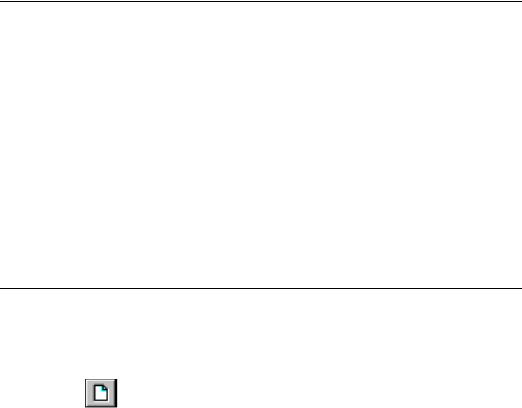
the database field) and click Unmap. The field names will move from the lower list boxes to the upper boxes.
NOTE: Seagate Crystal Reports does not automatically refresh the report data when you close the Map Fields dialog box. If you want to refresh your data, click the Refresh button on the standard toolbar.
For additional information
This chapter has only touched on some of the more important aspects of database access, relational databases, and SQL. If you are interested in learning more about database topics, refer to the documentation provided with your DBMS application.
In addition, there are hundreds of books available on the market that discuss database theory and design in depth. Look for the computerrelated section at your local bookstore.
HANDS-ON (Working With Databases)
This section provides step-by-step instructions for performing several common procedures related to accessing database files from within Seagate Crystal Reports. Use these procedures to get started working with the program quickly.
How to open Access queries through DAO
Microsoft Access queries can be used in Seagate Crystal Reports as separate data sets, just like Access tables. When you open an Access database through the DAO engine (Microsoft Access, Page 587), any queries in the database can automatically be read.
1Click the NEW button on the standard toolbar. The Report Gallery appears.
548 |
Seagate Crystal Reports User’s Guide |
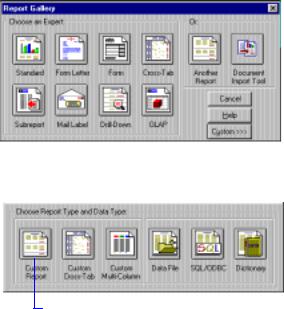
2 Click Custom... 
The Report Gallery expands.
3 Click Custom Report. |
|
4 Click Data File. |
|
The Choose Database File dialog box appears.
5Locate and highlight the Microsoft Access database (*.MDB) file that contains the query you want to use in your report.
6Click Open. When the selected database file contains more than one table, the Select Tables dialog box appears (if the database only contains one table, the Select Tables dialog box will not appear). Highlight the tables you want to include from the list and click OK. The Design Tab appears in the application window, with the Insert Fields dialog box active.
7All of the tables and queries you selected from your Access database appear in the list box on the Database Tab of the Insert Fields dialog box. Queries appear at the end of the list, after tables. Locate your query on the Database Tab, and double-click the name of the query on the list. The query expands to display all the fields it contains.
8Select any fields you want to use in your report, and add them to the Design Tab.
NOTE: You can not use Access action queries or update queries in Seagate Crystal Reports. However, you can use Access select queries and cross-tab queries.
Working With Databases |
549 |
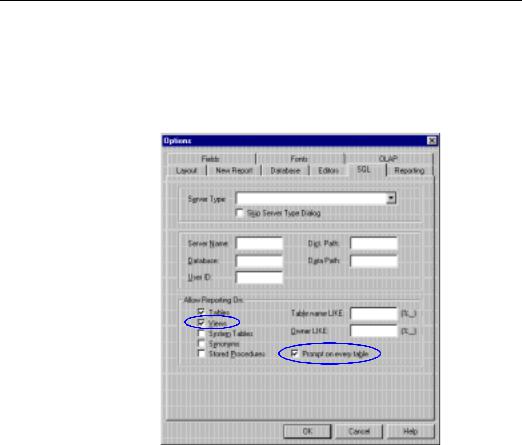
How to open Access queries through ODBC
ODBC gives you more control over which parts of a database you can use. For this reason, using an Access query through ODBC requires a few extra steps.
1Choose the OPTIONS command from the File Menu. The Options dialog box appears. Click the SQL Tab to display SQL and ODBC options.
2 Make sure either the Views or the Prompt on every table check box is toggled on.
●Selecting the Views option automatically displays any available queries in your Access database.
●Selecting the Prompt on every table option displays the Allow Reporting On dialog box every time you log on to an ODBC data source. This dialog box provides the same options as the Allow Reporting On section on the SQL Tab of the Options dialog box, but provides those options for every ODBC data source you log on to.
3In addition, you can specify Table name LIKE and Owner LIKE options, if you wish.
550 |
Seagate Crystal Reports User’s Guide |
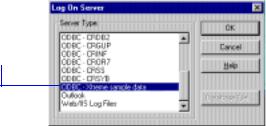
●Table name LIKE is based on the SQL LIKE clause. This option allows you to specify the kinds of table names you want to appear in the Choose SQL Table dialog box. You can use the underscore character (_) or the percent sign character (%) as wildcards with this function. The underscore character specifies any single character, while the percent sign signifies any character string. For example, DAV_ matches DAVE only, while DAV% matches DAVE and DAVID. Table name LIKE C% would display only those tables that have a table name beginning with the letter C.
●Owner LIKE is also based on the SQL LIKE clause. The Owner LIKE option allows you to select the Owner (or Creator or Alias) of the table, not the table name itself. For example Owner LIKE C% would display only those tables that have an owner beginning with the letter C.
4Click OK to exit the Options dialog box.
5Create a new report. When you choose SQL/ODBC as the source of your data, the Log On Server dialog box appears.
6 Choose the ODBC data source for your Access database, then click OK.
7If you did not specify a particular Access database file with your Access ODBC data source, the Select Database dialog box appears. Locate and select the database that contains the Access query you want to use, and click OK.
8If you selected the Prompt on every table check box in the Options dialog box, the Allow Reporting On dialog box now appears. Otherwise, skip to Step 10.
Working With Databases |
551 |
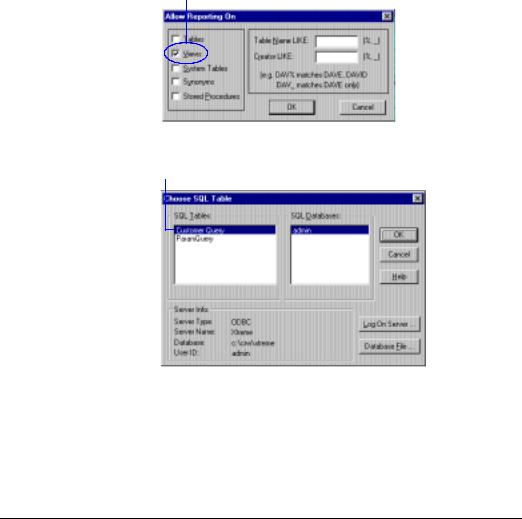
9 Make sure the Views check box is toggled on and then click OK.
The Choose SQL Table dialog box appears.
10 Highlight your query in this list box, and then click OK.
11The Design Tab appears with the Insert Fields dialog box active. Your Access query, and all fields associated with that query, appear on the Database Tab of the Insert Fields dialog box.
NOTE: You can not use Access action queries or update queries in Seagate Crystal Reports. However, you can use Access select queries and cross-tab queries.
How to open Access parameter queries
Access parameter queries can only be opened when you open an Access database via ODBC. Make sure you have an ODBC data source set up for your Access database before attempting this procedure. See How to set up an ODBC data source, Page 556.
552 |
Seagate Crystal Reports User’s Guide |
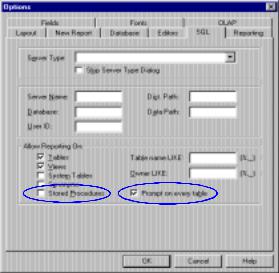
NOTE: When you design a parameter query in Access, you must provide a prompt for the query and you must specify a data type for the parameter. First, with your query open in Design View in Microsoft Access, enter a prompt in the Criteria cell for the field that will act as a parameter. Then, choose the PARAMETERS command from the Query
Menu in Access, and specify a data type for the parameter you just created. Make sure the prompt appears exactly as it does in the Criteria cell. For complete instructions, refer to your Access documentation. If you do not set up your parameter query correctly, Seagate Crystal Reports will not be able to use it.
1In Seagate Crystal Reports, choose the OPTIONS command from the File Menu. The Options dialog box appears. Click the SQL Tab to activate it.
2 Make sure either the Stored Procedures or the Prompt on every table check box is toggled on.
●Selecting the Stored Procedures option automatically displays any available stored procedures when you log on to an ODBC data source. Seagate Crystal Reports treats Access parameter queries much like it treats SQL stored procedures. So, to use a parameter query, the Stored Procedures option must be toggled on.
●Selecting the Prompt on every table option displays the Allow Reporting On dialog box every time you log on to an ODBC data source. This dialog box provides the same options as the Allow
Working With Databases |
553 |
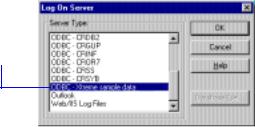
Reporting On section on the SQL Tab of the Options dialog box, but provides those options for every ODBC data source you log on to.
3In addition, you can specify Table name LIKE and Owner LIKE options if you wish.
●Table name LIKE is based on the SQL LIKE clause. This option allows you to specify the kinds of table names you want to appear in the Choose SQL Table dialog box. You can use the underscore character (_) or the percent sign character (%) as wildcards with this function. The underscore character specifies any single character, while the percent sign signifies any character string. For example, DAV_ matches DAVE only, while DAV% matches DAVE and DAVID. Table name LIKE C% would display only those tables that have a table name beginning with the letter C.
●Owner LIKE is also based on the SQL LIKE clause. The Owner LIKE option allows you to select the Owner (or Creator or Alias) of the table, not the table name itself. For example Owner LIKE C% would display only those tables that have an owner beginning with the letter C.
4Click OK to exit the Options dialog box.
5Create a new report. When you choose SQL/ODBC as the source of your data, the Log On Server dialog box appears.
6 Choose the ODBC data source for your Access database, then click OK.
7If you did not specify a particular Access database file with your Access ODBC data source, the Select Database dialog box appears. Locate and highlight the database that contains the Access parameter query you want to use, and then click OK.
8If you toggled on the Prompt on every table check box in the Options dialog box, the Allow Reporting On dialog box now appears. Otherwise, skip to Step 11.
554 |
Seagate Crystal Reports User’s Guide |
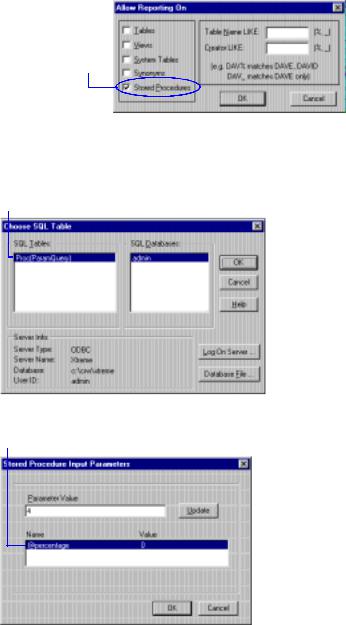
9 Make sure the Stored Procedures check box is toggled on, and then click OK when finished.
10The Choose SQL Table dialog box appears. Access parameter queries appear in the SQL Tables list box as follows:
Proc(QueryName)
11 Highlight your query in this list box, and then click OK.
The Stored Procedure Input Parameters dialog box appears.
12 Highlight a parameter in this list box.
13 Assign a value by typing it in the Parameter Value text box and click Update.
The value displayed in the Name list box will be updated.
Working With Databases |
555 |
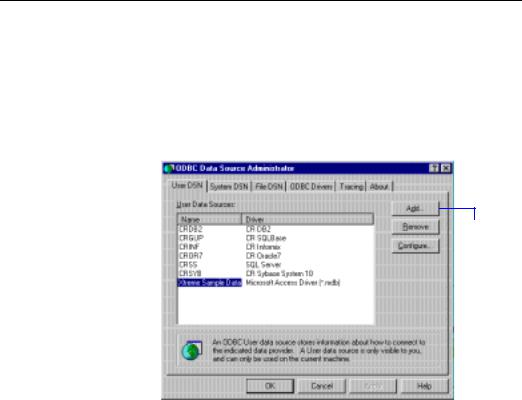
14Repeat Steps 12 and 13 for each parameter in your Access parameter query.
15Click OK.
You can change parameter values at any time by choosing the STORED PROCEDURE PARAMETERS command from the Database Menu.
16Create your report using the fields in the parameter query. Only the records that satisfy the parameter values you specified in the Stored Procedure Input Parameters dialog box are used in your report.
NOTE: You can not use Access action queries or update queries in Seagate Crystal Reports. However, you can use Access select queries and cross-tab queries.
How to set up an ODBC data source
To set up an ODBC data source, you must first have an ODBC driver installed for the type of data you want to use. Many DBMS applications automatically install and set up ODBC drivers. If you are not sure whether ODBC drivers have been installed for your data, refer to the documentation that came with your DBMS application.
1From the Program Manager, double-click the ODBC Administrator icon in the appropriate program group. The ODBC Data Source Administrator dialog box appears.
2 Click Add.
The Create New Data Source dialog box appears.
556 |
Seagate Crystal Reports User’s Guide |

3 Choose the ODBC driver appropriate for your data type from this list.
 4 Click Finish.
4 Click Finish.
If a driver does not appear for your data type, then the ODBC driver has not been correctly installed. Refer to the documentation for your DBMS application.
5Click the Finish button. An ODBC Data Source Setup dialog box that is specific to the ODBC driver you selected appears.
NOTE: If an error message appears instead of the Setup dialog box, you do not have the correct ODBC drivers installed on your system for the type of data you selected.
6 Type the name for your new ODBC data source here.
NOTE: The dialog box that appears may look different from the one shown here, depending on the type of data you are using. This dialog box is specific to the Access 97 ODBC driver. For more information about using the dialog box that appears for your data, click the Help button.
Working With Databases |
557 |
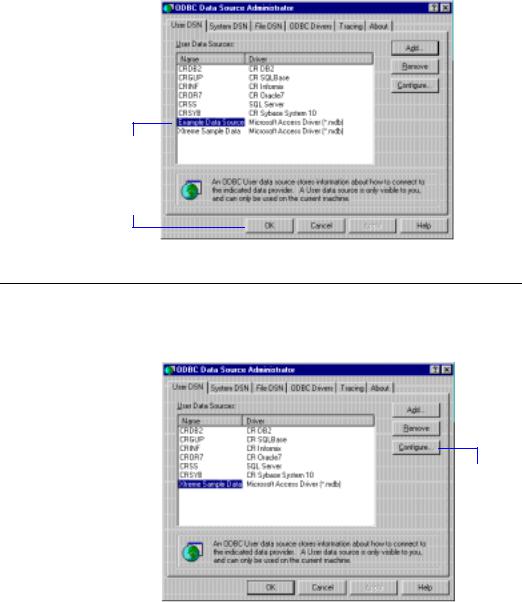
7Click OK. The new ODBC data source appears in the ODBC Data Source Administrator dialog box.
The new data source now appears in this list.
8 Click OK when finished.
How to check settings for an ODBC data source
1From the appropriate program group or Windows 95 and Windows 98 folder, run the ODBC Administrator application. The ODBC Data Source Administrator dialog box appears.
2 Highlight the appropriate |
3 Click |
|
Configure. |
||
data source on this list. |
||
|
The ODBC Data Source Setup dialog box appears.
558 |
Seagate Crystal Reports User’s Guide |
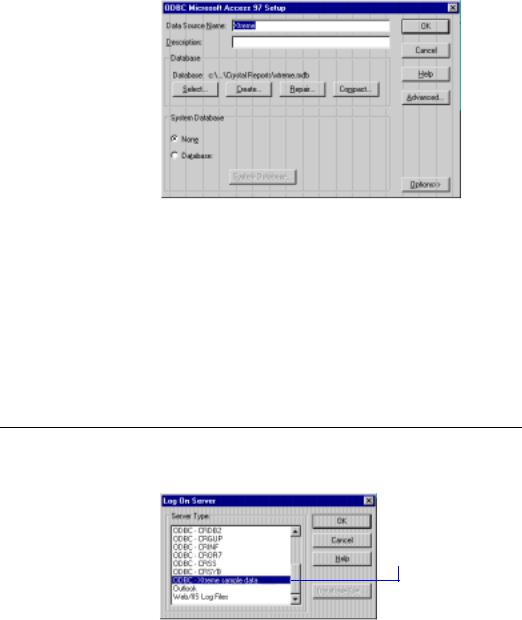
4The ODBC Data Source Setup dialog box that appears is specific to the data source you selected, and contains controls and information for setting up your data source. Check the settings in this dialog box to make sure the information matches your system and database.
NOTE: The dialog box that appears may look different from the one shown here, depending on the type of data you are using. This dialog box is specific to the Access 97 ODBC driver. For more information about using the dialog box that appears for your data, click the Help button.
5Make any changes necessary, and then click OK.
6Click OK to close the ODBC Data Source Administrator dialog box.
How to log on to an ODBC data source
1Choose the LOG ON SERVER command from the Database Menu. The Log On Server dialog box appears.
2 Choose the ODBC data source for the database file you want to open, and then click OK.
Working With Databases |
559 |
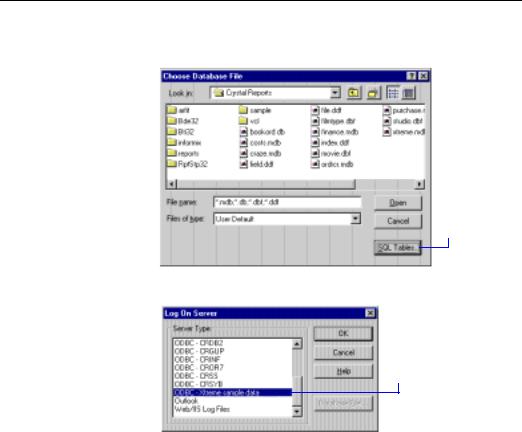
3If the data source requires a user name and password, or any other log on information, a log on dialog box appears. Type in the log on information you usually use to access this database, and click OK.
●If you did not specify a database with the ODBC data source, the Select Database dialog box appears. Use the Drives, Directories, and Database Name controls to select the database file, and then click
OK.
4The Choose SQL Table dialog box appears if the data source contains more than one table. Choose a database table from the SQL Tables list box and then click OK to add the table to your report.
How to add an ODBC database table to a report
1Choose the ADD DATABASE TO REPORT command from the Database Menu. The Choose Database File dialog box appears.
2 Click
SQL Tables.
The Log On Server dialog box appears.
3 Choose the ODBC data source for the database file you want to open, and then click OK.
560 |
Seagate Crystal Reports User’s Guide |
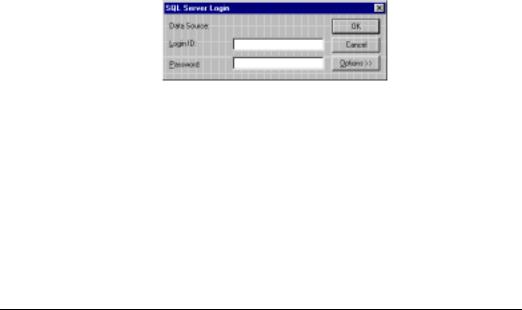
4If the data source requires a user name and password, or any other logon information, the Login dialog box appears.
5 Enter the required information and then click OK to log on.
6If the data source you selected includes a database file specification, or if you specified a database table in Step 3, skip to Step 8.
7The Select Database dialog box appears. Use the Drives, Directories, and Database Name controls to select the database file, and then click
OK.
8The Choose SQL Table dialog box appears.
●Choose a database table from the SQL Tables list and click OK to add the table to your report, or
●Click the Log On Server button to log on to another ODBC data source.
How to log on to MS SQL Server via ODBC
NOTE: This section is intended as an example of how to log on to a Microsoft SQL Server data source from Seagate Crystal Reports. Your SQL server application or any other password-protected data source may require different steps. This is intended only as an example of one type of SQL database.
1Verify the settings for the Microsoft SQL Server data source using ODBC Administrator. See How to check settings for an ODBC data source, Page 558.
2From Seagate Crystal Reports, choose the LOG ON SERVER command from the Database Menu. The Log On Server dialog box appears.
Working With Databases |
561 |
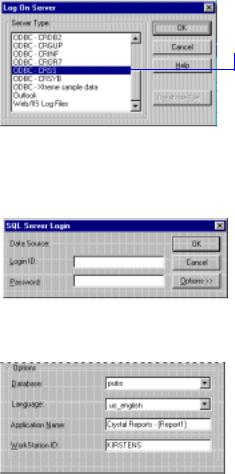
3 Choose the ODBC - CRSS data source and then click OK.
The ODBC - CRSS data source is automatically created during Seagate Crystal Reports setup procedure. This data source allows you to open MS SQL Server databases.
The SQL Server Login dialog box appears.
4 Type your MS SQL Server login ID and password.
5 Click Options. 
The Options section of the SQL Server Login dialog box appears.
6 Verify the settings for your SQL Server.
7Verify the name of the SQL Server database you want to open, the database language you want to use, the name of the application you are using (Seagate Crystal Reports), and the name of your computer workstation. Make any changes necessary.
8Click OK, and the Choose SQL Table dialog box appears. Choose an SQL Server database table from the SQL Tables list box and then click OK to add the table to the report.
562 |
Seagate Crystal Reports User’s Guide |
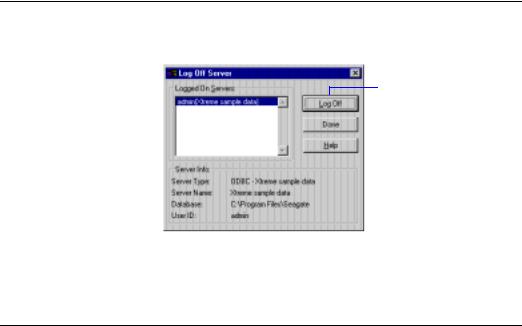
How to log off an ODBC data source
1Choose the LOG OFF SERVER command from the Database Menu. The Log Off Server dialog box appears.
2 Highlight the ODBC data
source you want to log off 3 Click Log Off. from this list.
The ODBC data source is removed from the Logged On Servers list box.
4 Click Done when finished.
How to change the ODBC data source accessed by a report
1Choose the SET LOCATION command from the Database Menu. The Set Location dialog box appears with a list of table aliases for the tables displayed in the report. The dialog box will display location and logon information for the table you select below the list of tables.
Working With Databases |
563 |
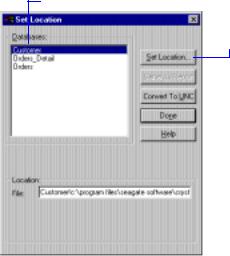
2 Highlight the first table in this list box.
3 Click Set
Location.
4Log on to the original ODBC data source, if you are not logged on already. You must log on to the old data source before you can modify a report to use a new data source. Since you must be logged on to the old data source, the old data source must be available on the local machine.
●If the machine is no longer connected to the old server, you can install an ODBC data source with the name of the old data source and have it point to the new database server. Log on to this data source as you would log on to the “old” data source.
●If you are using the same data source name to connect to a new server, you must configure that data source under ODBC Admin or the ODBC Control Panel, and make it point to the new server.
After you log on to the old data source, the Choose SQL Table dialog box appears with a list of tables in the SQL Tables list box, and with the old data source in the SQL Databases list box.
564 |
Seagate Crystal Reports User’s Guide |
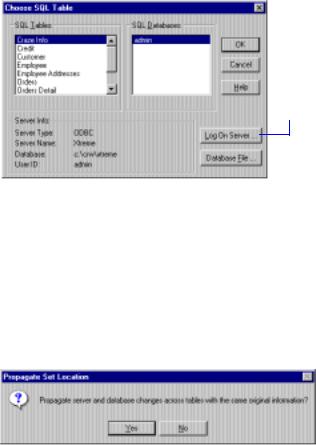
5 Click this button to log on to the new data source.
¾You should now be logged on to both the old and the new data sources.
¾The new data source should now appear in the SQL Databases list box of the Choose SQL Table dialog box.
6Click the new data source to display its tables, then select the appropriate table from this list. The table you choose should correspond to the first table you selected in the Set Location dialog box.
7After clicking OK the program prompts you to change the location of all tables in the report to the location you specified for the first table.
 8 Click Yes to set the location of all tables in the report to the same database.
8 Click Yes to set the location of all tables in the report to the same database.
9Close the Set Location dialog box, and choose the VERIFY DATABASE command from the Database Menu to refresh the table definitions in the report.
10Log off the old data source.
11Save the report.
Working With Databases |
565 |
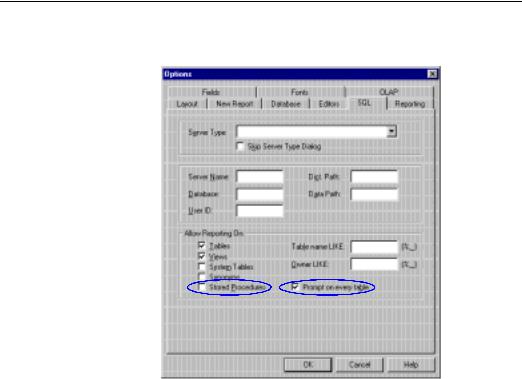
How to select a stored procedure from an SQL database and change stored procedure parameters
1Choose the OPTIONS command from the File Menu. The Options dialog box appears. Click the SQL Tab to activate it.
2 Make sure either the Stored Procedures or the Prompt on every table check box is toggled on.
●Selecting the Stored Procedures option automatically displays any available stored procedures when you log on to an SQL database.
●Selecting the Prompt on every table option displays the Allow Reporting On dialog box every time you log on to an ODBC data source. This dialog box provides the same options as the Allow Reporting On section on the SQL Tab of the Options dialog box, but provides those options for every ODBC data source you log on to.
3In addition, you can specify Table name LIKE and Owner LIKE options if you wish.
566 |
Seagate Crystal Reports User’s Guide |
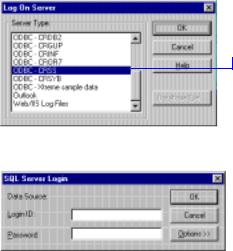
●Table name LIKE is based on the SQL LIKE clause. This option allows you to specify the kinds of table names you want to appear in the Choose SQL Table dialog box. You can use the underscore character (_) or the percent sign character (%) as wildcards with this function. The underscore character specifies any single character, while the percent sign signifies any character string. For example, DAV_ matches DAVE only, while DAV% matches DAVE and DAVID. Table name LIKE C% would display only those tables that have a table name beginning with the letter C.
●Owner LIKE is also based on the SQL LIKE clause. The Owner LIKE option allows you to select the Owner (or Creator or Alias) of the table, not the table name itself. For example Owner LIKE C% would display only those tables that have an owner beginning with the letter C.
NOTE: For more information on the SQL LIKE clause, refer to your SQL documentation.
4Click OK to exit the Options dialog box.
5Create a new report based on the SQL database that contains the stored procedure you want to use. When you choose SQL/ODBC as the source of your data, the Log On Server dialog box appears.
6 Highlight the ODBC data source for your SQL Server on this list, and then click OK.
7KH 64/ 6HUYHU /RJLQ GLDORJ ER[ DSSHDUV
7 Enter required information and then click OK to log in.
8 Click Options. 
The Options section of the SQL Server Login dialog box appears.
Working With Databases |
567 |

9 Verify the settings for your SQL Server.
10Click OK. If you toggled on the Prompt on every table check box in the Options dialog box, the Allow Reporting On dialog box now appears. Otherwise, skip to Step 12.
11 Make sure the Stored Procedures check box is toggled on, and then click OK.
The Choose SQL Table dialog box appears.
12 Select an SQL stored procedure from this list, and then click OK.
13The stored procedure is added to the report, and the Stored Procedure Input Parameters dialog box appears.
568 |
Seagate Crystal Reports User’s Guide |
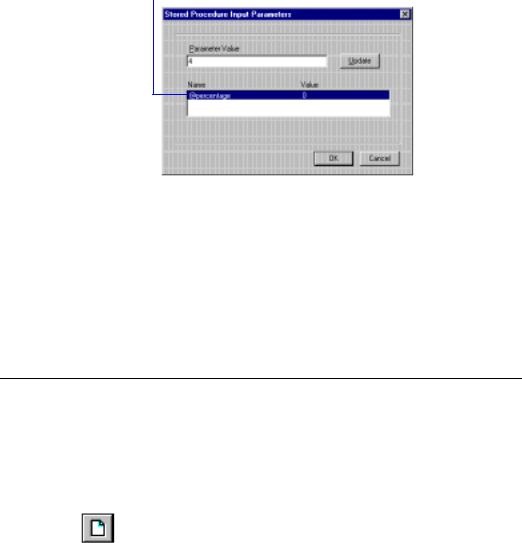
14 Highlight a parameter from this list box.
15 Enter a value in the Parameter Value text box, and then click Update.
NOTE: Under the native driver for MS SQL Server, stored procedure input parameters are limited to 64 characters, rather than 255.
The value displayed in the Name list box is updated.
14Repeat Steps 14 and 15 for each parameter that appears in the Name/ Value list box.
15Click OK when finished. You can change parameter values at any time by choosing the STORED PROCEDURE PARAMETERS command from the Database Menu.
How to set up an A to B, A to C link
NOTE: This tutorial demonstrates how to set up an A to B, A to C report using the Cust, Credit, and Orders tables in the ORDRCR.MDB sample database. The ORDRCR.MDB database is located in the \CRW16 directory (16-bit), \Program Files\Seagate Software\Crystal Reports directory (32-bit), or in the directory in which the program resides. Use the instructions here as a guideline for creating A to B, A to C reports with your own database files.
1Click the NEW button on the standard toolbar. The Report Gallery appears.
2Click Custom, and the dialog box expands.
3Select the type of custom report you want to create, and click Data File. The Choose Database File dialog box appears.
4Select the ORDRCR.MDB database file from the File Name list box, and then click OK.
Working With Databases |
569 |

The Select Tables dialog box appears.
5Click Select All to include all tables, and then click OK. The Visual Linking Expert appears.
6Link the {credits.CUST} field to the {orders.CUSTOMER} field and the {cust.NUMBER} field.
NOTE: Linking will not occur if you click the Smart Linking button. For more information about linking, search for Visual Linking Topics Index in
Seagate Crystal Reports online Help.
7Select one of the link lines in the Visual Linking Expert, and click Options. The Link Options dialog box appears.
8Click the Look up all of one, then all of others option button in the When linking to two files from this file section of the Link Options dialog box. This option establishes an A to B, A to C link.
9Click OK to return to the Visual Linking Expert. The option you selected affected all links. To make sure this option is in effect, click the link line that you did not select in the last step.
10Click Options, and verify the Look up all of one, then all of others setting in the Link Options dialog box.
11Click OK in the Link Options dialog box, then click OK again back in the Visual Linking Expert. See LOOK UP ALL OF ONE, THEN ALL OF OTHERS (A TO B, A TO C), Page 525.
You have now established an A to B, A to C relationship among the three tables.
How to edit an SQL query
NOTE: This section is only valid for reports using ODBC data sources. Seagate Crystal Reports automatically generates an SQL query when you design a report based on one or more ODBC data source. This query is sent to the ODBC data source(s) as an instruction to gather the data needed by the report.
1Choose the SHOW SQL QUERY command from the Database Menu. The Show SQL Query dialog box appears.
570 |
Seagate Crystal Reports User’s Guide |

2Click anywhere inside the SQL Query edit box to begin making changes.
3Use the ANSI SQL language to fine-tune the SQL query.
NOTE: You can not change the SELECT clause of the SQL statement.
You can cut, copy, or paste any part of the query to or from the
Clipboard if needed. See The SQL language, Page 540.
4 Click OK when finished.
How to use an ACT! database
ACT! is a powerful Contact Management application that stores all your contact information in a database format similar to xBASE databases (dBASE, Clipper, and FoxPro). See ACT!, Page 595.
1Click the NEW button on the standard toolbar. The Report Gallery appears.
Working With Databases |
571 |
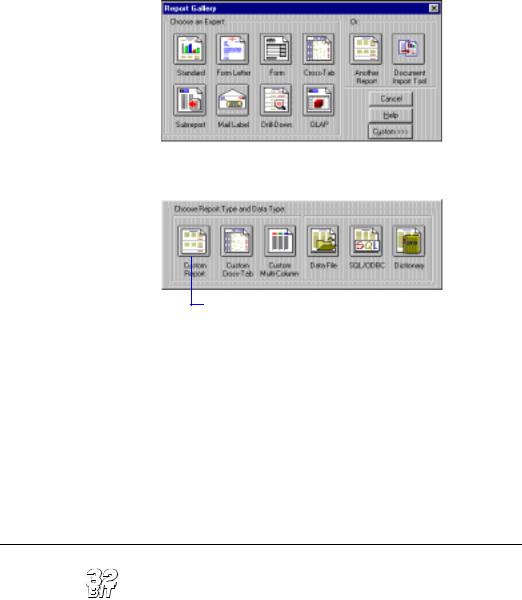
2 Click Custom. 
The Report Gallery expands.
3 Click Custom Report. |
|
4 Click Data File. |
|
The Choose Database File dialog box appears.
5Use the controls in the Choose Database File dialog box to locate and highlight the file CRW.ACT. This file is located in the \CRW16 directory(16-bit), \Program Files\Seagate Software\Crystal Reports directory (32-bit), or in the directory in which the program resides. Click OK when finished. The Choose File for ACT! dialog box appears.
6Use the controls in this dialog box to locate and highlight your ACT! database.
7Click OK. The Design Tab appears in the application window. Create your report using fields from your ACT! database.
How to open the NT Event Log
If you are using a Windows NT system, the 32-bit version of Seagate Crystal Reports gives you the ability to generate reports based on the NT Event Log. For your convenience, the program comes with a predesigned report that you can run using your own Event Log as a data source. The report, EVENTDTL.RPT, is located in the \REPORTS\101\NTEVENT\ directory.
572 |
Seagate Crystal Reports User’s Guide |
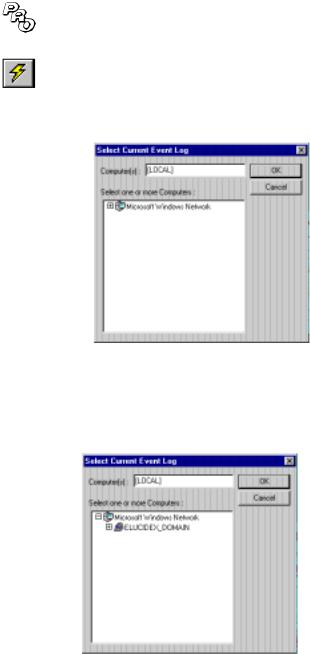
NOTE: This report is only available with the Professional version of the program and is not available on floppy disks.
1Open the EVENTDTL.RPT report file in Seagate Crystal Reports.
2Click the REFRESH button on the standard toolbar. A dialog box will appear asking if you want to refresh data.
●If you click No, the original report will appear.
●If you click Yes, the Select Current Event Log dialog box appears:
3The computer referenced in the Computer(s) text box is the computer on which the sample report is based. To change the computer, click on the plus (+) sign to the left of Microsoft Windows Network. The directory structure will expand to display the network group to which your computer is connected. The Select Current Event Log dialog box now looks similar to the following:
Working With Databases |
573 |

4You can now click on the plus (+) sign to the left of the network group to display individual machines connected to the group. The Select Current Event Log dialog box now looks similar to the following:
5From this point, you simply need to select the NT machine for which you would like to generate an NT Event Log Report. When you select a machine, that name will appear in the Computer(s) text box.
NOTE: If you select a non-NT machine, the following error message appears: The RPC server is unavailable. You can run this report only from
NT machines.
6Click OK. A new NT Event Log Report appears. This report contains information for the machine you selected via the Select Current Event Log dialog box.
You can now print the report or review it in the Preview Tab. When you are ready to save the report, save the report to a new file name. When you want to update the report, simply refresh the report data. When you want to run a report on a different NT event log, open the original report (EVENTDTL.RPT) and repeat Steps 2-6.
How to enable server-side processing
1Choose REPORT OPTIONS from the File Menu. The Report Options dialog box appears.
2Toggle the Perform Grouping on Server check box on. Note that this check box will be inactive if Use Indexes or Server for Speed is toggled off.
574 |
Seagate Crystal Reports User’s Guide |

3 Click OK.
NOTE: You can also enable or disable this option quickly by toggling the check mark beside the PERFORM GROUPING ON SERVER command
(Database Menu) on or off as needed. If Use Indexes or Server for Speed is toggled off in the Report Options dialog box, this command will be inactive.
How to remap altered database fields
Use the Map Fields dialog box to remap existing report fields in the active database if they have been altered.
1With the report active in the Design Tab, choose VERIFY DATABASE from the Database Menu. The Verify Database message box appears.
●If the program detects no changes in the active database, the message box displays this message: ”The database is up to date.“ In this case, simply click OK and return to your work.
●If the program detects a change(s) in the active database, the message box displays this message: ”The database file [”database name”] has changed. Proceed to fix up the report?”
2Click Yes. If the program detects that a field name has been altered in the active database, the Map Fields dialog box appears.
NOTE: The program automatically adapts the report to changes in other data within the database (number of fields, field position, data type, etc.). It is not necessary to remap fields in which these changes have been made. For more information, search for Verify Database command in Seagate Crystal Reports online Help.
3Highlight the first report field that you want to remap in the upper left list box.
4In the upper right list box, highlight the unmapped database field to which you want to remap the selected report field.
5Click the Map button.
The highlighted report and database fields no longer appear in the upper list boxes. Instead, they appear in the corresponding lower list boxes.
6Repeat Steps 3 through 6 for each unmapped report field you want remapped.
Working With Databases |
575 |

NOTE: If the names of any report fields remain in the upper left list box when you exit the dialog box, the program removes them from your report.
7Click OK. The program remaps the report fields to the altered database fields.
How to remap database fields
The following example is designed to help you understand how easy it is to adapt an existing report when you make changes in the active database. You must have Microsoft Access and Seagate Crystal Reports running on the same machine in order to complete this tutorial.
1In Seagate Crystal Reports, create a report using the Customer Table of xtreme.mdb. Place the Customer Name field in the Details section of your report. See HANDS-ON (Report Creation and Design), Page 101.
2In Microsoft Access, open the xtreme.mdb database and the Customer table.
3Right-click the Customer Name field heading and choose RENAME COLUMN from the shortcut menu. The program highlights the field heading to indicate that it is ready for editing.
4Type “Cust Name” (do not include the quotation marks) and press Enter. The new name appears in the field heading, replacing "Customer Name."
5Save the database.
6On the Design Tab in Seagate Crystal Reports, note that the field is still labelled "Customer Name."
7Choose VERIFY DATABASE from the Database Menu. The Verify Database message box appears, asking you whether you want to fix the report.
8Click Yes. The Map Fields dialog box appears, with the Customer Name report field is highlighted in the upper left section.
9Click the Cust Name field in the upper right section. This will highlight that field name.
10Click Map to remap the report field to the altered database table. The two field names will be removed from the upper sections and moved to the lower sections of the dialog box.
11Click OK to return to the report.
576 |
Seagate Crystal Reports User’s Guide |
NOTE: On the Design Tab of Seagate Crystal Reports, notice that the field is still labelled "Customer Name." The label will not change until you refresh the data, activate the Preview Tab, or select the field in your report. You also have the option of changing the label manually.
12Click the Customer Name field. Note that the field name changes to Cust Name.
13Once again, choose VERIFY DATABASE from the Database Menu. The Verify Database message box appears, stating that the database is up to date. Click OK to return to your report.
You have successfully remapped a report field to an altered database table.
NOTE: Make sure to change your xtreme.mdb database back to its original state after completing this tutorial.
Working With Databases |
577 |
578 |
Seagate Crystal Reports User’s Guide |

26 |
Data Sources |
What you will find in this chapter...
Introduction, Page 580
Four types of data, Page 581
Direct access database files, Page 581
ODBC data sources, Page 601
Crystal SQL Designer files, Page 615
Crystal Dictionary files, Page 617
Data Sources |
579 |

Introduction
Why you should read this
A note to developers
Seagate Crystal Reports can access data stored in almost any common database format, as well as many uncommon formats. In addition, Seagate Crystal Reports leverages the full benefits of query (.QRY) files and dictionaries (.DC5). See The Crystal SQL Designer, Page 465, and
Dictionaries, Page 487.
This section discusses the many different types of data that Seagate Crystal Reports can access, and explains the data access layers involved in connecting to the data. If you are not sure what Database Management System (DBMS) your company uses, contact your IS manager or your network administrator.
The principal purpose of Seagate Crystal Reports is simply to access data stored in databases and to produce reports on that data. This goal is one of the oldest uses of computers and remains one of the most common and most necessary. Seagate Crystal Reports is designed to make that task easier, less time-consuming, and more powerful.
This idea of accessing data remains at the root of every report produced. By understanding how Seagate Crystal Reports accesses data, you will gain a better knowledge of the reporting process, as well as a better knowledge of the type of data with which the program can work.
In addition, understanding the data access process will help you troubleshoot problems you may encounter while trying to open a particular database file. This is especially useful for IS managers, or for anyone who provides data access support for a group of users.
Most of the information in this chapter is designed for experienced Seagate Crystal Reports users and IS managers, and covers technical aspects of Database Management Systems (DBMS) and data storage techniques. A familiarity with computers; the Windows, Windows 95 and Windows 98, or Windows NT operating system; and at least one DBMS application is assumed.
This section concentrates on the principles of data access. However, most of the same concepts can be applied to any application that accesses data through Crystal Report Engine, or through any of the Crystal Report Engine development tools described in the Technical Reference. For that reason, the Seagate Crystal Reports, as used in this chapter, refers to both the application and the Report Engine unless otherwise specified.
NOTE: Most of the file names mentioned in this chapter are for the 16-bit version of the program unless otherwise specified. File names for the 32-
580 |
Seagate Crystal Reports User’s Guide |

bit version are similar, but will have some aspect indicating 32-bit. For example, PDSODBC.DLL is the 16-bit ODBC translation file, while P2SODBC.DLL is the 32-bit ODBC translation file.
Four types of data
The data that Seagate Crystal Reports can access falls into four general categories:
1.Direct access database files, Page 581
2.ODBC data sources, Page 601
3.Crystal SQL Designer files, Page 615
4.Crystal Dictionary files, Page 617
Each type of data must be accessed using a specific set of DLLs and other data access-related files. Once you understand the process the program uses to access each type of data, you will have a better understanding of the report creation process and the elements used to create powerful reports with your data. See The Crystal SQL Designer, Page 465 and Dictionaries, Page 487.
NOTE: When accessing any type of data, Seagate Crystal Reports relies on the database drivers to provide field names, field types, and field lengths. This information is provided by either the database engine or the ODBC database driver.
Direct access database files
|
Seagate Crystal Reports can access many of the most common PC |
|
database formats directly. In other words, the program has the built-in |
|
capabilities needed to directly open database files and tables designed in |
|
dBASE, FoxPro, Clipper, Btrieve, Paradox, and Microsoft Access, among |
|
others. This functionality exists as soon as you install Seagate Crystal |
|
Reports. Once the program is installed on your system, you can |
|
immediately begin creating reports based on these databases by selecting |
|
the appropriate file. |
Advantages |
Accessing the database directly is the fastest way to read the data. Seagate |
|
Crystal Reports only needs to talk to a single data access layer that |
|
provides contact with the data. Report results can be obtained quickly in |
|
almost any system environment. |
Data Sources |
581 |
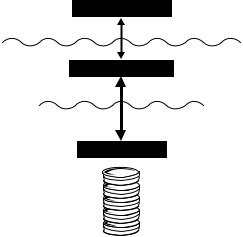
Disadvantages
Three layers
In addition, data access is simple. Direct access database files are point- and-click data sources. You need only select the required database files, and Seagate Crystal Reports will read all the stored data.
When you access a database directly through Seagate Crystal Reports, only that database type can be used by the report. You can not switch to a different type of database or table without creating a new report.
For example, if you design a report based on Btrieve data, you can not change the tables accessed by the report to Paradox data. Seagate Crystal Reports communicates with Btrieve data using a Btrieve-specific syntax, a syntax that is not compatible with Paradox data.
If you access data through ODBC, on the other hand, the syntax used is always the SQL language, regardless of the actual database type. See
ODBC data sources, Page 601.
Direct access of database files from Seagate Crystal Reports requires three layers:
1.Seagate Crystal Reports, Page 583
2.Data Translation, Page 583
3.Database, Page 583
Crystal Reports Layer
Data Translation Layer
Database Layer
Seagate Crystal Reports uses the data translation layer to talk to the database and access its data.
582 |
Seagate Crystal Reports User’s Guide |
Common database formats
Seagate Crystal Reports
Seagate Crystal Reports operates as an interface through which you can format, arrange, select, and sort the data stored in database files. It obtains data by communicating with one or more files in the data translation layer that can actually read the database. Since Seagate Crystal Reports can work with many forms of data, it must rely on other files in order to work directly with the data. Seagate Crystal Reports can then use a native method of communication to talk to the translation files.
Data Translation
Data is translated through a set of DLLs specific to Seagate Crystal Reports. The program uses the DLLs specific to a certain data type to understand how data is organized for that type and to present it correctly when your report is printed, previewed, or exported.
NOTE: Seagate Crystal Reports comes with all the data translation files for each of the direct access database types that it supports. For complete information on all required files, refer to the Runtime File Requirements online Help (RUNTIME.HLP).
Database
The database file consists of one or more tables. Different DBMS applications store database information differently. For example, dBASE stores each database table as a separate file. Access, on the other hand, can store several tables, along with queries, macros, and other database elements, all in a single file.
When Seagate Crystal Reports accesses a database file directly, it automatically retrieves information about all of the tables and fields in that file. You may not use all of the tables or fields, but the program will make them available to you. In other words, when a dBASE file is opened, only one table in the dBASE file is available. However, when an Access file is opened, every table in that file is available, even if you never use them all.
NOTE: Seagate Crystal Reports will also open queries in an Access database through the DAO engine or ODBC and will allow you to report on query fields, as with table fields. See DAO, Page 589 and Access, Page 606.
Although Seagate Crystal Reports uses the same three-tiered system for obtaining data from all direct access database file formats, each format requires a different set of Dynamic Link Libraries (DLLs). However, some formats expand the basic three-tiered structure.
Data Sources |
583 |
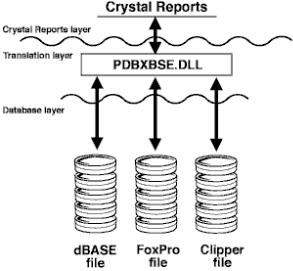
The following sections cover the systems used by Seagate Crystal Reports to access data from some of the most popular database formats.
dBASE, FoxPro, Clipper
The dBASE database format remains one of the most popular database management systems (DBMS) used in business. For that reason, Seagate Crystal Reports has been designed to open dBASE data simply and directly through the xBase engine (inside PDBXBSE.DLL). FoxPro and Clipper are dBASE compatible database formats, and Seagate Crystal Reports uses the same DLL to access files created by any of these three DBMS applications.
NOTE: The PDBXBSE.DLL translation layer supports FoxPro files up through version 2.5. See Visual FoxPro, Page 614.
The file PDBXBSE.DLL handles all translation between Seagate Crystal Reports and the dBASE, FoxPro, or Clipper files. Each database file contains only a single database table, but there is no limit to the number of files that can be accessed by a report.
584 |
Seagate Crystal Reports User’s Guide |
NOTE: dBASE data can also be accessed through the Borland Database Engine (BDE) using the translation file PDBBDE.DLL. To see how the BDE communicates with database data, see Paradox, Page 585. The BDE, however, does not support FoxPro or Clipper data.
Paradox
Files created with Paradox (.DB) are made available to other applications through the Borland Database Engine (BDE). The BDE is made up of several files installed by Seagate Crystal Reports in the \IDAPI directory by default:
●ILD01.DLL
●IDDBAS01.DLL
●IDR10009.DLL
●IDODBC01.DLL
●IDASCI01.DLL
●IDAPI01.DLL
●IDBAT01.DLL
●IDQRY01.DLL
The BDE does the actual work with the Paradox data, retrieving the requested tables and fields. Since the BDE works so closely with the actual data, it combines with the Paradox database file to create the database layer in the three layer data access model. Seagate Crystal Reports accesses the BDE through the PDBBDE.DLL translation file.
Data Sources |
585 |
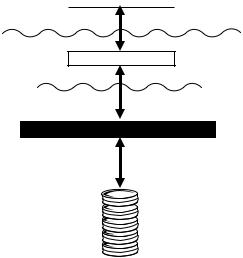
Crystal Reports
Crystal Reports layer
Translation layer
PDBBDE.DLL
Database layer
Borland Database Engine
The 32-bit version of the BDE uses different files. Otherwise, Seagate Crystal Reports uses 32-bit Paradox files in the same way it uses the 16bit Paradox files, accessing them through the P2BBDE.DLL 32-bit translation file.
The files that make up the 32-bit version of the BDE are:
●BLW32.DLL
●IDDR32.DLL
●CEEUROPE.BLL
●IDODBC32.DLL
●CHARSET.BLL
●IDPDX32.DLL
●EUROPE.BLL
●IDQBE32.DLL
●IDAPI32.DLL
●IDR20009.DLL
●IDAPIINST.DLL
●IDSQL32.DLL
●IDASCI32.DLL
●OTHER.BLL
586 |
Seagate Crystal Reports User’s Guide |
●IDBAT32.DLL
●USA.BLL
●IDDBAS32.DLL
●CW3215.DLL
Microsoft Access
Microsoft Access provides several means for opening its database files. Each method has its advantages and disadvantages, and the technique that you should use may depend on how your data is set up. Below are descriptions of two techniques for opening Access data from Seagate Crystal Reports through the Jet engine and through the DAO engine. The third technique uses Microsoft’s Open Database Connectivity (ODBC) standard, and is described in Access, Page 606.
NOTE: You can maintain Access security when opening database files with Seagate Crystal Reports by running SYSDB32.EXE and select the Access SYSTM.MDW file. In this case, the program will look to SYSTM.MDW when opening an Access database and the user will be prompted for the Access password (as required) in Seagate Crystal Reports.
NOTE: When you open an Access database using the Jet or DAO engine, Seagate Crystal Reports opens the entire database and loads information about all tables and queries from the database. To do this, Seagate Crystal Reports must reserve a large section of your computer’s memory (called a buffer) in advance. Computer memory restrictions limit this buffer to 65,536 bytes (64K). This restricts the size of your Access database to about 80 tables, depending on the number of fields in your tables.
Jet
The Microsoft Jet Database Engine is the part of the Microsoft Access Database Management System that actually handles your database data. As a user, you usually do not work directly with the Jet engine. It acts as a gateway through which Access data is made available to applications. For this reason, the Jet engine must be used regardless of the overall method used to access your Access data. You will see the Jet engine in other sections that discuss Access data.
Since the Jet engine is so closely tied to Access data, Seagate Crystal Reports considers it a part of the actual database. In the following diagram, the files for the Jet engine appear in the database layer. Seagate Crystal Reports uses three files to translate information to and from the Jet engine:
Data Sources |
587 |

1.PDBJET.DLL
2.PDIRJET.DLL
3.PDCTJET.DLL
Crystal Reports
Crystal Reports layer
Data Translation Layer
PDBJET.DLL PDIRJET.DLL PDCTJET.DLL
Database layer
THE MICROSOFT JET ENGINE
MSAJT200.DLL MSABC110.DLL MSAJT112.DLL
Access MDB
Reading Access data through the Jet engine is the most direct route. Therefore, it is the fastest method for reading the data. However, Jet does not allow you to read Access queries. If you need to open Access queries from Seagate Crystal Reports, you should use the DAO engine (DAO, Page 589) or ODBC (Access, Page 606).
NOTE: If you toggle the Use Indexes check box on using the Database Tab of the Options dialog box, Seagate Crystal Reports can pass much of the data retrieval process, including simple selection formulas, down to the Jet engine, improving performance and speed. Search for Options dialog box in Seagate Crystal Reports online Help.
NOTE: Seagate Crystal Reports provides all the files necessary for reading Access tables through the Jet engine. For more information on required files, refer to the Runtime File Requirements online Help (RUNTIME.HLP).
588 |
Seagate Crystal Reports User’s Guide |
DAO
Microsoft’s new Data Access Object (DAO) Engine for 32-bit versions of Access 2.0 and later, provides all the functionality of the Jet engine but also adds many new data access features. DAO uses Microsoft’s Object Linking and Embedding (OLE) technology (installed with Windows 95, Windows 98, and Windows NT) to provide access to Access data through an object-oriented approach.
In addition to Access database tables, Seagate Crystal Reports can open and use Access queries through DAO. If you are not familiar with Access queries, refer to your Access documentation. See also How to open Access queries through DAO, Page 548.
NOTE: Access Parameter queries and cross-tab queries can only be opened through an ODBC connection. See How to open Access parameter queries, Page 552. Access Action queries are not supported by Seagate
Crystal Reports.
NOTE: When opening Access queries in a report, make sure the Views and Stored Procedures options are toggled on using the SQL Tab of the Options dialog box in Seagate Crystal Reports. This ensures that the queries will be visible when you open the Access database.
The DAO engine greatly broadens the possibilities available to Access database users. Because DAO expands and builds on the basic functionality of the Jet engine, while working primarily with the actual Access database data, DAO is also considered part of the database layer. To translate information and data to and from DAO, Seagate Crystal Reports uses the DAO translation files P2BDAO.DLL, P2CTDAO.DLL, and P2IRDAO.DLL. Compare these files to the translation layer for accessing MS Access data directly through the Jet engine. For more information, see Jet, Page 587.
NOTE: The Jet engine is incorporated into the DAO engine and does not appear as a separate engine in the diagram below.
Data Sources |
589 |
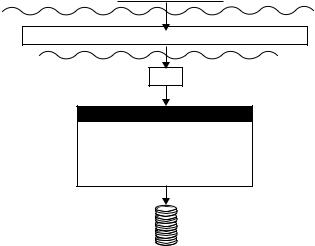
Crystal Reports layer
Translation Layer
Crystal Reports
P2IRDAO.DLL P2CTDAO.DLL P2BDAO.DLL
Database layer
OLE
DAO Engine
DAO2532.TLB MSJINT32.DLL
DAO3032.DLL MSJTER32.DLL
VBAJET32.DLL MJT3032.DLL
VEN2232.OLB VBA232.DLL
MSRD2X32.DLL
ACCESS DATA
NOTE: Seagate Crystal Reports provides all the files necessary for reading Access data through the DAO engine. Because the program supports the most recent version of DAO, there is also native support for VSFoxPro (see Visual FoxPro, Page 614). For more information on required files, refer to the Runtime File Requirements online Help (RUNTIME.HLP).
Secured Microsoft Access Databases
If you will be using secured Access databases, the SystemDB parameter in the Windows Registry database (32-bit systems) or CRW.INI (16-bit systems) must be set to point at the path where the SYSTEM.MDA or SYSTEM.MDW (Access 95) file is located. On Windows 95, Windows 98, and Windows NT systems, the SystemDB parameter is located in the following Registry key:
\\HKEY_LOCAL_MACHINE\Software\Crystal Software\Jet\3.0\Engines\Jet
Seagate Crystal Reports includes two utilities that take care of setting this parameter for you:
1.SYSDB16.EXE (16-bit systems changes CRW.INI)
2.SYSDB32.EXE (32-bit systems changes Registry key)
590 |
Seagate Crystal Reports User’s Guide |
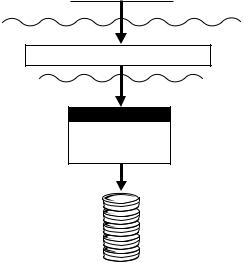
These utilities are installed in the \CRW16 directory (16-bit), \Program Files\Seagate Software\Crystal Reports directory (32-bit), or in the directory in which the program resides. Simply run the appropriate utility and point it at the location of the SYSTEM.MDA or SYSTEM.MDW file.
Btrieve
The 16-bit version of Seagate Crystal Reports uses two translation files to communicate with the 16-bit Btrieve engine:
1.PDBBTRV.DLL
2.PDCTBTRV.DLL
These files work with the Btrieve files WBTRVDEF.DLL, WBTRCALL.DLL, SBTRVDEF.DLL, and SEDTCONV.DLL for most data access operations.
Crystal Reports
Crystal Reports layer
Translation layer
PDBBTRV.DLL PDCTBTRV.DLL
Database layer
Btrieve Engine
WBTRCALL.DLL
WBTRVDEF.DLL
SEDTCONV.DLL
SBTRVDEF.DLL
Btrieve Data
The rest of the Btrieve engine is a complex collection of DLLs and EXEs that are specific to the version of Btrieve you are using. For more information on the different 16-bit Btrieve engine files, search for Btrieve in Seagate Crystal Reports online Help, and refer to your Btrieve documentation.
Data Sources |
591 |
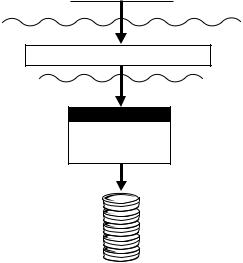
NOTE: Btrieve must be configured correctly for Seagate Crystal Reports to read Btrieve databases. If Btrieve is already configured correctly on your system, Seagate Crystal Reports can use your Btrieve data immediately upon installation. Seagate Crystal Reports automatically installs the Btrieve files that it requires to read Btrieve data. Refer to your Btrieve documentation to make sure the Btrieve engine is configured correctly.
The 32-bit version of Seagate Crystal Reports connects to the 32-bit Btrieve engine through a similar set of Btrieve translation files:
Crystal Reports
Crystal Reports layer
Translation layer
PDBBTRV.DLL PDCTBTRV.DLL
Database layer
Btrieve Engine
WBTRCALL.DLL
WBTRVDEF.DLL
SEDTCONV.DLL
SBTRVDEF.DLL
Btrieve Data
The primary difference between 32-bit Btrieve and 16-bit Btrieve is the Btrieve engine itself. For more information on the Btrieve engine, refer to your Btrieve documentation.
NOTE: When you open a Btrieve database, Seagate Crystal Reports opens the entire database and loads information about all the tables in the database. To do this, Seagate Crystal Reports must reserve a large section of your computer’s memory, called a buffer, in advance. Computer memory restrictions limit this buffer to 65,536 bytes (64K). This restricts the size of your Btrieve database to about 80 tables, depending on the number of fields in each table.
592 |
Seagate Crystal Reports User’s Guide |
Btrieve DDF files
Seagate Crystal Reports does not determine the definitions of Btrieve data files directly from the data files themselves. It needs a set of Btrieve Data Dictionary Files (.DDF) that contain file, field, and index information.
Seagate Crystal Reports uses WBTRVDEF.DLL and SBTRVDEF.DLL to parse these DDF files. The following are the required DDFs which must all reside in the same directory:
●FILE.DDF
●FIELD.DDF
●INDEX.DDF
A set of DDFs normally contain definitions for multiple Btrieve data files. Once one of the DDFs is selected when creating a new report, Seagate Crystal Reports immediately adds all the data files defined in that DDF into the report. Seagate Crystal Reports also takes the path defined in the DDFs as the default path of the data files. The DDFs and data files can reside in different locations.
NOTE: Be sure to study your Btrieve documentation for more information on Btrieve DDFs and on configuring the Btrieve engine.
Exchange
Exchange is Microsoft’s successor to MS Mail. Exchange, however, includes not only e-mail, but also management of group scheduling, electronic forms, groupware, and Internet connectivity. An Exchange folder can contain standard notes (mail), files, and instances of Exchange forms. All of this data is stored in the Exchange Information Store.
Seagate Crystal Reports can report on data contained in the Exchange Information Store. Exchange data sources available for reporting include:
●Message Tracking Logs (32-bit only)
●Address Lists (32-bit only)
¾Personal Address Books
¾Global Address Lists
¾Distribution Lists
●Exchange Folder Contents (32-bit only)
¾mail messages
¾Exchange Form applications
¾properties of OLE documents
Data Sources |
593 |
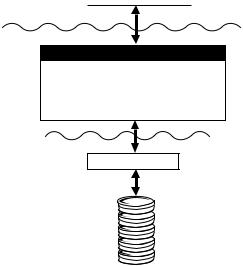
●Exchange Administrator (32-bit only)
¾properties of Exchange mailboxes on the Exchange Server
¾properties of public folders on the Exchange Server
¾replica list of public folders
¾ACL (Access Control List) of public folders
You can use each Exchange data source like a database table and you can link each Exchange data source to other data sources. For example, you can join the Message Tracking Log to an Address List by using an e-mail address as the link field.
Crystal Reports
Crystal Reports layer
Translation layer
Exchange Data Translation
P2STRACK.DLL P2MAPI.DLL
P2SREPL.DLL P2SEXR.DLL
P2MACL.DLL
Database layer
MAPI
Exchange Data Source
The data translation file used to access the Exchange data source depends on the data source that is being accessed. The following table lists each of the Exchange data translation files and describes their purpose:
File name |
Data source |
|
|
|
|
P2STRACK.DLL |
Message Tracking Logs (32-bit only) |
|
|
P2SMAPI.DLL / |
Exchange Folder Contents and Address |
PDSMAPI.DLL |
Lists |
|
|
P2SEXR.DLL |
Properties of Exchange Mailboxes and |
|
Public Folders (32-bit only) |
|
|
594 |
Seagate Crystal Reports User’s Guide |
File name |
Data source |
|
|
|
|
P2SREPL.DLL |
Replica Lists of Public Folders |
|
(32-bit only) |
|
|
P2MACL.DLL |
Access Control Lists (ACL) of Public |
|
Folders (32-bit only) |
|
|
NOTE: PDSMAPI.DLL works with 16-bit Seagate Crystal Reports while P2SMAPI.DLL works with 32-bit Seagate Crystal Reports. Also, PDSMAPI.DLL is the only Exchange driver available for 16-bit Seagate Crystal Reports.
Exchange translation files work directly with the Microsoft Messaging API (MAPI). MAPI acts as a database engine for Exchange data.
How Seagate Crystal Reports treats Exchange data
Seagate Crystal Reports treats Exchange Administrator data (Public Folder Admin, Public Folder ACL, Public Folder Replica, and Mailbox Admin server types) as a physical database server. To access this data, you must log on using a SQL/ODBC server and select the appropriate tables from the Choose SQL Table dialog box.
When you log on to any of the Exchange Administrator servers, you must select a profile (or profiles). Each profile represents an Exchange Server.
NOTE: Refer to your Microsoft Exchange documentation for more information about how to set up and create Exchange profiles.
ACT!
Symantec’s ACT! contact management software stores information in a relational database format similar to the xBase format. See dBASE, FoxPro, Clipper, Page 584. Seagate Crystal Reports can read this data and lets you produce reports based on your contact information.
Data Sources |
595 |
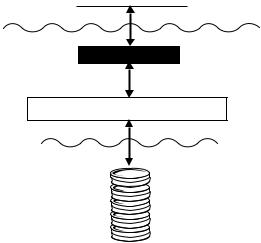
Crystal Reports
Crystal Reports layer
Translation layer
CRW.ACT
PDBACT.DLL PDIRACT.DLL
Database layer
ACT! Database
You open ACT! data by selecting the CRW.ACT file from Seagate Crystal Reports when you create a new report. CRW.ACT must be installed in the same directory as the program. This file forces Seagate Crystal Reports to load the PDBACT.DLL and PDIRACT.DLL translation files. This step is important because ACT! data looks like xBase data to Seagate Crystal Reports, so it will use the PDBXBSE.DLL translation file unless instructed otherwise. If this happens, the data will be translated as xBase data rather than ACT! data, and may not appear correctly in your report. See How to use an ACT! database, Page 571.
Oracle 7
This version of Seagate Crystal Reports supports direct access to Oracle 7 SQL databases. This accessibility is provided by the PDSORA7.DLL translation file (installed with the program). This file can communicate with the Oracle 7 database driver ORA72WIN.DLL, which works directly with Oracle databases and clients, retrieving the data you need for your report.
NOTE: In order for Seagate Crystal Reports to use Oracle 7 SQL databases the Oracle client software must be installed on your system, and the location of the ORA72WIN.DLL file must be in the PATH statement of your AUTOEXEC.BAT file.
596 |
Seagate Crystal Reports User’s Guide |
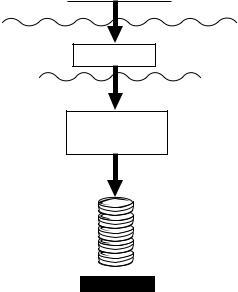
Crystal Reports
Crystal Reports layer
Translation layer
PDSORA7.DLL
Database layer
ORA72WIN.DLL and Oracle client
Oracle Data
Microsoft SQL Server 6.x
Seagate Crystal Reports provides direct access to databases created by Microsoft’s SQL Server, versions 6.0 and 6.5. The PDSSQL.DLL file installed with the program translates requests to the SQL server and then returns data from the server. It communicates directly with the Microsoft SQL Server driver MSDBLIB.DLL.
Data Sources |
597 |
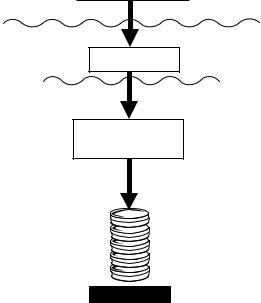
Crystal Reports
Crystal Reports layer
Translation layer
PDSSQL.DLL
Database layer
MSDBLIB.DLL (SQL Server driver)
SQL Database
NOTE: Network administrators and IS managers who run Microsoft’s Systems Management Server for BackOffice can run reports on Systems Management Server data. Systems Management Server uses SQL Server to store system data, so the files used to access that data are the same files shown here for SQL Server.
Sybase System 10/11
Seagate Crystal Reports opens SQL data created by Sybase System 10 or System 11 directly through the PDSSYB10.DLL, installed with Seagate Crystal Reports. This translation file works with the Sybase database drivers WCTLIB.DLL and WCSUB.DLL to read Sybase System 10/11 data. If your Sybase server is correctly configured, you will be able to read Sybase data as soon as Seagate Crystal Reports is installed.
NOTE: The 32-bit Sybase drivers are LIBCT.DLL and LIBCS.DLL.
598 |
Seagate Crystal Reports User’s Guide |
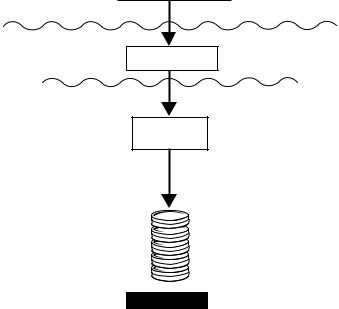
Crystal Reports
Crystal Reports layer
Data Translation Layer
PDSSYB10.DLL
Database layer
WCTLIB.DLL
WCSUB.DLL
Sybase Database
Hyperion Essbase
Essbase is a highly powerful database format based on the OLAP (OnLine Analytical Processing) model. OLAP presents data in dimensions rather than tables. Users can look at relationships between data on an asneeded basis, drilling-down on dimensions to find the exact data they need in a matter of seconds.
Seagate Crystal Reports opens Essbase data directly through the P2OESBSE.DLL translation file. This file works with the complex engine that drives Essbase. The power of OLAP is combined with the power of Seagate Crystal Reports to produce the most informative and comprehensive reports.
Data Sources |
599 |
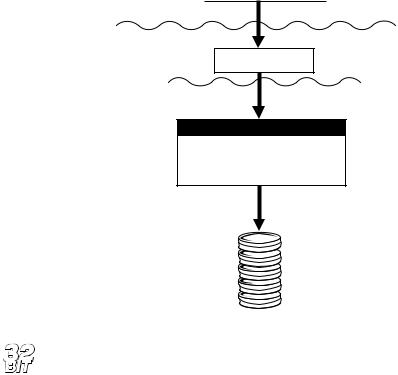
Crystal Reports
Crystal Reports layer
Translation layer
P20ESBSE.DLL
Database layer
Essbase drivers
ESSAPIN.DLL ESSOTLN.DLL
ESSBASE.MDB ESSOTLS.MDB
ESSNET.DLL ESSSHR.DLL
SH22W32.DLL
Essbase Data
NOTE: Essbase data can only be accessed from the 32-bit version of Seagate Crystal Reports.
NT Event Log
If using Windows NT version 3.51 or later, you can use Seagate Crystal Reports to report on the NT Event Log. The Event Log is a database used by network administrators to record and keep track of different types of events that can occur on a Windows NT Workstation or on a Windows NT server.
Seagate Crystal Reports provides the translation file P2SEVT.DLL for working with NT Event Log data. This file communicates with the Event Logging API in ADVAPI32.DLL, a part of the Windows NT operating system.
600 |
Seagate Crystal Reports User’s Guide |
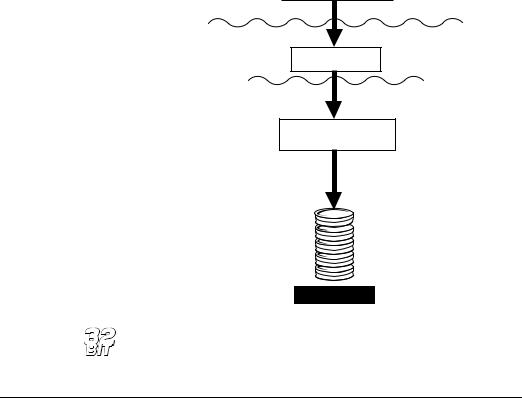
Crystal Reports
Crystal Reports layer
Translation layer
P2SEVT.DLL
Database layer
ADVAPI32.DLL
NT Event Logging API
NT Event Log
NOTE: The NT Event Log can only be reported on with the 32-bit version of Seagate Crystal Reports.
ODBC data sources
Open Database Connectivity (ODBC) is a standard developed by the Microsoft Corporation through which many different types of data can be accessed by a single application. An application need only communicate with one set of files (ODBC) to be able to work with any source of data that can be accessed by ODBC.
There are hundreds of Database Management Systems (DBMS) available for personal computers, and thousands of applications that access DBMS data. Normally, a company that designs an application that accesses data, such as Seagate Crystal Reports, must develop a means for the application to communicate with each type of data that a customer might want to use. Seagate Crystal Reports does this with the databases that it can access directly.
On the other hand, if a DBMS simply provides a means by which ODBC can access its data, the DBMS data becomes an ODBC data source. Any
Data Sources |
601 |
|
application that can communicate with ODBC (such as Seagate Crystal |
|
Reports), will instantly have access to any ODBC data source. With |
|
ODBC drivers available for most common DBMS products, the range of |
|
data types that Seagate Crystal Reports can use is almost unlimited. |
Advantages |
Perhaps the biggest advantage to accessing data through ODBC is the |
|
ability to access a wide range of data with just one interface. Since most |
|
popular Database Management Systems now offer ODBC drivers, with |
|
more appearing every day, Seagate Crystal Reports can use any type of |
|
data you have. |
|
Because of the extreme flexibility built into ODBC, you can use the same |
|
report file with different ODBC data sources. For example, you might |
|
design a report using an Oracle data source, and later, if your company |
|
switches to Microsoft SQL Server, you can simply change the ODBC data |
|
source used by your report. The only requirement is that the new data |
|
source must have the same structure (tables and fields) that the original |
|
data source had (although table names can be different). See How to |
|
change the ODBC data source accessed by a report, Page 563. |
|
Experienced SQL (Structured Query Language) programmers also |
|
benefit from the ODBC standard. Since Seagate Crystal Reports uses SQL |
|
to communicate with ODBC, SQL programmers and Database |
|
Administrators can view and edit the SQL statements sent to ODBC, |
|
controlling exactly how data is retrieved from the data source. |
|
Finally, by using SQL pass-through technology to send an SQL statement |
|
to ODBC and retrieve an initial set of data, Seagate Crystal Reports off- |
|
loads much of the data retrieval and sorting work on to the server system, |
|
freeing up local memory and resources for more important tasks. In |
|
addition, only the data specified by the SQL statement is returned to |
|
Seagate Crystal Reports, reducing network traffic and the use of network |
|
resources. By working more efficiently with the original data, Seagate |
|
Crystal Reports saves you time and effort, and lets you concentrate on the |
|
design process and other more important work. |
Disadvantages |
Because of the many layers involved in passing data through ODBC from |
|
a database to an application, ODBC data sources often take more time to |
|
return data than other directly accessed data sources. First, Seagate |
|
Crystal Reports must request some data. The request must be translated |
|
by the ODBC translation layer into a format that ODBC understands (an |
|
SQL statement). ODBC must determine where the requested data exists, |
|
and pass the request on to the ODBC data source. For more information, |
|
see DBMS Translation (ODBC data source) Layer, Page 605. The data source |
|
must analyze the request and translate it again into a format that can be |
|
understood by the DBMS. This complex process not only takes time, but |
|
it can also fail at any of several possible levels. |
602 |
Seagate Crystal Reports User’s Guide |

In addition, ODBC data sources must be correctly configured and set up in the ODBC.INI and ODBCINST.INI files before they can be used. If you create a report on one system and try to open it on another system that does not have the same ODBC data source set up, Seagate Crystal Reports will not be able to connect to the data.
When working with ODBC, you should also be aware that the SQL language used by ODBC is based on the standards set for the SQL language by the American National Standards Institute (ANSI). Some SQL-based DBMS applications, however, provide additional features to the SQL language that are specific to that DBMS. If your data uses features unique to your DBMS, ODBC will not be able to translate those features (though in many cases it will still retrieve most of the data). See
The SQL language, Page 540.
Five layers |
The process by which Seagate Crystal Reports accesses data from an |
|
|
ODBC data source consists of five layers: |
|
|
1. |
Seagate Crystal Reports Layer, Page 604 |
|
2. |
ODBC Translation Layer, Page 604 |
|
3. |
ODBC Layer, Page 604 |
|
4. |
DBMS Translation (ODBC data source) Layer, Page 605 |
|
5. |
The Database Layer, Page 606 |
Crystal Reports layer
ODBC Translation layer
ODBC
DBMS Translation layer
Database layer
Data Sources |
603 |
By using the Structured Query Language (SQL), all five layers can conveniently pass data from the database to your report.
Seagate Crystal Reports Layer
When working with ODBC data, Seagate Crystal Reports generates an SQL statement that requests the appropriate data from ODBC. The powerful SQL generator built into Seagate Crystal Reports is designed to create an SQL statement that will let the ODBC data source or ODBC itself do as much of the report generation as possible, returning only the data needed to produce the report. This SQL statement can be viewed and fine-tuned by anyone familiar with the SQL language. See How to edit an SQL query, Page 570.
ODBC Translation Layer
Seagate Crystal Reports uses the Dynamic Link Library PDSODBC.DLL to communicate with ODBC. This file is unique to Seagate Crystal Reports environment and provides your report with access to any ODBC data source. This is the driver that actually passes data to and from ODBC.
ODBC Layer
ODBC is a set of several DLLs and INI files built into the Windows environment that act as a gateway through which database requests and data can pass. Any database file or format that is to be used via ODBC must be set up as an ODBC data source.
In 16-bit Windows (Windows 3.x), the primary DLLs that make up ODBC are:
●ODBC.DLL, and
●ODBCINST.DLL.
Information about ODBC data sources is stored in:
●ODBC.INI, and
●ODBCINST.INI.
ODBC uses these files to access information about the data source.
In 32-bit Windows (Windows 95, Windows 98, and Windows NT), the ODBC DLLs are:
●ODBC32.DLL (32-bit version of ODBC.DLL),
●ODBCCP32.DLL (32-bit version of ODBCINST.DLL), and
●ODBCINT.DLL (ODBC 2.5 and later).
604 |
Seagate Crystal Reports User’s Guide |
Although information regarding data sources is still recorded in ODBC.INI and ODBCINST.INI, 32-bit ODBC uses the Windows Registry database to retrieve information about individual data sources.
NOTE: For more information on ODBC and the ODBC files, see the Microsoft ODBC documentation.
ODBC uses the SQL language for all transactions between Seagate Crystal Reports and ODBC. Even if the database does not normally use SQL to create and work with tables, the ODBC driver provided by the database (the DBMS translation layer) must communicate with ODBC using SQL. For most users, this feature of ODBC is transparent, but more advanced users often take advantage of the features of the SQL language used by ODBC.
DBMS Translation (ODBC data source) Layer
This layer consists of one or more drivers provided by a DBMS that allow ODBC to communicate with the database. Seagate Crystal Reports ships with several ODBC drivers for many of the most common database formats. If you are unsure whether you can use an ODBC driver to access the data in your database, refer to the documentation for your DBMS application. Most DBMS applications that run on a Windows-based platform offer an ODBC driver.
When a DBMS provides an ODBC driver, it must register the driver with ODBC on the machine on which it has been installed. It does this by assigning a name to the driver and recording the filename in the ODBCINST.INI file. Usually, this step is handled automatically when the DBMS application is installed on the system. However, your network system or DBMS application may require that you register the ODBC driver manually with the ODBC Setup application. For more information about registering an ODBC driver with ODBC, refer to the documentation for your DBMS.
Once an ODBC driver is registered, you need to establish an ODBC data source using that driver. The ODBC data source is the object that you connect to when accessing data from Seagate Crystal Reports through ODBC. Data sources are recorded in the ODBC.INI file. The data source keeps track of the DBMS translation files (ODBC drivers) and, sometimes, the database itself. An ODBC data source can specify just a database format, such as Oracle, Gupta, Sybase SQL, or MS SQL Server. Some users, however, prefer to actually specify a particular database. In this case, the ODBC data source extends across both the DBMS translation layer, and the database layer.
If you are using a client/server database, such as an SQL server, the ODBC drivers communicate with the database server through the
Data Sources |
605 |
Common ODBC database formats
Database Communication Layer, the same layer that your database client uses to communicate with the database server.
NOTE: ODBC drivers find their specific DBMS client files on the local machine mainly through key directories that the DBMS client has installed in the search path (specified in AUTOEXEC.BAT). The important thing to remember is that a workstation client on a local PC must be able to connect to its server successfully. If you are not sure how to verify this, contact your IS manager.
For Seagate Crystal Reports and the ODBC drivers, it does not matter what kind of platform your database server exists on. It is the DBMS client that connects and communicates with the server; Seagate Crystal Reports and the drivers need only communicate with the DBMS client. For more information, see Using SQL and SQL databases, Page 535.
The Database Layer
The database file which the ODBC data source refers to can be located anywhere on a system. Once the ODBC data source is set up, Seagate Crystal Reports does not need to know the actual location and format of the data. Thus, the database can have any format and can be located anywhere on a network, as long as ODBC can communicate with it through the ODBC data source.
Access
Although Microsoft Access files can be opened directly by Seagate Crystal Reports (see Microsoft Access, Page 587), you may wish to use ODBC for these files instead. When communicating with Access databases, ODBC uses a translation file that communicates with the Microsoft Jet Database Engine. The Jet Database Engine is an example of a DBMS-specific ODBC driver.
The Jet engine is the part of the Access DBMS that does all of the actual work with an Access database. Jet is a required component for working with Access data. Since the Jet engine is an integral part of all Access databases, it is shown here as part of the database layer.
NOTE: The diagram shown here illustrates the files required by Seagate Crystal Reports to work with databases designed with the 16-bit version of Microsoft Access 2.0. If you are using a different version of Access, refer to the Runtime File Requirements online Help (RUNTIME.HLP) for information on the specific files required to open your Access data.
606 |
Seagate Crystal Reports User’s Guide |

Excel
You can convert Microsoft Excel spreadsheets into databases that can be read by Seagate Crystal Reports through ODBC. In Excel 4.0 and earlier, use the SET DATABASE command on the Data Menu. In Excel 5.0 and later, use the Define command on the Insert|Name Menu. Once converted, spreadsheet rows become records, and spreadsheet columns become fields. (For more information on converting your spreadsheets to database format, refer to your Excel documentation). Once the spreadsheet is converted, you can set up an ODBC data source for the file, and then select it from Seagate Crystal Reports.
NOTE: If you are using Excel 7 or later, you can export your spreadsheets as Access database tables, and read them from Seagate Crystal Reports as you would read any other Access tables. For more information, refer to your Excel documentation.
Seagate Crystal Reports reads Excel databases for 16-bit Windows environments through the CRXLS07.DLL translation file (for Excel version 4.0 and earlier) or through the CRXLS507.DLL (for Excel version 5).
These drivers are installed by Seagate Crystal Reports. ODBC can communicate with the appropriate driver to read the converted Excel spreadsheet.
Data Sources |
607 |
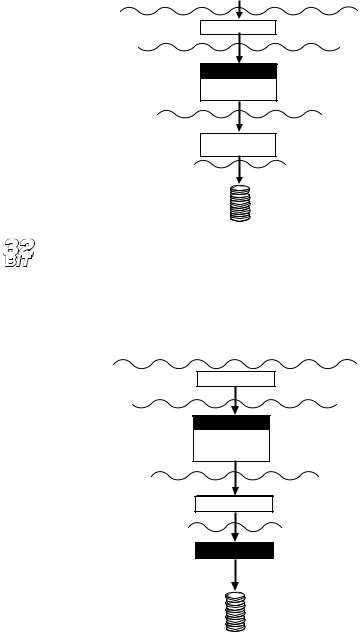
Crystal Reports
|
Crystal Reports layer |
PDSODBC.DLL |
ODBC |
Translation |
|
|
layer |
ODBC |
|
ODBC.DLL |
ODBC |
|
|
ODBCINST.DLL |
|
CRXLS07.DLL or |
DBMS |
Translation |
|
CRXLS507.DLL |
layer |
|
Database |
|
layer |
Excel |
|
Spreadsheet |
|
If you are using a 32-bit Windows system, you can set up an ODBC data source for 32-bit Excel spreadsheets using the 32-bit DAO engine. The DAO engine is installed on your system when you install the 32-bit version of Seagate Crystal Reports. However, you must set up an ODBC data source manually for your Excel spreadsheet. See How to set up an ODBC data source, Page 556.
Crystal Reports
|
Crystal Reports layer |
|
P29ODBC.DLL |
ODBC |
|
|
Translation |
|
|
layer |
|
ODBC |
|
|
ODBC32.DLL |
ODBC |
|
ODBCINT.DLL |
||
|
||
ODBCCP32.DLL |
|
|
ODEXL32.DLL |
DBMS |
|
Translation |
||
|
layer |
|
|
Database |
|
32-bit DAO Engine |
layer |
|
|
Excel
Spreadsheet
608 |
Seagate Crystal Reports User’s Guide |
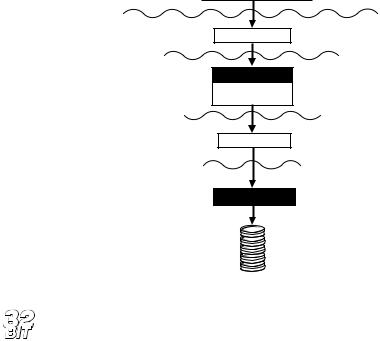
INFORMIX
Seagate Crystal Reports accesses INFORMIX databases through ODBC. The INFORMIX client, called INFORMIX-NET, should be installed on your machine. Otherwise, Seagate Crystal Reports will provide the driver that ODBC uses to communicate with the INFORMIX database engine.
Crystal Reports
Crystal Reports layer
Translation layer
PDSODBC.DLL
ODBC
ODBC
ODBC,DLL
ODBCINST.DLL
DBMS Translation layer
CRINF507.DLL
Database layer
INFORMIX-NET
INFORMIX Database
NOTE: The 32-bit version of Seagate Crystal Reports provides the 32-bit ODBC driver CRINF509.DLL for reading 32-bit INFORMIX data.
SQL Databases through INTERSOLV DataDirect
There are many different SQL Database Management Systems available on the market, and most of them can be accessed through ODBC. Seagate Crystal Reports automatically installs and sets up several ODBC data sources, allowing you to access many of the most popular SQL databases, including:
●Oracle
●Sybase SQL Server
●MS SQL Server
●Gupta SQLBase
Data Sources |
609 |
●Scalable SQL
●DB2/2
●ASCII Text
NOTE: ASCII Text is not really an SQL database format, but Seagate Crystal Reports can read text files through ODBC in much the same way.
Seagate Crystal Reports provides the INTERSOLV DataDirect ODBC drivers for these SQL database formats. Not all SQL databases are accessed through these drivers, but as a convenience, the program automatically sets up these drivers for you during installation. Seagate Crystal Reports still communicates with ODBC through the PDSODBC.DLL translation file, but the DataDirect drivers provide ODBC with easy access to the actual databases.
NOTE: If you are using an SQL database not accessed by the INTERSOLV drivers, refer to your DBMS documentation for more information about the required ODBC drivers.
Do not confuse SQL databases with the SQL language. Structured Query Language (SQL) is a specialized computer language used to design, build, and read database files. See Using SQL and SQL databases, Page 535.
SQL databases are any collection of computer applications that depend on the SQL language for database creation and manipulation. SQL DBMS applications are usually designed to run as large client/server applications spread across a network.
To open an SQL database, ODBC uses a set of four DataDirect ODBC support drivers (these are the same for every SQL database format), a DataDirect ODBC driver specific to the database format, and the Database Communication Layer that actually communicates directly to the database file. The files provided for this DBMS translation layer are all INTERSOLV DataDirect drivers.
NOTE: ODBC does not have to use the INTERSOLV DataDirect drivers to access the SQL databases shown here. Most SQL DBMS applications provide their own ODBC drivers. However, Seagate Crystal Reports sets up the INTERSOLV drivers for you automatically.
610 |
Seagate Crystal Reports User’s Guide |
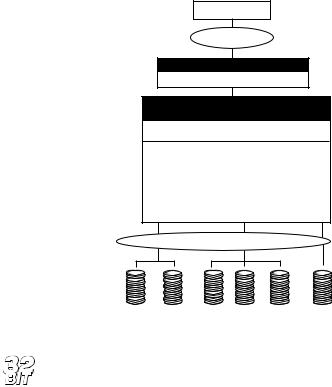
Crystal Reports
PDSODBC.DLL Front-End Driver
Microsoft ODBC API
ODBC.DLL ODBCINST.DLL
INTERSOLV DataDirect Supporting ODBC Drivers (DataDirect requires you to use all 4 of these)
CRBA507.DLL CRFLT07.DLL
CRUTL07.DLL CRMDS07.DLL
INTERSOLV DataDirect ODBC Drivers
CRGUP07.DLL (For Gupta)
CRORA07.DLL (Oracle 6)
CROR707.DLL (Oracle 7)
CRTXT07.DLL (Text/ASCII Files)
CRSS07.DLL (SQL Server/Sybase SQL)
CRXQL07.DLL (Scalable SQL)
CRDB207.DLL (DB2/2)
CRSYB07.DLL (Sybase System 10)
Database Communication layer
Back-End Drivers. Choose one of these drivers as
per your database. This layer can
be replaced by other back-end ODBC Drivers if desired.
MS SQL Sybase Gupta DB2/2 Oracle |
Other databases |
Server |
that use an ODBC |
|
back-end driver. |
NOTE: The 32-bit version of Seagate Crystal Reports provides 32-bit INTERSOLV drivers for accessing SQL databases. These 32-bit drivers are named CR*09.DLL instead of CR*07.DLL.
As mentioned previously, Seagate Crystal Reports automatically creates several ODBC data sources for the SQL database formats supported by INTERSOLV DataDirect. These data sources appear in the Log On Server dialog box:
●ODBC-CRDBM supports DB2/2
●ODBC-CRGUP supports Gupta
●ODBC-CROR7 supports Oracle 7
●ODBC-CRORA supports Oracle 6
●ODBC-CRSS supports MS SQL Server and Sybase SQL Server
●ODBC-CRXQL supports Scalable SQL
●ODBC-CRSYB supports Sybase System 10
Data Sources |
611 |
INTERSOLV DataDirect Library
Instead of communicating directly with ODBC through the PDSODBC.DLL file, Seagate Crystal Reports can use the INTERSOLV DataDirect Library that ships with Seagate Crystal Reports. This frontend driver uses the ODBC standard as an underlying layer. However, instead of using PDSODBC.DLL to communicate with ODBC, Seagate Crystal Reports uses a specific PDS*.DLL file appropriate to the SQL database being accessed.
DataDirect Library vs. ODBC
The strength of the DataDirect Library over ODBC direct is mainly its ability to pass proprietary SQL syntax to specific servers. For example, because Oracle has its own PDS driver, an SQL developer working with Oracle data is sometimes able to pass more precise SQL statements to the server. With the Data Direct Library, a developer can pass SQL language features that are unique to a particular DBMS from Seagate Crystal Reports. When using ODBC direct, the PDSODBC.DLL is a common DLL that is used for all DBMS types, and the use of proprietary SQL syntax based on specific servers may not be entirely possible.
DataDirect Library structure
With the INTERSOLV DataDirect Library, Seagate Crystal Reports uses an ODBC translator specific to the SQL database format being accessed. This file, in turn, communicates with the DataDirect Library. The DataDirect Library makes the final translation of the SQL statement to ODBC.
612 |
Seagate Crystal Reports User’s Guide |

Crystal Reports
Front-End Driver
PDSORACL.DLL PDSGUPTA.SDLL PDSNETW.DLL PDSDB22.DLL PDSSYBAS.DLL
INTERSOLV Datadirect Library
CRLIB.DLL
CRGUI07.DLL CRUTL07.DLL CRFLT07.DLL CRSQL07.DLL CRMDS07.DLL CRBAS07.DLL
Microsoft ODBC API
ODBC.DLL ODBCINST.DLL
INTERSOLV DataDirect Supporting ODBC Drivers
CRBA507.DLL CRFLT07.DLL
CRUTL07.DLL CRMDS07.DLL
INTERSOLV DataDirect ODBC Drivers
CRGUP07.DLL (For Gupta)
CRORA07.DLL (Oracle 6)
CROR707.DLL (Oracle 7)
CRTXT07.DLL (Text/ASCII Files)
CRSS07.DLL (SQL Server/Sybase SQL)
CRXQL07.DLL (Scalable SQL)
CRDB207.DLL (DB2/2)
CRSYB07.DLL (Sybase System 10)
Back-End Drivers. Choose one of these drivers as
per your database. This layer can
be replaced by other back-end ODBC Drivers if desired.
Database Communication layer
MS SQL Sybase Gupta DB2/2 Oracle |
Other databases |
Server |
that use an ODBC |
|
back-end driver. |
NOTE: The 32-bit version of Seagate Crystal Reports provides 32-bit INTERSOLV drivers for accessing SQL databases. These 32-bit drivers are named CR*09.DLL instead of CR*07.DLL.
INTERSOLV DataDirect Library databases
●Oracle
●Sybase SQL Server
●MS SQL Server
●Gupta SQLBase
●Scalable SQL
●DB2/2
Data Sources |
613 |
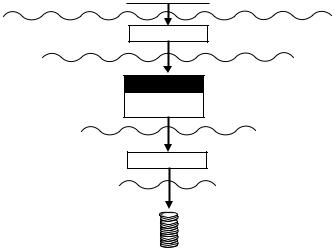
NOTE: The ODBC data sources that Seagate Crystal Reports installs for the INTERSOLV DataDirect Library appear in the Log On Server dialog box without the “ODBC-” prefix, which is used by the data sources that go through ODBC direct.
Visual FoxPro
Microsoft Visual FoxPro data is accessed through ODBC, while FoxPro data from version 2.5 and earlier is accessed directly through the xBase engine. If you are using FoxPro version 2.5 or earlier, see dBASE, FoxPro, Clipper, Page 584.
Seagate Crystal Reports provides the ODBC driver VFPODBC.DLL, allowing ODBC to work with Visual FoxPro data.
Crystal Reports |
Crystal Reports layer |
|
|
PDSODBC.DLL |
ODBC |
|
Translation layer |
ODBC
ODBC
ODBC.DLL
OBDCINST.DLL
DBMS
VFPODBC.DLL Translation layer
Database layer
Visual FoxPro
Database
NOTE: Because the program supports the latest version of DAO, there is native support for VSFoxPro 5.0 (For more information, see DAO, Page 589).
Lotus Notes
A Lotus Notes database can be read by Seagate Crystal Reports through ODBC. The Lotus Notes DBMS translation layer consists of three files:
1.NOTESSQL.DLL
2.NSQLODBC.DLL
3.NSQLCFG.DLL
614 |
Seagate Crystal Reports User’s Guide |

These files use the drivers installed by the Lotus Notes Workstation to work with the Lotus Notes database. The Workstation component of Lotus Notes must be installed on the local machine.
Crystal Reports
Crystal Reports layer
Translation layer
PDSODBC.DLL
ODBC
ODBC
ODBC.DLL
ODBCINST.DLL
DBMS Translation layer
NOTESSQL.DLL
NSQLODBC.DLL
NSQLCFG.DLL
Database layer
Lotus Notes Workstation
Lotus Notes Database
Crystal SQL Designer files
The Crystal SQL Designer is a query which is simply a request for a specific set of data from a database. Once the data is gathered, it can be stored as a Crystal SQL Designer file (.QRY). The Crystal SQL Designer file can then be used much like a database table. The data it gathers from your SQL databases becomes a new data set that can be added to reports.
A Crystal SQL Designer file gathers data from ODBC data sources (such as SQL servers) by means of SQL (Structured Query Language). The SQL Designer sends an SQL statement with instructions to gather and return a specific set of data is sent directly to the SQL DBMS. The DBMS handles all of the actual data gathering, sorting, and grouping, according to the instructions in the SQL statement. Only the final set of data is returned to the SQL Designer and stored as a query file.
NOTE: If you are not familiar with SQL, see SQL join types (ODBC data sources), Page 527.
Data Sources |
615 |
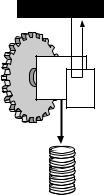
Advantages
Disadvantages
Query file collects data and stores as new data set.
Crystal Reports |
|
|
Crystal Reports |
|
uses data stored |
Crystal |
in query file. |
query |
|
file |
|
Query |
|
data |
|
set |
|
ODBC
Data Source
(SQL Server)
First, you refine an SQL statement and create a query file that contains only the data you need. Then you design your reports based on the query file instead of on the original databases. Most of the data gathering process is done on the SQL server when you design the query. When you design your report, Seagate Crystal Reports only needs to work with a small set of data, saving you time and trouble. For more information, see
How to create a new query, Page 470.
While there are many reasons for using the Crystal SQL Designer, the primary one is the ability to off-load most of the data retrieval process to a server and store the resulting data as a separate data set. By using this SQL pass-through technique, where data retrieval tasks are passed through to the server, you retrieve your data faster and more efficiently. Any time you are working with SQL data, you should consider building a query file before designing your report.
In addition, the Query Expert provides for more control over your data with the SQL language. Seagate Crystal Reports provides some SQL language features when accessing SQL or ODBC data, but the Query Expert is a powerful query tool that provides more powerful SQL data access features. The Query Expert allows aggregate functions in an SQL statement and supports all data query elements of the SQL language. If you know the SQL language, you can perform complex SQL tasks using UNION operations and sub-queries. See The SQL language, Page 540.
Since a query represents a complete data set, any records, fields, or tables that were not included when the query was created will not be available when using the query to build a report. A report can not be any more complex than the data it accesses, so by using a query, you limit your reporting options to the data in the query.
616 |
Seagate Crystal Reports User’s Guide |
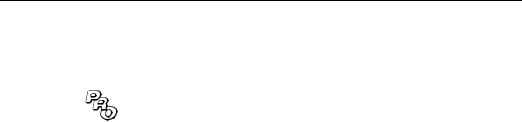
In addition, a query can not be used with any other source of data. If you decide to use a query in your report, you can not include an additional data source, such as a database table or another query file, to use in the report.
Crystal Dictionary files
A dictionary (.DC5) file is a structured and simplified view of organizational data that you can create for any of the individuals in your organization that are using Seagate Crystal Reports. With a dictionary, end users only see the subset of tables and fields they need.
NOTE: The application for creating dictionaries is only available with the Professional edition of Seagate Crystal Reports. This application is designed for IS and Database Managers who need to provide alternatives to accessing data for users. Both the Standard and Professional editions of Seagate Crystal Reports can open and use dictionary files.
A dictionary is an optional source of data for Seagate Crystal Reports. It provides a convenient filter, clarifying and simplifying complex data access techniques for end users, but the user can still access data directly from the database. Dictionaries simply provide all the convenience without the headaches.
If you choose to design a report by using a dictionary, you can not use any other data source in that report. This includes other dictionaries, Seagate Crystal Reports, ODBC data sources, direct access databases, and all other data sources. The purpose of a dictionary is to provide fast, easy to understand access to a particular set of data. Connecting to other sources of data within the same report would defeat this purpose. See How to create a new dictionary, Page 489.
Dictionaries allow you to:
●design a single, dynamic view of all the data that is necessary to create organizational reports and queries,
●create a dictionary that contains multiple data sources, tables, and links,
●organize the data and rename tables and fields to make it easier for users to understand the content and purpose of the data, and
●create complex data-manipulation formulas that users can access without the need to understand formula concepts.
Dictionaries reduce support cost and time, increase user productivity, and reduce data misuse, loss, and damage.
Data Sources |
617 |
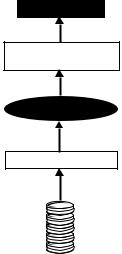
Once created, the dictionary acts as a filter, providing a view of complex data that is clear and easy for any user to understand. The complexity of your data will not stop end users from creating powerful reports.
Crystal Reports
PDIXBSE.DLL (16 bit) or
P2IXBSE (32 bit)
Dictionary
Database Access Layer
Seagate Crystal Reports reads the dictionary file by using the PDIXBSE.DLL file (P2IXBSE.DLL for 32-bit). This translation file is based on the xBase engine used to access dBASE, FoxPro and Clipper databases, but it provides all the flexibility needed to read dictionaries. See dBASE, FoxPro, Clipper, Page 584.
NOTE: If you upgraded from an earlier version of Seagate Crystal Reports that allowed dictionary files, the older dictionary files (.DCT) were based on the Btrieve engine. If you convert those older files to new dictionary files, the new files will use the xBase translation layer instead of Btrieve. However, the Btrieve engine installed by the earlier version of Seagate Crystal Reports must remain on your system for the new dictionary application to read the older dictionary files.
The Database Access Layer is the layer through which the dictionary file actually reads the original database data. Dictionaries must read database data using the same routes that Seagate Crystal Reports uses to read the data. The sections on direct access database layers and ODBC data sources describe the files dictionaries need for reading data.
The benefit of dictionaries is that this Database Access Layer is completely transparent to the user. The dictionary displays a view of data in Seagate Crystal Reports that may or may not match the actual data, but that is easily accessible and convenient for users.
618 |
Seagate Crystal Reports User’s Guide |
Finally, dictionaries provide an easy means of changing the originally accessed data without changing the view of data seen by users. For example, your original database may contain Price, Quantity, and Cost fields, and you decide that Cost can be calculated from Price and Quantity, so you eliminate the Cost field. By simply updating the dictionary to calculate Cost instead of getting it directly from the database, your users never know the difference. This is also useful when the entire underlying database format is changed. Once again, just update the dictionary.
Dictionary files are often created by an IS manager who controls a company database. The IS manager can work with data that is organized and classified to create simple, easy-to-use dictionaries for company employees. In each dictionary file, the employees will find only the data they need, since the original data has been manipulated or customized by the IS manager for varying usage.
Data Sources |
619 |
620 |
Seagate Crystal Reports User’s Guide |

A
Report Processing Model
What you will find in this appendix...
Multi-pass reporting, Page 622
What is a “pass”?, Page 622
Pre-pass #1, Page 622
Pass #1, Page 622
Top/bottom N and group sorting, Page 623
Pass #2, Page 623
Report Processing Model |
621 |

Multi-pass reporting
What is a “pass”?
Pre-pass #1
Pass #1
A pass is a process that Seagate Crystal Reports uses each time the data is “read” and manipulated. Therefore, if a report reads and manipulates the data twice, it is considered to be a two-pass report. This feature is one that is very powerful in the data access and reporting industry because it allows for complex reporting and formula manipulation. Therefore, percent of subtotal calculations are possible due to the two-pass reporting capabilities of Seagate Crystal Reports. Some reports can be one-pass, yet in most cases two-passes will be issued. The following section offers a brief overview of the two-pass reporting concept. Following the written description is a visual representation of this process.
When previewing a report, the first elements to be evaluated are “flat” formulas. Flat formulas are those that do not contain database fields. For example, 100* 30 would be a flat formula. Flat formulas are evaluated at the beginning of the print preview process and are never evaluated again. This process is known as “BeforeReadingRecords”. If you were to place a flat formula field (i.e., 100*30) in the Details section, the result would be 3000 for each record displayed.
Once the “BeforeReadingRecords” process has taken place, Seagate Crystal Reports will begin reading the database records. During the record reading process the following will occur:
1.Record Retrieval.
2.Evaluate “recurring” formulas. These formulas are those that contain database fields but do not contain references to subtotals or summary information that would require data manipulation in the second pass. This evaluation time is known as “WhileReadingRecords”.
3.Apply the record selection criteria. If the selection criteria is based on a database field that is indexed (i.e., {company.LASTNAME} = “SMITH”), then Seagate Crystal Reports rejects records not equal to SMITH immediately after evaluating the recurring formulas. The reason for this is that the selection criteria may include recurring formulas. (i.e., {table.FIELD} = {@Formula}).
4.Totaling. A typical report usually contains groups, sorts, and subtotals and Seagate Crystal Reports tries to process as many of these in the first pass as possible. As the records are processed they are divided into groups based on the group field specified in the report. Each of these groups is sent to an internal “totaler”. This counting mechanism stores a subtotal of each group, in memory,
622 |
Seagate Crystal Reports User’s Guide |
Top/bottom N and group sorting
Pass #2
which is then used later in the report process.
5.Store the saved records. After the totaling process is complete, all of the records and totals are stored into a “saved records” object. This object stores data in memory and on disk in the form of temporary files. Saved records are used during the report's second pass for twopass calculations, group sorting, etc. Therefore, the second pass of the report does not actually read the database again, instead it uses the saved records object.
Steps 1 to 5 are an iterative process that will repeat for each record being read.
Top/Bottom N is a process that allows a user to select either the Top or Bottom N groups. N is the number you specify. Before you can use the Top N feature, your data must be subtotaled or summarized. The group sorting allows you to specify the order in which your “groups” are printed. This sort order is based on the subtotaled or summarized field, not the grouping field.
This process, an intermediate step between passes, actually occurs in between the first and second pass of the report process and does not actually require the records to be read. Instead it only looks at the grouping information stored in the saved records object and orders the groups as specified.
After completing the Top N/Group sort process, Seagate Crystal Reports enters into a second pass of the data. This means that the program will look at the saved records object for the current information and continue with the following elements of Pass #2.
1.Read records that are contained in the saved records object. These records are read one at a time along with their respective subtotals.
2.Once the subtotal or summary information is available, the group selection formula can be applied. The group selection formula allows the user to select groups based on the subtotaled or summary field, not the grouping field. For example, you may only want the groups that have a subtotal greater than X.
HINT: The Group Selection Formula Editor can be used for record selection formulas, however it is not recommended. If, for example, you chose to use a typical selection such as:
{company.LASTNAME} = “SMITH”
in the Group Selection Formula Editor, the records that are displayed on your report may be correct, however, the subtotals, summaries and grand totals will most likely be incorrect. All of the subtotal/grand total
Report Processing Model |
623 |
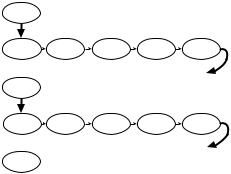
information is calculated in Pass #1 and therefore, if you decide to filter out records in Pass #2 the subtotals will not be modified accordingly.
3.Evaluation of print time formulas. This process is known as “WhilePrintingRecords”. This would include formulas that have been explicitly defined as “WhilePrintingRecords” in the formula itself as well as formulas that refer to subtotals or summary fields. Examples of print-time formulas are:
●% of subtotals
●running totals or running averages
●formulas explicitly marked “WhilePrintingRecords”
4.MetaPage Generation. These pages are generated to display your report to screen. MetaPages are similar to a standard Windows Meta File. Essentially each page is a “recording” of the individual report pages. Therefore, all of the lines, boxes, fields, etc., are stored in the MetaPages. This method of storing report pages is much more efficient than storing the pages as bitmaps.
The following diagram is a flow-chart of the multi-pass report process:
BeforeReadingRecords
pre-pass |
Flat Formulas |
|
|
|
|
|
|
|
WhileReadingRecords |
|
|
pass #1 |
Database Records |
Recurring |
Record Selection |
Totaling |
Saved Records |
|
|
Formulas |
Formula |
|
|
pre-pass |
Group |
|
|
|
|
Sorting/TopN |
|
|
|
|
|
|
|
|
WhilePrintingRecords |
|
|
pass #2 |
Saved Records |
Totals |
Group Selection |
Print-Time |
MetaPages |
|
|
|
Formula |
Formulas |
|
Final Pass |
Total Page |
|
|
|
|
|
Count |
|
|
|
|
624 |
Seagate Crystal Reports User’s Guide |

B
Product Support
What you will find in this chapter...
Product support, Page 626
Web support, Page 626
E-mail support, Page 627
Fax support, Page 627
Technical support, Page 628
Product registration, Page 629 Product return policy, Page 630 Product replacement policy, Page 631
Product Support |
625 |
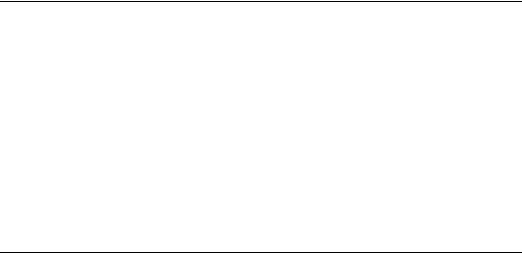
Product support
Seagate Crystal Reports is a powerful report writer for the Windows environment. Seagate Software, Inc. is proud of the quality of the product and has spent a great deal of time trying to make it intuitive to use. If, however, there is something you can not figure out how to do, you should consult the extensive online help system. The help system can be accessed by clicking on any Help button, by pressing the F1 key, or by choosing the commands provided in the Help Menu. The help system contains all of the information from the User’s Guide, as well as in-depth explanations and numerous examples of all the reporting concepts.
NOTE: Product support plans vary from region to region. Contact your local distributor for a list of product support plans available in your region. See README.HLP for a list of international distributors.
Web support
WEB SITE
The Seagate Software Web Page can be accessed through:
http://www.seagatesoftware.com/
Seagate Crystal Reports
The Crystal Reports Web Page can be accessed through:
http://www.seagatesoftware.com/crystalreports
The Crystal Reports Technical Support Page can be accessed through:
http://www.seagatesoftware.com/crystalreports/techsupp/
Technical Support Sites
Technical Support Questions can be submitted through the Web at:
http://webacd.seagatesoftware.com.
Seagate Crystal Info
http://seagatesoftware.com/crystalinfo/techsupp/
Seagate Holos
http://seagatesoftware.com/holos/techsupp/
626 |
Seagate Crystal Reports User’s Guide |
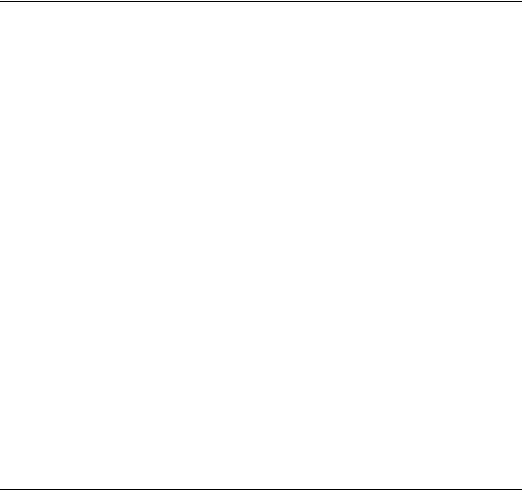
E-mail support
●support@webacd.seagatesoftware.com To submit a Technical Support issue by e-mail:
●E-mail a "blank" message to the address above. Leave everything blank and the system will send you back a ’Main Form’ to fill in.
●Once you have filled in and submitted the Main Form, a Product Form will be sent to you. The Product Form is used to gather the particulars of your question.
E-MAIL NOTIFICATION SERVICE
●http://maillist.seagatesoftware.com/subscribe.asp
¾Seagate Software’s E-mail Notification Service helps subscribers remain up-to-date on current events, latest patches and updates for their products, as well as new product releases. Please visit http://mailist.seagatesoftware.com/ subscribe.asp to select the type of information you would like to receive on the particular product(s) you want.
¾Each product that you select will add your e-mail address to that particular topic’s notification group. You may select multiple products and you may select both marketing and technical information. You will then see a confirmation page that simply asks you to verify your information. If all of the information is correct, you may click the button to continue. If there is a problem, you will be able to return to this page and make any changes necessary. You may unsubscribe from any list at any time.
Fax support
Another efficient way to receive support on Seagate Crystal Reports is to fax in your technical support request. To do this, first fill in the bottom part of the Technical Support Request form in the product. This form appears when you choose the TECHNICAL SUPPORT REQUEST command from Seagate Crystal Reports Help Menu. When you have completed the form, click the Print button to print it.
Fax the completed form to Seagate Software 24 hours a day, Monday through Friday. After a technical support representative has had a chance
Product Support |
627 |

to review your fax, one of the support representatives will respond to you by return fax the next business day.
NOTE: Product support plans vary from region to region. Contact your local distributor for a list of product support plans available in your region. See README.HLP for a list of international distributors.
Seagate Fax Support (604) 681-7163
Technical support
Seagate Software offers several levels of telephone support for Seagate
Crystal Reports.
●Priority Support provides customers with toll-free access, priority queue handling, and extended calling hours. Details are outlined in Priority Support below.
●All registered users of Seagate Crystal Reports are entitled to free telephone support as outlined below in Standard Technical Support.
Priority Technical Support
Priority Support packages are available for sale to registered users of
Seagate Crystal Reports. This service gives customers:
●A full year of unlimited toll-free access to Technical Support,
●Priority call handling, and
●Extended calling hours.
Please call (604) 681-3435 or (800) 877-2340 for more information.
Standard Technical Support
Registered users of Seagate Crystal Reports are entitled to free telephone support (subject to availability) for 60 days from the time of purchase. Telephone support is available from 8 a.m. to 4 p.m., P.S.T., Monday through Friday. If you are calling from outside the Vancouver, B.C. area, long distance charges apply.
Before you call technical support, make sure you do the following:
●check the manual,
●check the online help system, and
●check the Internet (www.seagatesoftware.com).
628 |
Seagate Crystal Reports User’s Guide |
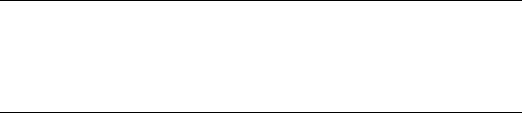
Please have the following information available:
Knowledge Link
1.Serial number.
●If you are registered, you can find the serial number by choosing the ABOUT CRYSTAL REPORT DESIGNER command on the Help Menu.
●If you are not registered, you will need to register first to obtain your serial number.
2.Product name and version number.
3.Operating system you are using (i.e., Windows 95 and Windows 98, Windows NT, or Windows 3.1) and whether you are using a 16-bit or 32-bit version of Seagate Crystal Reports.
4.Version of database and other software you are using with Seagate Crystal Reports (if required) - Btrieve, Sybase, Paradox, etc.
5.Technical Support Request form from the product.
6.Network information, if you are on a network.
7.Contents of AUTOEXEC.BAT and CONFIG.SYS files.
8.A list of steps necessary to recreate the problem.
9.The database type you are using.
10.The programming environment (if applicable).
NOTE: Product support plans vary from region to region. Contact your local distributor for a list of product support plans available in your region. See README.HLP for a list of international distributors.
Telephone Number (604) 669-8379
Access the same information Seagate Software’s Technical Support Agents use. Knowledge Link is a locally stored knowledge base that is updated every two weeks via e-mail. Contact Sales for more information.
Product registration
When using Seagate Crystal Reports for the first time, a dialog box will appear that asks for your name, address, and related information. Then the program will suggest that you register the program to receive your product Serial Number. The program will ask for the Serial Number the
Product Support |
629 |

next time you run Seagate Crystal Reports. When you enter the Serial Number, you have completed the registration process. You can register the program using four different methods:
1.If you have access to the Internet, fill out the Product Registration form on the Seagate Software web site at:
www.seagatesoftware.com/crystalreports/register/
You can also go directly to the Registration form by choosing the PRODUCT REGISTRATION command from the Help|Seagate Software on the Web Menu. The procedure will immediately transmit a registration number back to you so you can enter it into the product.
2.Print the Registration Form and then fax it to Seagate Software at (604) 681-5147. Seagate will then fax back to you a registration number that can be entered into the product the next time it asks for it.
3.Fill out the enclosed Registration Form and mail it to Seagate Software. Seagate will mail a registration number back to you so you can enter it into the product.
Registering the program will ensure that you are kept up to date with all product advancements, and it will allow Seagate to provide quality technical support to people that are properly registered with Seagate Software.
Registration FAX Numbers
USA/Canada (604) 681-5147
United Kingdom +44 (0) 181 231 0649
Australia +6 2 9955 7682
Hong Kong +852 2893 2727
Singapore +65 777 8786
Product return policy
If you are not satisfied with Seagate Crystal Reports for any reason, you can return it to the original place of purchase for a refund within 30 days of the purchase date.
630 |
Seagate Crystal Reports User’s Guide |

Product replacement policy
If Seagate Crystal Reports diskettes or documentation are defective, then please contact Seagate Software, Inc., within 30 days of the purchase date. Fax the description of the problem and Seagate will solve it as quickly as possible. Please fax the description of the defect to (604) 681-2934.
NOTE: Replacement policies vary from region to region. Contact your local distributor for a list of replacement policies available in your region. See README.HLP for a list of international distributors.
Product Support |
631 |
632 |
Seagate Crystal Reports User’s Guide |

C
Seagate Software International
Office Directory
What you will find in this chapter...
North/South American Head Office, Page 634
USA and Latin America, Page 635
Asia/Pacific Offices, Page 635
Europe/Middle East/Africa Offices, Page 638
France – Southern European Head Office, Page 642
South Africa Regional Office (Southern & Central Africa), Page 644 Middle East Regional Office (ME & Northern Africa), Page 645
Seagate Software International Office Directory |
633 |
