
- •Welcome to Seagate Crystal Reports
- •HANDS-ON (Report Design Environment)
- •HANDS-ON (Sections and Areas)
- •HANDS-ON (Report Creation and Design)
- •HANDS-ON (Finishing Your Report)
- •HANDS-ON (Exporting a Report)
- •HANDS-ON (Compiled Reports)
- •HANDS-ON (Viewing reports with a web browser)
- •Introduction
- •HANDS-ON (Reporting on OLAP data)
- •HANDS-ON (Multiple Section Reports)
- •HANDS-ON (Absolute Formatting)
- •HANDS-ON (Conditional Formatting)
- •HANDS-ON (Record and Group Selection)
- •HANDS-ON (Sorting, Grouping, and Totaling)
- •HANDS-ON (Formulas)
- •HANDS-ON (Running Totals)
- •HANDS-ON (Parameter Field Objects)
- •HANDS-ON (Charting)
- •HANDS-ON (Mapping)
- •HANDS-ON (OLE Objects)
- •HANDS-ON (Subreports)
- •HANDS-ON (Document Import Tool)
- •HANDS-ON (Cross-Tab Objects)
- •HANDS-ON (Queries)
- •HANDS-ON (Dictionaries)
- •HANDS-ON (Working With Databases)
- •North/South American Head Office
- •USA and Latin America
- •Asia/Pacific Offices
- •Europe/Middle East/Africa Offices
- •France – Southern European Head Office
- •Middle East Regional Office (ME & Northern Africa)
- •Glossary

Glossary
Absolute |
Formatting that is always applied to an object. See also Conditional |
formatting |
Formatting. |
Access |
To access data means to retrieve data. |
Acrobat Reader |
An application used to review and print online manuals. |
Active database |
An active database is a database that has been selected for use in a report. |
|
You activate databases with the NEW command on the File Menu and the |
|
ADD DATABASE TO REPORT command on the Database Menu. |
Active Server
Page
Active Server Pages are web pages that run under Microsoft’s Internet Information Server (IIS) version 3.0 and later. Active Server Pages combine HTML, VBScript or JScript, and ActiveX controls to create dynamic web pages that can be viewed from any of the most popular web browsers. The Quik Reports for Windows Engine Automation Server, the Crystal Design-Time ActiveX Control, and the Crystal Active Data Driver can be combined to create active web sites in Microsoft Visual InterDev that display reports from an Internet or intranet site.
ActiveX Control
A Custom Control for Visual Basic 4.0 and above that incorporates the Object Linking and Embedding (OLE) technology. Formerly known as an OLE Control (OCX).
Aggregate |
An operation that summarizes data (sums, calculates an average, |
functions |
identifies a maximum value, etc.). The term “Aggregate functions” is |
|
often associated with SQL data sources. |
Alias |
An alias is an alternative name assigned to a database. If a database is |
|
called CUSTOMER.DB, for example, you can assign the alias customer, |
|
cust, company, DB1, or any other name that suits your needs. Aliases |
|
make it easier for you to use a report created with a database whose name |
|
and/or location has changed since the report was created. |
Glossary |
647 |
Area |
An area is a group of related sections (i.e., Details A and Details B) that all |
|
share the same characteristics but can be formatted differently. |
Argument |
An argument is an item, or one of a group of items, that receives the |
|
action of a function. It provides information that the function needs in |
|
order to operate. The Truncate function, for example, can not operate by |
|
itself. It needs an argument that identifies the item to be truncated. Thus, |
|
in the formula: |
|
Truncate ({orders.ORDER AMOUNT}) |
|
«where Truncate is the function and {orders.ORDER AMOUNT} is |
|
the argument, the value of the {orders.ORDER AMOUNT} field is the |
|
item that needs to be truncated.» |
Array |
An array is a group of values, separated by commas. Arrays are used with |
|
a variety of Seagate Crystal Reports functions: Average ([array]), |
|
Maximum ([array]), etc. In these functions, the array is the argument for |
|
the function. The function works on the items in the array. Items in an |
|
array can be constants, data fields, or formula results. |
Arrowhead |
A symbol to show that a field is indexed. |
Attribute |
An attribute is a quality applied to an object (i.e., font size, color, etc.). |
Auto arrange |
When you place a field on your report, the program allocates a space |
|
equal to the field width as specified in your database. Often that field |
|
width is far larger than the values that actually appear in each of the |
|
fields. To create neat-looking reports, it is often necessary to resize the |
|
fields so that the space allotted more closely matches the size of the field |
|
values. Once you have resized the fields you often need to reposition |
|
them for proper balance. Auto Arrange will do this for you. Simply |
|
choose the AUTO ARRANGE REPORT command from the Format Menu. |
Bitmap |
A graphic file that can be added to a report. |
BLOB field |
A BLOB field is a field containing BLOB data. A BLOB (Binary Large |
|
Object) is simply a bitmapped graphic that has been entered into a |
|
database. Placing a BLOB field on your report allows you to access these |
|
graphics as you would other data types. |
Boolean |
A Boolean expression is an expression that defines a logical relationship |
expression |
between two or more items. A Boolean expression is either TRUE or |
|
FALSE. A>5 And B<10 is a Boolean expression that uses the Boolean |
|
operator And. For the expression to be TRUE, both conditions (joined |
|
with the And operator) must be true. The value of A must be greater than |
648 |
Seagate Crystal Reports User’s Guide |
Boolean formulas
Browser
Calculated data field
Case-sensitive
Column
5 and the value of B must be less than 10. If the values do not fall into those ranges, then the expression is FALSE. Boolean expressions are useful in If-Then-Else formulas. For example:
If A>5 And B<10 Then
“In Range”
Else
“”
This formula says: if the Boolean expression A>5 and B<10 is TRUE, print “In Range” otherwise (if the Boolean expression is FALSE), print nothing (as designated by the empty string“”).
Boolean formulas are formulas that return a Yes/No (TRUE/FALSE) value. For example, the Boolean formula {orders detail.QUANTITY} > 6 compares the value in the {orders detail.QUANTITY} field to 6. If the value is greater than 6 it returns a Yes; if it is 6 or less, it returns a No. Contrast this with a non-Boolean formula like {orders detail.QUANTITY} * 6. In this case the program returns a number, the value of {orders detail.QUANTITY} multiplied by 6. All record selection formulas and group selection formulas must be Boolean.
A browser is an application that enables viewing of documents in HTML format.
A calculated data field is a field that holds a value that comes from a calculation rather than coming directly from a database. For example, if the database you are using includes a {file.SALES} field and a {file.COST} field but no Gross Profit field, you can still show gross profit on your report by using a calculated data field. To create a calculated data field, you create a formula that subtracts {file.COST} from {file.SALES}. The formula calculates a Gross Profit value for each row and prints that value wherever you place the formula field.
Case-sensitive means that a program differentiates between uppercase and lowercase letters when evaluating a text string. Thus, a case-sensitive search for the word “house” will return only the value “house,” but a non-case-sensitive search will return “house,” “House,” “HOUSE,” and similar mixed-case strings. Seagate Crystal Reports operators (Equal, In string, etc.) are case-sensitive.
A column is the display of data from a single field or formula. Columns run up and down the page. The words column and field are sometimes used interchangeably in the documentation. Compare with Row.
Glossary |
649 |
Comments |
Comments are blocks of descriptive text that accompany formulas. |
|
Seagate Crystal Reports ignores comments when it runs the formula. |
Concatenate |
To concatenate is to join two or more text strings together to form a single |
|
contiguous string. |
Condition |
In an If-Then-Else formula, the condition is the If part of the formula, the |
|
set of circumstances that must take place (be true) to trigger the Then (or |
|
consequence) part of the formula. In the formula If x<5 Then x Else 5, the |
|
expression x<5 is the condition. |
Conditional |
Conditional formatting is formatting that applies only if certain situations |
formatting |
occur. For example, you can conditionally format numeric database fields |
|
to display in red when negative. |
Conditional |
Conditional formatting formulas are expressions that apply specific |
formatting |
attributes to objects or sections only if certain criteria is met. |
formulas |
|
Conditional |
Conditional properties are properties that are performed on an object |
properties |
only if a comparison statement returns a value of True. |
Confidence |
A percentage (C) used when the Seagate Document Import Tool converts |
threshold |
a report. If fewer than C percent of the fields are located correctly, the |
|
conversion will fail. |
Consequence |
In an If-Then-Else formula, the consequence is the Then part of the |
|
formula; the action that takes place if the If condition is met. In the |
|
formula If x<5 Then x Else 5, the expression Then x is the consequence. |
Constant |
A constant is a value that is fixed and unchanging as opposed to a |
|
variable value, which can take on various values depending on the |
|
circumstances. |
|
The value 5 is a constant; the value of the Quantity field (which may be 5 |
|
sometimes, but may be a different number at other times) is a variable |
|
value. For example, in the formula for converting pounds to ounces |
|
(Ounces = Pounds * 16), 16 is a constant while Ounces and Pounds are |
|
variables. In the formula (Today - January 1, 1900), January 1, 1900, is a |
|
constant, while Today is a variable that changes whenever the current |
|
date changes. In Seagate Crystal Reports, constants can be numbers, text |
|
strings, dates, dollar amounts, time, date/time, or the result of a formula |
|
that itself contains no variables (i.e., 14-9). |
650 |
Seagate Crystal Reports User’s Guide |
Container |
A file that contains an embedded or linked OLE object. |
document |
|
Conversion interface file
A conversion interface file (.cif extension) is the file in which the program saves the formatting and highlighting from the Document Import Tool. When you highlight something in the Document Import Tool and set properties for database fields, these settings are saved in the .cif file. This file can be used to quickly format the same report later, without highlighting.
Cross-tab |
A cross-tab is a report that summarizes and presents data in a |
|
compact row and column format that makes it easy to compare |
|
data and identify trends. |
Database |
A database is a bank of related data. Each unit (record) of the database is |
|
typically organized in a fixed format to make it easier to retrieve selected |
|
portions of the data on demand. Each record is made up of one or more |
|
data fields, and each data field can hold one piece of data (known as a |
|
value). |
Data field |
A data field (or field) is the basic building block of a record. Each record |
|
is made up of one or more data fields, and each data field can hold one |
|
piece of data (known as a value). A customer record in a typical customer |
|
mailing list database might contain data fields similar to these: Name, |
|
Address, City, State, Zip, Phone, Fax. A data field can be empty or contain |
|
a value. Data field data is generally displayed or printed in columns in the |
|
Details section of a report. |
Data source
Data types
Debug
Default
A data source is a database, table, query, dictionary, or stored procedure result set that provides the data for a report.
A data type is a classification of the data that appears in a field or formula. Each piece of data used in a report or formula has one of the following data types: string, currency, number, date, date/time, time, or Boolean (TRUE/FALSE). It is important to understand data types because each function and operator works with only a limited number of data types (often as few as one). For some operators (+ and - for example), the program uses a different set of calculation rules for one type of data than it uses for another.
Eliminating errors that occur when you run a formula.
A default is a pre-loaded response to a software request for data. It is the response the computer accepts automatically if you do not enter different data.
Glossary |
651 |
Details area
Details section
Dictionary
Divide by zero protection
Document
Import Tool
Drag
Dynamic Link
Library (DLL)
A collection of one or more Details sections (i.e., Details A, Details B, etc.).
The Details section of a report is the core section of the report. You structure the report in this section by inserting data fields, formulas, and other report elements.
A one-stop, ready-to-use source of data that is usually created for end users by computer professionals within the organization. The dictionary takes away the need for the end user to search multiple databases, struggle with links, build formulas, and decode cryptic field names. The user just selects the data he or she needs from the dictionary and builds the report.
PCs will not allow you to divide a number by zero. If you attempt such a division, you will get a system error message. To prevent a system error, the program refuses to print a report which contains a formula that divides a value by zero.
The Seagate Document Import Tool is a conversion utility that converts ASCII text reports to Seagate Crystal reports by means of a simple highlighting procedure. By highlighting the appropriate sections of the text report, you can identify the Report Header and Footer, the Page Header and Footer, the Group Headers and Footers, the Details section, the database fields, etc. The Tool can then use this information to generate a Seagate Crystal report.
Drag can mean different things, depending on the context in which the word is used:
●When referring to moving a field, drag means to click the field frame and, while keeping the mouse button pressed, move the frame to a new position. You release the mouse button when the field is in the desired position.
●When referring to resizing a field, drag means to click one of the field frame handles and, while keeping the mouse button pressed, make the field bigger or smaller. You release the button when the field is the desired size.
●When referring to formatting text, drag means to highlight text by moving the I-beam cursor across it while the mouse button is pressed. You release the button when you have finished highlighting.
A Dynamic Link Library (DLL) is a special kind of file that contains Windows functions. DLLs are used by developers to extend the capabilities of Windows applications. The library is activated whenever
652 |
Seagate Crystal Reports User’s Guide |
Element
Embed, Embedded object
Empty date
Empty number
an application or another DLL calls a function in the library. DLLs link on the fly, at runtime, whenever an included function is called. DLL functions are available on an as-needed basis to any program that can call DLLs; they do not need to be linked to the program via the compiler. The Crystal Report Engine can be called as a DLL by developers for use with applications they are developing.
The word element is used in the documentation to describe individual report components such as database fields, formulas, and group fields. The Design Tab uses rectangular frames to represent fields.
An embedded object contains a presentation of the object, all of the data pertaining to the object, and information about the application used to create it. When you modify the original object in the server document, nothing happens to the embedded object unless you specifically update that object.
An empty date [designated as Date (0, 0, 0)] is a date that contains neither month, day, or year, and thus does not print. Use an empty date in If- Then-Else formulas that either return a date or not. For example, the formula:
If PageNumber = 1 Then
PrintDate
Else
Date(0,0,0)
«Prints the print date on the first page and prints nothing on every other page.»
Since the Then part of the formula is a date (PrintDate), the Else part of the formula must be a date as well, but a non-printing date. To create a non-printing (empty) date use the Date function and the arguments (0, 0, 0).
An empty number [designated as zero (0)] is a field value that is typically printed when a value does not meet a specific condition in a numeric If- Then-Else formula. Use an empty number to specify that 0 be printed. For example, in the formula:
If {file.FIELD} = 3.5 Then {file.FIELD}
Else 0
you are specifying that the numeric Gradepoint be printed (Then) if the grade point is 3.5 or higher. You are using the empty number 0 to indicate
Glossary |
653 |
Empty string
that 0 is to be printed (Else) if the grade point is below 3.5. Often a user will format the field that contains this formula to be suppressed if 0. In this event, nothing gets printed in the case of a zero value.
An empty string (designated as ““) is a string that contains no characters. Use an empty string to specify that nothing be printed. For example, in the formula:
If {file.FIELD} = 3.5, Then “Cum Laude”
Else
““
you are specifying that the words Cum Laude be printed (Then) if the grade point is 3.5 or higher. You are using the empty string ““ to indicate that nothing is to be printed (Else) if the grade point is below 3.5.
Evaluation time |
Evaluation time refers to the stage in the reporting process when a |
|
|
formula gets evaluated. The three evaluation time functions are: |
|
|
1. |
BeforeReadingRecords |
|
2. |
WhileReadingRecords |
|
3. |
WhilePrintingRecords |
|
For a complete discussion of the Evaluation Times, see Advanced |
|
|
Formulas, Page 315. |
|
Expert |
Seagate Crystal Reports offers you several Experts. Experts are tools |
|
|
designed to take you step-by-step through various aspects of report |
|
|
creation. In most cases Experts have a series of numbered tabs. Simply |
|
|
begin at step one and proceed through the steps. When you have |
|
|
completed the final step, the Expert will do the rest of the work. |
|
|
NOTE: The term “Expert” in Seagate Crystal Reports is equivalent to the |
|
|
term “wizard” in Microsoft Access. |
|
Export |
To export is to distribute your report to a disk file or through e-mail. |
|
|
Seagate Crystal Reports allows you to export your reports in many |
|
|
popular spreadsheet, database, word processor, HTML, and data |
|
|
interchange formats. |
|
Field |
A field is the basic building block of a record. Each record is made up of |
|
|
one or more fields, and each field can hold one piece of data (known as a |
|
|
value). A customer record in a typical customer mailing list database |
|
might contain fields similar to these: Name, Address, City, State, Zip, Phone, Fax. A field can be empty, or it can contain a value. Field data is typically displayed/printed in columns in the Details section of a report.
654 |
Seagate Crystal Reports User’s Guide |
Field value |
6HH 9DOXH GHILQLWLRQ |
Field width |
Field width is the size of the field in the originating database. A field |
|
width is generally fixed, and values in the field may take up all or only a |
|
part of the allotted width. The program includes Trim functions for |
|
removing excess white space from field values that do not fill their |
|
respective fields. |
File
Fixed properties Flag
Flat formula Footer
Formatting
Toolbar
Form letter
Formula
A file is a collection of related data stored under one name. In Seagate Crystal Reports, each report is stored as a single file.
Properties that will always be performed on the object.
A flag is a character or group of characters used to highlight or identify items of interest to call them to the user’s attention. For example, in an accounts receivable report, the words “past due” might be printed as a flag beside every past due account.
A formula that does not reference any database field. For example: 1+1.
The footer is the text that appears at the bottom of a report page. Footer text frequently includes page numbers, and may include other information that describes or identifies the report. Seagate Crystal Reports gives you the option of printing the footer on all pages or on only selected pages of your report.
This toolbar displays buttons that you can click to perform many common formatting tasks.
In Seagate Crystal Reports, a form letter is a letter that can be reproduced, personalized, and customized using the program’s powerful text object capabilities. Form letters generally include both text and field values. You create the letter, and the program runs it each time inserting values from a different record in the database.
A formula is a symbolic statement of the modifications you want performed on certain data before it is printed on your report.
For example, if your report is to contain a {file.SALES} field and a {file.COST} field, you may want to create a GrossProfit field and designate its value as {file.SALES} - {file.COST}. This is a simple formula that tells the program to subtract the value of the {file.COST} field from the value of the {file.SALES} field and then to print the result.
You can use formulas to calculate numeric values, compare one value to another and select alternative actions based on the comparison, join
Glossary |
655 |
Formula Editor
multiple text strings into a single string, and to perform a multitude of other operations. Creating a formula in Seagate Crystal Reports is much like creating a formula in your favorite spreadsheet.
NOTE: The term “formula” in Seagate Crystal Reports is equivalent to the term “expression” in Microsoft Access.
The Formula Editor is used to create and edit formulas. It contains tools for inserting fields, functions and operators into the formula, for checking formula syntax and for typing in formula components and arguments.
Modified versions of the Formula Editor are used for creating Record and Group Selection formulas.
Formula |
The formula language is a powerful, easy-to-use, programming language |
language |
designed for creating formulas. |
Formula syntax |
Formula syntax is the set of grammar rules you are required to follow |
|
when creating formulas using the formula language. |
Free form |
Free form implies that placement of objects is not limited to grids (vertical |
|
or horizontal). |
Function |
A function is a built-in procedure or subroutine used to evaluate, make |
|
calculations on, or transform data. When you specify a function, Seagate |
|
Crystal Reports performs the set of operations built into the function |
|
without needing each operation specified separately. In this way, a |
|
function is a kind of shorthand that makes it easier and less time |
|
consuming for you to create reports. |
|
Seagate Crystal Reports comes with a wide range of functions, and it also |
|
includes tools that allow you to build and save additional functions for |
|
yourself. |
Grand total |
A grand total is the summary of all values in a column, for the entire |
|
report. |
Grid |
In Seagate Crystal Reports, the grid is an underlying network of “lines” |
|
that are similar to the lines on graph paper. You can use these lines to help |
|
align fields and graphics. If you have the Snap to Grid option toggled on |
|
in the Options dialog box, Seagate Crystal Reports will automatically |
|
align any fields you insert or resize to the nearest grid coordinate. |
Group |
A group is a set of records that are related to each other in some way. In |
|
a customer list, for example, a group might consist of all those customers |
|
living in the same Zip Code, or in the same Region. In a sales report, a |
|
group might consist of all the orders placed by the same customer, or all |
656 |
Seagate Crystal Reports User’s Guide |
Group Footer
Group Header
Guidelines
Header
Highlighting
Expert
HTML
Index
of the orders generated by a particular sales representative. Seagate Crystal Reports offers you a great deal of flexibility in the way you group the data on a report.
A Group Footer is a section created by the program whenever you insert a group, a summary, or a subtotal. The Group Footer section is typically used to display the summary or subtotal.
A Group Header is a section created by the program whenever you insert a group, a summary, or a subtotal. The Group Header section is typically used to display the name of the group or some other identifying information.
Guidelines are non-printing lines that you can use to align, move, and resize objects with precision. Guidelines allow you to work in a free form environment (without a grid), while retaining absolute control over the placing of objects in your report.
A header is text that appears at the top of a report page, above the body of the report. While a header can contain virtually any information, it often contains such items as the report title, company name, date, range of dates covered by the report, etc. Seagate Crystal Reports gives you the option of printing the header on all pages or on only selected pages of a report.
The Highlighting Expert is most commonly used for highlighting number or currency field values that are in some way distinguished from the other values in the report. The Highlighting Expert offers a wide range of conditional formatting, including font color, background color, and border style.
You can think of the Highlighting Expert as an advanced formula editor that runs the following equation: If Condition is True, Then Apply These Formatting Specifications.
The language used by the World Wide Web to publish linked web pages on the Internet.
An index is a small file that identifies the location of each record in a database. Since a tiny index file can be searched or sorted much quicker than a large database, Seagate Crystal Reports uses index files to speed up the report generation process. In a search, for example, Seagate Crystal Reports searches the index for the correct field location. Once found, the program goes directly to the database field. Such a search does away with the need for searching every field of every record in a database. A database may have several indexes, each based on a specific field (or fields).
Glossary |
657 |
Indexed fields
In-place editing
In-place ruler
Insertion point
Integer
Link
Linked object
Live header
Fields in the database that are in a specific order to speed up the retrieval of particular records. Instead of searching through all the data in all the records, the program goes first to the index, and finds a pointer that direct it to the specific record it is looking for. Indexed fields are tagged with arrowheads in the Select Expert and Visual Linking Expert.
The ability to change an OLE object’s properties while in Seagate Crystal Reports. The menu items change to provide the editing tools from the server application so that you can make changes easily.
The ruler that appears when you are editing a text object. This ruler enables you to set tabs, and position objects with precision.
The insertion point is a vertical line that indicates the point at which Seagate Crystal Reports will insert any text that you type in. You set the insertion point by moving the I-beam cursor to the position you want to insert text and click. When typing text for the first time in a Design Tab section, the program sets the insertion point flush left in the section, regardless of where you click the I-beam cursor.
An integer is a positive or negative whole number or zero. Integers have no decimal places.
A link is a field that is common to two or more databases and that serves as a connecting point between those databases. Seagate Crystal Reports uses the link to match up records from one database with those from the other(s). For example, if the databases each contain a customer number field (even though the fields might have different names), Seagate Crystal Reports can use those fields to electronically connect all records in one database with corresponding records in the other(s). When you create a single report based on multiple databases, the link assures that all the data in each row on that report refers to the same customer (transaction, invoice, etc.).
NOTE: The term “link” in Seagate Crystal Reports is equivalent to the term “relationship” in Microsoft Access.
A linked object contains a presentation of the object, and a pointer to a defined part of the server document. When you modify the original object in the server document, the links assure that the object in your report is modified automatically as well. Conversely, if you modify the object in the container document, the original object file is modified as well.
A live header is a header that changes dynamically with the content of a field. If you group your data by region, for example, a typical live group header would print the name of the region at the beginning of each group.
658 |
Seagate Crystal Reports User’s Guide |
Map Expert
Microsoft Foundation Class (MFC)
Nesting
Null
Null string
Numeric
Object
The Map Expert is a powerful tool for better organizing your data by placing geographic maps on a report. You can drill-down on these maps to see the underlying data.
The Microsoft Foundation Class is an object-oriented programming interface that encapsulates many related function calls into one object.
In Seagate Crystal Reports, nesting means to use one If-Then-Else expression inside another. For example, If employee’s degree is not Ph.D. Then (if employee's sex is male, use the salutation Dear Mr. Else use the salutation Dear Ms.) Else use the salutation Dear Dr. In this example, the nested If-Then-Else statement is surrounded by parentheses. The example says, check the degree field on the employee record to verify that the employee is not a Ph.D. If that condition is true (the employee is not a Ph.D.), then use a letter salutation based on the sex indicated on the employee record. (If the sex is male, Then use a male salutation. Else [if the sex is female] use a female salutation.) Else (that is, if the employee is a Ph.D.), use a Dr. salutation. By using this type of formula construction, you can create a wider set of conditions and a wider set of consequences easier than you could without nesting.
Null means there is no value within a database field for a given record. It does not mean zero because zero is a value.
A null string is an empty string. It contains no characters. If you were to use the Count function to count the string, it would return a length of zero. “” is used to designate a null string.
Numeric data is data on which you can perform arithmetic. The designation numeric refers to the way the data is treated by Seagate Crystal Reports and database programs, not to the way the data looks to you.
For example, a serial number 12345 looks numeric, that is, every character is a number. But a serial number is not the kind of data on which you would want to perform arithmetic, so you would probably store a serial number as text instead of as numeric data.
Numeric is one of several data types. Database programs require you to designate a data type when you create a field for use in a database. The data type you select determines the rules the program follows when dealing with the values stored in that field.
An object is one of several kinds of report elements that generally contain data and have specific properties that define their behavior or appearance. The program uses the following kinds of objects:
Glossary |
659 |
Object frame
ODBC
OLE
OLE container application
OLE server application
One-to-many
●field,
●text,
●cross-tab,
●graph,
●subreport,
●picture, and
●OLE.
Each of these objects can be individually formatted, moved, resized, duplicated, and so on.
An object frame is a rectangular cursor that appears as an aid to placing database fields and formulas on your report. Once you have selected a field or created a formula, the object frame appears. When you move the frame to the place in the report you want the field or formula to appear and click the button, the program inserts the item at the point specified.
ODBC stands for Open Database Connectivity. It is an interface that gives applications the ability to retrieve data in data management systems using SQL for accessing the data. Such an interface allows a developer to develop, compile, and ship applications without targeting specific database management systems. Also called interoperability.
OLE is an acronym for Object Linking and Embedding. It refers to the ability to create compound reports, that is, reports that contain elements from other applications and that can be edited using the original application.
An OLE container application is an application that can contain and process OLE objects created elsewhere (like Paint or Paintbrush). Seagate Crystal Reports is a container application.
An OLE server application is an application that can create OLE objects that can then be placed in documents created by container applications. Seagate Crystal Reports is a container application, whereas Microsoft Word and Excel are examples of server applications.
One-to-many refers to a situation occurring in linked databases in which one record in one database can be matched with many records in another database. An example of a one-to-many link would occur when linking a customer table to an orders table. In such a case, for every one customer in the primary database, there would typically be many orders in the second (lookup) database.
660 |
Seagate Crystal Reports User’s Guide |
Operators
Order of precedence
Out of place subreport
Page Footer
Page Header
Parameter field
Paste
Perspective
Editor
Population
Operators are special symbols that describe an operation or an action to take place between two or more values.
The symbol / for example, is an operator that means divide. A/B means Divide A by B. Seagate Crystal Reports reads the operators in a formula and performs the actions specified. Seagate Crystal Reports contains arithmetic, string, comparison, Boolean, conversion, date, and range operators, among others.
The order of precedence is a set of rules that determines the order in which arithmetic operations take place in a formula that involves multiple arithmetic operations. Multiplication (*) and division (/) are performed first (first tier operations), followed by addition (+) and subtraction (-) (second tier operations). When there are multiple operations involving the same tier, the order of precedence dictates that the operations are performed from left to right. You can use parentheses, if you wish, to alter the normal order.
A subreport that remains hidden, or "out of place," when the report is viewed. An object frame appears in its place. You can drill-down on the frame to view the subreport data.
A section that prints at the bottom of each page. Page footers are typically used for page numbers, chapter names, and other identifying information.
A section that prints at the top of each page. Page headers are typically used for titles and other identifying information.
A special kind of field that prompts the user for a value. You can use parameter fields for report titles, record selection, sorting, and a variety of other uses. Using parameter fields enables you to create a single report that you can modify quickly to fit a variety of needs.
NOTE: The term “parameter field” in Seagate Crystal Reports is equivalent to the term “parameter queries” in Microsoft Access.
Paste means to retrieve and place data from the Clipboard into a report or formula. The data may have been cut from the same report or formula or from a different one.
The third party tool to change charts that are plotted off the summaries in a report (also called PG Editor.)
A population is the entire set of values that might be tested statistically, as opposed to a sample which is a subset of the population. A population
Glossary |
661 |
Population standard deviation
Population variance
Properties
Range
Record
does not necessarily refer to a group of people; it can refer to the number of automobiles produced on an assembly line or the number of construction companies bidding on a project.
For example, a real estate agent might sell 20 houses in one year. The population of houses sold by that agent in that year is 20.
Population standard deviation is a statistical test of how the values in an entire population (all values) deviate from the mean or average value for that population. Population standard deviation is most often used when all values are being evaluated as opposed to just a sample of those values (StdDev).
NOTE: This comparison simply suggests typical usage. In practice, some users prefer a calculation based on N values (PopulationStdDev) while others prefer a calculation based on N-1 values (StdDev). Both forms of standard deviation are provided by the program.
Population variance is the square of the population standard deviation. It is a measure of the amount by which the values in an entire population vary from the mean (average) value for that population.
Population variance is typically used when all values are being evaluated as opposed to just a sample of those values (Variance).
NOTE: This comparison simply suggests typical usage. In practice, some users prefer a calculation based on N values (Population-Variance) while others prefer a calculation based on N-1 values (Variance). Both forms of variance are provided by the program.
Properties are qualities that define the appearance or action of an object or a section. There are two kinds of properties in Seagate Crystal Reports:
1.On/Off
A property that can only be toggled on or off.
2.Attribute
A property for which you have to supply a value.
A range is a set of values that fall between and include a defined upper and lower limit. For example, the range 10 to 20 includes 10, 20, and all the numbers that fall between. Also, the range January 1, 1991 to January 30, 1991, includes January 1, January 30, and all the dates that fall between. In Seagate Crystal Reports, a range can consist of numbers, dollar amounts, or dates.
In a database, a record is a complete unit of related information, an electronic file folder that holds all of the data on a given entity. Each
662 |
Seagate Crystal Reports User’s Guide |
Report
Report Footer
record contains one or more fields that contain the specific pieces of data of interest. In a customer database, for example, a record would store all of the data on a single customer. In an inventory database, a record would store all of the data on a single inventory item. Data from an individual record is displayed or printed as a row of data on a columnar report.
A report is simply an organized presentation of data. As a management tool, a report is used to provide management with the insight it needs to run an organization effectively. Seagate Crystal Reports allows you to create comprehensive, customized, attractive management reports quickly and easily. But report in Seagate Crystal Reports also refers to invoices, form letters, mailing labels, and other related items that require the organization and output of data.
The Report Footer section is the last section of a report in the Design Tab. You can place a summary in this section that you want to appear only on the last page of a report.
Report Gallery |
The Report Gallery is a special dialog box that appears when you click the |
|
NEW button on the standard toolbar or choose the NEW command from |
|
the File Menu. The Report Gallery serves as a gateway to all the report |
|
creation experts and to the graphical interface for selecting the report and |
|
data type for creating custom reports. |
Report Header
The Report Header section is the first section of your report in the Design Tab. You can place a title in this section, or any data you want to appear only on the first page of your report.
Request |
A request is a set of criteria that specifies the subset of data that you want |
|
to use for your report. For example, if you want your report to contain |
|
only California data, you can create a record selection request that |
|
retrieves only California records for your report. You create record and |
|
group selection requests using the Select Expert. |
Returns |
The word “returns” refers to the result of a function, an operation, or a |
|
formula. For example: |
|
● When using a function, it performs a calculation or manipulation |
|
that results in a data change of some kind. The data that results is |
|
what the function returns. For example, Average(1, 2, 3, 4, 5) |
|
returns the average of the array 1, 2, 3, 4, 5. Truncate(1.2345) |
|
returns the integer (whole number) portion of the number 1.2345. |
Glossary |
663 |
Row
Ruler
Running totals
Sample
●When using an operator, the result of the operation using that operator is what the operation returns. For example, 5*6 equals 30. You can say that the operation 5*6 returns 30. Also, the operation 100<200 compares the two values and returns True; 200<100 compares the two values and returns False.
●When using a formula that contains functions or operators, each function or operation within the formula returns a result, but the formula taken as a whole returns a result too. When talking about a formula, it is the result of the formula that is of interest, not the result of individual functions or operations. For example, in the following formula:
If {file.QTY} < {file.REORDERAMOUNT} Then “Reorder “
Else
““
an internal operation compares the value of the {file.QTY} field with the value of the {file.REORDERAMOUNT} field. If {file.QTY} is less than {file.REORDERAMOUNT}, that individual operation returns the value True, but that is not what the formula taken as a whole returns. The formula, taken as a whole, returns the flag “Reorder” when the operation internally returns the value True.
A row is the display of data from a single record. Rows run horizontally across the page. The words row and record are sometimes used interchangeably in this manual. Contrast with column.
The ruler provides a visual reference for positioning and resizing fields, graphs, lines, boxes, and bitmaps. The increments on the ruler are based on your measurement settings in the International section of the Windows control panel. The ruler also enables you to change page margins while immediately seeing the results of your changes on the report itself.
The Ruler is visible in both the Design Tab and Preview Tab when their respective check boxes are toggled on in the Options dialog box.
Running totals are totals that are displayed generally on a record by record basis. They total all records (in the report, in the group, and so forth) up to and including the current record. For example, if your first three records have values of 2, 4, and 6, the running total for each of the three records would be 2, 6, and 12, respectively.
A sample, as used in statistics, is a subset of a population used to represent the entire population. Researchers frequently do not have the
664 |
Seagate Crystal Reports User’s Guide |
Scroll bars, scrolling
Section
Select
Selection formula
Server document
Server-side processing
Shortcut menu
option of testing an entire population before forming conclusions based on their tests. In such cases, they use a sample to represent the whole.
For example, political polling before elections is often based on questioning only four or five hundred people. From the answers given by this sample, predictions can be made on how an entire nation will vote.
Sometimes a window can display only a portion of a document. In such a case, the window includes scroll bars that you can use to move other parts of the document into the window for your review.
Scroll bars also appear with lists that are longer than the available window. The scroll bars allow you to move back and forth through the list. The process of moving through a list or document using scroll bars is called scrolling. In Seagate Crystal Reports, the screen automatically scrolls whenever you move the cursor outside the window and press and hold down the button.
A section is a part of the report design environment. The program divides the design environment into several sections, each of which has different printing characteristics. You place objects in the various sections to build
areport.
●With regard to a report element (data field, formula, etc.), select means to point to the element and then click to choose the element as the object of the next menu selection.
●With regard to text, select means to highlight the text by dragging the I-beam cursor over it.
●With regard to records, select means to identify and choose those records of interest while disregarding all others.
●With regard to groups, select means to identify and choose those groups of interest while disregarding all others.
A selection formula is a formula that specifies the records, or groups of records, you want included in your report.
A server document is a file that stores the original OLE object.
Server-side processing is a feature that allows you to set up reports that perform the majority of their processing on the server. These reports push only relevant details to your computer, thus saving you time and memory.
A dynamic menu available in the Design and Preview Tabs. Access the shortcut menu by highlighting an object and right-clicking.
Glossary |
665 |
Smart Processing
Cache
Snap property
Sort-and-group- by field
Sort direction
The Crystal Web Report Server stores requested reports in the Smart Processing Cache directory. When a user requests a report through a web browser, the report is generated and stored in the cache. If another user requests the same report, the Crystal Web Report Server retrieves the report from the cache rather than generating it all over again.
Cached reports that remain unused for a long period of time are invalidated by the Crystal Web Report Server. Periodic clean up processes delete invalid reports from the cache to make room for more recent or more popular reports. This process of caching frequently used reports and deleting unused reports provides an efficient use of web server and network resources, reducing repetitive report generation and network traffic.
Snap is a “magnetic” property that attracts nearby objects. Seagate Crystal Reports uses two facilities that have the snap property: Guidelines and the Grid. Whenever an object is moved close to a guideline or a grid coordinate, the program snaps it into position for accurate placement and alignment.
A sort-and-group-by field is a field that triggers the printing of a subtotal (or a group field value) whenever its own value changes.
For example, you may have a customer report that contains the {customer.CUSTOMER ID} and {orders.ORDER AMOUNT} fields. If you want to subtotal by customer (total the orders for each customer), click the {orders.ORDER AMOUNT} field as the field to subtotal and the {customer.CUSTOMER ID} field as the sort-and-group-by field. Seagate Crystal Reports sorts the data by customer, so that all orders from the same customer are grouped together. Then, whenever the value in the {customer.CUSTOMER ID} field changes (when it changes from one customer to a different customer), Seagate Crystal Reports prints a subtotal of the values in the {orders.ORDER AMOUNT} field (a total of orders for the individual customer). You can also use sort-and-group-by fields to trigger summaries. See Sorting, Grouping, and Totaling, Page 245.
Sort direction describes the way records or groups are printed in your report. They are printed either in ascending (A to Z, 0 to 9), or descending (Z to A, 9 to 0) order.
Sort field |
A sort field is a data field on which the sort procedure is based. A mailing |
|
list, for example, could be sorted, in ascending order, on the |
|
{customer.POSTAL CODE} field; that is, the customers would be sorted |
|
so that those with the lowest postal codes would appear first and those |
|
with the highest postal codes would appear last. The report could also be |
666 |
Seagate Crystal Reports User’s Guide |
Sort order
Sorting
SQL
SQL pass-through
Standard deviation
sorted in ascending alphabetic order, on the {customer.CONTACT LAST NAME} field; that is, customers with last names beginning with A would appear first and those with last names beginning with Z would appear last.
Sort order is an indicator of the direction in which you want your data to be presented once it is sorted. Data is typically printed in one of two sort orders: ascending (lowest to highest, earliest to latest, first to last, A to Z, etc.) or descending (highest to lowest, latest to earliest, last to first, Z to A, etc.).
Sorting is a method of organizing the order in which data appears on your report. Seagate Crystal Reports provides you with powerful tools for sorting your report data.
SQL stands for Structured Query Language; a system for managing, organizing, and retrieving data stored on a computer database. Structured Query Language is a computer language that enables you to interact with a specific type of database called a relational database.
The ability to get the SQL Server to process the data retrieval criteria in order to pass the smallest possible result set back to Seagate Crystal Reports for final processing. When processing can be passed-through to the server, it makes the reporting process more efficient and it minimizes network traffic.
Standard deviation is the square root of the variance. It is a statistical test of how various values in a set of values deviate from the mean or average value for that set. You can use standard deviation, for example, for assessing the relative difficulty of tests given to students, for evaluating and projecting customer purchase patterns, or for comparing the results delivered by two or more products under evaluation (laboratory blood tests, smoke detectors, radar detectors, etc.). The uses are endless.
Standard deviation (as opposed to population standard deviation) is typically used to project the standard deviation for an entire population (all values) based on testing only a small sample of that population. For example, a company producing batteries with a new manufacturing process might want to test the batteries to determine how long they will last before they go dead. If the company tested all of its batteries, it would have no product left to sell. As an alternative, the company might test thirty batteries selected at random and project the mean burn out time and standard deviation for all batteries based on the results from that thirty battery sample.
Glossary |
667 |
NOTE: This comparison simply suggests typical usage. In practice, some users prefer a calculation based on N values (PopulationStdDev) while others prefer a calculation based on N-1 values (StdDev). Both forms of standard deviation are provided by the program.
Static OLE object A static OLE object is a picture of an object that is stored in a document when it is saved. The picture can be displayed or printed by a user who does not have the application in which the original object was created.
The object can not be edited in place, however, without first converting it to an editable type of object. Static OLE objects offer better online and print performance than do standard bitmaps.
String |
A string is a series of connected characters (letters, numbers, symbols, |
||||
|
spaces) stored and used as text. The word “hello” is a text string as is the |
||||
|
phrase “Order # 2453“ and the customer number “B30-124-777”. Strings |
||||
|
are sometimes referred to as text strings or character strings. |
||||
Subreports |
A subreport is a report within a report. It has all of the characteristics of a |
||||
|
report with one exception: it can not itself include a subreport. Subreports |
||||
|
can be free-standing or they can be linked to the data in the primary |
||||
|
report. Seagate Crystal Reports enables you to insert as many subreports |
||||
|
as you wish. |
|
|
|
|
Substring |
A substring is simply a part of a larger string. “Columbia” is a substring |
||||
|
of the string “British Columbia”, “1040” is a substring of the customer |
||||
|
number “B-1040-0032456”, and “B” is a substring of the string “President |
||||
|
Bill Clinton”. |
|
|
|
|
Subtotal |
A subtotal is a partial total, a total of a specific, limited group of data in a |
||||
|
field. For example, given the following data: |
||||
|
1, |
2, 3, 4, |
5, |
6, |
7 |
|
a subtotal after the 3 produces the value 6 (1 + 2 + 3). A second subtotal |
||||
|
after the 6 produces the value 15 (4 + 5 + 6). |
||||
|
A subtotal is the sum of all values from a single field, from all the records |
||||
|
in a group. In a sales report, for example, if you subtotal the amount |
||||
|
ordered by sales representative, Seagate Crystal Reports gathers all the |
||||
|
records that belong to the sales representative and totals the amounts |
||||
|
ordered from all the records. |
||||
Summary |
A summary is the value generated as the result of an evaluation, a tally, |
||||
|
or a calculation performed on data from a single group. |
||||
In a group average, Seagate Crystal Reports averages the values in a group of records; in a group count, it counts the values in a group of
668 |
Seagate Crystal Reports User’s Guide |
Summary field
Syntax
Tabs
Template
Text object
Text string
Toolbar
Total
Truncate
Two pass formula/function
records, and so forth. Summary values are important tools for creating powerful reports.
A summary field is a field that determines the sum of the values, the average value, the maximum value, the minimum value, or count of values in a group of values in a given field. Much like a subtotal, a summary field groups data to your specifications and then performs the requested calculation/determination.
Syntax, in Seagate Crystal Reports, is a set of rules that specifies the proper way to use functions and operators in formulas.
Tabs are used in many dialog boxes and Experts in Seagate Crystal Reports. Tabs resemble the tabs on common file folders. Tabs always have text on them to indicate what you will find on the Tab.
A template is a copy of a report used as the starting point for creating a new report. When a template is used, your original report remains unchanged.
A text object is a specialized object that can contain text, database fields, and formula fields. It contains its own mini word processor that can be used for anything from adding a label to creating an entire document.
A text string is text that is entered directly onto the report itself instead of being entered via a data field or formula.
A bar at the top of a Seagate Crystal Reports application window which contains a number of buttons that you can click to activate the most frequently used commands.
A total is a sum of values. Subtotals and grand totals are different varieties of totals.
Truncate means to cut off or eliminate all data that comes after the decimal point. Thus, if you truncate 1.2345, you get the value 1. If you truncate the value 1.9999 you also get the value 1. Truncate does not round data, it simply cuts off unwanted data.
A two pass formula is a formula that requires two passes through the data for completion. The first pass performs some calculation or selection and the second pass performs a calculation or selection that uses the result generated by the first pass.
An example of a two pass formula is one that calculates the sales for each sales representative as a percent of total company sales. The first pass
Glossary |
669 |
|
sums the sales for each representative to arrive at total company sales. |
|
The second pass divides the sales per representative by total company |
|
sales to calculate the percent of total sales. |
Underlay |
The ability of an object (a bitmap, a graph, etc.) to print beneath multiple |
|
sections which follow the section in which it was placed. For example, |
|
you can place a bitmap in one section, format the section to underlay the |
|
following sections and then expand the bitmap so it appears as a |
|
background for the entire page of your report. |
Value |
A value is the data found in a field. In a field called {customer.CONTACT |
|
FIRST NAME}, for example, John or Mary might be the value. In a field |
|
called {orders.ORDER AMOUNT}, 1234.55 or $200 might be the value. |
Variance |
Variance is the square of the standard deviation. It is a measure of the |
|
amount by which all values in a group vary from the mean (average) |
|
value in the group. It is a statistical test that can be used to evaluate the |
|
variability in a group of values (for example, the amount bid by each of |
|
the bidders on a construction project). |
|
Variance (as opposed to PopulationVariance) is most often used to project |
|
the variance for an entire population (all values) based on testing only a |
|
small sample of that population. For example, with a limited number of |
|
bids in on a construction project, you might want to project the variance |
|
for all bids based on the sample already in. Or, based on sales figures for |
|
the first three months of the year, you might want to project the variance |
|
for orders for the entire year (including the nine months yet to come). |
|
NOTE: These comparisons simply suggest typical usage. In practice, some |
|
users prefer a calculation based on N values (PopulationVariance) while |
|
others prefer a calculation based on N-1 values (Variance). Both forms of |
|
variance are provided by the program. For a more thorough discussion on |
|
the use of variance, consult any reliable statistics text. |
Verify |
In Seagate Crystal Reports terms, verify does not mean to repair and |
|
compact the database (MDB file) in Access. It means to let the report |
|
understand the changes made to the database structure (fields and tables, |
|
NOT records). |
Wildcard |
A wildcard is a character that represents any character (?) or any group of |
|
characters (*) in a search string. For example, if you are searching for |
|
Dan*, the search string will return strings like Danny and Daniel. |
Word wrap
Word wrap is a word processor-type property of a text object that automatically moves a word to the following line when the word is too long to fit the remaining space on the current line.
670 |
Seagate Crystal Reports User’s Guide |
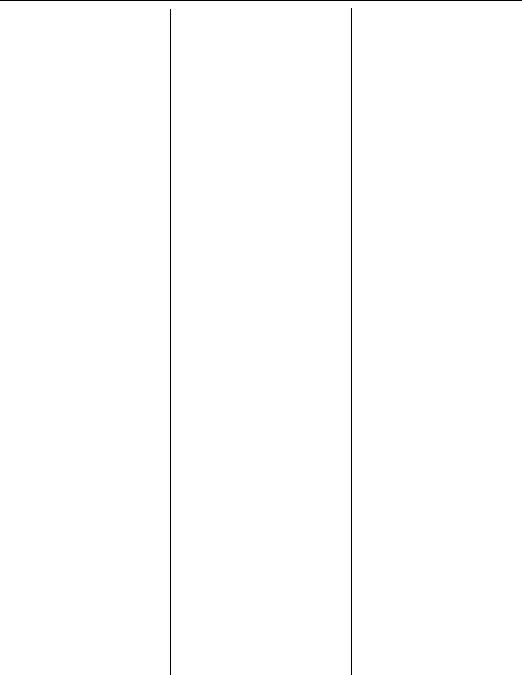
I N D E X
Numerics |
|
|
16-bit installation |
|
|
requirements ......................... |
|
12 |
32-bit installation |
|
|
requirements ........................ |
|
12 |
A |
|
|
A to B, A to C link |
|
|
setting up........................... |
|
569 |
absolute formatting .......... |
211, 215 |
|
Access database............... |
587, 606 |
|
Access parameter queries |
|
|
opening ............................. |
|
552 |
Access queries |
|
|
opening through DAO |
....... |
548 |
opening through ODBC..... |
550 |
|
Access via ODBC..................... |
|
606 |
Access via the DAO Engine...... |
589 |
|
Access via the Jet Engine.......... |
|
587 |
accessing |
|
|
Access data ............... |
587, 606 |
|
ACT! data .......................... |
|
595 |
Btrieve data ....................... |
|
591 |
dBASE, FoxPro, |
|
|
Clipper data ..................... |
|
584 |
dictionaries........................ |
|
617 |
direct access data .............. |
|
581 |
Essbase data ...................... |
|
599 |
Excel data.......................... |
|
607 |
Exchange data ................... |
|
593 |
Info Views ......................... |
|
617 |
INFORMIX data................. |
|
609 |
Lotus Notes data................ |
|
614 |
NT Event Log data ............. |
|
600 |
ODBC data sources ........... |
|
601 |
Oracle 7 data .................... |
|
596 |
Paradox data ..................... |
|
585 |
query files.......................... |
|
615 |
SQL data ................... |
609, 612 |
|
SQL Server data................. |
|
597 |
Sybase data ....................... |
|
598 |
Visual FoxPro data............. |
|
614 |
ACT! database.......................... |
|
595 |
using ................................. |
|
571 |
ActiveX |
|
|
report designer |
|
|
component ........................ |
|
22 |
activities |
|
|
how to undo/redo................ |
|
77 |
Add Decimal Place button |
......... |
48 |
adding |
|
|
a graphic to the |
|
|
dictionary ........................ |
|
501 |
a new dictionary field |
|
|
heading............................ |
|
499 |
a report title ....................... |
|
160 |
additional fields ................. |
156 |
|
blank lines conditionally.... |
208 |
|
borders .............................. |
|
215 |
boxes ................................. |
|
216 |
captions to subreports ........ |
430 |
|
color .................................. |
|
215 |
columns to a cross-tab ....... |
451 |
|
data file to the dictionary |
...490 |
|
field headings .................... |
|
161 |
field to MetaCube cross-tab |
||
report .............................. |
|
192 |
fields to a query ................. |
474 |
|
formulas to MetaCube |
|
|
reports.............................. |
|
193 |
formulas to the |
|
|
dictionary......................... |
|
495 |
guidelines ...................... |
|
72, 73 |
help text to the |
|
|
dictionary......................... |
|
500 |
horizontal guidelines ........... |
61 |
|
lines................................... |
|
216 |
multiple rows to a |
|
|
cross-tab........................... |
|
454 |
multiple tables |
................... |
104 |
ODBC database table to a |
||
report ............................... |
|
560 |
report title page.................. |
117 |
|
rows to a cross-tab ............. |
451 |
|
sections................................ |
|
79 |
shading .............................. |
|
215 |
summarized fields to a |
|
|
cross-tab........................... |
|
451 |
summary information......... |
159 |
|
tables to a query ................ |
471 |
|
vertical guidelines................ |
61 |
|
white space between |
|
|
rows ................................. |
|
218 |
white space to sections by |
||
resizing ............................ |
|
219 |
address |
|
|
Internet .................................. |
|
9 |
web site ......................... |
|
9, 626 |
advanced totaling ..................... |
|
343 |
introduction to |
................... |
342 |
aggregate functions |
|
|
changing in a cross-tab ...... |
459 |
|
summarizing data with....... |
476 |
|
alias.......................................... |
|
509 |
aligning objects |
|
|
free form with guidelines...... |
67 |
|
grid ...................................... |
|
67 |
alternating background colors for |
||
rows .................................... |
|
206 |
Analyzer menu ........................... |
|
44 |
Analyzer Tab ........ |
23, 65, 374, 391 |
|
charting with ..................... |
374 |
mapping with .................... |
374 |
using to analyze charts ...... |
382 |
using to analyze maps ....... |
399 |
using to center maps.......... |
399 |
using to change map |
|
styles................................ |
400 |
Analyzer toolbar ........................ |
50 |
analyzing |
|
charts ................................ |
382 |
data with charting |
|
capabilities ........................ |
23 |
data with Map Expert........... |
22 |
maps ................................. |
399 |
application tutorials |
|
adding a field heading ....... |
161 |
adding a title ..................... |
160 |
adding additional fields ..... |
156 |
adding summary |
|
information ...................... |
159 |
balancing field spacing...... |
165 |
combining database fields in a |
|
text object........................ |
157 |
completing the report ........ |
169 |
creating the report ............. |
149 |
deleting a field................... |
164 |
displaying field names ....... |
157 |
entering selection |
|
criteria ............................. |
162 |
formatting objects.............. |
160 |
grouping and sorting.......... |
165 |
grouping the report............ |
166 |
inserting a field.................. |
152 |
inserting a logo.................. |
169 |
overview of ....................... |
148 |
record selection................. |
162 |
report sections ................... |
151 |
resizing fields .................... |
155 |
reviewing your work.......... |
156 |
saving the report................ |
161 |
selecting a database to |
|
use................................... |
150 |
selecting fields................... |
155 |
sorting records................... |
167 |
understanding fields .......... |
154 |
understanding live group |
|
headers............................ |
167 |
applications |
|
installing.............................. |
12 |
learning ............................... |
28 |
registering.......................... |
629 |
upgrading from a previous |
|
version............................... |
14 |
window ............................... |
42 |
applying |
|
absolute formatting............ |
211 |
Index-1

attribute properties............. |
|
212 |
conditional formatting |
....... |
212 |
filters to a MetaCube |
|
|
report ............................... |
|
191 |
on/off properties ................ |
|
211 |
Arbor Essbase........................... |
|
599 |
architecture |
|
|
client/server ....................... |
|
536 |
relational model ................ |
|
508 |
area printing characteristics........ |
59 |
|
area, report |
|
|
Details ................................. |
|
58 |
Group Footer ....................... |
|
58 |
Group Header ..................... |
|
58 |
Page Footer.......................... |
|
58 |
Page Header ........................ |
|
58 |
Report Footer....................... |
|
58 |
Report Header ..................... |
|
57 |
areas |
|
|
of the Design Tab ................ |
|
57 |
working with ....................... |
|
60 |
Arrange Report button................ |
|
49 |
arrays |
|
|
formula example................ |
|
328 |
using in a formula.............. |
|
326 |
using with summary |
|
|
functions .......................... |
|
328 |
Arrow cursor .............................. |
|
54 |
ascending sort order................. |
|
247 |
ASCII Text Reports |
|
|
converting ......................... |
|
436 |
assigning |
|
|
conditional values to |
|
|
variables .......................... |
|
325 |
values to multiple |
|
|
variables .......................... |
|
325 |
values to variables ............. |
|
323 |
assignment expression |
|
|
combining with variable |
|
|
declaration....................... |
|
325 |
assignment operator ................. |
|
323 |
assignment statement ............... |
|
323 |
assignment operator........... |
|
323 |
example of......................... |
|
323 |
variable name.................... |
|
323 |
variable value .................... |
|
323 |
attribute properties ........... |
211, 212 |
|
conditional ........................ |
|
213 |
how to apply ..................... |
|
212 |
averages |
|
|
determining ......................... |
|
91 |
B |
|
background |
|
formatting color |
|
(rows/columns) ................ |
461 |
background colors |
|
alternating for rows ........... |
206 |
Bar Chart map ......................... |
389 |
basic concepts |
|
glossary terms ..................... |
35 |
report creation .................. |
148 |
basic map types ....................... |
387 |
basic report design..................... |
86 |
basic reports ............................ |
100 |
before you create a chart ......... |
374 |
BeforeReadingRecords............. |
622 |
bitmap image object |
|
linked................................ |
410 |
blank lines |
|
adding conditionally ......... |
208 |
deleting............................. |
207 |
Bold button................................ |
48 |
book |
|
overview ............................. |
28 |
bookmarks.......................... |
25, 300 |
how to use ........................ |
300 |
how to use in a formula .... 300 |
|
books online |
|
overview ............................. |
34 |
Boolean formulas..................... |
213 |
borders |
|
adding............................... |
215 |
changing for charts............ |
381 |
changing map ................... |
398 |
Bottom N groups |
|
selecting............................ |
242 |
Bottom N sorting ..................... |
623 |
boxes |
|
adding............................... |
216 |
editing........................ |
216, 217 |
brackets |
|
using in formulas............... |
307 |
Btrieve database ...................... |
591 |
business user upgrading from an |
|
earlier version learning |
|
path ...................................... |
38 |
button conventions ...................... |
3 |
buttons |
|
Add Decimal Place ............. |
48 |
Arrange Report.................... |
49 |
Bold .................................... |
48 |
Center Justify....................... |
48 |
Compile Report................... |
50 |
Context Sensitive................. |
47 |
Copy ................................... |
46 |
Currency Symbol ................ |
48 |
Cut ...................................... |
46 |
Decrease Font...................... |
48 |
Export .................................. |
46 |
format bar............................ |
47 |
Format Editor ....................... |
50 |
Format Section..................... |
47 |
Graph/Chart......................... |
47 |
Group Tree .......................... |
48 |
Increase Font ....................... |
48 |
Insert Box ............................ |
49 |
Insert Cross-Tab ................... |
49 |
Insert Fields ......................... |
46 |
Insert Group ........................ |
49 |
Insert Line............................ |
49 |
Insert Picture........................ |
49 |
Insert Subreport ............. |
49, 51 |
Insert Summary.................... |
46 |
Insert Text Objects............... |
46 |
Italic .................................... |
48 |
Left Justify ............................ |
48 |
New .................................... |
46 |
Open ................................... |
46 |
Paste.................................... |
46 |
Percent Sign......................... |
48 |
Preview ............................... |
46 |
Print..................................... |
46 |
Record/Group Selection....... |
47 |
Redo.................................... |
46 |
Refresh ................................ |
46 |
Report Distribution Expert....50 |
|
Report Expert ....................... |
47 |
Right Justify.......................... |
48 |
Save..................................... |
46 |
Search ................................. |
47 |
Sort Order............................ |
47 |
standard toolbar................... |
45 |
Style Expert.......................... |
49 |
Subtract Decimal Place........ |
48 |
Supplementary Toolbar........ |
49 |
supplementary toolbar ......... |
49 |
Thousands Separator............ |
48 |
Top/Bottom N...................... |
50 |
Underline ............................ |
48 |
Undo ................................... |
46 |
Visual Linking...................... |
50 |
C |
|
calculated data........................... |
90 |
calculated fields |
|
linking to/from ................... |
427 |
calculating |
|
percentage of the grand |
|
total ................................. |
282 |
capabilities |
|
other Design Tab ................. |
61 |
Index-2
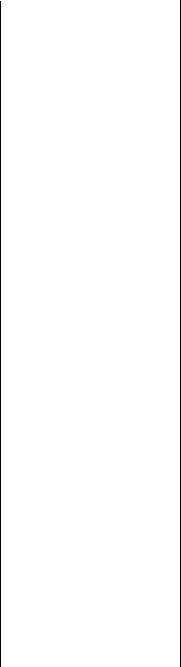
captions |
|
adding to subreports .......... |
430 |
cells |
|
changing height of |
|
cross-tab .......................... |
461 |
changing width of |
|
cross-tab .......................... |
461 |
Center Justify button................... |
48 |
centering |
|
maps ................................. |
399 |
changes |
|
undo/redo............................ |
77 |
changing |
|
axis titles (charts) ............... |
383 |
chart title ........................... |
383 |
index used in linking ......... |
523 |
map borders ...................... |
398 |
map layers......................... |
400 |
map position ..................... |
397 |
map size............................ |
397 |
map style........................... |
400 |
map titles........................... |
401 |
stored procedure |
|
parameters ....................... |
566 |
the ODBC data source |
|
accessed by a report ........ |
563 |
the summary operation |
|
(cross-tab) ........................ |
459 |
chapter |
|
overview ............................. |
28 |
character strings |
|
using to select records ....... |
233 |
characteristics |
|
of report sections ............... |
127 |
characters |
|
extracting a range of .......... |
330 |
Chart Expert ....................... |
23, 380 |
editing charts with ............. |
380 |
chart objects .............................. |
68 |
charting |
|
on a details field ................ |
376 |
on a subtotal field.............. |
375 |
on a summary field............ |
375 |
on cross-tab summaries |
..... 379 |
on formula fields ............... |
377 |
on OLAP cubes ................. |
379 |
overview ........................... |
370 |
requirements ..................... |
374 |
tutorial............................... |
375 |
using the Analyzer |
|
Tab to .............................. |
374 |
charting capabilities ................... |
23 |
charts |
|
analyzing........................... |
382 |
changing axis titles ............ |
383 |
changing border ................ |
381 |
changing position .............. |
|
381 |
|
changing size..................... |
|
|
381 |
changing title ..................... |
|
|
383 |
choosing type .................... |
|
|
370 |
determining data to |
|
|
|
chart on............................ |
|
|
374 |
drilling-down ..................... |
|
|
374 |
editing with the Chart |
|
|
|
Expert.............................. |
|
|
380 |
formula field condition ...... |
377 |
||
formula field value............. |
|
378 |
|
layouts of ........................... |
|
|
370 |
pie ..................................... |
|
|
370 |
placing............................... |
|
|
373 |
types of .............................. |
|
|
371 |
using Analyzer Tab to |
|
|
|
analyze ............................ |
|
|
382 |
using Analyzer Tab to |
|
|
|
examine ............................. |
|
|
65 |
using PGEditor to edit ........ |
|
380 |
|
using underlay feature |
....... |
382 |
|
choosing |
|
|
|
chart types ......................... |
|
|
370 |
default printers................... |
|
|
128 |
maps.................................. |
|
|
386 |
clauses |
|
|
|
DISTINCT .................. |
|
475, 540 |
|
FROM........................ |
|
471, 540 |
|
GROUP BY........ |
476, 479, 542 |
||
HAVING............................ |
|
|
479 |
ORDER BY................. |
|
477, 541 |
|
SELECT ...................... |
|
474, 540 |
|
WHERE.............. |
472, 478, 541 |
||
client/server architecture .......... |
|
536 |
|
Clipper database....................... |
|
|
584 |
color |
|
|
|
adding ............................... |
|
|
215 |
column coordinates.................... |
|
|
67 |
columns |
|
|
|
adding to a cross-tab.......... |
|
451 |
|
creating cross-tabs with |
|
||
multiple............................ |
|
|
453 |
cross-tabs........................... |
|
|
448 |
combinations |
|
|
|
key......................................... |
|
|
3 |
combining |
|
|
|
sorting and grouping .......... |
|
248 |
|
three or more unrelated |
|
||
reports............................. |
|
|
426 |
unrelated reports using |
|
||
subreports ....................... |
|
|
425 |
variable declaration and |
|
||
assignment expressions .... |
325 |
||
command conventions ................. |
|
3 |
|
commands |
|
|
|
Analyzer menu .................... |
|
|
44 |
Database menu ................... |
|
44 |
dynamic OLE menu........... |
|
407 |
Edit menu ............................ |
|
43 |
File menu ............................ |
|
43 |
Format menu ....................... |
|
44 |
Help menu .......................... |
|
45 |
Insert menu ......................... |
|
44 |
menu................................... |
|
42 |
OLE ................................... |
|
408 |
Picture............................... |
|
408 |
Report menu........................ |
|
44 |
shortcut menus .................... |
|
53 |
View menu.......................... |
|
43 |
Window menu .................... |
|
45 |
comments |
|
|
formula syntax................... |
|
306 |
inserting in formulas .......... |
|
305 |
comments in formulas |
|
|
considerations for .............. |
|
306 |
Compile Report button............... |
|
50 |
compiled reports...................... |
|
132 |
distributing ........................ |
|
139 |
tutorials ............................. |
|
138 |
using ................................. |
|
140 |
compiling |
|
|
reports ............................... |
|
138 |
components |
|
|
cross-tab............................ |
|
448 |
concepts |
|
|
formatting.......................... |
|
210 |
in reporting.......................... |
|
93 |
conditional attribute |
|
|
properties............................ |
|
213 |
conditional formatting...... |
212, 221 |
|
absolute............................. |
|
211 |
for objects ......................... |
|
204 |
using Highlighting Expert... |
224 |
|
values that don’t fit ............ |
|
214 |
conditional messages |
|
|
printing in form letters |
....... |
205 |
conditional on/off properties .... |
213 |
|
conditionally formatting with |
|
|
parameter fields .................. |
|
364 |
conditions |
|
|
absolute formatting............ |
|
211 |
Detail Chart....................... |
|
376 |
formula field...................... |
|
377 |
connecting to |
|
|
Access data ............... |
587, 606 |
|
ACT! data .......................... |
|
595 |
Btrieve data ....................... |
|
591 |
dBASE, FoxPro, Clipper |
|
|
data ................................. |
|
584 |
dictionaries........................ |
|
617 |
direct access data .............. |
|
581 |
Essbase data ...................... |
|
599 |
Index-3

Excel data .......................... |
|
607 |
Exchange data ................... |
|
593 |
Info Views ......................... |
|
617 |
INFORMIX data ................. |
|
609 |
Lotus Notes data ................ |
|
614 |
NT Event Log data ............. |
|
600 |
ODBC data sources ........... |
|
601 |
Oracle 7 data..................... |
|
596 |
Paradox data...................... |
|
585 |
query files.......................... |
|
615 |
SQL data.................... |
609, 612 |
|
SQL Server data ................. |
|
597 |
Sybase data........................ |
|
598 |
Visual FoxPro data............. |
|
614 |
considerations |
|
|
for comments in |
|
|
formulas........................... |
|
306 |
OLE ................................... |
|
408 |
parameter fields ................. |
|
353 |
performance, in one-to-many |
||
links ................................. |
|
515 |
printing.............................. |
|
122 |
report performance ............ |
|
520 |
SQL database..................... |
|
520 |
when linking data files....... |
517 |
|
Context Sensitive button............. |
|
47 |
control conventions...................... |
|
3 |
controls |
|
|
dialog box ............................. |
|
3 |
conventions |
|
|
button.................................... |
|
3 |
command .............................. |
|
3 |
control................................... |
|
3 |
formula.............................. |
|
304 |
converting |
|
|
a 3.x or 4.x dictionary |
|
|
file ................................... |
|
504 |
a static OLE object to a linked |
||
bitmap image object ........ |
|
411 |
ASCII Text Reports ............. |
|
436 |
text reports with Document |
|
|
Import Tool ........................ |
|
24 |
coordinates ................................ |
|
67 |
Copy button ............................... |
|
46 |
Copy cursor................................ |
|
55 |
copying |
|
|
formulas from online |
|
|
Help................................. |
|
312 |
CRAZE.MDB |
|
|
overview.............................. |
|
35 |
Create Query Expert ................. |
|
474 |
creating |
|
|
a new dictionary................ |
|
489 |
cross-tab objects ................ |
|
450 |
cross-tabs with multiple |
|
|
rows/columns................... |
|
453 |
cross-tabs with multiple |
|
|
summary fields ................ |
|
456 |
custom groups................... |
|
250 |
data sets with SQL |
|
|
Designer.......................... |
|
467 |
dictionary sample data for users |
||
to browse ........................ |
|
502 |
fields in formulas............... |
|
307 |
footer information for |
|
|
reports ............................... |
|
90 |
footer that appears on all pages |
||
but the first ...................... |
|
221 |
form letters........................ |
|
200 |
formula syntax (rules for)... |
306 |
|
formulas............................ |
|
296 |
formulas for the |
|
|
dictionary ........................ |
|
495 |
formulas with Formula |
|
|
Editor................................ |
|
25 |
formulas with numbers...... |
307 |
|
group headers ................... |
|
285 |
group selection formulas ... |
240 |
|
grouped data for reports ...... |
91 |
|
header information for |
|
|
reports .............................. |
|
89 |
headers for custom |
|
|
groups ............................. |
|
289 |
highlighting in reports ......... |
|
92 |
If-Then-Else formulas......... |
|
316 |
live group headers............. |
|
286 |
live group headers based on a |
||
formula............................ |
|
288 |
maps ................................. |
|
391 |
MetaCube reports.............. |
|
190 |
multi-condition If-Then-Else |
||
formulas .......................... |
|
317 |
multiple levels of |
|
|
subtotals .......................... |
|
270 |
new queries ...................... |
|
470 |
new reports ................ |
148, 149 |
|
new reports with Quick |
|
|
Start................................... |
|
15 |
OLAP report using Grid |
|
|
Object ............................. |
|
183 |
parameter fields ................ |
|
354 |
queries from another Crystal |
||
Query.............................. |
|
483 |
record selection |
|
|
formulas .......................... |
|
240 |
report content ..................... |
|
86 |
report flags .......................... |
|
91 |
report prototypes on |
|
|
paper................................. |
|
92 |
report titles.......................... |
|
89 |
report titles using parameter |
||
fields .............................. |
|
366 |
reports ............................... |
101 |
reports (design options)........ |
94 |
reports using SQL expressions |
|
directly.............................. |
24 |
reports with the Design Tab .57 |
|
reports with the Report |
|
Experts ............................... |
94 |
selection formulas.............. |
229 |
SQL expression fields......... |
107 |
SQL expressions ................ |
481 |
cross-tab features |
|
enhanced............................. |
23 |
Cross-Tab layouts |
|
maps.................................. |
387 |
cross-tab objects ........................ |
68 |
creating ............................. |
450 |
order data in ...................... |
447 |
tutorials ............................. |
450 |
cross-tab reports |
|
using enhanced cross-tab |
|
features ............................. |
23 |
cross-tab summaries |
|
charting on ........................ |
379 |
cross-tab summary fields |
|
mapping on ....................... |
394 |
cross-tabs |
|
adding columns ................. |
451 |
adding multiple rows ......... |
454 |
adding rows....................... |
451 |
adding summarized |
|
fields................................ |
451 |
changing cell height .......... |
461 |
changing cell width ........... |
461 |
changing the summary |
|
operation ........................ |
459 |
charting summaries............ |
379 |
components of................... |
448 |
creating with multiple |
|
rows/columns.................. |
453 |
creating with multiple summary |
|
fields................................ |
456 |
formatting .......................... |
460 |
formatting background color of |
|
entire rows/columns......... |
461 |
formatting individual |
|
fields................................ |
462 |
formatting several fields at one |
|
time ................................ |
462 |
mapping on ....................... |
394 |
overview............................ |
444 |
printing cross-tabs that span |
|
multiple pages.................. |
464 |
suppressing empty rows..... |
463 |
suppressing grand totals..... |
463 |
suppressing subtotals ......... |
463 |
supressing columns............ |
463 |
Index-4

Crystal SQL Designer |
|
existing |
|
90 |
|
|
|||
overview ........................... |
466 |
flagging................................ |
|
91 |
cubes |
|
formatting for reports............ |
99 |
|
charting on OLAP.............. |
379 |
grouping ...... |
91, 100, 231, 258 |
|
using OLAP language to |
|
grouping based on first letter of |
||
report on.......................... |
175 |
company name ................ |
274 |
|
currency fields |
|
grouping in intervals .......... |
277 |
|
using Highlighting Expert to |
grouping related together ... |
100 |
||
format .............................. |
224 |
linking ................................. |
|
98 |
Currency Symbol button ............ |
48 |
linking to subreport in primary |
||
cursors |
|
report .............................. |
|
421 |
Arrow .................................. |
54 |
map layouts ....................... |
|
386 |
Copy ................................... |
55 |
mapping on groups ............ |
393 |
|
description of ...................... |
54 |
organizing by grouping ...... |
100 |
|
Double-Arrow ..................... |
55 |
original sort direction......... |
247 |
|
Drag and Drop, multi-unit ... 55 |
placing on report ................. |
98 |
||
Drag and Drop, |
|
refreshing report................. |
363 |
|
single-unit.......................... |
55 |
report body .......................... |
|
90 |
Drill-down..................... |
55, 78 |
report of order data, grouped by |
||
Help .................................... |
56 |
region and product........... |
446 |
|
Hourglass ............................ |
54 |
report of order, grouped by |
|
|
IntelliMouse ........................ |
56 |
product ........................... |
|
446 |
Link ..................................... |
55 |
report of order, grouped by |
|
|
Move................................... |
55 |
region.............................. |
|
445 |
Pencil .................................. |
55 |
report of order, no |
|
|
Section Sizing...................... |
55 |
sorting/grouping ............... |
445 |
|
Section Splitting................... |
55 |
reporting on OLAP............. |
183 |
|
Stop..................................... |
55 |
selecting for reports............ |
101 |
|
Tiny Hand ........................... |
56 |
selecting for the report ......... |
95 |
|
custom formulas |
|
selecting records for |
|
|
how to specify ................... |
442 |
reports................................ |
|
99 |
custom groups |
|
showing different |
|
|
creating ............................. |
250 |
views of............................ |
|
431 |
customized views |
|
sort fields ........................... |
|
246 |
of data ................................. |
96 |
sorting................................ |
|
100 |
customizing |
|
sorting and grouping .......... |
248 |
|
maps with Analyzer |
|
sorting records within groups |
||
toolbar .............................. |
50 |
of .................................... |
|
260 |
customizing reports |
|
specified order ................... |
248 |
|
grouping and sorting.......... |
165 |
subtotaling grouped ........... |
264 |
|
Cut button.................................. |
46 |
summarizing ...................... |
|
100 |
D |
|
summarizing group ............ |
231 |
|
|
summarizing group |
|
||
DAO |
|
values............................... |
|
251 |
opening Access queries |
|
summarizing grouped ........ |
262 |
|
through ........................... |
548 |
summarizing with |
|
|
DAO Engine |
|
cross-tabs ......................... |
|
448 |
Microsoft Access ............... |
589 |
using aggregate functions to |
||
data |
|
summarize ...................... |
|
476 |
ascending sort order .......... |
247 |
using charting capabilities to |
||
calculated............................ |
90 |
analyze .............................. |
|
23 |
creating custom groups...... |
250 |
using GROUP BY clause to |
|
|
cross-tabs .......................... |
444 |
retrieve summary.............. |
476 |
|
customized views of ............ |
96 |
using SELECT clause to |
|
|
descending sort order ........ |
247 |
retrieve............................. |
|
474 |
|
|
whjy use a query? .............. |
466 |
|
|
|
|
|
|
working with OLAP ........... |
|
172 |
you can chart on ............... |
|
374 |
you can map on ................ |
|
391 |
Data Access Objects (DAO)..... |
589 |
|
data age indicator ...................... |
|
63 |
data analysis with queries ........ |
|
467 |
data dictionaries ........................ |
|
96 |
data files .................................... |
|
95 |
adding to the dictionary..... |
490 |
|
considerations when |
|
|
linking ............................. |
|
517 |
linking ............................... |
|
517 |
data sets................................... |
|
615 |
creating with SQL |
|
|
Designer .......................... |
|
467 |
query................................. |
|
467 |
using DISTINCT clause to |
|
|
retrieve unique................. |
|
475 |
data sources............................. |
|
581 |
dictionaries.......................... |
|
96 |
introduction to................... |
|
580 |
ODBC ............................... |
|
601 |
queries ................................ |
|
97 |
setting up ODBC ............... |
|
556 |
SQL/ODBC.......................... |
|
95 |
data type |
|
|
access................................ |
|
581 |
data types |
|
|
in footers ............................. |
|
90 |
in headers............................ |
|
90 |
in report body...................... |
|
91 |
variables............................ |
|
321 |
database |
|
|
relational ........................... |
|
508 |
sample................................. |
|
35 |
database fields |
|
|
combining in a text |
|
|
object .............................. |
|
157 |
inserting .................... |
105, 152 |
|
mapping .............................. |
|
25 |
placing on the report ........... |
|
98 |
using in text objects........... |
|
108 |
database files |
|
|
direct access...................... |
|
581 |
locating ............................. |
|
510 |
database links vs. subreports in one- |
||
to-many situations............... |
|
418 |
database locations |
|
|
updating OLAP.................. |
|
174 |
Database Management Systems |
|
|
SQL ................................... |
|
538 |
Database menu.......................... |
|
44 |
database overview ................... |
|
508 |
database records |
|
|
using ORDER BY clause to |
|
|
retrieve ............................ |
|
477 |
Index-5
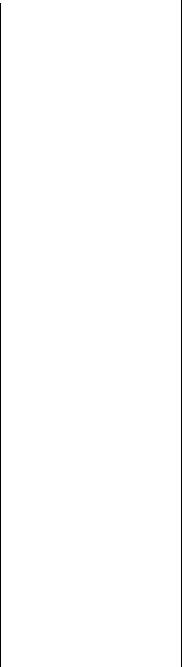
database tables |
|
|
adding to a report |
|
|
(ODBC)............................ |
|
560 |
index ................................. |
|
511 |
updating location of |
|
|
dictionary......................... |
|
498 |
using WHERE clause to |
|
|
link .................................. |
|
472 |
databases |
|
|
Access ............................... |
|
587 |
ACT!.................................. |
|
595 |
alias................................... |
|
509 |
Btrieve ............................... |
|
591 |
dBASE, FoxPro, Clipper ..... |
584 |
|
Essbase .............................. |
|
599 |
INFORMIX......................... |
|
609 |
Lotus Notes........................ |
|
614 |
Microsoft Access................ |
|
606 |
Microsoft Excel .................. |
|
607 |
Microsoft Exchange ........... |
|
593 |
Microsoft SQL Server 6.x |
...597 |
|
NT Event Log ..................... |
|
600 |
Oracle 7 ............................ |
|
596 |
Paradox ............................. |
|
585 |
selecting to use .................. |
|
150 |
SQL ........................... |
609, 612 |
|
Sybase System 10/11 ......... |
|
598 |
Visual FoxPro .................... |
|
614 |
DataDirect Library.................... |
|
612 |
DataDirect ODBC drivers......... |
|
609 |
dateTime values |
|
|
printing conditionally ........ |
|
317 |
dBASE database........................ |
|
584 |
DBMS |
|
|
SQL ................................... |
|
538 |
debugging formulas.................. |
|
336 |
deciding |
|
|
on the content of the |
|
|
report ................................. |
|
86 |
decision making with queries ...467 |
||
declaring |
|
|
values to multiple |
|
|
variables .......................... |
|
325 |
variables .................... |
321, 322 |
|
Decrease Font button ................. |
|
48 |
default printer........................... |
|
128 |
Delete button ............................. |
|
81 |
deleting |
|
|
blank lines ......................... |
|
207 |
fields.................................. |
|
164 |
formulas from a report |
....... |
311 |
guidelines ...................... |
|
72, 73 |
individual working copies of |
||
formula ............................ |
|
311 |
sections ......................... |
|
79, 81 |
the formula specification |
...312 |
|
white space between |
|
|
rows ................................ |
|
218 |
white space by resizing ..... |
218 |
|
white space using the Section |
||
Expert .............................. |
|
219 |
descending sort order .............. |
|
247 |
design |
|
|
formatting concepts........... |
|
210 |
report .................................. |
|
86 |
solutions for printing/ |
|
|
distributing ...................... |
|
123 |
Design Tab ......................... |
57, 200 |
|
areas of ............................... |
|
57 |
differences from Preview |
|
|
Tab................................... |
|
63 |
displaying field names....... |
|
157 |
other capabilities................. |
|
61 |
similarities to Preview Tab... |
63 |
|
Design Tab areas |
|
|
section characteristics ....... |
|
127 |
designer |
|
|
Report ................................. |
|
22 |
designing reports ..................... |
|
101 |
absolute formatting .... |
211, 215 |
|
adding a title ..................... |
|
160 |
adding a title page............. |
|
117 |
adding additional fields..... |
156 |
|
adding boxes..................... |
|
216 |
adding captions to |
|
|
subreports........................ |
|
430 |
adding color, shading, and |
|
|
borders ........................... |
|
215 |
adding field headings ........ |
|
161 |
adding summary |
|
|
information.............. |
119, 159 |
|
balancing field spacing ..... |
165 |
|
basic ................................... |
|
86 |
beyond basic..................... |
|
100 |
body data sources ............... |
|
90 |
centering maps.................. |
|
399 |
changing chart borders...... |
381 |
|
changing chart size and |
|
|
position ........................... |
|
381 |
changing map borders....... |
|
398 |
changing map titles ........... |
|
401 |
charting cross-tab |
|
|
summaries ....................... |
|
379 |
charting on a details |
|
|
field................................ |
|
376 |
charting on formula |
|
|
fields .............................. |
|
377 |
charting on OLAP cubes ... |
379 |
|
completing them ............... |
|
169 |
conditional formatting |
....... |
212 |
conditional on/off |
|
|
properties ........................ |
|
213 |
creating paper prototypes |
....93 |
|
creating prototypes .............. |
|
92 |
creating title......................... |
|
89 |
data file option .................... |
|
95 |
data you can chart on ........ |
|
374 |
deciding on content............. |
|
86 |
deciding on purpose ............ |
|
88 |
deleting fields .................... |
|
164 |
deleting sections .................. |
|
81 |
dictionaries.......................... |
|
96 |
editing boxes ..................... |
|
217 |
finishing............................. |
|
117 |
flags..................................... |
|
91 |
footer information................ |
|
90 |
formatting concepts ........... |
|
210 |
formatting data for ............... |
|
99 |
formatting objects .............. |
|
160 |
free form environment ......... |
|
67 |
group value positions........... |
|
91 |
grouping data ...................... |
|
91 |
header information .............. |
|
89 |
hiding objects .................... |
|
115 |
highlighting ......................... |
|
92 |
how to insert database |
|
|
fields............................... |
|
105 |
inserting database fields..... |
152 |
|
inserting formulas into ....... |
|
309 |
inserting pictures ............... |
|
109 |
inserting sections ................. |
|
80 |
inserting special fields........ |
|
106 |
inserting text objects .......... |
|
108 |
linking two or more database |
||
tables ................................ |
|
98 |
merging related sections ...... |
81 |
|
moving sections................... |
|
81 |
moving/resizing objects |
..... |
110 |
options for ........................... |
|
94 |
organizing data.................. |
|
100 |
placing data......................... |
|
98 |
placing database fields on.... |
98 |
|
placing formula fields .......... |
|
99 |
placing maps ..................... |
|
390 |
placing multi-line, text-based |
||
objects ............................ |
|
126 |
placing running |
|
|
total fields .......................... |
|
99 |
placing special fields ........... |
|
98 |
placing SQL expression |
|
|
fields................................. |
|
99 |
placing text objects.............. |
|
98 |
placing text-based |
|
|
objects ............................ |
|
124 |
queries option...................... |
|
97 |
record selection ........... |
99, 228 |
|
report body data .................. |
|
90 |
resizing fields..................... |
|
155 |
Index-6
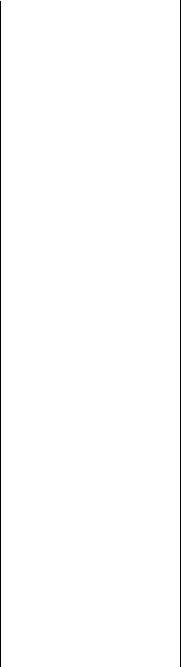
resizing sections to add white |
|
space .............................. |
219 |
resizing sections to delete white |
|
space ............................... |
218 |
selecting a query for .......... |
484 |
selecting data for ................. |
95 |
selecting fields................... |
155 |
selecting multiple |
|
objects ............................. |
110 |
selecting objects ................ |
110 |
setting margins .................. |
128 |
setting report size .............. |
441 |
sorting ................................. |
92 |
splitting and resizing |
|
sections............................. |
82 |
SQL/ODBC option............... |
95 |
targeting readers .................. |
88 |
underlaying objects ............. |
70 |
using Design Tab areas........ |
57 |
using Highlighting Expert to |
|
format ............................... |
25 |
using multiple |
|
sections in........................ |
196 |
using OLAP grid objects .... |
173 |
using Preview Tab before |
|
printing ............................. |
61 |
using Select Expert to delete |
|
white space...................... |
219 |
using TrueType fonts ......... |
127 |
where to place a chart ....... |
373 |
with the Design Tab ............ |
57 |
with underlaying objects ... |
111 |
working with OLAP data ... |
172 |
Detail Chart |
|
specifying condition .......... |
376 |
specifying value................. |
376 |
detail fields |
|
mapping on ....................... |
393 |
Detail layout |
|
maps ................................. |
387 |
using to map on detail |
|
field ................................ |
393 |
details field |
|
charting on ........................ |
376 |
Details section ......................... |
196 |
understanding fields .......... |
154 |
determining |
|
data to chart on ................. |
374 |
header information .............. |
89 |
developing |
|
prototypes on paper............. |
92 |
dialog box controls ...................... |
3 |
dictionaries .............................. |
617 |
data ..................................... |
96 |
overview ........................... |
488 |
tutorials ............................. |
489 |
why use?............................ |
|
489 |
dictionary |
|
|
adding a data file to ........... |
|
490 |
adding a graphic to ............ |
|
501 |
adding formulas to ............. |
|
495 |
adding help text to ............. |
|
500 |
converting from older |
|
|
version ............................ |
|
504 |
creating formulas for .......... |
|
495 |
creating new ...................... |
|
489 |
creating sample data for users |
||
to browse ......................... |
|
502 |
editing ............................... |
|
503 |
how to add a new field |
|
|
heading ........................... |
|
499 |
moving fields/field headings |
||
within the list ................... |
|
498 |
opening an SQL or ODBC data |
||
source for ......................... |
|
492 |
renaming fields, field headings, |
||
and formulas .................... |
|
497 |
selecting fields for users ..... |
494 |
|
selecting for a report .......... |
|
504 |
selecting tables for users..... |
494 |
|
dictionary fields |
|
|
selecting for users .............. |
|
494 |
dictionary tables |
|
|
selecting for users .............. |
|
494 |
different kinds of tutorials ............. |
|
2 |
direct access database files ....... |
581 |
|
direct access database tables |
|
|
linking ............................... |
|
523 |
direction |
|
|
of sort ................................ |
|
247 |
disabling field clipping ............... |
|
78 |
displaying |
|
|
reports with Group Tree |
|
|
view .................................. |
|
63 |
reports with standard view ... |
62 |
|
displaying records |
|
|
specifying order ................. |
|
100 |
DISTINCT clause .............. |
475, 540 |
|
distributed reports |
|
|
creation checklist............... |
|
131 |
distributing |
|
|
compiled reports........ |
132, 139 |
|
reports ............................... |
|
133 |
distributing reports.................... |
|
132 |
design solutions ................. |
|
123 |
exporting to an |
|
|
application ....................... |
|
134 |
Document Import Tool ............. |
|
434 |
converting old text reports.... |
24 |
|
how to use ......................... |
|
435 |
tutorials.............................. |
|
435 |
why use this tool? .............. |
|
434 |
documentation |
|
|
using ..................................... |
|
5 |
Dot Density map...................... |
|
388 |
double quotes |
|
|
using in formulas ............... |
|
306 |
Double-Arrow cursor ................. |
|
55 |
Drag and Drop cursor |
|
|
multi-unit ............................ |
|
55 |
single-unit ........................... |
|
55 |
dragging and dropping OLE |
|
|
objects ................................ |
|
411 |
drill-down |
|
|
Hide property .................... |
|
115 |
OK when hiding ................ |
|
115 |
Supress property ................ |
|
115 |
with charts......................... |
|
374 |
Drill-down cursor ................ |
55, 78 |
|
drilling-down |
|
|
on summarized data ............ |
78 |
|
drivers |
|
|
preventing printing |
|
|
inconsistencies................ |
|
129 |
report design |
|
|
considerations.................. |
|
131 |
drivers, printer |
|
|
updating ............................ |
|
131 |
dynamic OLE menu |
|
|
commands .......................... |
|
407 |
E |
|
|
Edit menu .................................. |
|
43 |
edit mode (text objects)............ |
198 |
|
editing |
|
|
an existing dictionary ........ |
503 |
|
an SQL query .................... |
|
570 |
boxes......................... |
216, 217 |
|
charts using PGEditor ........ |
380 |
|
formulas with Formula |
|
|
Editor ................................. |
|
25 |
lines .................................. |
|
216 |
maps with the Map |
|
|
Expert .............................. |
|
397 |
editors |
|
|
Formula................ |
25, 296, 303 |
|
Group Selection Formula... |
232 |
|
Record Selection |
|
|
Formula ........................... |
|
233 |
eliminating blank lines............. |
|
207 |
|
|
|
exporting to ....................... |
|
134 |
technical support............... |
|
627 |
e-mailing reports...................... |
|
132 |
embedded objects.................... |
|
407 |
embedded OLE objects ............ |
410 |
|
embedded vs. linked objects.... |
406 |
|
Index-7
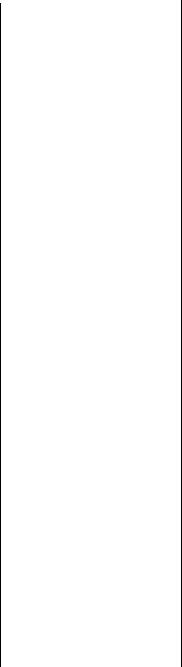
enhanced exporting |
|
|
|
capabilities............................ |
|
|
26 |
entering |
|
|
|
fields in formulas ............... |
|
301 |
|
functions in formulas ......... |
302 |
||
operators in formulas ......... |
302 |
||
other formulas in |
|
|
|
formulas........................... |
|
|
304 |
selection criteria ................ |
|
162 |
|
SQL expressions directly...... |
24 |
||
equal count |
|
|
|
on Ranged map ................. |
|
388 |
|
equal join................................. |
|
|
528 |
equal ranges option |
|
|
|
Range map ........................ |
|
|
388 |
Essbase..................................... |
|
|
599 |
Essbase data |
|
|
|
Hyperion ........................... |
|
|
175 |
report script method .......... |
175 |
||
evaluating formulas |
|
|
|
order of precedence........... |
309 |
||
examining |
|
|
|
charts with Analyzer Tab ..... |
65 |
||
examples |
|
|
|
arrays in formulas .............. |
|
328 |
|
assignment statements ....... |
323 |
||
debugging a formula.......... |
336 |
||
extracting a range of |
|
||
values .............................. |
|
|
329 |
If-Then-Else formulas ......... |
316 |
||
record selection formula .... |
517 |
||
Excel database.......................... |
|
|
607 |
Excel via ODBC ....................... |
|
|
607 |
Exchange |
|
|
|
data ................................... |
|
|
595 |
how Seagate Crystal Info treats |
|||
data.................................. |
|
|
595 |
how Seagate Crystal Reports |
|||
treats data ........................ |
|
|
595 |
Exchange data |
|
|
|
working with Seagate Crystal |
|||
Info .................................. |
|
|
595 |
Exchange database................... |
|
593 |
|
Exchange Folder |
|
|
|
exporting to ....................... |
|
|
135 |
existing data............................... |
|
|
90 |
expanding formula capabilities |
|
||
using variables to............... |
|
320 |
|
experts |
|
|
|
Chart ........................... |
|
23, 380 |
|
Create Query ..................... |
|
|
474 |
Highlighting......... |
|
25, 223, 224 |
|
Map.............. |
22, 386, 387, 397 |
||
Report.................................. |
|
|
94 |
Select......................... |
|
228, 238 |
|
Top N Sort Group ...... |
232, 266 |
||
Export button ............................. |
46 |
exporting |
|
capabilities of...................... |
26 |
reports........................ |
132, 133 |
to a fax.............................. |
138 |
to an Exchange Folder....... |
135 |
to an ODBC data source ... 136 |
|
to e-mail ........................... |
134 |
to HTML ........................... |
136 |
to Lotus Notes ................... |
134 |
exporting reports |
|
using enhanced |
|
capabilities ........................ |
26 |
extending prices |
|
how to .............................. |
266 |
extracting |
|
a range of characters ......... |
330 |
range of values.................. |
329 |
F |
|
fax |
|
exporting to....................... |
138 |
support........................... |
9, 627 |
faxing a report ......................... |
138 |
features |
|
enhanced cross-tab ............. |
23 |
online help............................ |
5 |
field clipping |
|
disabling ............................. |
78 |
field headings |
|
adding............................... |
161 |
adding new dictionary |
...... 499 |
moving dictionary ............. |
498 |
renaming dictionary .......... |
497 |
field names |
|
displaying ......................... |
157 |
field objects ............................... |
68 |
field spacing |
|
balancing .......................... |
165 |
field values |
|
sorting records by.............. |
477 |
fields |
|
adding additional .............. |
156 |
adding to a query .............. |
474 |
adding to MetaCube cross-tab |
|
report .............................. |
192 |
alias .................................. |
509 |
conditionally formatting with |
|
Highlighting Expert.......... |
223 |
deleting............................. |
164 |
entering in formulas .......... |
301 |
formatting individual |
|
cross-tab.......................... |
462 |
formatting several cross-tab at |
|
one time .......................... |
462 |
in running totals................... |
|
24 |
inserting group number...... |
106 |
|
inserting in formulas .......... |
|
301 |
inserting page number |
....... |
106 |
inserting print date............. |
|
106 |
inserting record number..... |
106 |
|
inserting special................. |
|
106 |
inserting total page |
|
|
count ............................... |
|
106 |
linking to/from |
|
|
calculated ........................ |
|
427 |
mapping .............................. |
|
25 |
pivoting in MetaCube cross-tab |
||
report............................... |
|
192 |
placing database on the |
|
|
report................................. |
|
98 |
resizing.............................. |
|
155 |
selecting ............................ |
|
155 |
sort .................................... |
|
246 |
sorting by record................ |
|
246 |
sorting multiple.......... |
248, 256 |
|
sorting single ............. |
248, 253 |
|
understanding.................... |
|
154 |
using in formula syntax...... |
307 |
|
fields box of the Formula |
|
|
Editor .................................. |
|
301 |
File menu................................... |
|
43 |
File Save As dialog box ............ |
|
161 |
files |
|
|
locating ............................. |
|
510 |
files, database |
|
|
direct access ...................... |
|
581 |
filters |
|
|
applying to MetaCube |
|
|
report............................... |
|
191 |
fine-tuning |
|
|
group selection formulas.... |
331 |
|
record selection formulas... |
333 |
|
flagging data .............................. |
|
91 |
determining type.................. |
|
92 |
flags |
|
|
determining types ................ |
|
92 |
identifying needs ................. |
|
91 |
flat formulas ............................. |
|
622 |
flexibility |
|
|
with new parameter fields.... |
26 |
|
font size |
|
|
setting for report ................ |
|
441 |
fonts |
|
|
printer specific................... |
|
127 |
printing considerations ...... |
122 |
|
setting size in reports ......... |
|
441 |
TrueType ................... |
127, 131 |
|
updating printer drivers...... |
131 |
|
footer information |
|
|
identifying ........................... |
|
90 |
Index-8
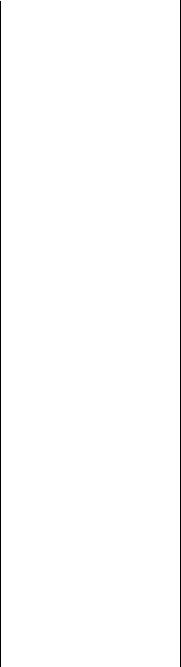
sources of data for ............... |
|
90 |
footers |
|
|
creating one that appears on all |
||
pages but first................... |
|
221 |
data types ............................ |
|
90 |
form letters |
|
|
creating ............................. |
|
200 |
printing conditional |
|
|
messages.......................... |
|
205 |
using a text object to |
|
|
create............................... |
|
200 |
working with text objects... |
197 |
|
format bar .................................. |
|
47 |
Add Decimal Place button... |
48 |
|
Bold button ......................... |
|
48 |
Center Justify button ............ |
|
48 |
Currency Symbol button...... |
48 |
|
Decrease Font button .......... |
|
48 |
Group Tree button............... |
|
48 |
Increase Font button ............ |
|
48 |
Italic button ......................... |
|
48 |
Left Justify button................. |
|
48 |
Percent Sign button ............. |
|
48 |
Right Justify button .............. |
|
48 |
Subtract Decimal Place |
|
|
button ................................ |
|
48 |
Supplementary Toolbar |
|
|
button ................................ |
|
49 |
Thousands Separator |
|
|
button ................................ |
|
48 |
Underline button ................. |
|
48 |
Format Editor |
|
|
button.................................. |
|
50 |
formatting several cross-tab |
|
|
fields at once ................... |
|
462 |
hiding objects.................... |
|
115 |
Format menu.............................. |
|
44 |
Format Section button................ |
|
47 |
formatting |
|
|
absolute..................... |
211, 215 |
|
adding blank lines |
|
|
conditionally.................... |
|
208 |
adding boxes ..................... |
|
216 |
adding lines and boxes ...... |
216 |
|
background color of entire |
|
|
rows/columns in a |
|
|
cross-tab .......................... |
|
461 |
changing margins .............. |
|
217 |
concepts............................ |
|
210 |
conditional ................ |
212, 221 |
|
conditional attribute |
|
|
properties......................... |
|
213 |
conditional on/off |
|
|
properties......................... |
|
213 |
conditionally with parameter |
||
fields................................ |
|
364 |
conditionally with the |
|
|
Highlighting Expert........... |
|
224 |
cross-tab fields |
|
|
individually ...................... |
|
462 |
cross-tab height.................. |
|
461 |
cross-tab width .................. |
|
461 |
cross-tabs................... |
444, 460 |
|
data for reports..................... |
|
99 |
deleting blank lines............ |
|
207 |
disabling field clipping......... |
78 |
|
editing boxes ..................... |
|
217 |
editing lines ....................... |
|
216 |
fields conditionally with |
|
|
Highlighting Expert........... |
|
223 |
hiding objects in reports..... |
115 |
|
moving/resizing objects...... |
110 |
|
objects ............................... |
|
160 |
objects conditionally.......... |
|
204 |
selecting objects ................ |
|
110 |
setting highlighting |
|
|
priorities........................... |
|
224 |
setting margins................... |
|
128 |
several cross-tab fields at one |
||
time.................................. |
|
462 |
spacing within text-based |
|
|
objects ............................. |
|
123 |
text in formulas .................. |
|
306 |
text with formulas .............. |
|
318 |
types of properties.............. |
|
211 |
using Highlighting |
|
|
Expert to............................. |
|
25 |
formatting properties |
|
|
attribute ............................. |
|
212 |
on/ off ................................ |
|
211 |
forms |
|
|
using pre-printed................ |
|
114 |
formula |
|
|
conventions ....................... |
|
304 |
elements (definition) .......... |
|
320 |
templates ........................... |
|
233 |
Formula Editor............................ |
|
25 |
fields box ........................... |
|
301 |
functions box ..................... |
|
302 |
how to search and |
|
|
replace in ......................... |
|
303 |
introduction to ................... |
|
296 |
key controls ....................... |
|
299 |
operators box..................... |
|
302 |
text box.............................. |
|
303 |
toolbar ............................... |
|
297 |
formula fields |
|
|
charting on ........................ |
|
377 |
linking from ....................... |
|
427 |
linking to ........................... |
|
427 |
placing on the report............ |
|
99 |
formula languages .................... |
|
232 |
for record selection.... 228, 229 |
|
formula specifications |
|
deleting ............................. |
312 |
formula syntax |
|
rules for creating................ |
306 |
text .................................... |
306 |
using fields ........................ |
307 |
using functions .................. |
307 |
using numbers ................... |
307 |
using operators .................. |
307 |
formula variables |
|
special requirements for .... |
320 |
formulas |
|
adding to dictionary .......... |
495 |
adding to MetaCube |
|
report............................... |
193 |
array example.................... |
328 |
comment considerations.... |
306 |
conditionally assigning values |
|
to variables ...................... |
325 |
copying from one report to |
|
another ............................ |
313 |
copying from |
|
online help ...................... |
312 |
creating ............................. |
296 |
creating for dictionary ....... |
495 |
creating If-Then-Else .......... |
316 |
debugging ......................... |
336 |
declaring a variable ........... |
322 |
definition of....................... |
292 |
deleting from a report ........ |
311 |
deleting individual working |
|
copies of .......................... |
311 |
deleting the specification... |
312 |
entering fields in................ |
301 |
entering functions in.......... |
302 |
entering operators in.......... |
302 |
expanding capabilities with |
|
variables .......................... |
320 |
extracting a range of |
|
characters ........................ |
330 |
flat..................................... |
622 |
formatting text with ........... |
318 |
French braces in ................ |
307 |
group field values .............. |
305 |
If-Then-Else ....................... |
213 |
in formulas ........................ |
304 |
inserting comments in ....... |
305 |
inserting fields in ............... |
301 |
inserting functions in ......... |
302 |
inserting group field |
|
values in .......................... |
305 |
inserting in other |
|
formulas........................... |
304 |
inserting into a report ........ |
309 |
inserting numbers in .......... |
303 |
Index-9
.........inserting operators in |
|
303 |
generating |
|
|
.....................Group Tree button |
|
48 |
inserting others in .............. |
|
304 |
reports locally ................... |
|
439 |
group tree view, Preview Tab..... |
63 |
|
inserting text in .................. |
|
303 |
geographic areas |
|
|
group values .............................. |
|
91 |
introduction to................... |
|
292 |
shown on Pie Chart |
|
identifying needs ................. |
|
91 |
|
mutliple parameter fields ... |
353 |
maps ............................... |
|
389 |
positions of .......................... |
|
91 |
|
parameter fields ................. |
|
352 |
getting help.................................. |
|
9 |
sorting based on |
|
|
parentheses in.................... |
|
307 |
glossary |
|
|
summarized ..................... |
|
266 |
range of values .................. |
|
329 |
overview ............................. |
|
35 |
sorting summarized ........... |
|
252 |
rebuilding .......................... |
|
334 |
Graduated map........................ |
|
389 |
summarizing...................... |
|
251 |
record selection |
|
|
grand totals.............................. |
|
100 |
grouped data |
|
|
templates ......................... |
|
233 |
calculating a percentage |
|
subtotaling......................... |
|
264 |
|
removing from a report ...... |
311 |
of.................................... |
|
282 |
summarizing...................... |
|
262 |
|
renaming dictionary........... |
|
497 |
determining......................... |
|
91 |
grouping .......................... |
248, 252 |
|
requirements for using |
|
|
graph objects ............................. |
|
68 |
and sorting......................... |
|
165 |
variables in ...................... |
|
320 |
Graph/Chart button.................... |
|
47 |
based on first letter of company |
||
specifying custom .............. |
|
442 |
graphics |
|
|
name................................ |
|
274 |
square brackets in.............. |
|
307 |
adding to the dictionary .... |
501 |
data ........................... |
100, 258 |
||
tutorials ............................. |
|
309 |
inserting as OLE objects .... |
412 |
data in intervals ................. |
|
277 |
|
using a range in ................. |
|
328 |
inserting in reports |
.....109, 169 |
overview............................ |
|
246 |
|
using an array in ................ |
|
326 |
greater than join ...................... |
|
530 |
records .............................. |
|
100 |
using bookmarks................ |
|
300 |
greater than or equal to join..... |
532 |
reports ....................... |
165, 166 |
||
using brackets in................ |
|
307 |
grid............................................ |
|
67 |
results ................................ |
|
248 |
using Formula Editor to |
|
turning off ........................... |
|
76 |
grouping data |
|
|
|
create................................. |
|
25 |
turning on ........................... |
|
76 |
original sort direction......... |
|
247 |
using functions in .............. |
|
307 |
Grid Objects |
|
|
specified sort order ............ |
|
248 |
using numbers in ............... |
|
307 |
OLAP ................................ |
|
173 |
groups |
|
|
using operators in .............. |
|
307 |
using to create OLAP |
|
creating custom ................. |
|
250 |
|
using parameter fields in.... |
362 |
report .............................. |
|
183 |
creating running totals |
|
|
|
using semicolons in ........... |
|
331 |
GROUP BY clause....476, 479, 542 |
for................................... |
|
345 |
||
using variables in............... |
|
319 |
group field values .................... |
|
305 |
how to map on .................. |
|
393 |
using variables to |
|
|
inserting in formulas.......... |
305 |
identifying needs ................. |
|
91 |
|
streamline ........................ |
|
319 |
Group Footer section ................. |
|
58 |
planning which to use |
......... |
91 |
working with parameter |
|
Group Header section ............... |
|
58 |
selecting for report............. |
|
228 |
|
fields ................................ |
|
353 |
group headers |
|
|
selecting to include in a |
|
|
FoxPro database....................... |
|
584 |
creating............................. |
|
285 |
query .............................. |
|
479 |
free form |
|
|
creating standard............... |
|
286 |
sorting records within ........ |
|
260 |
placement.......................... |
|
129 |
custom, creating................ |
|
289 |
Top N ................................ |
|
232 |
report design........................ |
|
67 |
live.................................... |
|
167 |
guide |
|
|
report design with |
|
|
live (based on a formula), |
|
overview.............................. |
|
28 |
|
guidelines .......................... |
|
67 |
creating ........................... |
|
288 |
guidelines |
72, 73 |
|
French braces |
|
|
Group layout |
|
|
adding ........................... |
||
using in formulas ............... |
|
307 |
maps ................................. |
|
386 |
deleting ......................... |
72, 73 |
|
FROM clause ................... |
471, 540 |
group selection ........... |
91, 231, 238 |
free form report design |
|
|||
function, aggregate |
|
|
formula language .............. |
|
232 |
with .................................. |
|
67 |
changing in a cross-tab ...... |
459 |
using Select Expert |
............ |
232 |
inserting manually ............... |
|
73 |
|
functions |
|
|
using the Select Expert to set |
moving .......................... |
72, 73 |
|||
entering in formulas........... |
|
302 |
up................................... |
|
239 |
moving objects with ............ |
|
73 |
inserting in formulas .......... |
|
302 |
Group Selection Formula |
|
positioning objects with....... |
73 |
||
using in formula syntax...... |
307 |
Editor................................. |
|
232 |
snapping objects with two ... |
75 |
||
functions box of the Formula |
|
group selection formulas |
|
using to resize objects.......... |
|
75 |
||
Editor .................................. |
|
302 |
creating............................. |
|
240 |
H |
|
|
G |
|
|
fine-tuning ........................ |
|
331 |
|
|
|
|
|
using to select records....... |
237 |
Hands-On tutorials |
|
|
||
general OLE considerations ...... |
408 |
group selection templates |
|
Absolute Formatting........... |
|
215 |
||
|
|
|
using ................................. |
|
241 |
Advanced Totaling............. |
|
343 |
|
|
|
group sorting ........................... |
|
623 |
|
|
|
Index-10
............................Charting |
375 |
................................Help cursor |
56 |
How to add, delete, and move |
|
Compiled Reports.............. |
138 |
Help menu ................................. |
45 |
guidelines ............................. |
72 |
Conditional Formatting...... |
221 |
help text |
|
How to add, delete, move, and |
|
Cross-Tab Objects ............. |
450 |
adding to the dictionary ..... |
500 |
merge sections ...................... |
79 |
definition of........................... |
2 |
Hide property (drill-down |
|
How to add/delete white space |
|
Dictionaries....................... |
489 |
OK)..................................... |
115 |
between rows...................... |
218 |
Document Import Tool ...... |
435 |
hiding |
|
How to add/edit lines and |
|
Exporting a Report ............. |
133 |
individual objects .............. |
115 |
boxes .................................. |
216 |
Finishing Your Report ........ |
117 |
report sections ................... |
114 |
How to alternate background colors |
|
Formulas ........................... |
309 |
highlighting |
|
for rows............................... |
206 |
Mapping............................ |
391 |
data in reports...................... |
92 |
How to analyze a chart............ |
382 |
Multiple Section Reports.... |
197 |
Highlighting Expert................... |
223 |
How to analyze a map............. |
399 |
OLE Objects ...................... |
409 |
making formatting faster and |
How to apply a filter to a MetaCube |
||
Parameter Field Objects .... |
354 |
easier ................................ |
25 |
report .................................. |
191 |
Queries ............................. |
468 |
setting priorities ................. |
224 |
How to assign a value to a |
|
Record and Group |
|
using.................................. |
224 |
variable.............................. |
323 |
Selection......................... |
238 |
highlights |
|
How to calculate a percentage of |
|
Report Creation and |
|
planning text........................ |
92 |
the grand total..................... |
282 |
Design ............................ |
101 |
Hourglass cursor......................... |
54 |
How to change chart size and |
|
Report Design |
|
How formulas are evaluated..... |
309 |
position.............................. |
381 |
Environment ...................... |
70 |
How OLE objects are represented in |
How to change map size and |
|
|
Reporting on OLAP data.... |
183 |
a report................................ |
409 |
position............................... |
397 |
Sections and Areas .............. |
79 |
How Seagate Crystal Info treats |
|
How to change margins ........... |
217 |
Sorting, Grouping, and |
|
Exchange data ..................... |
595 |
How to change stored procedure |
|
Totaling .......................... |
252 |
How Seagate Crystal Reports treats |
parameters .......................... |
566 |
|
Subreports ......................... |
419 |
Exchange data ..................... |
595 |
How to change the border of a |
|
Viewing Reports With a Web |
How to add a data file to the |
|
chart .................................. |
381 |
|
Browser .......................... |
141 |
dictionary ........................... |
490 |
How to change the border of a |
|
Working With |
|
How to add a field to a MetaCube |
map ................................... |
398 |
|
Databases ........................ |
548 |
cross-tab report.................... |
192 |
How to change the ODBC data |
|
HAVING clause ....................... |
479 |
How to add a formula to a |
|
source accessed by a |
|
using to create selection criteria |
MetaCube report.................. |
193 |
report .................................. |
563 |
|
for summary |
|
How to add a graphic to the |
|
How to chart on a details |
|
information ...................... |
479 |
dictionary ........................... |
501 |
field ................................... |
376 |
header information |
|
How to add a new dictionary field |
How to chart on a formula |
|
|
determining ......................... |
89 |
heading ............................... |
499 |
field ................................... |
377 |
sources for........................... |
89 |
How to add a title page to the |
|
How to chart on a summary or |
|
headers |
|
report.................................. |
117 |
subtotal field ....................... |
375 |
creating live group............. |
286 |
How to add an ODBC database |
How to chart on an OLAP |
|
|
creating standard group ..... |
286 |
table to a report ................... |
560 |
cube................................... |
379 |
data types in ........................ |
90 |
How to add and link multiple |
|
How to chart on cross-tab |
|
understanding live |
|
tables.................................. |
104 |
summaries........................... |
379 |
group ............................... |
167 |
How to add blank lines |
|
How to check settings for an ODBC |
|
headers for custom groups |
|
conditionally ...................... |
208 |
data source ......................... |
558 |
creating ............................. |
289 |
How to add captions to |
|
How to combine a variable |
|
headers, group |
|
subreports........................... |
430 |
declaration and assignment |
|
creating custom ................. |
289 |
How to add color, shading, and |
expression.......................... |
325 |
|
creating live based on a |
|
borders ............................... |
215 |
How to combine unrelated reports |
|
formula ........................... |
288 |
How to add fields to a query .... |
474 |
using subreports .................. |
425 |
height |
|
How to add formulas to the |
|
How to compile a report.......... |
138 |
changing cross-tab............. |
461 |
dictionary ........................... |
495 |
How to conditionally assign values |
|
help |
|
How to add help text to the |
|
to variables ......................... |
325 |
copying formulas from....... |
312 |
dictionary ........................... |
500 |
How to conditionally format fields |
|
features.................................. |
5 |
How to add summary information |
using the Highlighting |
|
|
getting ................................... |
9 |
to the report......................... |
119 |
Expert................................. |
223 |
overview ............................. |
34 |
How to add tables to a query.... |
471 |
|
|
|
|
|
|
|
|
Index-11
How to conditionally format using |
How to create multi-condition If- |
How to insert a graphic/picture as |
|||
parameter fields................... |
364 |
Then-Else formulas.............. |
317 |
an OLE object ..................... |
412 |
How to convert a 3.x or 4.x |
|
How to create multiple levels of |
How to insert a picture............. |
109 |
|
dictionary file ...................... |
504 |
subtotals ............................. |
270 |
How to insert a subreport......... |
419 |
How to copy formulas from one |
How to debug a formula.......... |
336 |
How to insert comments in |
|
|
report to another ................. |
313 |
How to declare a variable........ |
322 |
formulas .............................. |
305 |
How to copy formulas from online |
How to declare and assign values to |
How to insert database fields ... |
105 |
||
Help................................... |
312 |
multiple variables ............... |
325 |
How to insert fields into a |
|
How to create a conditional |
|
How to delete formulas from a |
|
formula ............................... |
301 |
running total........................ |
346 |
report.................................. |
311 |
How to insert formulas into other |
|
How to create a cross-tab |
|
How to design a paper |
|
formulas .............................. |
304 |
object................................. |
450 |
prototype .............................. |
93 |
How to insert functions into a |
|
How to create a cross-tab with |
|
How to disable field clipping..... |
78 |
formula ............................... |
302 |
multiple rows/columns ........ |
453 |
How to distribute a compiled |
|
How to insert group field values in |
|
How to create a cross-tab with |
|
report.................................. |
139 |
formulas ............................. |
305 |
multiple summary fields ...... |
456 |
How to do a multiple field |
|
How to insert operators into a |
|
How to create a footer that appears |
sort ..................................... |
256 |
formula ............................... |
303 |
|
on all pages but the first ...... |
221 |
How to do a single field sort .... |
253 |
How to insert other formulas in |
|
How to create a form letter using a |
How to drill-down on summarized |
formulas .............................. |
304 |
||
text object ........................... |
200 |
data ...................................... |
78 |
How to insert special fields ...... |
106 |
How to create a MetaCube cross- |
How to edit a chart using the Chart |
How to insert text and numbers into |
|||
tab report ............................ |
191 |
Expert ................................. |
380 |
a formula............................. |
303 |
How to create a MetaCube |
|
How to edit a map using the Map |
How to insert text objects......... |
108 |
|
report ................................. |
190 |
Expert ................................ |
397 |
How to link a subreport to the data |
|
How to create a new |
|
How to edit an existing |
|
in the primary report ........... |
421 |
dictionary............................ |
489 |
dictionary ........................... |
503 |
How to link a subreport to the main |
|
How to create a new query ...... |
470 |
How to edit an SQL query ....... |
570 |
report without modifying the |
|
How to create a parameter |
|
How to edit charts using |
|
selection formula................. |
424 |
field..................................... |
354 |
PGEditor ............................. |
380 |
How to link multiple tables in the |
|
How to create a query from another |
How to eliminate blank lines ... |
207 |
dictionary........................... |
493 |
|
Crystal Query ...................... |
483 |
How to enable server-side |
|
How to link tables and specify a join |
|
How to create a record or group |
processing........................... |
574 |
type..................................... |
472 |
|
selection formula................. |
240 |
How to export reports.............. |
133 |
How to log off an ODBC data |
|
How to create a report title using |
How to extend prices and subtotal |
source ................................. |
563 |
||
parameter fields................... |
366 |
the extensions..................... |
266 |
How to log on to an ODBC data |
|
How to create a running total for a |
How to fax a report.................. |
138 |
source ................................. |
559 |
|
group .................................. |
345 |
How to fine-tune group selection |
How to log on to MS SQL Server via |
||
How to create a running total in a |
formulas.............................. |
331 |
ODBC ................................ |
561 |
|
one to many linking |
|
How to fine-tune record selection |
How to maintain running totals in a |
||
relationship ......................... |
348 |
formulas.............................. |
333 |
list ...................................... |
343 |
How to create an OLAP report using |
How to format a cross-tab........ |
460 |
How to make an object underlay a |
||
the Grid Object ................... |
183 |
How to format objects |
|
following section(s) ............. |
111 |
How to create an on-demand |
|
conditionally....................... |
204 |
How to map on a cross-tab ...... |
394 |
subreport............................. |
429 |
How to format text with |
|
How to map on a detail field.... |
393 |
How to create an SQL |
|
formulas.............................. |
318 |
How to map on a group ........... |
393 |
expression ........................... |
481 |
How to get help........................... |
9 |
How to map on a subreport ..... |
396 |
How to create an SQL expression |
How to group based on first letter of |
How to map on an OLAP |
|
||
field.................................... |
107 |
company name................... |
274 |
cube.................................... |
396 |
How to create and insert a |
|
How to group data................... |
258 |
How to move and position objects |
|
map.................................... |
391 |
How to group data in |
|
using guidelines .................... |
73 |
How to create dictionary sample |
intervals.............................. |
277 |
How to move and resize |
|
|
data for users to browse....... |
502 |
How to hide parts of a report ... |
114 |
toolbars ................................ |
70 |
How to create group headers ... |
285 |
How to identify unique values in a |
How to move dictionary fields/field |
||
How to create If-Then-Else |
|
query .................................. |
475 |
headings within the list........ |
498 |
formulas .............................. |
316 |
How to insert a formula into a |
|
How to open Access parameter |
|
|
|
report.................................. |
309 |
queries ................................ |
552 |
|
|
|
|
|
|
Index-12
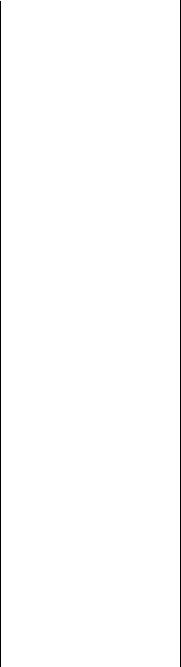
How to open Access queries |
|
through DAO ...................... |
548 |
How to open Access queries |
|
through ODBC.................... |
550 |
How to open an ODBC data source |
|
for the dictionary................. |
492 |
How to open an SQL data source for |
|
the dictionary...................... |
492 |
How to open the NT Event |
|
Log...................................... |
572 |
How to pivot fields in a MetaCube |
|
cross-tab report ................... |
192 |
How to prevent variable length |
|
objects from overwriting each |
|
other ................................... |
197 |
How to preview a subreport..... |
421 |
How to print conditional messages |
|
in form letters...................... |
205 |
How to print cross-tabs that span |
|
multiple pages..................... |
464 |
How to print Time or dateTime |
|
values conditionally ............ |
317 |
How to remap altered database |
|
fields .................................. |
575 |
How to remove formulas from a |
|
report .................................. |
311 |
How to rename dictionary fields, |
|
field headings, and |
|
formulas.............................. |
497 |
How to request reports from a web |
|
browser............................... |
141 |
How to respond to parameter field |
|
prompts............................... |
362 |
How to save a subreport as a |
|
primary report ..................... |
432 |
How to search and replace in the |
|
Formula Editor .................... |
303 |
How to select a dictionary for a |
|
report .................................. |
504 |
How to select a query for a |
|
report ................................. |
484 |
How to select a stored procedure |
|
from an SQL database ......... |
566 |
How to select data and begin |
|
creating a report.................. |
101 |
How to select dictionary fields for |
|
users ................................... |
494 |
How to select dictionary tables for |
|
users ................................... |
494 |
How to select groups to be included |
|
in a query............................ |
479 |
How to select the top or bottom N |
|
groups................................ |
242 |
How to select, move, and resize |
|
objects ................................ |
110 |
How to set page orientation and |
|
paper size............................ |
220 |
How to set record selection using |
|
parameter fields................... |
359 |
How to set report font size........ |
441 |
How to set sort order using |
|
parameter fields................... |
366 |
How to set up an A to B, A to C |
|
link..................................... |
569 |
How to set up an ODBC data |
|
source.................................. |
556 |
How to set up group selection using |
|
the Select Expert .................. |
239 |
How to set up record selection |
|
using the Select Expert......... |
238 |
How to show different views of the |
|
same data in one report ....... |
431 |
How to sort based on summarized |
|
group values........................ |
266 |
How to sort records according to |
|
field values .......................... |
477 |
How to sort records within |
|
groups ................................. |
260 |
How to specify a custom |
|
formula............................... |
442 |
How to specify records to be |
|
included in a query.............. |
478 |
How to split and resize |
|
sections ................................. |
82 |
How to subtotal grouped |
|
data ..................................... |
264 |
How to summarize data with |
|
aggregate functions.............. |
476 |
How to summarize grouped |
|
data ..................................... |
262 |
How to suppress empty rows, |
|
columns, subtotals, and grand |
|
totals................................... |
463 |
How to turn the grid on/off ......... |
76 |
How to undo/redo activities ....... |
77 |
How to update the location of a |
|
dictionary database table..... |
498 |
How to use a compiled |
|
report................................... |
140 |
How to use a database field in a text |
|
object .................................. |
108 |
How to use a parameter field in a |
|
formula................................ |
362 |
How to use a range in a |
|
formula............................... |
328 |
How to use an ACT! |
|
database ............................. |
571 |
How to use an array in a |
|
formula................................ |
326 |
How to use an SQL query that was |
|
designed elsewhere ............. |
468 |
How to use bookmarks in a |
|
formula .............................. |
300 |
How to use OLE....................... |
409 |
How to use page headers and |
|
footers................................. |
117 |
How to use record/group selection |
|
templates ........................... |
241 |
How to use semicolons in |
|
formulas............................. |
331 |
How to use subreports with |
|
unlinkable data ................... |
427 |
How to use the Document Import |
|
Tool .................................... |
435 |
How to use the Seagate Document |
|
Import Tool ......................... |
435 |
How to use the underlay feature |
|
with charts .......................... |
382 |
How to use the underlay feature |
|
with maps ........................... |
398 |
How to use variables in |
|
formulas............................. |
319 |
How to work with text |
|
objects ................................ |
197 |
How to zoom the report in and |
|
out ........................................ |
76 |
HTML |
|
exporting to ....................... |
136 |
I |
|
identifying |
|
and working with areas and |
|
sections.............................. |
60 |
trends with Map Expert........ |
22 |
unique values in a |
|
query ............................... |
475 |
If-Then-Else formulas ............... |
213 |
creating ............................. |
316 |
creating multi-condition .... |
317 |
examples of ....................... |
316 |
images |
|
inserting in reports............. |
109 |
importing |
|
using Document Import |
|
Tool ................................. |
434 |
Increase Font button .................. |
48 |
index |
|
changing in linking............ |
523 |
indexed tables.......................... |
511 |
linking ............................... |
523 |
Info Views................................ |
617 |
INFORMIX |
|
database ............................ |
609 |
via ODBC.......................... |
609 |
Insert Box button........................ |
49 |
Insert button............................... |
80 |
Index-13
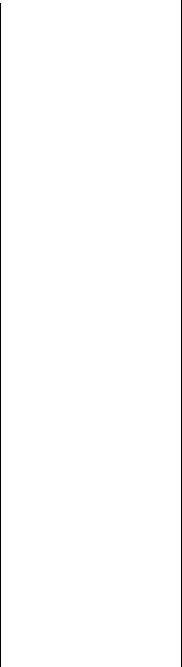
Insert Cross-Tab button............... |
|
49 |
Insert Fields button..................... |
|
46 |
Insert Group button.................... |
|
49 |
Insert Line button ....................... |
|
49 |
Insert menu ................................ |
|
44 |
OLE command................... |
|
408 |
Picture command .............. |
|
408 |
Insert Picture button ................... |
|
49 |
Insert Subreport button......... |
|
49, 51 |
Insert Summary button ............... |
|
46 |
Insert Text Object button............ |
|
46 |
inserting |
|
|
comments in formulas |
....... |
305 |
database fields ........... |
105, 152 |
|
fields into a formula........... |
|
301 |
formulas in formulas .......... |
|
304 |
formulas into a report ........ |
|
309 |
formulas into other |
|
|
formulas........................... |
|
304 |
functions in formulas ......... |
|
302 |
graphics as OLE objects ..... |
412 |
|
group field values in |
|
|
formulas.......................... |
|
305 |
guidelines manually............. |
|
73 |
maps.................................. |
|
391 |
maps into subreports.......... |
|
396 |
objects in reports ................. |
|
68 |
OLE objects in reports........ |
|
406 |
operators in formulas ......... |
|
303 |
pictures.............................. |
|
109 |
sections ............................... |
|
80 |
special fields...................... |
|
106 |
subreports.......................... |
|
419 |
text objects ........................ |
|
108 |
installation |
|
|
requirements for .................. |
|
12 |
upgrading from a previous |
||
version ............................... |
|
14 |
installing |
|
|
applications ......................... |
|
12 |
programs ............................. |
|
12 |
software............................... |
|
12 |
software on a network |
|
|
workstation ........................ |
|
13 |
installing software |
|
|
Windows 3.x ....................... |
|
12 |
Windows 95 ........................ |
|
13 |
Windows NT ................. |
|
12, 13 |
IntelliMouse |
|
|
cursors................................. |
|
56 |
interface |
|
|
cursors................................. |
|
54 |
format bar............................ |
|
47 |
menu bar ............................. |
|
42 |
standard toolbar................... |
|
45 |
status bar ............................. |
|
51 |
supplementary toolbar ........ |
49 |
Internet |
|
address.................................. |
9 |
publishing reports ............. |
132 |
support.................................. |
9 |
INTERSOLV |
|
DataDirect Library............. |
612 |
DataDirect ODBC |
|
drivers ............................. |
609 |
intervals |
|
grouping data in................ |
277 |
introduction to |
|
advanced totaling.............. |
342 |
data sources ...................... |
580 |
formulas............................ |
292 |
OLAP data ........................ |
172 |
the Formula Editor............. |
296 |
Italic button ............................... |
48 |
J |
|
Jet Engine |
|
Microsoft Access ............... |
587 |
join types |
|
equal................................. |
528 |
greater than....................... |
530 |
greater than or equal to ..... |
532 |
left outer ........................... |
529 |
less than............................ |
531 |
less than or equal to .......... |
533 |
not equal to....................... |
534 |
right outer ......................... |
529 |
specifying when linking |
|
tables.............................. |
472 |
SQL................................... |
527 |
K |
|
key combinations ........................ |
3 |
key controls |
|
Formula Editor .................. |
299 |
keyboard shortcuts....................... |
3 |
kinds of tutorials .......................... |
2 |
L |
|
landscape orientation |
|
setting ............................... |
220 |
languages |
|
OLAP ................................ |
175 |
SQL................................... |
540 |
using formula to select |
|
groups ............................ |
232 |
layers |
|
changing maps.................. |
400 |
layouts |
|
for charts........................... |
370 |
formatting concepts........... |
210 |
map ................................... |
|
386 |
learning paths ............................ |
|
37 |
business user upgrading from |
||
an earlier version ............... |
|
38 |
MIS user upgrading from an |
||
earlier version .................... |
|
40 |
new MIS user....................... |
|
39 |
new power user ................... |
|
38 |
new user (business).............. |
|
38 |
power user upgrading from an |
||
earlier version .................... |
|
39 |
learning the application ............. |
|
28 |
Left Justify button ....................... |
|
48 |
left outer join ........................... |
|
529 |
less than join............................ |
|
531 |
less than or equal to join .......... |
|
533 |
lines |
|
|
adding ............................... |
|
216 |
adding blank |
|
|
conditional....................... |
|
208 |
editing ............................... |
|
216 |
Link cursor ................................. |
|
55 |
link relationships...................... |
|
514 |
link, A to B, A to C |
|
|
setting up........................... |
|
569 |
linked |
|
|
objects............................... |
|
406 |
SQL tables ......................... |
|
520 |
subreports vs. unlinked |
|
|
subreports ........................ |
|
416 |
vs. embedded objects ........ |
|
406 |
linked bitmap image object...... |
|
410 |
converting from a static OLE |
||
object............................... |
|
411 |
linking |
|
|
changing index used.......... |
|
523 |
from a formula field ........... |
|
427 |
from table .......................... |
|
514 |
indexed tables ................... |
|
523 |
multiple tables ................... |
|
104 |
multiple tables in the |
|
|
dictionary......................... |
|
493 |
SQL database |
|
|
considerations.................. |
|
520 |
subreport to primary |
|
|
report............................... |
|
421 |
subreports.......................... |
|
417 |
tables........................... |
98, 513 |
|
tables and specifying a |
|
|
join type........................... |
|
472 |
to a formula field ............... |
|
427 |
to table .............................. |
|
514 |
to/from calculated fields .... |
427 |
|
two or more database |
|
|
tables ................................. |
|
98 |
unindexed tables ............... |
|
429 |
Index-14

Visual Linking |
|
|
Expert ........................ |
98, 522 |
|
linking data files....................... |
|
517 |
considerations for .............. |
|
517 |
linking relationships |
|
|
one-to-many...................... |
|
515 |
one-to-one......................... |
|
514 |
links |
|
|
database vs. subreports in one- |
||
to-many situations............ |
|
418 |
WHERE clause................... |
|
472 |
lists |
|
|
maintaining running totals |
|
|
in .................................... |
|
343 |
live group headers.................... |
|
167 |
based on a formula |
|
|
(creating).......................... |
|
288 |
creating ............................. |
|
286 |
locating files............................. |
|
510 |
location |
|
|
updating dictionary database |
||
table ............................... |
|
498 |
logging off |
|
|
ODBC data sources ........... |
|
563 |
logging on |
|
|
to an ODBC data source.... |
559 |
|
to MS SQL Server via |
|
|
ODBC.............................. |
|
561 |
logos |
|
|
inserting in reports..... |
109, 169 |
|
looking up tables |
|
|
methods ............................ |
|
524 |
Lotus Notes |
|
|
database ............................ |
|
614 |
exporting to ....................... |
|
134 |
via ODBC.......................... |
|
614 |
M |
|
|
Magnification Factor drop-down |
||
list........................................ |
|
47 |
main window............................. |
|
42 |
manual |
|
|
overview ............................. |
|
28 |
manually inserting guidelines..... |
73 |
|
Map Expert....................... |
386, 387 |
|
editing a map with............. |
|
397 |
using to identify trends ........ |
22 |
|
map layers |
|
|
changing ........................... |
|
400 |
map layouts ............................. |
|
386 |
Cross-Tab .......................... |
|
387 |
Detail ................................ |
|
387 |
Group................................ |
|
386 |
OLAP ................................ |
|
387 |
map titles |
|
changing............................ |
401 |
map types |
|
Bar Chart ........................... |
389 |
Dot Density ....................... |
388 |
Graduated.......................... |
389 |
Pie Chart............................ |
389 |
Ranged .............................. |
387 |
mapping |
|
fields.................................... |
25 |
on cross-tab summary |
|
fields ............................... |
394 |
on cross-tabs...................... |
394 |
on data .............................. |
391 |
on detail fields ................... |
393 |
on groups........................... |
393 |
on OLAP cubes.................. |
396 |
on OLAP grids ................... |
396 |
on subreports ..................... |
396 |
overview............................ |
386 |
tutorial ............................... |
391 |
using the Analyzer Tab |
|
to .................................... |
374 |
maps |
|
analyzing ........................... |
399 |
centering............................ |
399 |
changing borders ............... |
398 |
changing layers.................. |
400 |
changing position .............. |
397 |
changing size..................... |
397 |
changing style.................... |
400 |
changing titles.................... |
401 |
creating.............................. |
391 |
inserting............................. |
391 |
inserting in subreports........ |
396 |
panning ............................. |
399 |
selection ............................ |
386 |
types of .............................. |
387 |
using Analyzer Tab to |
|
examine ............................. |
65 |
using Analyzer toolbar to |
|
view ................................... |
50 |
using the underlay feature |
|
with................................. |
398 |
where to place ................... |
390 |
zooming ............................ |
399 |
margins |
|
changing............................ |
217 |
specific .............................. |
128 |
MDD data |
|
introduction to ................... |
172 |
memory |
|
using server-side processing to |
|
save.................................... |
23 |
menu bar.................................... |
42 |
Analyzer menu .................... |
44 |
Database menu ................... |
|
44 |
Edit menu ............................ |
|
43 |
File menu ............................ |
|
43 |
Format menu ....................... |
|
44 |
Help menu .......................... |
|
45 |
Insert menu ......................... |
|
44 |
Report menu........................ |
|
44 |
View menu.......................... |
|
43 |
Window menu .................... |
|
45 |
menu commands ....................... |
|
42 |
dynamic OLE..................... |
|
407 |
menus |
|
|
Analyzer.............................. |
|
44 |
Database ............................. |
|
44 |
Edit...................................... |
|
43 |
File ...................................... |
|
43 |
Format................................. |
|
44 |
Help .................................... |
|
45 |
Insert ................................... |
|
44 |
Report ................................. |
|
44 |
shortcut ............................... |
|
53 |
View.................................... |
|
43 |
Window .............................. |
|
45 |
merging |
|
|
sections ......................... |
|
79, 81 |
two related sections............. |
|
81 |
messages |
|
|
printing conditional in form |
||
letters............................... |
|
205 |
MetaCube cross-tab report |
|
|
adding a field to ................ |
|
192 |
pivoting fields in................ |
|
192 |
MetaCube report |
|
|
adding a formula to ........... |
|
193 |
applying filter to ................ |
|
191 |
creating ............................. |
|
190 |
creating cross-tab report |
.... 191 |
|
MetaCube SQL method............ |
|
183 |
methods |
|
|
for looking up tables.......... |
|
524 |
MetaCube SQL .................. |
|
183 |
Report Script...................... |
|
175 |
Microsoft |
|
|
Access database ........ |
587, 606 |
|
Excel database................... |
|
607 |
Exchange database ............ |
|
593 |
SQL Server 6.x................... |
|
597 |
MIS user upgrading from an earlier |
||
version learning path............. |
|
40 |
modes |
|
|
edit.................................... |
|
198 |
move/resize ....................... |
|
198 |
mouse |
|
|
right button capabilities ....... |
53 |
|
Move cursor............................... |
|
55 |
Index-15
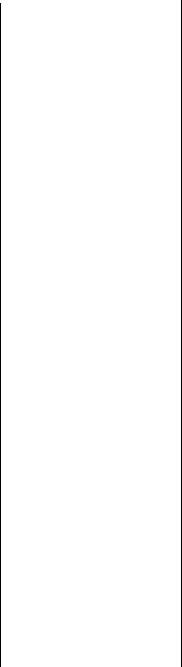
move/resize mode |
|
|
(text objects)....................... |
|
198 |
moving |
|
|
dictionary fields/field |
|
|
headings .......................... |
|
498 |
guidelines ...................... |
|
72, 73 |
objects............................... |
|
110 |
objects using guidelines....... |
73 |
|
report sections ............... |
|
79, 81 |
toolbars ............................... |
|
70 |
MS SQL Server |
|
|
logging on to via ODBC .... |
561 |
|
multi-line, text-based objects |
|
|
placing .............................. |
|
126 |
multi-pass reporting.................. |
|
622 |
multiple |
|
|
field sorts ........................... |
|
248 |
levels of subtotals .............. |
|
270 |
parameter fields ................. |
|
353 |
section reports ................... |
|
197 |
multiple fields |
|
|
sorting ............................... |
|
256 |
multiple objects |
|
|
selecting ............................ |
|
110 |
multiple sections |
|
|
deleting blank lines............ |
|
207 |
using in reports .................. |
|
196 |
multiple tables |
|
|
adding ............................... |
|
104 |
linking ............................... |
|
104 |
linking in the dictionary..... |
493 |
|
multi-section reports................... |
|
79 |
N |
|
|
names |
|
|
displaying field .................. |
|
157 |
naming |
|
|
variables .................... |
321, 323 |
|
natural break option |
|
|
Range map ........................ |
|
388 |
navigating |
|
|
using bookmarks................ |
|
300 |
network workstation |
|
|
installing software on........... |
|
13 |
networks |
|
|
client/server ....................... |
|
536 |
New button................................ |
|
46 |
New Crystal Query Designer...... |
22 |
|
new features |
|
|
Crystal Query Designer........ |
22 |
|
running totals....................... |
|
24 |
new MIS user learning path........ |
39 |
|
new power user learning path ....38 |
||
new reports |
|
|
Quick Start .......................... |
|
15 |
new user (business) learning |
|
|
path ..................................... |
|
38 |
not equal to join ...................... |
|
534 |
Notes database ........................ |
|
614 |
NT Event Log ........................... |
|
600 |
opening............................. |
|
572 |
numbers |
|
|
inserting in formulas.......... |
|
303 |
using in formula syntax ..... |
|
307 |
O |
|
|
object placement |
|
|
free form ........................... |
|
129 |
Object Properties button............ |
|
78 |
object, cross-tab |
|
|
changing the summary |
|
|
operation......................... |
|
459 |
objects....................................... |
|
68 |
chart ................................... |
|
68 |
cross-tab ............................. |
|
68 |
cross-tabs .......................... |
|
448 |
dragging and dropping |
|
|
OLE ................................ |
|
411 |
embedded......................... |
|
407 |
embedded OLE ................. |
|
410 |
field .................................... |
|
68 |
formatting ......................... |
|
160 |
formatting conditionally .... |
204 |
|
graph .................................. |
|
68 |
hiding individual............... |
|
115 |
linked................................ |
|
406 |
linked bitmap image ......... |
|
410 |
linked vs. embedded |
|
|
(OLE) ............................... |
|
406 |
merging related sections...... |
81 |
|
moving.............................. |
|
110 |
OLAP grid ......................... |
|
173 |
OLE.............................. |
68, 404 |
|
OLE (tutorials) ................... |
|
409 |
picture ................................ |
|
68 |
placing multi-line, |
|
|
text-based....................... |
|
126 |
placing text-based ............. |
|
124 |
resizing ............................. |
|
110 |
selecting............................ |
|
110 |
selecting multiple.............. |
|
110 |
snapping with two |
|
|
guidelines.......................... |
|
75 |
static OLE.......................... |
|
409 |
subreport............................. |
|
68 |
text...................................... |
|
68 |
text (inserting) ................... |
|
108 |
underlaying......................... |
|
70 |
underlaying sections ......... |
|
111 |
using guidelines to resize .... |
75 |
|
variable length................... |
|
197 |
working with text............... |
|
197 |
ODBC........................................ |
|
95 |
INFORMIX......................... |
|
609 |
INTERSOLV DataDirect ..... |
609 |
|
INTERSOLV DataDirect |
|
|
Library ............................. |
|
612 |
logging on to MS SQL |
|
|
Server via ......................... |
|
561 |
Lotus Notes........................ |
|
614 |
Microsoft Access................ |
|
606 |
Microsoft Excel .................. |
|
607 |
opening Access queries |
|
|
through ............................ |
|
550 |
SQL databases ........... |
609, 612 |
|
Visual FoxPro .................... |
|
614 |
ODBC data sources.................. |
|
601 |
changing............................ |
|
563 |
checking settings for .......... |
|
558 |
exporting to ....................... |
|
136 |
logging off ......................... |
|
563 |
logging on to ..................... |
|
559 |
opening for dictionary |
....... |
492 |
setting up........................... |
|
556 |
SQL join types ................... |
|
527 |
ODBC database tables |
|
|
adding to a report .............. |
|
560 |
OLAP |
|
|
mapping on cubes ............. |
|
396 |
updating database |
|
|
location........................... |
|
174 |
OLAP cubes |
|
|
charting on ........................ |
|
379 |
mapping on ....................... |
|
396 |
OLAP data |
|
|
introduction to................... |
|
172 |
reporting on....................... |
|
183 |
working with ..................... |
|
172 |
OLAP grid objects .................... |
|
173 |
OLAP grids |
|
|
mapping on ....................... |
|
396 |
using OLAP layout to |
|
|
map ................................ |
|
387 |
OLAP language ........................ |
|
175 |
OLAP layout |
|
|
maps.................................. |
|
387 |
OLAP reporting ........................ |
|
172 |
OLAP reports |
|
|
using Grid Object to |
|
|
create.............................. |
|
183 |
OLE |
|
|
and the Picture |
|
|
command......................... |
|
408 |
concepts ............................ |
|
409 |
considerations ................... |
|
408 |
definition of ....................... |
|
404 |
Index-16
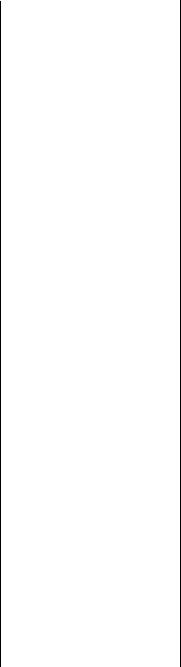
embedded objects ............. |
|
407 |
functionality ...................... |
|
408 |
how to use......................... |
|
409 |
linked objects .................... |
|
406 |
linked vs. embedded |
|
|
objects ............................. |
|
406 |
menu commands |
|
|
(dynamic)......................... |
|
407 |
OLE object, static |
|
|
converting to a linked bitmap |
||
image object .................... |
|
411 |
OLE objects................................ |
|
68 |
dragging and dropping ...... |
411 |
|
embedded ......................... |
|
410 |
inserting graphics/pictures |
|
|
as.................................... |
|
412 |
inserting in reports............. |
|
406 |
linked vs. embedded ......... |
|
406 |
overview ........................... |
|
404 |
representation in reports .... |
409 |
|
static.................................. |
|
409 |
tutorials ............................. |
|
409 |
on/off properties....................... |
|
211 |
conditional ........................ |
|
213 |
how to apply ..................... |
|
211 |
on-demand subreports |
|
|
creating ............................. |
|
429 |
one-to-many links |
|
|
performance |
|
|
considerations.................. |
|
515 |
one-to-many situations |
|
|
linking data files ................ |
|
517 |
online books |
|
|
overview ............................. |
|
34 |
online help |
|
|
copying formulas from....... |
312 |
|
features.................................. |
|
5 |
overview ............................. |
|
34 |
Open button .............................. |
|
46 |
Open Database Connectivity |
|
|
(ODBC).............................. |
|
601 |
opening |
|
|
Access data ............... |
587, 606 |
|
Access parameter |
|
|
queries............................. |
|
552 |
Access queries through |
|
|
DAO................................ |
|
548 |
Access queries through |
|
|
ODBC.............................. |
|
550 |
ACT! data .......................... |
|
595 |
Btrieve data ....................... |
|
591 |
dBASE, FoxPro, Clipper |
|
|
data ................................. |
|
584 |
dictionaries........................ |
|
617 |
direct access data .............. |
|
581 |
Essbase data ...................... |
|
599 |
Excel data .......................... |
|
607 |
Exchange data.................... |
|
593 |
Info Views.......................... |
|
617 |
INFORMIX data ................. |
|
609 |
Lotus Notes data ................ |
|
614 |
NT Event Log ..................... |
|
572 |
NT Event Log data.............. |
|
600 |
ODBC data sources............ |
|
601 |
Oracle 7 data..................... |
|
596 |
Paradox data...................... |
|
585 |
query files .......................... |
|
615 |
SQL data.................... |
609, 612 |
|
SQL Server data ................. |
|
597 |
Sybase data........................ |
|
598 |
Visual FoxPro data ............. |
|
614 |
operators |
|
|
assignment......................... |
|
323 |
entering in formulas ........... |
|
302 |
in formula syntax ............... |
|
307 |
inserting in formulas .......... |
|
303 |
operators box of the Formula |
|
|
Editor.................................. |
|
302 |
Oracle 7 ................................... |
|
596 |
ORDER BY clause ............ |
477, 541 |
|
order data |
|
|
in cross-tab objects ............ |
|
447 |
order of precedence |
|
|
for evaluating formulas....... |
309 |
|
original sort order ..................... |
|
247 |
out of place subreports ............... |
|
26 |
overviews |
|
|
advanced totaling .............. |
|
342 |
books online ........................ |
|
34 |
chapter ................................ |
|
28 |
charting ............................. |
|
370 |
cross-tab ............................ |
|
444 |
data sources....................... |
|
580 |
database ............................ |
|
508 |
dictionaries ........................ |
|
488 |
glossary................................ |
|
35 |
grouping ............................ |
|
246 |
mapping ............................ |
|
386 |
MDD data.......................... |
|
172 |
OLAP data ......................... |
|
172 |
OLE objects ....................... |
|
404 |
online help .......................... |
|
34 |
parameter field objects....... |
352 |
|
product tutorial .................. |
|
148 |
queries................................. |
|
97 |
relational databases ........... |
|
508 |
sample data ......................... |
|
35 |
sample reports ..................... |
|
35 |
sorting................................ |
|
246 |
SQL Designer..................... |
|
466 |
subreports .......................... |
|
416 |
summarizing ...................... |
|
246 |
totaling .............................. |
246 |
tutorials ................................. |
2 |
User’s Guide ....................... |
28 |
P |
|
Page Footer section.................... |
58 |
page footers ............................. |
196 |
using ................................. |
117 |
Page Header section .................. |
58 |
page headers............................ |
196 |
using ................................. |
117 |
page layout |
|
changing margins .............. |
217 |
setting margins .................. |
128 |
page margins |
|
changing ........................... |
217 |
page orientation |
|
setting................................ |
220 |
Page Setup dialog box |
|
changing |
|
margins ........................ |
217 |
pagination |
|
video resolution................. |
128 |
panning |
|
maps ................................. |
399 |
paper size |
|
setting................................ |
220 |
Paradox database..................... |
585 |
parameter field objects............. |
354 |
overview ........................... |
352 |
parameter fields |
|
conditionally formatting |
|
with ................................ |
364 |
considerations ................... |
353 |
creating ............................. |
354 |
creating report title with .... |
366 |
multiple............................. |
353 |
providing greater |
|
flexibility............................ |
26 |
responding to prompts....... |
362 |
setting record selection |
|
with ................................ |
359 |
setting sort order with ........ |
366 |
subreport linking ............... |
417 |
using in formulas ............... |
362 |
using to link subreports...... |
417 |
parameter queries, Access |
|
opening ............................. |
552 |
parameters |
|
using arrays with summary |
|
functions.......................... |
328 |
parentheses |
|
using in formulas ............... |
307 |
when to use in formulas .... |
307 |
Index-17
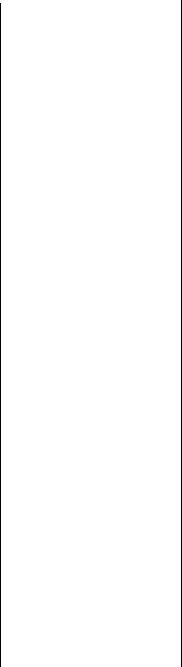
pass |
|
group sorting ..................... |
623 |
pass #1 .............................. |
622 |
pass #2 .............................. |
623 |
pre-pass #1 ........................ |
622 |
Top/bottom N .................... |
623 |
Paste button ............................... |
46 |
Pencil cursor .............................. |
55 |
Percent Sign button .................... |
48 |
percentage of grand total |
|
calculating......................... |
282 |
performance considerations for all |
|
reports................................. |
520 |
performance considerations in one- |
|
to-many links ...................... |
515 |
performance tips |
|
record selection ................. |
236 |
PGEditor |
|
using to editing charts........ |
380 |
Picture command and OLE....... |
408 |
picture objects............................ |
68 |
pictures |
|
inserting............................. |
109 |
inserting as OLE objects..... |
412 |
inserting in reports ............. |
169 |
Pie Chart map .......................... |
389 |
placement |
|
free form............................ |
129 |
placing |
|
charts................................. |
373 |
data on the report ................ |
98 |
database fields on reports .... |
98 |
formula fields on the |
|
report ................................. |
99 |
maps on reports ................. |
390 |
multi-line, text-based |
|
objects ............................. |
126 |
operators in formulas ......... |
307 |
running total fields on |
|
reports................................ |
99 |
special fields on reports ....... |
98 |
SQL expression fields on |
|
reports................................ |
99 |
text objects on reports.......... |
98 |
text-based objects .............. |
124 |
underlaying objects ............. |
70 |
placing objects |
|
free form.............................. |
67 |
grid...................................... |
67 |
plotting information |
|
using the Detail Chart to .... |
376 |
policies |
|
replacement....................... |
631 |
return................................. |
630 |
position |
|
changing chart................... |
381 |
changing map ................... |
397 |
positioning |
|
objects using guidelines ...... |
73 |
power user upgrading from an |
|
earlier version learning |
|
path ...................................... |
39 |
pre-printed forms ..................... |
114 |
preset date ranges |
|
using to select records....... |
235 |
Preview button .......................... |
46 |
Preview Tab............................... |
61 |
differences from Design |
|
Tab.................................... |
63 |
group tree view ................... |
63 |
on-demand subreports ...... |
429 |
similarities to Design Tab .... |
63 |
standard view...................... |
62 |
using for maps................... |
399 |
previewing |
|
reports for the first time ..... |
362 |
reports with the Preview |
|
Tab................................... |
61 |
subreports ......................... |
421 |
previous version |
|
upgrading............................ |
14 |
prices |
|
extending .......................... |
266 |
primary reports |
|
saving subreports as .......... |
432 |
Print button................................ |
46 |
printer |
|
default............................... |
128 |
printer drivers |
|
printing considerations...... |
122 |
updating............................ |
131 |
printers |
|
setting default margins ...... |
128 |
printing |
|
area characteristics.............. |
59 |
conditional Time values .... |
317 |
considerations................... |
122 |
cross-tabs that span multiple |
|
pages.............................. |
464 |
design solutions for ........... |
123 |
hiding parts of the |
|
report .............................. |
114 |
pre-printed forms .............. |
114 |
setting printing margins ..... |
128 |
using TrueType fonts ......... |
127 |
video resolution ................ |
128 |
printing considerations |
|
free-form placement of |
|
objects............................. |
129 |
printing inconsistencies |
|
preventing......................... |
129 |
printing problems |
|
updating printer drivers...... |
131 |
priorities |
|
setting for Highlighting |
|
Expert.............................. |
224 |
procedural tutorials ...................... |
3 |
procedures |
|
stored ................................ |
539 |
processing |
|
server-side ........................... |
23 |
product |
|
registration......................... |
629 |
replacement policy ............ |
631 |
return policy ...................... |
630 |
support .............................. |
626 |
product tutorials |
|
balancing field spacing ...... |
165 |
overview of........................ |
148 |
program installation ................... |
12 |
program tutorials |
|
adding a field heading ....... |
161 |
adding a title...................... |
160 |
adding additional fields ..... |
156 |
adding summary |
|
information ..................... |
159 |
balancing field spacing ...... |
165 |
combining database fields in a |
|
text object ........................ |
157 |
completing the report ........ |
169 |
creating the report ............. |
149 |
deleting a field................... |
164 |
displaying field names ....... |
157 |
entering selection |
|
criteria ............................. |
162 |
formatting objects .............. |
160 |
grouping and sorting.......... |
165 |
grouping the report ............ |
166 |
inserting a field .................. |
152 |
inserting a logo .................. |
169 |
overview of........................ |
148 |
record selection ................. |
162 |
report sections ................... |
151 |
resizing fields..................... |
155 |
reviewing your work.......... |
156 |
saving the report ................ |
161 |
selecting a database........... |
150 |
selecting fields ................... |
155 |
sorting records ................... |
167 |
understanding fields........... |
154 |
understanding live group |
|
headers ........................... |
167 |
program window........................ |
42 |
programs |
|
installing.............................. |
12 |
learning ............................... |
28 |
Index-18
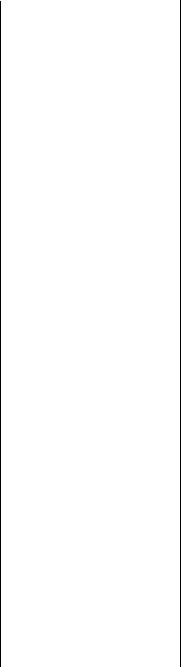
upgrading from a previous |
|
version............................... |
14 |
properties |
|
attribute..................... |
211, 212 |
conditional attribute .......... |
213 |
conditional on/off .............. |
213 |
on/off................................. |
211 |
types of formatting............. |
211 |
prototypes |
|
designing paper ................... |
93 |
developing on paper............ |
92 |
purpose of report........................ |
88 |
Q |
|
queries....................................... |
97 |
adding fields to.................. |
474 |
adding tables to ................. |
471 |
creating from another Crystal |
|
Query .............................. |
483 |
creating new...................... |
470 |
data analysis with .............. |
467 |
decision making with ........ |
467 |
definition of....................... |
466 |
identifying unique |
|
values .............................. |
475 |
selecting for a report.......... |
484 |
selecting groups to be included |
|
in .................................... |
479 |
specifying records to be |
|
included in ...................... |
478 |
tutorials ............................. |
468 |
using DISTINCT clause to |
|
retrieve unique data |
|
sets .................................. |
475 |
why use? ........................... |
466 |
queries, parameter (Access) |
|
opening ............................. |
552 |
query data sets ................. |
467, 615 |
Query Designer.......................... |
97 |
creating a new query ......... |
470 |
Quick Start |
|
creating new reports ............ |
15 |
guide for.............................. |
15 |
R |
|
range |
|
limit requests ..................... |
229 |
using in a formula.............. |
328 |
Range map |
|
equal ranges option ........... |
388 |
Natural break option ......... |
388 |
Standard deviation |
|
option ............................. |
388 |
range of characters |
|
extracting .......................... |
330 |
range of data |
|
selecting ............................ |
228 |
range of values |
|
extracting........................... |
329 |
Ranged map ............................. |
387 |
equal count........................ |
388 |
RDBMS applications................. |
508 |
readers |
|
targeting report .................... |
88 |
reading |
|
Access data................ |
587, 606 |
ACT! data .......................... |
595 |
Btrieve data........................ |
591 |
dBASE, FoxPro, Clipper |
|
data.................................. |
584 |
dictionaries ........................ |
617 |
direct access data............... |
581 |
Essbase data....................... |
599 |
Excel data .......................... |
607 |
Exchange data.................... |
593 |
Info Views.......................... |
617 |
INFORMIX data ................. |
609 |
Lotus Notes data ................ |
614 |
NT Event Log data.............. |
600 |
ODBC data sources............ |
601 |
Oracle 7 data..................... |
596 |
Paradox data...................... |
585 |
query files .......................... |
615 |
SQL data.................... |
609, 612 |
SQL Server data ................. |
597 |
Sybase data........................ |
598 |
Visual FoxPro data ............. |
614 |
record reading process ............. |
622 |
record selection.... 91, 99, 228, 238 |
|
performance tips ................ |
236 |
selection performace |
|
tips .................................. |
236 |
setting up ........................... |
228 |
tutorial ............................... |
162 |
using parameter fields to |
|
set ................................... |
359 |
using Select Expert to set |
|
up ................................... |
238 |
using the formula |
|
language .......................... |
229 |
using the Select Expert |
.......228 |
with a group selection |
|
formula ........................... |
237 |
record selection criteria |
|
using WHERE clause to |
|
specify.............................. |
478 |
Record Selection Formula |
|
Editor................................... |
233 |
interaction with the Select |
|
Expert............................... |
230 |
record selection formulas |
|
|
creating ............................. |
|
240 |
fine-tuning......................... |
|
333 |
multiple parameter fields ... |
353 |
|
templates for...................... |
|
233 |
uppercase/lowercase |
|
|
inconsistencies................ |
|
333 |
working with parameter |
|
|
fields............................... |
|
353 |
record selection problems |
|
|
number in text object not in |
||
quotes............................. |
|
334 |
troubleshooting ................. |
|
334 |
unwanted spaces appear in |
|
|
selection formula ............. |
|
334 |
record selection templates |
....... |
233 |
for selecting records using |
|
|
dates............................... |
|
234 |
selecting records using date/ |
||
number/character |
|
|
combinations ................... |
|
236 |
selecting records using |
|
|
numbers........................... |
|
234 |
selecting records using preset |
||
date ranges ...................... |
|
235 |
using ................................. |
|
241 |
using character strings to select |
||
records............................ |
|
233 |
Record/Group Selection |
|
|
button .................................. |
|
47 |
records |
|
|
grouping............................ |
|
100 |
linking relationships .......... |
|
514 |
maintaining running |
|
|
totals................................ |
|
343 |
planning which to use |
......... |
91 |
selecting for report............. |
|
228 |
setting up selection............ |
|
228 |
sorting ....................... |
100, 167 |
|
sorting by .......................... |
|
246 |
sorting by field values........ |
|
477 |
sorting multiple fields ........ |
|
248 |
sorting single fields ............ |
|
248 |
sorting within groups ......... |
|
260 |
specifying to be included in a |
||
query .............................. |
|
478 |
summarizing group |
|
|
values .............................. |
|
251 |
using character strings to |
|
|
select .............................. |
|
233 |
using dates to select........... |
|
234 |
using number to select....... |
234 |
|
using preset date ranges to |
|
|
select ............................... |
|
235 |
using Select Expert to select |
||
groups.............................. |
|
232 |
Index-19
...............................Redo button |
46 |
..............................Report menu |
44 |
changing map borders |
....... |
398 |
Refresh button............................ |
46 |
report objects............................. |
68 |
changing map titles............ |
|
401 |
refreshing |
|
chart ................................... |
68 |
changing the location ........ |
|
509 |
report data ......................... |
363 |
cross-tab ............................. |
68 |
changing the name ............ |
|
509 |
refreshing data |
|
field .................................... |
68 |
charting on formula |
|
|
data age indicator ................ |
63 |
graph .................................. |
68 |
fields............................... |
|
377 |
parameter fields ................. |
352 |
OLE..................................... |
68 |
compiled ................... |
132, 138 |
|
registration of product .............. |
629 |
picture ................................ |
68 |
compiling .......................... |
|
138 |
relational databases.................. |
508 |
subreport............................. |
68 |
completing ........................ |
|
169 |
index ................................. |
511 |
text...................................... |
68 |
conditional formatting |
....... |
212 |
relationships |
|
report of order data |
|
converting ASCII Text ........ |
|
436 |
linking ............................... |
514 |
grouped by product........... |
446 |
copying formulas in |
|
|
removing |
|
grouped by region............. |
445 |
between........................... |
|
313 |
formulas from a report ....... |
311 |
grouped by region and |
|
creating ............................. |
|
148 |
renaming |
|
product........................... |
446 |
creating faster by entering SQL |
||
dictionary fields, field |
|
no sorting/grouping ........... |
445 |
expressions directly............ |
|
24 |
headings, and formulas .... |
497 |
report prototypes |
|
creating flags ....................... |
|
91 |
replacement policy................... |
631 |
designing ............................ |
93 |
creating footer information |
|
|
report |
|
report script method ................ |
175 |
for..................................... |
|
90 |
performance |
|
report sections .................... |
68, 151 |
creating header |
|
|
considerations.................. |
520 |
adding................................. |
79 |
information ........................ |
|
89 |
report body data |
|
characteristics of ............... |
127 |
creating Metacube ............. |
|
190 |
sources for ........................... |
90 |
deleting............................... |
79 |
creating MetaCube |
|
|
report creation checklist for |
|
Details ................................ |
58 |
cross-tab .......................... |
|
191 |
distributed reports ............... |
131 |
Group Footer ...................... |
58 |
creating new...................... |
|
149 |
report design |
|
Group Header..................... |
58 |
creating new with |
|
|
basic.................................... |
86 |
merging............................... |
79 |
Quick Start......................... |
|
15 |
free form.............................. |
67 |
moving................................ |
79 |
creation and design ........... |
|
101 |
free form with guidelines ..... |
67 |
Page Footer ......................... |
58 |
data types in body ............... |
|
91 |
Report Design Environment |
|
Page Header ....................... |
58 |
data you can chart on ........ |
|
374 |
Hands-On tutorial................ |
70 |
printing characteristics ........ |
59 |
deciding on content............. |
|
86 |
Report Designer Component ...... |
22 |
Report Footer ...................... |
58 |
deleting formulas from....... |
311 |
|
report distribution..................... |
132 |
Report Header..................... |
57 |
deleting sections .................. |
|
81 |
Report Distribution Expert |
|
report sections, blank |
|
designing title of .................. |
|
89 |
button .................................. |
50 |
suppressing ....................... |
115 |
disabling field clipping ........ |
78 |
|
Report Expert button................... |
47 |
report title |
|
distributing ........................ |
|
133 |
Report Experts ............................ |
94 |
creating using parameter |
distributing compiled......... |
|
139 |
|
data file option .................... |
95 |
fields ............................... |
366 |
distributing solutions.......... |
|
123 |
SQL/ODBC option............... |
95 |
report views |
|
existing or calculated |
|
|
Report Footer ........................... |
196 |
group tree ........................... |
63 |
body data........................... |
|
90 |
report footer |
|
standard .............................. |
62 |
exporting ........................... |
|
133 |
data types in ........................ |
90 |
reporting |
|
exporting to an |
|
|
report footer information |
|
grid ..................................... |
67 |
application....................... |
|
134 |
data sources for ................... |
90 |
multi-pass ......................... |
622 |
faxing ................................ |
|
138 |
identifying ........................... |
90 |
on OLAP data ................... |
183 |
finishing............................. |
|
117 |
Report Footer section ................. |
58 |
two-pass............................ |
622 |
formatting concepts ........... |
|
210 |
report footers |
|
reporting concepts ..................... |
93 |
formatting data .................... |
|
99 |
using.................................. |
117 |
reports |
|
formatting objects |
|
|
Report Header.......................... |
196 |
absolute formatting ........... |
211 |
conditionally.................... |
|
204 |
report header information |
|
adding a title ..................... |
160 |
generating locally .............. |
|
439 |
determining ......................... |
89 |
adding a title page............. |
117 |
grouping ............................ |
|
166 |
sources of ............................ |
89 |
adding summary |
|
hiding objects .................... |
|
115 |
Report Header section................ |
57 |
information...................... |
119 |
hiding sections................... |
|
114 |
report headers |
|
beyond basic..................... |
100 |
highlighting data in.............. |
|
92 |
data types in ........................ |
90 |
body data............................ |
90 |
how OLE objects are |
|
|
using.................................. |
117 |
centering maps.................. |
399 |
represented ...................... |
|
409 |
|
|
|
|
|
|
|
Index-20

how subreport linking |
|
works............................... |
417 |
how to chart on an OLAP |
|
cube ................................ |
379 |
inserting a formula into...... |
309 |
inserting database fields..... |
152 |
inserting objects .................. |
68 |
inserting OLE objects......... |
406 |
inserting sections ................. |
80 |
inserting special fields ....... |
106 |
inserting text objects.......... |
108 |
merging related sections ...... |
81 |
moving sections................... |
81 |
multiple section................. |
197 |
options for creating.............. |
94 |
organizing data.................. |
100 |
out of place subreports ........ |
26 |
placing charts .................... |
373 |
placing data on.................... |
98 |
placing database fields |
|
on ...................................... |
98 |
placing formula fields on ..... |
99 |
placing maps ..................... |
390 |
placing running total fields |
|
on ..................................... |
99 |
placing special fields on ...... |
98 |
placing SQL expression |
|
fields................................. |
99 |
placing text objects on......... |
98 |
placing text-based |
|
objects ............................. |
124 |
placing underlaying |
|
objects ............................... |
70 |
previewing for the first |
|
time ................................. |
362 |
printing area |
|
characteristics .................... |
59 |
printing solutions............... |
123 |
purpose of ........................... |
88 |
record selection................. |
228 |
refreshing data................... |
363 |
removing formulas from .... |
311 |
requesting from web |
|
browser............................ |
141 |
saving................................ |
161 |
selecting a database to |
|
use................................... |
150 |
selecting a dictionary for ... |
504 |
selecting a query for .......... |
484 |
selecting data and |
|
creating............................ |
101 |
selecting data for ................. |
95 |
setting font size.................. |
441 |
sorting and grouping |
|
data ................................. |
248 |
sorting data.......................... |
92 |
sorting data with sort |
|
|
fields ................................ |
|
246 |
sources for body data........... |
90 |
|
splitting and resizing |
|
|
sections .............................. |
|
82 |
targeting readers................... |
|
88 |
totaling .............................. |
|
100 |
using compiled .................. |
|
140 |
using enhanced exporting |
|
|
capabilities......................... |
|
26 |
using Group Tree view to |
|
|
display ............................... |
|
63 |
using multiple sections |
|
|
in .................................... |
|
196 |
using OLAP data ................ |
|
172 |
using Report Experts to |
|
|
create ................................. |
|
94 |
using standard view to |
|
|
display ............................... |
|
62 |
using subreports to combine |
||
unrelated.......................... |
|
425 |
using the Design Tab to |
|
|
create ................................. |
|
57 |
using the Preview Tab before |
||
printing .............................. |
|
61 |
using TrueType fonts.......... |
|
127 |
viewing with a web |
|
|
browser ............................ |
|
141 |
working with text objects ... |
197 |
|
zooming in and out on......... |
76 |
|
requirements |
|
|
for using variables in |
|
|
formulas ........................... |
|
320 |
installation ........................... |
|
12 |
resizing |
|
|
fields.................................. |
|
155 |
objects ............................... |
|
110 |
objects using guidelines ....... |
75 |
|
sections.................... |
61, 82, 83 |
|
sections to add white |
|
|
space................................ |
|
219 |
sections to delete white |
|
|
space................................ |
|
218 |
toolbars................................ |
|
70 |
resolution |
|
|
video ................................. |
|
128 |
responding to parameter field |
|
|
prompts ............................... |
|
362 |
results using different sorting and |
||
grouping operations............. |
|
248 |
retrieving |
|
|
data with SELECT |
|
|
clause............................... |
|
474 |
database records with ORDER |
||
BY clause ......................... |
|
477 |
summary data with GROUP BY |
|
clause .............................. |
476 |
unique data sets with DISTINCT |
|
clause .............................. |
475 |
retrieving data |
|
data age indicator................ |
63 |
return policy ............................ |
630 |
reviewing your work ................ |
156 |
Right Justify button..................... |
48 |
right mouse button |
|
capabilities............................ |
53 |
right outer join ......................... |
529 |
right-click |
|
shortcut menus .................... |
53 |
row coordinates ......................... |
67 |
rows |
|
adding multiple to |
|
cross-tab .......................... |
454 |
adding to a cross-tab ......... |
451 |
adding white space |
|
between........................... |
218 |
alternating background |
|
colors............................... |
206 |
creating cross-tabs with |
|
multiple .......................... |
453 |
cross-tabs .......................... |
448 |
deleting white space |
|
between........................... |
218 |
rulers |
|
moving guidelines ............... |
73 |
rules |
|
formula syntax................... |
306 |
running total |
|
creating conditionally........ |
346 |
running total fields |
|
placing on the report ........... |
99 |
running totals..................... |
24, 341 |
creating for a group ........... |
345 |
introduction to................... |
342 |
maintaining in a list ........... |
343 |
S |
|
sample data |
|
creating for users |
|
(dictionaries) ................... |
502 |
overview ............................. |
35 |
sample reports |
|
overview ............................. |
35 |
Save As command ................... |
161 |
Save As dialog box................... |
161 |
Save button................................ |
46 |
Save command ........................ |
161 |
Save dialog box ....................... |
161 |
Index-21

saving |
|
|
memory with server-side |
|
|
processing.......................... |
|
23 |
reports ............................... |
|
161 |
subreports as primary |
|
|
reports............................. |
|
432 |
time with server-side |
|
|
processing......................... |
|
23 |
Seagate Document Import Tool |
||
how to use......................... |
|
435 |
search and replace |
|
|
in Formula Editor ............... |
|
303 |
Search button............................. |
|
47 |
Section Expert |
|
|
deleting white space |
|
|
with ................................. |
|
219 |
hiding sections................... |
|
114 |
Section Sizing cursor.................. |
|
55 |
Section Splitting cursor............... |
|
55 |
section, report |
|
|
Details ................................. |
|
58 |
Group Footer ....................... |
|
58 |
Group Header ..................... |
|
58 |
Page Footer.......................... |
|
58 |
Page Header ........................ |
|
58 |
Report Footer....................... |
|
58 |
Report Header ..................... |
|
57 |
sections |
|
|
adding ................................. |
|
79 |
characteristics of................ |
|
127 |
deleting ......................... |
|
79, 81 |
hiding ................................ |
|
114 |
hiding in report.................. |
|
114 |
inserting............................... |
|
80 |
merging ............................... |
|
79 |
merging two related............. |
|
81 |
moving .......................... |
|
79, 81 |
of reports ........................... |
|
151 |
of the report......................... |
|
68 |
printing characteristics......... |
59 |
|
resizing.................... |
61, 82, 83 |
|
resizing to delete white |
|
|
space ............................... |
|
218 |
splitting.......................... |
|
61, 82 |
underlaying objects ........... |
|
111 |
using multiple in report...... |
196 |
|
working with ....................... |
|
60 |
Sections and Areas |
|
|
Hands-On tutorial................ |
|
79 |
sections, blank |
|
|
suppressing........................ |
|
115 |
SELECT clause.................. |
474, 540 |
|
Select Expert..................... |
232, 238 |
|
creating cross-tab |
|
|
objects ............................. |
|
450 |
creating cross-tabs with |
|
|
multiple summary |
|
|
fields ............................... |
|
456 |
interaction with Record |
|
|
Selection Formula |
|
|
Editor............................... |
|
230 |
setting up record selection |
|
|
with................................. |
|
238 |
using ................................. |
|
228 |
using to set up group |
|
|
selection.......................... |
|
239 |
SELECT statement |
|
|
FROM clause |
.................... |
471 |
selecting |
|
|
Bottom N groups............... |
242 |
|
data for reports.................. |
101 |
|
data for the report ............... |
95 |
|
dictionary fields for |
|
|
users............................... |
|
494 |
dictionary for a report ....... |
504 |
|
dictionary tables for |
|
|
users................................ |
|
494 |
fields ................................. |
|
155 |
groups............................... |
|
238 |
groups for report ............... |
228 |
|
groups for reports ................ |
91 |
|
groups to be included in a |
|
|
query............................... |
|
479 |
groups using formula |
|
|
languages ........................ |
|
232 |
maps to use....................... |
|
386 |
multiple objects ................ |
110 |
|
objects .............................. |
|
110 |
printers.............................. |
|
128 |
query for a report .............. |
484 |
|
range of data ..................... |
|
228 |
records......... |
99, 162, 228, 238 |
|
records for reports ............... |
91 |
|
records for report .............. |
228 |
|
records using character |
|
|
strings.............................. |
|
233 |
records using date/number/ |
|
|
character |
|
|
combinations................... |
236 |
|
records using dates............ |
234 |
|
records using numbers ...... |
234 |
|
records using preset date |
|
|
ranges.............................. |
|
235 |
records with group selection |
||
formula............................ |
|
237 |
records with the Select |
|
|
Expert .............................. |
|
228 |
stored procedure from an SQL |
||
database .......................... |
|
566 |
Top N groups |
.................... |
242 |
selecting records |
|
using the formula |
|
language .......................... |
229 |
selection |
|
group................................. |
231 |
selection criteria |
|
entering ............................. |
162 |
using HAVING clause to |
|
create.............................. |
479 |
selection formulas |
|
number in text object not in |
|
quotes............................. |
334 |
parameter fields ................. |
352 |
range limit conditions ........ |
520 |
rebuilding .......................... |
334 |
templates for...................... |
233 |
troubleshooting.................. |
334 |
unwanted spaces ............... |
334 |
selection templates |
|
for records ......................... |
233 |
semicolons |
|
using in formulas ............... |
331 |
servers |
|
using server-side processing to |
|
save time and money ......... |
23 |
server-side processing ................ |
23 |
setting |
|
font size in reports ............. |
441 |
highlighting priorities......... |
224 |
page orientation................. |
220 |
paper size .......................... |
220 |
sort order using parameter |
|
fields............................... |
366 |
setting up |
|
an A to B, A to C link......... |
569 |
ODBC data sources ........... |
556 |
record selection ................. |
228 |
record selection with the |
|
Select Expert .................... |
238 |
settings |
|
checking ODBC data source |
|
for................................... |
558 |
shading |
|
adding ............................... |
215 |
shortcut menus........................... |
53 |
shortcuts |
|
keyboard ............................... |
3 |
single field sorts ....................... |
248 |
how to ............................... |
253 |
single fields |
|
sorting ............................... |
253 |
single quotes |
|
using in formulas ............... |
306 |
size |
|
changing chart................... |
381 |
changing map.................... |
397 |
Index-22

setting font in reports ......... |
|
441 |
Smart Linking........................... |
|
522 |
linking tables with multiple |
|
|
indexes ............................ |
|
523 |
snap to grid................................ |
|
67 |
free form.............................. |
|
67 |
snapping objects with two |
|
|
guidelines ............................. |
|
75 |
software |
|
|
installing.............................. |
|
12 |
learning ............................... |
|
28 |
registering.......................... |
|
629 |
upgrading from a previous |
|
|
version.............................. |
|
14 |
sort directions .................. |
246, 247 |
|
ascending .......................... |
|
247 |
descending ........................ |
|
247 |
original.............................. |
|
247 |
specified order................... |
|
248 |
sort field................................... |
|
246 |
Sort Order button....................... |
|
47 |
sort orders |
|
|
ascending .......................... |
|
247 |
descending ........................ |
|
247 |
original.............................. |
|
247 |
specified............................ |
|
248 |
using parameter fields to |
|
|
set.................................... |
|
366 |
sorting.............................. |
248, 252 |
|
based on group values |
......... |
92 |
based on record values........ |
92 |
|
based on summarized group |
||
values .............................. |
|
266 |
Bottom N........................... |
|
623 |
by record........................... |
|
246 |
data ................................... |
|
100 |
group................................. |
|
623 |
multiple fields............ |
248, 256 |
|
overview ........................... |
|
246 |
records ...................... |
100, 167 |
|
records by field values |
....... |
477 |
records within groups ........ |
|
260 |
report data........................... |
|
92 |
reports ............................... |
|
165 |
results................................ |
|
248 |
single fields ............... |
248, 253 |
|
summarized group |
|
|
values .............................. |
|
252 |
Top N................................ |
|
623 |
spaces |
|
|
appearing in selection |
|
|
formula ............................ |
|
334 |
spacing within text-based |
|
|
objects ................................ |
|
123 |
special fields |
|
|
inserting ............................ |
|
106 |
placing on the report............ |
98 |
special requirements for |
|
variables.............................. |
320 |
specifications |
|
deleting formula................. |
312 |
specified sort order ................... |
248 |
specifying |
|
condition on Detail |
|
Chart ................................ |
376 |
custom formulas ................ |
442 |
order when displaying |
|
records ............................. |
100 |
record selection criteria with |
|
WHERE clause ................. |
478 |
records to be included in a |
|
query................................ |
478 |
value on Detail Chart......... |
376 |
splitting |
|
sections.......................... |
61, 82 |
SQL |
|
database considerations when |
|
linking............................. |
520 |
databases ................... |
520, 609 |
databases via |
|
ODBC ...................... |
609, 612 |
DBMS ................................ |
538 |
definition of ....................... |
535 |
how it is used..................... |
539 |
join types ........................... |
527 |
language .................... |
466, 540 |
Microsoft, Server 6.x .......... |
597 |
queries................................. |
97 |
stored procedures .............. |
539 |
syntax ................................ |
535 |
SQL data source |
|
opening for dictionary........ |
492 |
SQL databases .......................... |
612 |
selecting a stored procedure |
|
from ................................ |
566 |
using.................................. |
535 |
SQL Designer |
|
creating data sets with........ |
467 |
overview............................ |
466 |
using.................................. |
467 |
SQL expression fields |
|
creating.............................. |
107 |
placing on reports ................ |
99 |
SQL expressions |
|
creating.............................. |
481 |
entering directly to create |
|
reports faster....................... |
24 |
SQL Expressions Tab ................ |
107 |
SQL query |
|
editing ....................... |
539, 570 |
using one designed |
|
elsewhere........................ |
468 |
SQL statements |
|
DISTINCT clause ............... |
540 |
FROM clause..................... |
540 |
GROUP BY clause............. |
542 |
ORDER BY clause ............. |
541 |
SELECT clause ................... |
540 |
WHERE clause................... |
541 |
SQL/ODBC ................................ |
95 |
square brackets in formulas...... |
307 |
standard deviation option |
|
Range map ........................ |
388 |
standard group headers |
|
creating ............................. |
286 |
standard toolbar......................... |
45 |
Context Sensitive button ...... |
47 |
Copy button ........................ |
46 |
Cut button ........................... |
46 |
Export button....................... |
46 |
Format Section button ......... |
47 |
Graph/Chart button ............. |
47 |
Insert Fields button .............. |
46 |
Insert Summary button......... |
46 |
Insert Text Object button ..... |
46 |
Magnification Factor drop- |
|
down list............................ |
47 |
New button ......................... |
46 |
Open button........................ |
46 |
Paste button......................... |
46 |
Preview button .................... |
46 |
Print button ......................... |
46 |
Record/Group Selection |
|
button................................ |
47 |
Redo button......................... |
46 |
Refresh button ..................... |
46 |
Report Expert button............ |
47 |
Save button ......................... |
46 |
Search button ...................... |
47 |
Sort Order button ................ |
47 |
Undo button........................ |
46 |
standard view, Preview Tab ....... |
62 |
statements |
|
example of assignment ...... |
323 |
static OLE object...................... |
409 |
converting to a linked bitmap |
|
image object .................... |
411 |
status bar ................................... |
51 |
Stop cursor................................. |
55 |
stored procedure parameters |
|
changing ........................... |
566 |
stored procedures .................... |
539 |
selecting from an SQL |
|
database .......................... |
566 |
storing numbers ....................... |
334 |
streamlining formulas |
|
using variables to............... |
319 |
Index-23
string values |
|
..........group selection data |
231 |
...................................alias |
|
509 |
extracting characters |
|
group values ..................... |
251 |
deleting blank lines............ |
207 |
|
from ................................. |
330 |
grouped data..................... |
262 |
indexed ............................. |
|
511 |
string variable value ................. |
323 |
overview ........................... |
246 |
link from............................ |
|
514 |
Style Expert button ..................... |
49 |
summary data |
|
link to ................................ |
|
514 |
styles |
|
using GROUP BY clause to |
linked SQL......................... |
|
520 |
|
changing map.................... |
400 |
retrieve............................. |
476 |
linking ....................... |
513, 522 |
|
subreport linking |
|
summary fields |
|
linking and specifying a join |
||
how it works...................... |
417 |
creating multiple in |
|
type................................. |
|
472 |
subreport objects........................ |
68 |
cross-tab.......................... |
456 |
linking multiple in the |
|
|
subreports ................................ |
520 |
cross-tabs .......................... |
448 |
dictionary......................... |
|
493 |
adding captions to ............. |
430 |
how to chart on................. |
375 |
linking records................... |
514 |
|
creating on-demand........... |
429 |
summary functions |
|
linking two .......................... |
|
98 |
how to map on .................. |
396 |
using with arrays ............... |
328 |
linking unindexed.............. |
429 |
|
in one-to-many situations vs. |
summary information |
|
methods of looking up ....... |
524 |
||
database links .................. |
418 |
adding............................... |
159 |
Visual Linking Expert ......... |
522 |
|
inserting............................. |
419 |
adding to reports ............... |
119 |
tabs |
23, 374, 391, 399 |
|
linked vs. unlinked ............ |
416 |
summary operation |
|
Analyzer ....... |
||
linking to data in primary |
|
changing in a cross-tab ..... |
459 |
Design ................................. |
|
57 |
reports............................. |
421 |
supplementary toolbar ............... |
49 |
differences between Preview |
||
linking to main report without |
Arrange Report button......... |
49 |
and Design......................... |
|
63 |
|
modifying the selection |
|
Compile Report button........ |
50 |
Preview ............................... |
|
61 |
formula ........................... |
424 |
Format Editor button ........... |
50 |
SQL Expressions ................ |
107 |
|
out of place ......................... |
26 |
Insert Box button................. |
49 |
Technical Reference |
|
|
overview............................ |
416 |
Insert Cross-Tab button ....... |
49 |
books online........................ |
|
34 |
previewing......................... |
421 |
Insert Group button............. |
49 |
technical support ................. |
|
9, 626 |
saving as primary report..... |
432 |
Insert Line button ................ |
49 |
e-mail ................................ |
|
627 |
tutorials ............................. |
419 |
Insert Picture button ............ |
49 |
fax ................................. |
|
9, 627 |
using to combine unrelated |
|
Insert Subreport |
49, 51 |
Internet .................................. |
|
9 |
reports.............................. |
425 |
button........................... |
online ................................ |
|
626 |
|
using with unlinkable |
|
Report Distribution Expert |
telephone ...................... |
|
9, 628 |
|
data.................................. |
427 |
button............................... |
50 |
web site ......................... |
|
9, 626 |
vs. primary reports ............. |
416 |
Style Expert button .............. |
49 |
telephone support ................ |
9, 628 |
|
when to use ....................... |
416 |
Top/Bottom N button .......... |
50 |
templates |
|
|
subtotal fields |
|
Visual Linking button .......... |
50 |
formula.............................. |
|
233 |
how to chart on ................. |
375 |
Supplementary Toolbar |
|
record selection ................. |
233 |
|
subtotaling |
|
button................................... |
49 |
record selection formula .... |
233 |
|
grouped data ..................... |
264 |
support |
|
text |
|
|
price extensions................. |
266 |
e-mail ............................... |
627 |
formatting with formulas.... |
318 |
|
subtotals................................... |
100 |
fax.................................. |
9, 627 |
highlights planning .............. |
92 |
|
creating multiple levels |
|
Internet ................................. |
9 |
inserting in formulas .......... |
303 |
|
of .................................... |
270 |
product ............................. |
626 |
using in formulas ............... |
306 |
|
determining ......................... |
91 |
technical ............................... |
9 |
text box of the Formula |
|
|
Subtract Decimal Place button ... |
48 |
telephone....................... |
9, 628 |
Editor .................................. |
|
303 |
suggested learning paths............. |
37 |
web................................... |
626 |
text objects......................... |
68, 334 |
|
summaries................................ |
100 |
web site ......................... |
9, 626 |
combining database fields |
||
summarized data |
|
suppress (no drill-down) .......... |
115 |
in ..................................... |
|
157 |
drilling-down on.................. |
78 |
suppressing blank sections....... |
115 |
edit mode .......................... |
|
198 |
summarized fields |
|
Sybase System 10/11 ............... |
598 |
inserting............................. |
|
108 |
adding to a cross-tab.......... |
451 |
syntax |
|
move/resize mode ............. |
198 |
|
summarized group values |
|
creating formula................ |
306 |
placing on the report ........... |
98 |
|
sorting ............................... |
252 |
T |
|
using database fields in...... |
108 |
|
summarizing |
|
|
using guidelines to align .... |
124 |
||
data ................................... |
100 |
tables |
|
using the grid to align ........ |
123 |
|
data with aggregate |
476 |
adding to a query .............. |
471 |
using to create a form |
200 |
|
functions ......................... |
|
|
letter ................................ |
|
||
Index-24
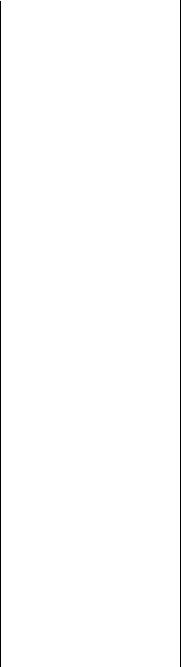
working with ..................... |
|
197 |
text reports |
|
|
using Document Import Tool |
||
to convert ......................... |
|
24 |
text-based objects |
|
|
placing .............................. |
|
124 |
placing multi-line .............. |
|
126 |
spacing within ................... |
|
123 |
Thousands Separator button |
....... 48 |
|
time values |
|
|
printing conditionally ........ |
|
317 |
Tiny Hand cursor ....................... |
|
56 |
title page |
|
|
adding to report................. |
|
117 |
titles |
|
|
adding report..................... |
|
160 |
changing axis (charts) ........ |
|
383 |
changing chart................... |
|
383 |
changing map.................... |
|
401 |
report .................................. |
|
89 |
toolbars |
|
|
Analyzer.............................. |
|
50 |
format bar............................ |
|
47 |
moving and resizing ............ |
|
70 |
of the Formula Editor ......... |
|
297 |
standard .............................. |
|
45 |
status bar ............................. |
|
51 |
supplementary..................... |
|
49 |
tools |
|
|
Document Import ...... |
434, 435 |
|
Top N groups........................... |
|
232 |
selecting ............................ |
|
242 |
Top N Sort Group |
|
|
Expert......................... |
232, 266 |
|
Top N sorting........................... |
|
623 |
Top/Bottom N button ................. |
|
50 |
totaling............................. |
100, 252 |
|
advanced........................... |
|
343 |
determining needs ............... |
|
91 |
overview ........................... |
|
246 |
totals |
|
|
running.............................. |
|
341 |
trends |
|
|
using Map Expert to |
|
|
identify .............................. |
|
22 |
troubleshooting |
|
|
record selection |
|
|
formulas........................... |
|
334 |
TrueType fonts ......................... |
|
127 |
turning |
|
|
the grid off........................... |
|
76 |
the grid on........................... |
|
76 |
tutorial |
|
|
creating a running total in a one |
||
to many linking |
|
|
relationship...................... |
|
348 |
opening an SQL or ODBC |
|
data source....................... |
492 |
setting sort order using |
|
parameter fields................ |
366 |
summarizing data with |
|
aggregate functions .......... |
476 |
using an SQL query that you |
|
designed elsewhere .......... |
468 |
tutorials |
|
How to add a data file to the |
|
dictionary......................... |
490 |
How to add a field to a |
|
MetaCube cross-tab |
|
report ............................... |
192 |
How to add a formula to a |
|
MetaCube report .............. |
193 |
How to add a graphic to the |
|
dictionary........................ |
501 |
How to add a new dictionary |
|
field heading .................... |
499 |
How to add a title page to the |
|
report .............................. |
117 |
How to add an ODBC database |
|
table to a report................ |
560 |
How to add and link multiple |
|
tables ............................... |
104 |
How to add blank lines |
|
conditionally ................... |
208 |
How to add captions to |
|
subreports ....................... |
430 |
How to add color, shading, and |
|
borders............................. |
215 |
How to add fields to a |
|
query............................... |
474 |
How to add Help text to the |
|
dictionary......................... |
500 |
How to add summary |
|
information to the |
|
report .............................. |
119 |
How to add tables to a |
|
query................................ |
471 |
How to add, delete, and move |
|
guidelines........................... |
72 |
How to add, delete, move, and |
|
merge sections ................... |
79 |
How to add/create formulas for |
|
the dictionary ................... |
495 |
How to add/delete white space |
|
between rows................... |
218 |
How to add/edit lines and |
|
boxes ............................... |
216 |
How to alternate background |
|
colors for rows ................. |
206 |
How to analyze a chart...... |
382 |
How to analyze a map....... |
399 |
How to apply a filter to a |
|
MetaCube report.............. |
191 |
How to assign a value to a |
|
variable........................... |
323 |
How to calculate a percentage |
|
of the grand total.............. |
282 |
How to change chart size and |
|
position............................ |
381 |
How to change map size and |
|
position............................ |
397 |
How to change margins..... |
217 |
How to change the border of a |
|
chart ............................... |
381 |
How to change the border of a |
|
map ................................. |
398 |
How to change the ODBC data |
|
source accessed by a |
|
report............................... |
563 |
How to chart on a details |
|
field ................................. |
376 |
How to chart on a formula |
|
field ................................. |
377 |
How to chart on a summary or |
|
subtotal field.................... |
375 |
How to chart on an OLAP |
|
cube ................................ |
379 |
How to chart on cross-tab |
|
summaries ....................... |
379 |
How to check settings for an |
|
ODBC data source........... |
558 |
How to combine a variable |
|
declaration and assignment |
|
expression....................... |
325 |
How to combine unrelated |
|
reports using subreports ... |
425 |
How to compile a report ... |
138 |
How to conditionally assign |
|
values to variables ........... |
325 |
How to conditionally format |
|
fields using the Highlighting |
|
Expert .............................. |
223 |
How to conditionally format |
|
using parameter fields ...... |
364 |
How to convert a 3.x or 4.x |
|
dictionary file................... |
504 |
How to copy formulas from one |
|
report to another .............. |
313 |
How to copy formulas from |
|
online Help...................... |
312 |
How to create a conditional |
|
running total .................... |
346 |
How to create a cross-tab |
|
object .............................. |
450 |
How to create a cross-tab with |
|
multiple rows/columns..... |
453 |
Index-25
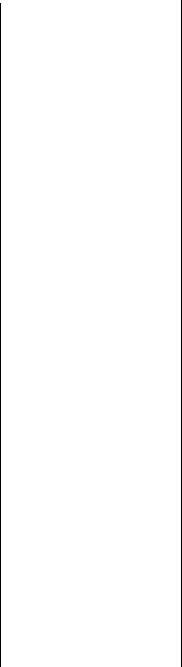
How to create a cross-tab with |
|
multiple summary fields ... |
456 |
How to create a footer that |
|
appears on all pages but the |
|
first................................... |
221 |
How to create a form letter |
|
using a text object ............ |
200 |
How to create a MetaCube |
|
cross-tab report ................ |
191 |
How to create a MetaCube |
|
report ............................... |
190 |
How to create a new |
|
dictionary......................... |
489 |
How to create a new |
|
query ............................... |
470 |
How to create a parameter |
|
field ................................ |
354 |
How to create a query from |
|
another Crystal Query ...... |
483 |
How to create a record or group |
|
selection formula ............. |
240 |
How to create a report title |
|
using parameter fields ...... |
366 |
How to create a running total |
|
for a group ....................... |
345 |
How to create a running total in |
|
a one to many linking |
|
relationship ...................... |
348 |
How to create an OLAP report |
|
using the Grid Object....... |
183 |
How to create an on-demand |
|
subreport.......................... |
429 |
How to create an SQL |
|
expression........................ |
481 |
How to create an SQL |
|
expression field ................ |
107 |
How to create and insert a |
|
map ................................. |
391 |
How to create dictionary |
|
sample data for users to |
|
browse ............................ |
502 |
How to create group |
|
headers ............................ |
285 |
How to create If-Then-Else |
|
formulas ........................... |
316 |
How to create multi-condition |
|
If-Then-Else formulas........ |
317 |
How to create multiple levels of |
|
subtotals........................... |
270 |
How to debug a |
|
formula ............................ |
336 |
How to declare a |
|
variable............................ |
322 |
How to declare and assign |
|
values to multiple |
|
variables .......................... |
325 |
How to delete formulas from a |
|
report .............................. |
311 |
How to design a paper |
|
prototype.......................... |
93 |
How to disable field |
|
clipping ............................. |
78 |
How to distribute a compiled |
|
report .............................. |
139 |
How to do a multiple field |
|
sort ................................. |
256 |
How to do a single field |
|
sort ................................. |
253 |
How to drill-down on |
|
summarized data ............... |
78 |
How to edit a chart using the |
|
Chart Expert..................... |
380 |
How to edit a map using the |
|
Map Expert ...................... |
397 |
How to edit an existing |
|
dictionary ........................ |
503 |
How to edit an SQL |
|
query............................... |
570 |
How to edit charts using |
|
PGEditor.......................... |
380 |
How to eliminate blank |
|
lines ................................ |
207 |
How to export reports ....... |
133 |
How to extend prices and |
|
subtotal the extensions .... |
266 |
How to fax a report ........... |
138 |
How to fine-tune group |
|
selection formulas ........... |
331 |
How to fine-tune record |
|
selection formulas ........... |
333 |
How to format a |
|
cross-tab.......................... |
460 |
How to format objects |
|
conditionally ................... |
204 |
How to format text with |
|
formulas .......................... |
318 |
How to group based on first |
|
letter of company |
|
name ............................... |
274 |
How to group data ............ |
258 |
How to group data in |
|
intervals........................... |
277 |
How to hide parts of a |
|
report ............................. |
114 |
How to identify unique values |
|
in a query ........................ |
475 |
How to insert a formula into a |
|
report .............................. |
309 |
How to insert a graphic/picture |
|
as an OLE object ............. |
412 |
How to insert a picture...... |
109 |
How to insert a |
|
subreport.......................... |
419 |
How to insert comments in |
|
formulas........................... |
305 |
How to insert database |
|
fields................................ |
105 |
How to insert group field values |
|
in formulas....................... |
305 |
How to insert other formulas in |
|
formulas........................... |
304 |
How to insert special |
|
fields................................ |
106 |
How to insert text |
|
objects ............................. |
108 |
How to link a subreport to the |
|
data in the primary |
|
report .............................. |
421 |
How to link a subreport to the |
|
main report without modifying |
|
the selection formula........ |
424 |
How to link multiple tables in |
|
the dictionary................... |
493 |
How to link tables and specify a |
|
join type........................... |
472 |
How to log off an ODBC |
|
data source ..................... |
563 |
How to log on to an ODBC data |
|
source.............................. |
559 |
How to log on to MS SQL |
|
Server via ODBC.............. |
561 |
How to maintain running totals |
|
in a list............................. |
343 |
How to make an object |
|
underlay a following |
|
section(s).......................... |
111 |
How to map on a |
|
cross-tab .......................... |
394 |
How to map on a detailed |
|
field ................................. |
393 |
How to map on a group..... |
393 |
How to map on a |
|
subreport.......................... |
396 |
How to map on an OLAP |
|
cube................................. |
396 |
How to move and position |
|
objects using guidelines ..... |
73 |
How to move and resize |
|
toolbars.............................. |
70 |
How to move dictionary fields/ |
|
field headings within the |
|
list................................... |
498 |
How to open Access parameter |
|
queries............................ |
552 |
How to open Access queries |
|
through DAO ................... |
548 |
Index-26
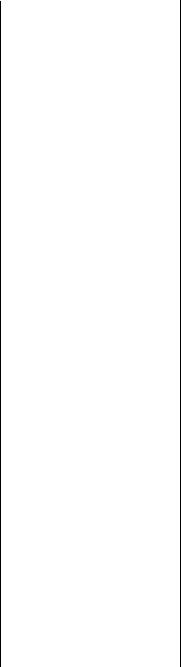
How to open Access queries |
|
through ODBC................. |
550 |
How to open an SQL or ODBC |
|
data source for your |
|
dictionary ........................ |
492 |
How to open the NT Event |
|
Log ................................. |
572 |
How to pivot fields in a |
|
MetaCube cross-tab |
|
report............................... |
192 |
How to prevent variable length |
|
objects from overwriting each |
|
other ................................ |
197 |
How to preview a |
|
subreport ......................... |
421 |
How to print conditional |
|
messages in form |
|
letters............................... |
205 |
How to print cross-tabs that |
|
span multiple pages ......... |
464 |
How to print Time or dateTime |
|
values conditionally......... |
317 |
How to rename fields, field |
|
headings, and formulas .... |
497 |
How to request reports from a |
|
web browser .................... |
141 |
How to respond to parameter |
|
field prompts.................... |
362 |
How to save a subreport as a |
|
primary report.................. |
432 |
How to select a dictionary for a |
|
report............................... |
504 |
How to select a query for a |
|
report.............................. |
484 |
How to select a stored |
|
procedure from an SQL |
|
database and change stored |
|
procedure parameters ...... |
566 |
How to select data and begin |
|
creating a report............... |
101 |
How to select dictionary tables |
|
and fields for users ........... |
494 |
How to select groups to be |
|
included in a query.......... |
479 |
How to select the top or bottom |
|
N groups.......................... |
242 |
How to select, move, and resize |
|
objects ............................. |
110 |
How to set page orientation and |
|
paper size ........................ |
220 |
How to set record selection |
|
using parameter fields ...... |
359 |
How to set report font |
|
size .................................. |
441 |
How to set sort order using |
|
parameter fields ............... |
366 |
How to set up an A to B, A to C |
|
link.................................. |
569 |
How to set up an ODBC |
|
data source....................... |
556 |
How to set up group selection |
|
using the Select Expert...... |
239 |
How to set up record selection |
|
using the Select Expert...... |
238 |
How to show different views of |
|
the same data in one |
|
report .............................. |
431 |
How to sort based on |
|
summarized group |
|
values............................... |
266 |
How to sort records according |
|
to field values................... |
477 |
How to sort records within |
|
groups .............................. |
260 |
How to specify a custom |
|
formula ............................ |
442 |
How to specify records to be |
|
included in a query .......... |
478 |
How to split and resize |
|
sections .............................. |
82 |
How to subtotal grouped |
|
data.................................. |
264 |
How to summarize data with |
|
aggregate functions .......... |
476 |
How to summarize grouped |
|
data.................................. |
262 |
How to turn the grid |
|
on/off ................................. |
76 |
How to undo/redo |
|
activities............................ |
77 |
How to update the location of a |
|
dictionary database |
|
table................................. |
498 |
How to use a compiled |
|
report ............................... |
140 |
How to use a database field in a |
|
text object ........................ |
108 |
How to use a parameter field in |
|
a formula.......................... |
362 |
How to use a range in a |
|
formula ........................... |
328 |
How to use an ACT! |
|
database........................... |
571 |
How to use an array in a |
|
formula ............................ |
326 |
How to use an SQL query that |
|
was designed |
|
elsewhere......................... |
468 |
How to use OLE................. |
409 |
How to use page headers and |
|
footers .............................. |
117 |
How to use record/group |
|
selection templates .......... |
241 |
How to use semicolons in |
|
formulas........................... |
331 |
How to use subreports with |
|
unlinkable data................ |
427 |
How to use the Document |
|
Import Tool...................... |
435 |
How to use the underlay feature |
|
with charts....................... |
382 |
How to use the underlay feature |
|
with maps ........................ |
398 |
How to use variables in |
|
formulas........................... |
319 |
How to work with text |
|
objects............................. |
197 |
How to zoom the report in and |
|
out ..................................... |
76 |
overview ............................... |
2 |
procedural............................. |
3 |
report design |
|
environment ...................... |
70 |
sample database .................. |
35 |
sections and areas ............... |
79 |
suggested learning paths...... |
37 |
types of.................................. |
2 |
two-pass reporting ................... |
622 |
types of |
|
charts ................................ |
371 |
data ................................... |
581 |
formatting properties ......... |
211 |
maps ................................. |
387 |
U |
|
underlay feature |
|
using with charts ............... |
382 |
using with maps ................ |
398 |
underlaying objects.................... |
70 |
Underline button ....................... |
48 |
understanding |
|
live group headers ............. |
167 |
understanding fields................. |
154 |
Undo button .............................. |
46 |
undo/redo changes .................... |
77 |
unindexed tables |
|
linking ............................... |
429 |
unlinkable data |
|
using subreports with......... |
427 |
unlinked subreports vs. linked |
|
subreports ........................... |
416 |
unrelated reports |
|
combining ......................... |
426 |
unwanted spaces appear in |
|
selection formula ................ |
334 |
Index-27
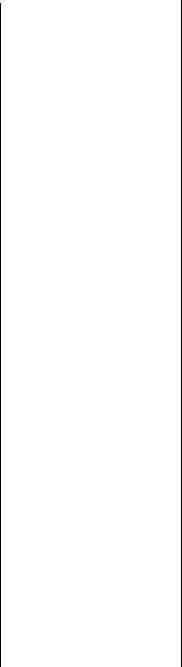
updating |
|
an OLAP database location174 |
|
printer drivers .................... |
131 |
upgrading |
|
from a previous version ....... |
14 |
uppercase/lowercase |
|
inconsistencies in record |
|
selection formulas ............... |
333 |
User’s Guide |
|
books online........................ |
34 |
overview.............................. |
28 |
users |
|
suggested learning paths ...... |
37 |
using |
|
absolute formatting for |
|
reports.............................. |
211 |
an ACT! database .............. |
571 |
an SQL query designed |
|
elsewhere......................... |
468 |
Analyzer Tab to analyze |
|
charts ............................... |
382 |
Analyzer Tab to analyze |
|
maps ................................ |
399 |
Analyzer Tab to change map |
|
style ................................. |
400 |
Analyzer Tab to map ......... |
374 |
Analyzer toolbar to view |
|
maps ................................. |
50 |
arrays in formulas .............. |
326 |
arrays with summary |
|
functions .......................... |
328 |
bookmarks in formulas ...... |
300 |
bookmarks to navigate through |
|
document......................... |
300 |
character strings to select |
|
recordsl........................... |
233 |
charting capabilities to analyze |
|
data.................................... |
23 |
compiled reports................ |
140 |
cross-tabs to summarize |
|
data................................. |
448 |
data types in headers ........... |
90 |
database fields in text |
|
objects ............................. |
108 |
date/number/character |
|
combinations to select |
|
records............................ |
236 |
Design Tab areas to create |
|
reports................................ |
57 |
Design Tab to create form |
|
letters .............................. |
200 |
Detail Chart to plot |
|
information ...................... |
376 |
Detail Chart to specify |
|
condition ......................... |
376 |
Document Import |
|
|
Tool.......................... |
434, 435 |
|
Document Import Tool to |
|
|
convert old text reports...... |
24 |
|
documentation...................... |
|
5 |
double quotes in |
|
|
formulas ......................... |
|
306 |
drill-down function with |
|
|
charts .............................. |
|
374 |
enhanced cross-tab |
|
|
features.............................. |
|
23 |
fields in formulas............... |
|
307 |
Formula Editor to create |
|
|
formulas ..................... |
25, 296 |
|
formula language for |
|
|
record selection.............. |
|
229 |
french braces in |
|
|
formulas .......................... |
|
307 |
functions in formulas......... |
|
307 |
grid to align text objects .... |
123 |
|
GROUP BY clause to retrieve |
||
summary data.................. |
|
476 |
group selection formula to |
|
|
select records .................. |
|
237 |
guidelines to align text |
|
|
objects............................ |
|
124 |
guidelines to resize |
|
|
objects............................... |
|
75 |
HAVING clause to create |
|
|
selection criteria .............. |
|
479 |
Highlighting Expert to |
|
|
conditionally format |
|
|
fields .............................. |
|
223 |
Highlighting Expert to |
|
|
format................................ |
|
25 |
Map Expert to analyze |
|
|
data ................................... |
|
22 |
Map Expert to edit maps.... |
397 |
|
Map Expert to identify |
|
|
trends ............................... |
|
22 |
multiple sections in |
|
|
reports ............................. |
|
196 |
numbers in formula |
|
|
syntax.............................. |
|
307 |
numbers to select |
|
|
records ........................... |
|
234 |
OLAP data ........................ |
|
172 |
OLAP data in reports......... |
|
172 |
OLAP grid objects in |
|
|
reports ............................. |
|
173 |
OLE................................... |
|
409 |
operators in formulas ........ |
|
307 |
ORDER BY clause to retrieve |
||
database records.............. |
|
477 |
page footers ...................... |
|
117 |
page headers..................... |
|
117 |
parameter fields in |
|
formulas........................... |
362 |
parameter fields to link |
|
subreports ........................ |
417 |
parentheses in formulas ..... |
307 |
PGEditor to edit charts ....... |
380 |
pre-printed forms in |
|
printing ............................ |
114 |
preset date ranges to select |
|
records............................. |
235 |
Preview Tab to view |
|
reports................................ |
61 |
ranges in formulas ............. |
328 |
record selection |
|
templates ......................... |
233 |
record/group selection |
|
templates ......................... |
241 |
Report Experts to create |
|
reports................................ |
94 |
Seagate Document Import |
|
Tool................................... |
435 |
SELECT clause to retrieve |
|
data.................................. |
474 |
Select Expert for group record |
|
selection .......................... |
232 |
Select Expert to delete white |
|
space ............................... |
219 |
semicolons in formulas ...... |
331 |
single quotes in formulas ... |
306 |
SQL and SQL databases..... |
535 |
SQL Designer .................... |
467 |
SQL expressions directly to |
|
create reports ..................... |
24 |
standard view to view |
|
report................................. |
62 |
subreports to combine |
|
unrelated reports .............. |
425 |
subreports with unlinkable |
|
data.................................. |
427 |
text objects to create form |
|
letters............................... |
200 |
the Analyzer Tab to |
|
chart ................................ |
374 |
the Highlighting Expert ...... |
224 |
the Select Expert ................ |
228 |
TrueType fonts................... |
127 |
underlay feature with |
|
charts............................... |
382 |
variables in formulas.......... |
319 |
variables in formulas (special |
|
requirements) ................... |
320 |
variables to expand formula |
|
capabilities....................... |
320 |
variables to streamline |
|
formulas........................... |
319 |
Index-28
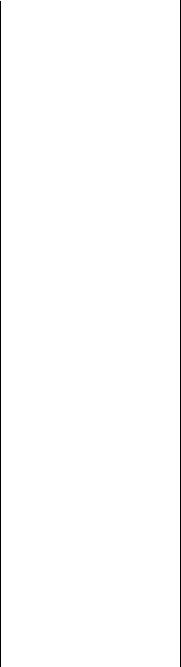
web browser to view |
|
|
reports ............................. |
|
141 |
WHERE clause to link |
|
|
database tables ............... |
|
472 |
WHERE clause to specify |
|
|
record selection criteria ... |
478 |
|
utilizing OLE functionality........ |
|
408 |
V |
|
|
value |
|
|
variable ............................. |
|
323 |
values |
|
|
ascending sort order .......... |
|
247 |
assigning to a variable |
....... |
323 |
assigning to multiple |
|
|
variables .......................... |
|
325 |
chart formula field ............. |
|
378 |
creating custom groups...... |
250 |
|
descending sort order ........ |
|
247 |
Detail Chart....................... |
|
376 |
extracting a range of .......... |
|
329 |
group................................... |
|
91 |
group field......................... |
|
305 |
identifying unique |
|
|
query ............................... |
|
475 |
including in reports ............. |
|
91 |
maximum ............................ |
|
91 |
minimum............................. |
|
91 |
parameter fields................. |
|
352 |
positions of group................ |
|
91 |
sort direction ..................... |
|
247 |
sorting multiple fields ........ |
|
248 |
sorting single fields ............ |
|
248 |
sorting summarized |
|
|
group ............................... |
|
252 |
summarizing group............ |
|
251 |
that do not fit |
|
|
conditions........................ |
|
214 |
variable declaration |
|
|
combining with assignment |
|
|
expression....................... |
|
325 |
variable length objects ............. |
|
197 |
variable name .......................... |
|
323 |
variable value .......................... |
|
323 |
variables |
|
|
assigning a value to ........... |
|
323 |
assignment statement |
|
|
example........................... |
|
323 |
conditionally assigning |
|
|
values to .......................... |
|
325 |
data types .......................... |
|
321 |
declaring ................... |
321, 322 |
|
naming .............................. |
|
321 |
using arrays in formulas..... |
326 |
|
using in formulas ............... |
|
319 |
using to expand formula |
|
|
capabilities....................... |
|
320 |
using to streamline |
|
|
formulas .......................... |
|
319 |
variables in formulas |
|
|
requirements...................... |
|
320 |
special requirements for |
|
|
use ................................... |
|
320 |
vertical guidelines |
|
|
adding ................................. |
|
61 |
video |
|
|
drivers................................ |
|
128 |
resolution........................... |
|
128 |
View menu................................. |
|
43 |
viewing |
|
|
reports with a Web |
|
|
Browser............................ |
|
141 |
reports with Preview Tab |
......61 |
|
subreports .......................... |
|
421 |
views |
|
|
group tree ............................ |
|
63 |
of data ................................. |
|
96 |
showing different of the same |
||
data.................................. |
|
431 |
standard............................... |
|
62 |
Visual FoxPro database............. |
614 |
|
Visual FoxPro via ODBC .......... |
614 |
|
Visual Linking button.................. |
|
50 |
Visual Linking Expert ................ |
|
522 |
W |
|
|
web browsers |
|
|
requesting reports from ...... |
141 |
|
using to view reports.......... |
141 |
|
web site................................ |
|
9 , 626 |
web support ......................... |
|
9 , 626 |
what are formulas? ................... |
|
292 |
what are subreports?................. |
|
416 |
what is SQL?............................. |
|
535 |
What’s New in 7 |
|
|
Crystal Query Designer........ |
22 |
|
running totals....................... |
|
24 |
when to use single quotes in |
|
|
formulas ............................. |
|
306 |
WHERE clause.......... |
472, 478, 541 |
|
where to place a chart .............. |
373 |
|
white space |
|
|
adding between rows......... |
218 |
|
adding to sections by |
|
|
resizing ........................... |
|
219 |
deleting between rows ....... |
218 |
|
deleting by resizing............ |
218 |
|
using the Section Expert to |
||
delete .............................. |
|
219 |
why use a dictionary? |
............... |
489 |
why use a query? ..................... |
466 |
width |
|
changing cross-tab............. |
461 |
Window menu........................... |
45 |
windows |
|
application .......................... |
42 |
Windows 3.x |
|
installing software on........... |
12 |
Windows 95 |
|
installing software on........... |
13 |
Windows NT |
|
installing software on..... |
12, 13 |
working |
|
with OLAP data ................. |
172 |
with parameter fields ......... |
352 |
with text objects ................ |
197 |
with the Select Expert ........ |
228 |
working with |
|
areas.................................... |
60 |
conditional attribute |
|
properties......................... |
213 |
conditional on/off |
|
properties........................ |
213 |
Crystal Reports .................. |
595 |
Hyperion Essbase data....... |
175 |
Informix MetaCube............ |
183 |
sections ............................... |
60 |
workstations |
|
installing software on |
|
network ............................. |
13 |
Z |
|
zoom |
|
how to................................. |
76 |
zooming |
|
maps ................................. |
399 |
Index-29
