
- •Welcome to Seagate Crystal Reports
- •HANDS-ON (Report Design Environment)
- •HANDS-ON (Sections and Areas)
- •HANDS-ON (Report Creation and Design)
- •HANDS-ON (Finishing Your Report)
- •HANDS-ON (Exporting a Report)
- •HANDS-ON (Compiled Reports)
- •HANDS-ON (Viewing reports with a web browser)
- •Introduction
- •HANDS-ON (Reporting on OLAP data)
- •HANDS-ON (Multiple Section Reports)
- •HANDS-ON (Absolute Formatting)
- •HANDS-ON (Conditional Formatting)
- •HANDS-ON (Record and Group Selection)
- •HANDS-ON (Sorting, Grouping, and Totaling)
- •HANDS-ON (Formulas)
- •HANDS-ON (Running Totals)
- •HANDS-ON (Parameter Field Objects)
- •HANDS-ON (Charting)
- •HANDS-ON (Mapping)
- •HANDS-ON (OLE Objects)
- •HANDS-ON (Subreports)
- •HANDS-ON (Document Import Tool)
- •HANDS-ON (Cross-Tab Objects)
- •HANDS-ON (Queries)
- •HANDS-ON (Dictionaries)
- •HANDS-ON (Working With Databases)
- •North/South American Head Office
- •USA and Latin America
- •Asia/Pacific Offices
- •Europe/Middle East/Africa Offices
- •France – Southern European Head Office
- •Middle East Regional Office (ME & Northern Africa)
- •Glossary
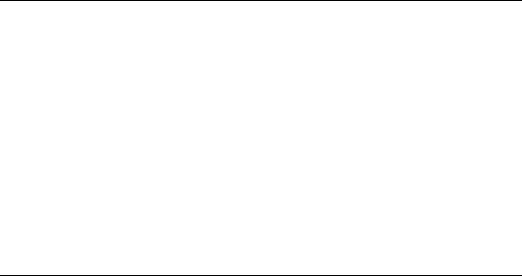
Introduction
Although relational databases such as SQL servers and PC databases are the most common source of data, Online Analytical Processing (OLAP) and Multi-Dimensional Data (MDD) are rapidly becoming popular datastorage and analysis formats. Seagate Crystal Reports provides the same access and reporting features for OLAP data sources that it provides for relational data.
NOTE: The term OLAP is used in this topic to refer to all common forms of OLAP and multi-dimensional data storage and access systems.
Many of the tools and dialog boxes Seagate Crystal Reports provides for working with OLAP data require a previous understanding of the OLAP concept. Make sure you are familiar with OLAP concepts and your OLAP software before attempting to design OLAP-based reports. If you are already familiar with OLAP, this chapter provides the information you need to extend OLAP data with Seagate Crystal Reports, the most powerful solution to analyzing any data.
Working with OLAP data
Seagate Crystal Reports now integrates some of the most powerful OLAP tools for report creation and design. If your company uses the multidimensional power of OLAP, you can easily design complex OLAP reports using Seagate Crystal Reports.
NOTE: If you are not sure if your company uses OLAP, contact your
Administrator.
Many OLAP products allow you to quickly and easily manipulate dimensions and drill-down on complex data relationships through clientside spreadsheet and worksheet applications. However, only Seagate Crystal Reports lets you apply the most powerful reporting features available to your OLAP data, not only evaluating multi-dimensional data, but also formatting that data in presentation quality reports, and finally, distributing that data in any format to any location.
OLAP Reporting with Seagate Crystal Reports
There are many different OLAP vendors on the market today. You can use Seagate Crystal Reports to report on the following OLAP data sources:
172 |
Seagate Crystal Reports User’s Guide |

●Seagate Crystal Info Cube
●Hyperion Essbase
●DB2 OLAP Server
●Informix MetaCube
●Microsoft SQL Server OLAP Services
●OLEDB for OLAP sources
There are different methods for reporting on these OLAP sources. The first method uses what we call the Grid Object Method. All of these OLAP sources can be used by the Grid Object Method to create OLAP aware, gridlike reports. To learn how to create reports using this method, see
How to create an OLAP report using the Grid Object, Page 183.
Hyperion Essbase and DB2 OLAP Server can use another method, aside from the Grid Object Method. This method is called the Report Script Method. To learn more about this method see Working with Hyperion Essbase data (Report Script Method), Page 175.
Informix MetaCube uses a different method to access data from its OLAP engine. MetaCube reporting follows more of a relational report creation model. For more information, see Working with Informix MetaCube (MetaCube SQL Method), Page 183.
OLAP grid objects
When designing a report with OLAP data, Seagate Crystal Reports creates a primary report containing one or more OLAP grid objects. OLAP grid objects look and act much like cross-tab objects, but are designed specifically for OLAP data.
The OLAP grid object plots OLAP cube dimensions and fields across columns and rows, organizing hierarchies of data into bands. Highlight individual data cells or entire bands, format and pivot the entire grid or change the OLAP data entirely - only seconds are require to reshape complex multi-dimensional data into a clear and informative report.
The OLAP Grid, designed specifically for OLAP data, provides true, multi-dimensional reporting. Add multiple dimensions to either axis to analyze three, four or more dimensions in a single OLAP grid. Alternately, create groups in your report using the fields from one or more dimensions and multiple grid objects are generated, one per group.
Reporting on OLAP data |
173 |

Updating an OLAP database location
There are many situations in which the location of the OLAP data accessed by a report may change. For instance, the location of the OLAP server or database may actually change due to a restructuring of IS resources. In addition, another cube instance may have been successfully processed and reflect more current information. Alternately, some reports may be designed and developed on a smaller database that represents a subset or production version of the primary OLAP database, then ported over to the actual working database to report on real data. In either case, you must update the information about the locations of the OLAP server and database in your report files.
The location on an OLAP database may be changed. To preview the data correctly:
●The report must be altered to meet any structural changes in the cube.
●Any dimensions and generations contained in the report that are not in the cube must be removed or renamed.
●Any field referred to explicitly in the design of the report, such as a formula, must be removed or renamed.
If this is the case, the report file can be easily updated to point to the new location. Keep in mind, though, if a report contains one or more subreports, and the databases used for the subreports have changed name or location, you must also update each of the subreports.
To change a cube in the OLAP grid object:
1Select the grid by clicking anywhere on it.
2Right-click on the grid and choose a shortcut menu command or choose SET OLAP CUBE LOCATION from the Database menu.
3Choose the new OLAP location that you would like to point to. If the report also displays dimension information in column format (i.e., in the multi-grid scenario), you need to use "set database location" to change to reference to the datasource by these "column fields".
NOTE: You can not change from one OLAP type to another, i.e., if working with Essbase you must only choose a different Essbase cube. Also, if a report contains more than one grid object, this process must be done for each grid object.
To change location for Essbase or DB2 OLAP Server using the Report Script Method:
174 |
Seagate Crystal Reports User’s Guide |

1Select SET LOCATION from the Database menu and choose the different location of server, application and database.
2Log on to the new database.
3Click DONE.
To change location for MetaCube using the MetaCube SQL Method:
1Select SET LOCATION from the Database menu and choose the different DSS location you would like to use.
2Log on to the DSS.
3Click DONE.
OLAP Language
Different OLAP Databases have different OLAP terminology. This section is designed to help ease the pain that you may experience when trying to report from a cube.
NOTE: This applies only to the Grid Object. The term "Use Long Field
Names" is a Holos term and is the same as an "alias" in Essbase or DB2
OLAP Server.
When selecting the appropriate rows and columns in your Grid Object, you will notice the term "Level". "Level 0" is the top dimension and listed in "level 1" are its children. In "level 2" are level 1's children and so on.
’Level’ refers to a "Generation" in Essbase and DB2 OLAP Server.
Working with Hyperion Essbase data (Report Script Method)
Seagate Crystal Reports provides many features for working directly with Essbase data. This section provides conceptual information specific to creating reports based on Essbase databases. Essbase reports can be created using the Create Report Expert in Seagate Crystal Reports, just like any other report. Simply click the New button on the Standard toolbar, select a report style from the Report Gallery, and begin designing your report in the Create Report Expert.
The Data Tab of the Create Report Expert includes a button for accessing Essbase databases. Once you select an Essbase application and database, use the Members Tab of the Create Report Expert to specify dimensions and members to be included on a report. The Members Tab has been designed to resemble data selection dialog boxes that appear in Arbor Essbase client applications. If you have worked with Essbase before, you will quickly learn how to extract OLAP data in Seagate Crystal Reports.
Reporting on OLAP data |
175 |

Selecting members for dynamic reporting
If database members frequently change and are updated in an Essbase database, you should consider carefully how you add members to a report during the design process. Rather than select specific members from the database outline, forcing the data to be filtered out by the Essbase server, you should consider including entire generations or levels and filtering out specific members from the Seagate Crystal Reports client.
For example, consider the Product dimension in the Essbase Sample Basic database:
NOTE: This diagram displays only a portion of the Product dimension in the Sample Basic database.
If new products are frequently added and older products discontinued, a report that includes this dimension should be designed to be easily refreshed whenever a product change occurs. As an example, consider the following scenario:
●You have created a report that includes sales information for Cola, Diet Cola, Old Fashioned Root Beer, Birch Beer, Dark Cream Soda, and Vanilla Cream Soda. When you created the report, you selected each member individually from the database outline in an effort to exclude other products that you were not interested in.
●A recent corporate decision has now eliminated Dark Cream Soda because of low sales figures. In addition, a recent marketing study has suggested that a new Cherry Cola be added to the company's product line, and you decide to include sales figures for this soda in your report.
When you open the report and attempt to refresh the report data, Dark Cream Soda will no longer exist in the database, producing an error in your report. Furthermore, to add the Cherry Cola to the report, you must go through several steps to examine the new database outline, select the new member from the database, and add the member to the report.
176 |
Seagate Crystal Reports User’s Guide |
Essbase database security
A different approach to designing this report would be to select the descendants of the Product dimension, generation 3 of the Product dimension, or level 0 of the Product dimension. Any of these methods produces similar results, without using specific members. When new members are added or old members eliminated, a simple refresh will update the report.
What if there are certain members you want to exclude from the report? In the above example, Caffeine Free Cola, Diet Root Beer, Sasparilla, and Diet Cream Soda are not used in the sales report. These members can be much more efficiently excluded using the Select Tab in the Create Report Expert or using the Select Expert. Once members are filtered out through record selection, those members will never appear in the report, even after refreshing the report. If one of the excluded members is removed from the original database, the report remains unaffected.
Keep in mind, though, that more general methods of selecting data, as described here, force Seagate Crystal Reports to retrieve more data from the Essbase database, increasing network traffic and resources and increasing time spent generating the report on the local system.
Seagate Crystal Reports fully supports Essbase security. There are no additional settings or layers that need to be invoked.
Since Seagate Crystal Reports forces users to log on to an Essbase server before accessing Essbase databases, the server is allowed to verify log on information. All security is turned over to the Essbase server, and access to data is controlled by the server.
If a user attempts to request member data from Essbase that they do not normally have rights to view, Essbase will not return the requested data to Seagate Crystal Reports. Only data that the user has rights to view is returned and displayed in reports. In place of data that the user does not have access to, Essbase returns the #NOACCESS value.
When Seagate Crystal Reports receives #NOACCESS from Essbase, it translates this message into a null data value. The database members that produce the #NOACCESS value still appear in the report, but a blank space appears where the actual data value would normally be.
Using the Suppress Missing Data check box of the Report Options dialog box or the OLAP Tab of the Options dialog box, you can prevent Essbase from returning even the #NOACCESS value and any database member combinations that produce #NOACCESS.
To illustrate what happens to data that a user does not have access to, examine the following sample data:
Reporting on OLAP data |
177 |
The report definition and the Essbase outline
Qtr1 |
33 |
|
|
Qtr2 |
NOACCESS |
|
|
Qtr3 |
55 |
Normally, Seagate Crystal Reports produces the following output on reports:
Qtr1 |
33 |
|
|
Qtr2 |
|
Qtr3 |
55 |
|
|
With the Suppress Missing Data check box toggled on, the following data will appear in the report:
Qtr1 |
33 |
Qtr3 |
55 |
|
|
A Seagate Crystal Reports file that reports on Essbase data is made up of a report definition, report data (optional), and an Essbase database outline (optional). The report definition is the core description of what data exists in the report, where that data comes from, and how the data looks when the report is printed or previewed on screen.
If you choose to store database data (actual data values stored in the database) with the report, you can save time generating the report when it is opened or printed in the future. However, if data values change in the original database, the report will not reflect these changes until you refresh the report data.
Additionally, an Essbase database outline can be saved with the report definition if the report, or a subreport, is based on an Essbase database. Having access to the Essbase database outline can be important when trying to view or edit existing report files. See Server Independence of Reports.
By default, Seagate Crystal Reports saves outline information of an Essbase database with any report that accesses it. Only information relevant to the data used by your report is saved, though.
When outline information is stored with a report, Seagate Crystal Reports has access to the original design of OLAP database information used to design the report. Such information allows you to make formatting changes to the report without reconnecting to the Essbase database.
178 |
Seagate Crystal Reports User’s Guide |
Storing database outlines
Saving reports without outlines
Server independence of reports
NOTE: Actual Essbase DATA values (numeric data) are not stored with your report files unless the Save Data with Report check box from the File menu is toggled on.
You can prevent the program from storing database outline information with your report using the OLAP Tab in the Options dialog box. The OLAP Tab contains a Store Outline Information check box. By default, this check box is toggled on, but by toggling it off, you can keep database outlines from being stored with the report.
NOTE: In most cases, you should allow the program to store outline information with a report file unless drive space is a critical issue. Outlines increase the size of a report file and, therefore, require more disk space.
When you store a database outline with a report, the outline information is stored with the report definition file (a standard .RPT file). The database outline includes dimensions, members, consolidation attributes, expense attributes, any aliases defined in the Essbase Default alias table, and more.
Storing this information allows Seagate Crystal Reports to easily determine member parents, children, generations, and levels.
Although storing outline information with a report allows more flexibility and power when working with existing reports, changes to the database outline in the original Essbase database are not reflected in a report file until the report is updated. Without updating the report, Seagate Crystal Reports remains unaware of any discrepancies between the outline in the report file and the actual database outline in Essbase. You can update the outline stored with a report file using the Verify Database command on the Database menu.
If you choose not to include the database outline from your Essbase databases with your reports, be aware that the lack of an outline forces the program to depend on connectivity to the Essbase server anytime changes are made to the report.
Most reports should be saved with database outline information unless disk space is a critical issue on your system. For more information about how report files can be dependent on or independent of the Essbase server, see Server independence of reports, Page 179.
When you first create a report based on Essbase data, you must connect to the Essbase server to access the Essbase database. However, after you generate a report, you can save the Essbase database outline with the report, as described in the previous section, eliminating the need to have a connection to the server the next time you open the report file.
Reporting on OLAP data |
179 |
On the other hand, some report features require that you re-establish the server connection before printing or scheduling a report. A server connection can be re-established by the Log On Server command on the File menu, if no report is currently open, or the Log On Server command on the Database menu, if another report is already open. The independence of a report file, in regards to the Essbase server, is controlled by several factors.
You must have a connection to the Essbase server if:
●the report contains a cross-tab, and the database outline has not been saved with the report file,
●the report uses member aliases that are stored in an alias table other than the Default table, or
●the report uses an Essbase related UFL function, such as EssbaseGeneration or EssbaseAncestor, and the database outline has not been saved with the report file. For more information, see
The report definition and the Essbase outline, Page 178).
Otherwise, you do not need to have a connection to the Essbase server as long as you do not plan to refresh the database data values in the report. A good set of rules to follow is:
●Cross-tabs require access to the database outline.
●Essbase related UFL functions require access to the database outline.
●Changes to database members that appear in the report require access to the server.
●Access to member aliases stored in the Default alias table require access to the database outline.
●Access to member aliases stored in an alias table other than the Default table require access to the original database.
●Changes to database data values that appear in the report require access to the original database.
Access to the database outline can be given either by saving the outline with the report (see The Report Definition and the Essbase Outline), or by having a connection to the Essbase server. Access to database data values that are not saved with a report can only be given through a connection to the Essbase server.
180 |
Seagate Crystal Reports User’s Guide |
Updating Essbase server and database locations
If the location of the Essbase server or database changes, you must update the information about the server and database in report files. In addition, many reporting scenarios may require that you develop a report based on a smaller database that represents a subset or production version of the primary Essbase database.
In such cases, as long as the new database has the same structure as the original database that the report was based on, the report file can be easily updated to point to the new location. In addition, if a report contains one or more subreports, and the databases used for the subreports have changed name or location, you must update each of the subreports separately.
Seagate Crystal Reports provides several sample reports based on the Essbase Sample Basic database. By examining these sample reports, you may get ideas on how to design some of your own reports. Before you can use the subreports, though, you must update the location of the databases used for each one, based on the location of your Essbase server.
The following tutorial leads you through the process of updating the location of the databases used in the PL.RPT sample report located in the \Program Files\Seagate Software\Crystal Reports\Essbase directory.
With Seagate Crystal Reports running:
1Choose the OPEN command from the File menu. The Open dialog box appears.
2Locate and select the PL.RPT report file in the Open dialog box. By default, this report is installed in the \Program Files\Seagate Software\Crystal Reports\Essbase directory. When you have selected the report file, click OPEN, and the report file is opened inside Seagate Crystal Reports.
3Choose the REFRESH REPORT DATA command from the Report menu. The Essbase Server Login dialog box appears.
4Log on to your Essbase server using the user name and password you normally enter to log on. The Essbase Application & Database dialog box appears.
NOTE: If your Essbase server happens to have the same name as the server specified in the sample report, you do not need to change the server location. If so, the remaining steps are unnecessary.
5Select the Sample application and the Basic database from your Essbase server. Click OK. Seagate Crystal Reports will continue prompting you for each subreport. You will be asked to log on to your Essbase server.
6Save your report.
Reporting on OLAP data |
181 |
Efficient access of Essbase databases
Optimizing for large Essbase databases
Normally, when Seagate Crystal Reports connects to an Essbase database, it loads the entire outline for that database into memory. This may create an initial delay while the outline is loaded, but once loaded, queries to the database are fast and changes to your report can be made easily and quickly in the Preview Tab.
Since the entire database outline is loaded into memory all at once, though, the size of the Essbase outline that can be accessed is limited by the size of the machine's memory and virtual memory. If you work with large Essbase databases that contain many dimensions and members, you may encounter problems when trying to connect to an Essbase database.
To solve this problem, Seagate Crystal Reports allows you to optimize its performance with large Essbase databases. When large database optimization is toggled on, Seagate Crystal Reports does not load the Essbase outline into memory ahead of time. So any size database outline may be accessed without regard to the machine's available memory. The drawback is that Seagate Crystal Reports must retrieve outline information directly from Essbase each time it requires additional data, thus slowing database access time.
Use the following process to optimize Seagate Crystal Reports for working with large Essbase databases:
1With Seagate Crystal Reports running, choose the OPTIONS command from the File menu. The Option dialog box appears.
2Click the OLAP Tab to activate it. This tab provides several options specific to OLAP databases.
3Toggle the Optimize for Large Database check box on.
4Click OK.
5Close Seagate Crystal Reports and then reopen the program. The program will now allow you to access any database, regardless of size.
NOTE: Any reports that are open when the Optimize for Large Database check box is toggled on will not be affected by this option. Seagate Crystal Reports will continue to work with this report with the database outline stored in memory.
NOTE: For more information on creating Hyperion Essbase reports search for Working with Essbase in Crystal Reports online Help. The topics included will detail step by step the creation of several different types of Essbase reports.
182 |
Seagate Crystal Reports User’s Guide |
