
- •Taking Your Talent to the Web
- •Introduction
- •1 Splash Screen
- •Meet the Medium
- •Expanding Horizons
- •Working the Net…Without a Net
- •Smash Your Altars
- •Breath Mint? Or Candy Mint?
- •Where’s the Map?
- •Mars and Venus
- •Web Physics: Action and Interaction
- •Different Purposes, Different Methodologies
- •Web Agnosticism
- •Point #1: The Web Is Platform-Agnostic
- •Point #2: The Web Is Device-Independent
- •The 18-Month Pregnancy
- •Chocolatey Web Goodness
- •’Tis a Gift to Be Simple
- •Democracy, What a Concept
- •Instant Karma
- •The Whole World in Your Hands
- •Just Do It: The Web as Human Activity
- •The Viewer Rules
- •Multimedia: All Talking! All Dancing!
- •The Server Knows
- •It’s the Bandwidth, Stupid
- •Web Pages Have No Secrets
- •The Web Is for Everyone!
- •Swap text and code for images
- •Prune redundancy
- •Cache as Cache Can
- •Much Ado About 5K
- •Screening Room
- •Liquid Design
- •Color My Web
- •Thousands Weep
- •Gamma Gamma Hey!
- •Typography
- •The 97% Solution
- •Points of Distinction
- •Year 2000—Browsers to the Rescue
- •Touch Factor
- •Appropriate Graphic Design
- •User Knowledge
- •What Color Is Your Concept?
- •Business as (Cruel and) Usual
- •The Rise of the Interface Department
- •Form and Function
- •Copycats and Pseudo-Scientists
- •Chaos and Clarity
- •A Design Koan: Interfaces Are a Means too Often Mistaken for an End
- •Universal Body Copy and Other Fictions
- •Interface as Architecture
- •Ten (Okay, Three) Points of Light
- •Be Easily Learned
- •Remain Consistent
- •Continually Provide Feedback
- •GUI, GUI, Chewy, Chewy
- •It’s the Browser, Stupid
- •Clarity Begins at Home (Page)
- •I Think Icon, I Think Icon
- •Structural Labels: Folding the Director’s Chair
- •The Soul of Brevity
- •Hypertext or Hapless Text
- •Scrolling and Clicking Along
- •Stock Options (Providing Alternatives)
- •The So-Called Rule of Five
- •Highlights and Breadcrumbs
- •Consistent Placement
- •Brand That Sucker!
- •Why We Mentioned These Things
- •The year web standards broke, 1
- •The year web standards broke, 2
- •The year web standards broke, 3
- •The year the bubble burst
- •5 The Obligatory Glossary
- •Web Lingo
- •Extranet
- •HTML
- •Hypertext, hyperlinks, and links
- •Internet
- •Intranet
- •JavaScript, ECMAScript, CSS, XML, XHTML, DOM
- •Web page
- •Website
- •Additional terminology
- •Web developer/programmer
- •Project manager
- •Systems administrator (sysadmin) and network administrator (netadmin)
- •Web technician
- •Your Role in the Web
- •Look and feel
- •Business-to-business
- •Business-to-consumer
- •Solve Communication Problems
- •Brand identity
- •Restrictions of the Medium
- •Technology
- •Works with team members
- •Visually and emotionally engaging
- •Easy to navigate
- •Compatible with visitors’ needs
- •Accessible to a wide variety of web browsers and other devices
- •Can You Handle It?
- •What Is the Life Cycle?
- •Why Have a Method?
- •We Never Forget a Phase
- •Analysis (or “Talking to the Client”)
- •The early phase
- •Design
- •Brainstorm and problem solve
- •Translate needs into solutions
- •Sell ideas to the client
- •Identify color comps
- •Create color comps/proof of concept
- •Present color comps and proof of concept
- •Receive design approval
- •Development
- •Create all color comps
- •Communicate functionality
- •Work with templates
- •Design for easy maintenance
- •Testing
- •Deployment
- •The updating game
- •Create and provide documentation and style guides
- •Provide client training
- •Learn about your client’s methods
- •Work the Process
- •Code Wars
- •Table Talk
- •XHTML Marks the Spot
- •Minding Your <p>’s and q’s
- •Looking Ahead
- •Getting Started
- •View Source
- •A Netscape Bonus
- •The Mother of All View Source Tricks
- •Doin’ it in Netscape
- •Doin’ it in Internet Explorer
- •Absolutely Speaking, It’s All Relative
- •What Is Good Markup?
- •What Is Sensible Markup?
- •HTML as a Design Tool
- •The Frames of Hazard
- •Please Frame Safely
- •Framing Your Art
- •<META> <META> Hiney Ho!
- •Search Me
- •Take a (Re)Load Off
- •WYSIWYG, My Aunt Moira’s Left Foot
- •Code of Dishonor
- •WYS Is Not Necessarily WYG
- •Publish That Sucker!
- •HTMHell
- •9 Visual Tools
- •Photoshop Basics: An Overview
- •Comp Preparation
- •Dealing with Color Palettes
- •Exporting to Web-Friendly Formats
- •Gamma Compensation
- •Preparing Typography
- •Slicing and Dicing
- •Rollovers (Image Swapping)
- •GIF Animation
- •Create Seamless Background Patterns (Tiles)
- •Color My Web: Romancing the Cube
- •Dither Me This
- •Death of the Web-Safe Color Palette?
- •A Hex on Both Your Houses
- •Was Blind, but Now I See
- •From Theory to Practice
- •Format This: GIFs, JPEGs, and Such
- •Loves logos, typography, and long walks in the woods
- •GIFs in Photoshop
- •JPEG, the Other White Meat
- •Optimizing GIFs and JPEGs
- •Expanding on Compression
- •Make your JPEGS smaller
- •Combining sharp and blurry
- •Animated GIFs
- •Creating Animations in ImageReady
- •Typography
- •The ABCs of Web Type
- •Anti-Aliasing
- •Specifying Anti-Aliasing for Type
- •General tips
- •General Hints on Type
- •The Sans of Time
- •Space Patrol
- •Lest We Fail to Repeat Ourselves
- •Accessibility, Thy Name Is Text
- •Slicing and Dicing
- •Thinking Semantically
- •Tag Soup and Crackers
- •CSS to the Rescue…Sort of
- •Separation of Style from Content
- •CSS Advantages: Short Term
- •CSS Advantages: Long Term
- •Compatibility Problems: An Overview
- •Working with Style Sheets
- •Types of Style Sheets
- •External style sheets
- •Embedding a style sheet
- •Adding styles inline
- •Fear of Style Sheets: CSS and Layout
- •Fear of Style Sheets: CSS and Typography
- •Promise and performance
- •Font Size Challenges
- •Points of contention
- •Point of no return: browsers of the year 2000
- •Absolute size keywords
- •Relative keywords
- •Length units
- •Percentage units
- •Looking Forward
- •11 The Joy of JavaScript
- •What Is This Thing Called JavaScript?
- •The Web Before JavaScript
- •JavaScript, Yesterday and Today
- •Sounds Great, but I’m an Artist. Do I Really Have to Learn This Stuff?
- •Educating Rita About JavaScript
- •Don’t Panic!
- •JavaScript Basics for Web Designers
- •The Dreaded Text Rollover
- •The Event Handler Horizon
- •Status Quo
- •A Cautionary Note
- •Kids, Try This at Home
- •The Not-So-Fine Print
- •The Ever-Popular Image Rollover
- •A Rollover Script from Project Cool
- •Windows on the World
- •Get Your <HEAD> Together
- •Avoiding the Heartbreak of Linkitis
- •Browser Compensation
- •JavaScript to the Rescue!
- •Location, location, location
- •Watching the Detection
- •Going Global with JavaScript
- •Learning More
- •12 Beyond Text/Pictures
- •You Can Never Be Too Rich Media
- •Server-Side Stuff
- •Where were you in ‘82?
- •Indiana Jones and the template of doom
- •Serving the project
- •Doing More
- •Mini-Case Study: Waferbaby.com
- •Any Size Kid Can Play
- •Take a Walk on the Server Side
- •Are You Being Served?
- •Advantages of SSI
- •Disadvantages of SSI
- •Cookin’ with Java
- •Ghost in the Virtual Machine
- •Java Woes
- •Java Woes: The Politically Correct Version
- •Java Joys
- •Rich Media: Exploding the “Page”
- •Virtual Reality Modeling Language (VRML)
- •SVG and SMIL
- •SMIL (through your fear and sorrow)
- •Romancing the logo
- •Sounds dandy, but will it work?
- •Promises, Promises
- •Turn on, Tune in, Plug-in
- •A Hideous Breach of Reality
- •The ubiquity of plug-ins
- •The Impossible Lightness of Plug-ins
- •Plug-ins Most Likely to Succeed
- •Making It Work: Providing Options
- •The “Automagic Redirect”
- •The iron-plated sound console from Hell
- •The Trouble with Plug-ins
- •If Plug-ins Run Free
- •Parting Sermon
- •13 Never Can Say Goodbye
- •Separation Anxiety
- •A List Apart
- •Astounding Websites
- •The Babble List
- •Dreamless
- •Evolt
- •Redcricket
- •Webdesign-l
- •When All Else Fails
- •Design, Programming, Content
- •The Big Kahunas
- •Beauty and Inspiration
- •Index
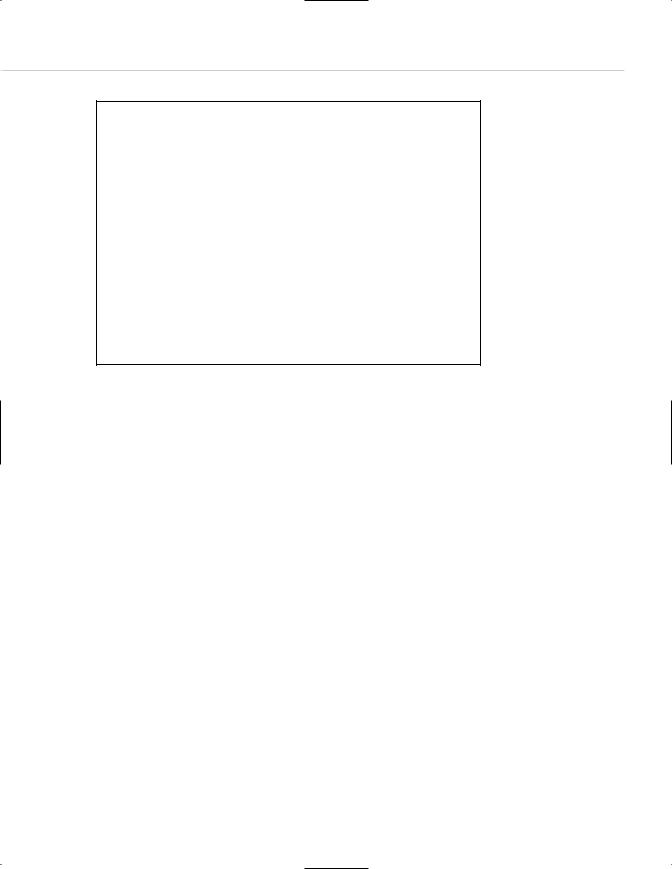
Taking Your Talent to the Web |
55 |
Next, a similar web page, but this time it’s liquid. Specifying percentages rather than absolute widths enables the page to fit any screen while preserving the relative proportions of the original layout.
<html>
<table width=”100%”> <tr>
<td width=”66%”> <p>Content goes here.</p> </td>
<td width=”34%”><p>Navigation goes here. As in the previous example, this column is half as wide as the content column. However, this table will stretch or squash to fit any monitor comfortably.</p>
</td>
</tr>
</table>
</html>
The liquid approach handles our horizontal problem, but what about the vertical? Simple: Remember that the first 380 pixels of vertical space is the only area that all your visitors are certain to see without scrolling. Make sure that your navigational menu (if any), logo (if any), headlines (if any), and other important content fits comfortably within that vertical area. Less important information can fall below the fold, and no harm done. Your client’s advertisers will be clamoring for placement at the top of the screen for this very reason. Alas, if they get their wish, those with small monitors will see browser chrome, ad banners, and task bars to the exclusion of almost everything else. No wonder some people hate the Web the first time they see it.
COLOR MY WEB
As with the wide variety in screen resolutions, computers are far from uniform in their ability to display color. Designers work with machines that support millions of colors (24 or 32 bits). But many computer users are limited to thousands of colors (16 bits), and a significant minority is stuck with 256 colors (8 bits) or less.
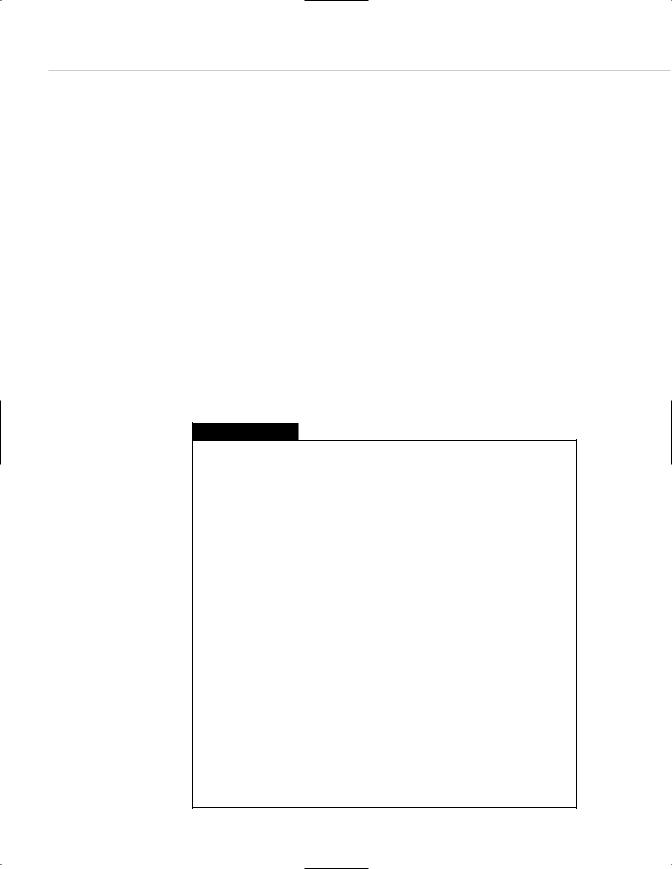
56 WHY: Designing for the Medium: Color My Web
Monitors that are limited to 256 colors face an additional problem in that up to 40 of these colors are “used up” in advance by the operating system itself. For instance, Windows reserves 40 Windows system colors for its own display purposes in lower-end color environments. That leaves exactly 216 colors at your disposal.
In 1994, the makers of Netscape Navigator mathematically subdivided the color spectrum into 216 web-safe colors, which are equidistant from each other along the color wheel. You will hear this mathematical arrangement of web-safe colors variously referred to as the Netscape Color Cube, the web-safe palette, and variations thereof, many of them unprintable in a family publication.
The Color Cube is the bane of many web designers’ existence, but it need not be. Paper stocks have limitations; so do type families, and so does the Web. This is one of those limitations you can master upon accepting it as part of the discipline the medium imposes.
Know the Code
Photoshop 5 (and higher) includes a web-safe color palette, and the included VisiBone color palette is even more useful because it arranges the colors in ways with which designers can understand and work. But how can you tell in code alone if your colors are web-safe? Easy. Know the code. In HTML, all colors are indicated in three pairs (six digits) of hexadecimal code.
This, for instance, is red: #ff0000.
And this is a darker red: #cc0000.
What are these little characters? They are hexadecimal code for the Red, Green, and Blue channels of an RGB monitor. The first two digits indicate the amount of light pouring from the monitor’s Red channel; the second pair tells how much Green appears; and the third tells how much Blue.
With #ff0000, the Red channel is going full blast (#ff is the highest possible two-digit value in hexadecimal), and the other two channels are “turned off” (#00). (Most of the time, you will be working with subtler color values.)
Web-safe colors are composed only of the following hexadecimal pairs:
00 |
33 |
66 |
99 |
cc |
ff |
Thus, #3399ff is a web-safe color, while #07ba42 is not.
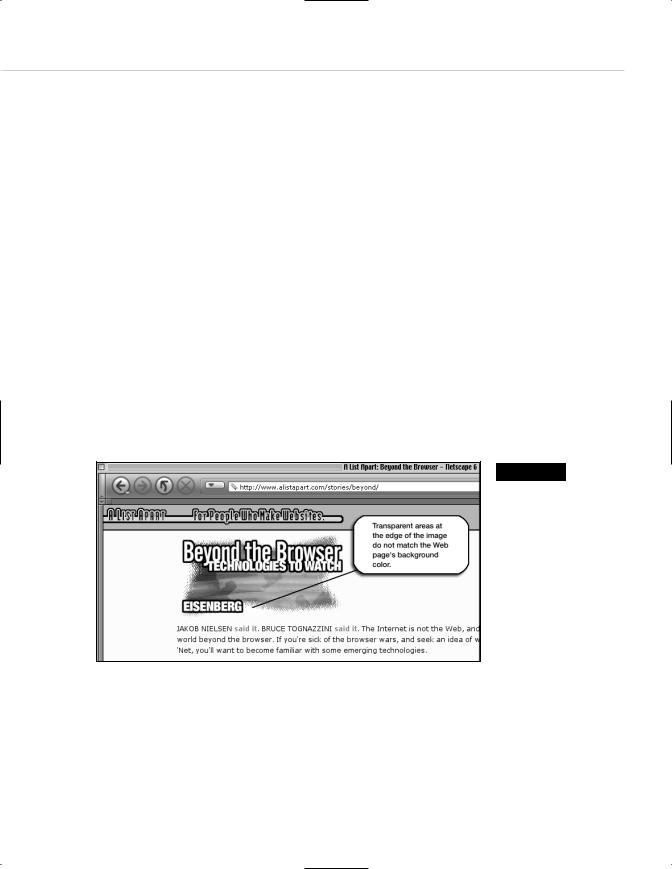
Taking Your Talent to the Web |
57 |
Only the 216 web-safe colors (colors that can be described with the hexadecimal pairs indicated in the previous sidebar) are guaranteed to display correctly in both Windows and Mac OS in the 8-bit environment. Any other color will dither (be broken into dots) on a 256-color monitor and will shift
(change to an unintended and subtly mismatched color) on a system with thousands of colors.
Thousands Weep
As of this writing, 56% of computer owners now have 16-bit color (thousands of colors), and this probably makes them happy because it makes the daily bikini models’ flesh tones look more realistic. But for web designers, 16-bit color is a nightmare.
Sure, the dithering in 8-bit (256-color) systems is downright ugly and can make a web page unreadable, but you can avoid it by sticking to the websafe Color Cube, which thus ends the problem. By contrast, the unavoidable color shifting that occurs on 16-bit systems springs from the dripping maws of Hell.
Say your web page has a web-safe, light brown background color. Say your client’s product shot is supposed to sit on the page. Say the background color in that product shot is subtly “off” from the background of your web page. Say you’re in big trouble, cowboy.
Figure 2.11
For reasons only a software company could explain, browsers and image editors round off 16-bit color calculations differently. As a result, for users of 16-bit color, image backgrounds and HTML (or CSS), backgrounds will never match (www.alistapart.com/ stories/beyond/).
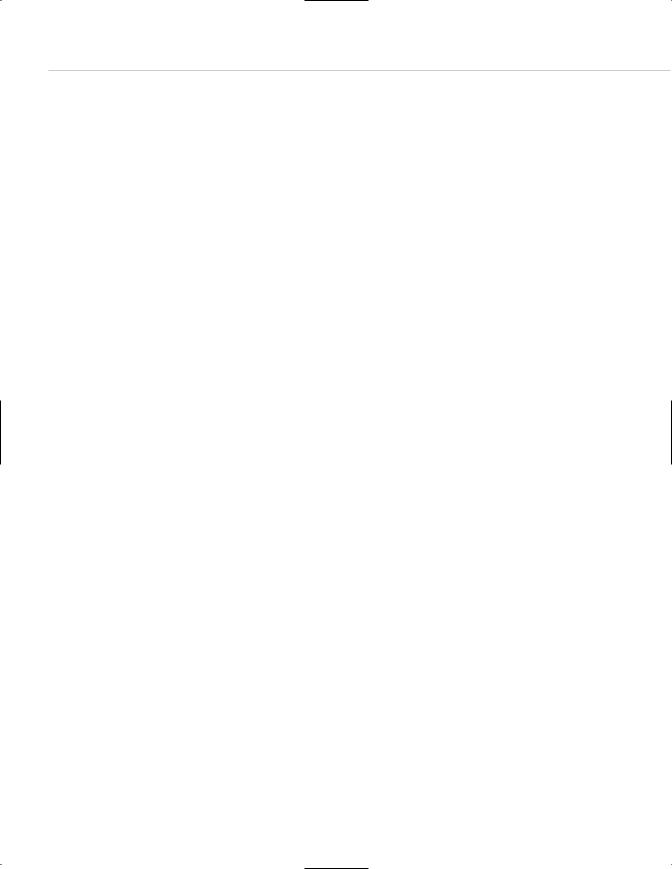
58 WHY: Designing for the Medium: Color My Web
Due to differences between the way browsers calculate 16-bit color and the way image editors like Adobe Photoshop do it, in the 16-bit color space, browsers are off differently from the way GIF images are off. In other words, the background color of the image absolutely, mathematically cannot match the background color of the web page. All the web designer’s careful illusions are revealed. There is nothing you can do about this except wait for 24-bit color to become cheaper so that more consumers will adopt it.
Some web designers work around this problem by using transparent backgrounds. This is fine as long as the image does not serve also as a link. (Most images these days do.) Why are links problematic? Today most web pages use the CSS hover property to make links light up (meaning change colors) when the visitor drags her mouse over them. As you’ll see in Chapter 3, this kind of visual interactivity is helpful because it lets the user know that this particular set of words can take her somewhere else with a click of her mouse. When images serve as links and when links use the CSS hover property, the background color of a transparent image will change in response to the actions of the visitor’s mouse. Freddie Kreuger has nothing on this unintentional visual effect. Web designers who wish to avoid this horror will either create incredibly complex style sheets or simply use solid, websafe background colors in their images. And of course, these solid colors will be subtly mismatched on the screens of all 16-bit users. Welcome to the Web. Meantime, at least you can protect your 8-bit, 24-bit, and 32-bit using friends by sticking to the web-safe color palette as often as possible, particularly for large color fields, typography, and background colors.
At this point many designers scream: “These colors are ugly! This is not what I want.” You will find, after you work with these colors, that it is possible to create pleasing combinations with them, and you will develop your own techniques for doing so. We promise.
When saving images, you do not need to worry about intermediate colors. If your type is web-safe orange, and your background is web-safe blue, the edges of the type will be filled in with intermediately shaded pixels that are probably not web-safe. They do not have to be. As long as the large areas of color are web-safe, a little dithering around the edges of type and images goes unnoticed by most users.
