
- •Taking Your Talent to the Web
- •Introduction
- •1 Splash Screen
- •Meet the Medium
- •Expanding Horizons
- •Working the Net…Without a Net
- •Smash Your Altars
- •Breath Mint? Or Candy Mint?
- •Where’s the Map?
- •Mars and Venus
- •Web Physics: Action and Interaction
- •Different Purposes, Different Methodologies
- •Web Agnosticism
- •Point #1: The Web Is Platform-Agnostic
- •Point #2: The Web Is Device-Independent
- •The 18-Month Pregnancy
- •Chocolatey Web Goodness
- •’Tis a Gift to Be Simple
- •Democracy, What a Concept
- •Instant Karma
- •The Whole World in Your Hands
- •Just Do It: The Web as Human Activity
- •The Viewer Rules
- •Multimedia: All Talking! All Dancing!
- •The Server Knows
- •It’s the Bandwidth, Stupid
- •Web Pages Have No Secrets
- •The Web Is for Everyone!
- •Swap text and code for images
- •Prune redundancy
- •Cache as Cache Can
- •Much Ado About 5K
- •Screening Room
- •Liquid Design
- •Color My Web
- •Thousands Weep
- •Gamma Gamma Hey!
- •Typography
- •The 97% Solution
- •Points of Distinction
- •Year 2000—Browsers to the Rescue
- •Touch Factor
- •Appropriate Graphic Design
- •User Knowledge
- •What Color Is Your Concept?
- •Business as (Cruel and) Usual
- •The Rise of the Interface Department
- •Form and Function
- •Copycats and Pseudo-Scientists
- •Chaos and Clarity
- •A Design Koan: Interfaces Are a Means too Often Mistaken for an End
- •Universal Body Copy and Other Fictions
- •Interface as Architecture
- •Ten (Okay, Three) Points of Light
- •Be Easily Learned
- •Remain Consistent
- •Continually Provide Feedback
- •GUI, GUI, Chewy, Chewy
- •It’s the Browser, Stupid
- •Clarity Begins at Home (Page)
- •I Think Icon, I Think Icon
- •Structural Labels: Folding the Director’s Chair
- •The Soul of Brevity
- •Hypertext or Hapless Text
- •Scrolling and Clicking Along
- •Stock Options (Providing Alternatives)
- •The So-Called Rule of Five
- •Highlights and Breadcrumbs
- •Consistent Placement
- •Brand That Sucker!
- •Why We Mentioned These Things
- •The year web standards broke, 1
- •The year web standards broke, 2
- •The year web standards broke, 3
- •The year the bubble burst
- •5 The Obligatory Glossary
- •Web Lingo
- •Extranet
- •HTML
- •Hypertext, hyperlinks, and links
- •Internet
- •Intranet
- •JavaScript, ECMAScript, CSS, XML, XHTML, DOM
- •Web page
- •Website
- •Additional terminology
- •Web developer/programmer
- •Project manager
- •Systems administrator (sysadmin) and network administrator (netadmin)
- •Web technician
- •Your Role in the Web
- •Look and feel
- •Business-to-business
- •Business-to-consumer
- •Solve Communication Problems
- •Brand identity
- •Restrictions of the Medium
- •Technology
- •Works with team members
- •Visually and emotionally engaging
- •Easy to navigate
- •Compatible with visitors’ needs
- •Accessible to a wide variety of web browsers and other devices
- •Can You Handle It?
- •What Is the Life Cycle?
- •Why Have a Method?
- •We Never Forget a Phase
- •Analysis (or “Talking to the Client”)
- •The early phase
- •Design
- •Brainstorm and problem solve
- •Translate needs into solutions
- •Sell ideas to the client
- •Identify color comps
- •Create color comps/proof of concept
- •Present color comps and proof of concept
- •Receive design approval
- •Development
- •Create all color comps
- •Communicate functionality
- •Work with templates
- •Design for easy maintenance
- •Testing
- •Deployment
- •The updating game
- •Create and provide documentation and style guides
- •Provide client training
- •Learn about your client’s methods
- •Work the Process
- •Code Wars
- •Table Talk
- •XHTML Marks the Spot
- •Minding Your <p>’s and q’s
- •Looking Ahead
- •Getting Started
- •View Source
- •A Netscape Bonus
- •The Mother of All View Source Tricks
- •Doin’ it in Netscape
- •Doin’ it in Internet Explorer
- •Absolutely Speaking, It’s All Relative
- •What Is Good Markup?
- •What Is Sensible Markup?
- •HTML as a Design Tool
- •The Frames of Hazard
- •Please Frame Safely
- •Framing Your Art
- •<META> <META> Hiney Ho!
- •Search Me
- •Take a (Re)Load Off
- •WYSIWYG, My Aunt Moira’s Left Foot
- •Code of Dishonor
- •WYS Is Not Necessarily WYG
- •Publish That Sucker!
- •HTMHell
- •9 Visual Tools
- •Photoshop Basics: An Overview
- •Comp Preparation
- •Dealing with Color Palettes
- •Exporting to Web-Friendly Formats
- •Gamma Compensation
- •Preparing Typography
- •Slicing and Dicing
- •Rollovers (Image Swapping)
- •GIF Animation
- •Create Seamless Background Patterns (Tiles)
- •Color My Web: Romancing the Cube
- •Dither Me This
- •Death of the Web-Safe Color Palette?
- •A Hex on Both Your Houses
- •Was Blind, but Now I See
- •From Theory to Practice
- •Format This: GIFs, JPEGs, and Such
- •Loves logos, typography, and long walks in the woods
- •GIFs in Photoshop
- •JPEG, the Other White Meat
- •Optimizing GIFs and JPEGs
- •Expanding on Compression
- •Make your JPEGS smaller
- •Combining sharp and blurry
- •Animated GIFs
- •Creating Animations in ImageReady
- •Typography
- •The ABCs of Web Type
- •Anti-Aliasing
- •Specifying Anti-Aliasing for Type
- •General tips
- •General Hints on Type
- •The Sans of Time
- •Space Patrol
- •Lest We Fail to Repeat Ourselves
- •Accessibility, Thy Name Is Text
- •Slicing and Dicing
- •Thinking Semantically
- •Tag Soup and Crackers
- •CSS to the Rescue…Sort of
- •Separation of Style from Content
- •CSS Advantages: Short Term
- •CSS Advantages: Long Term
- •Compatibility Problems: An Overview
- •Working with Style Sheets
- •Types of Style Sheets
- •External style sheets
- •Embedding a style sheet
- •Adding styles inline
- •Fear of Style Sheets: CSS and Layout
- •Fear of Style Sheets: CSS and Typography
- •Promise and performance
- •Font Size Challenges
- •Points of contention
- •Point of no return: browsers of the year 2000
- •Absolute size keywords
- •Relative keywords
- •Length units
- •Percentage units
- •Looking Forward
- •11 The Joy of JavaScript
- •What Is This Thing Called JavaScript?
- •The Web Before JavaScript
- •JavaScript, Yesterday and Today
- •Sounds Great, but I’m an Artist. Do I Really Have to Learn This Stuff?
- •Educating Rita About JavaScript
- •Don’t Panic!
- •JavaScript Basics for Web Designers
- •The Dreaded Text Rollover
- •The Event Handler Horizon
- •Status Quo
- •A Cautionary Note
- •Kids, Try This at Home
- •The Not-So-Fine Print
- •The Ever-Popular Image Rollover
- •A Rollover Script from Project Cool
- •Windows on the World
- •Get Your <HEAD> Together
- •Avoiding the Heartbreak of Linkitis
- •Browser Compensation
- •JavaScript to the Rescue!
- •Location, location, location
- •Watching the Detection
- •Going Global with JavaScript
- •Learning More
- •12 Beyond Text/Pictures
- •You Can Never Be Too Rich Media
- •Server-Side Stuff
- •Where were you in ‘82?
- •Indiana Jones and the template of doom
- •Serving the project
- •Doing More
- •Mini-Case Study: Waferbaby.com
- •Any Size Kid Can Play
- •Take a Walk on the Server Side
- •Are You Being Served?
- •Advantages of SSI
- •Disadvantages of SSI
- •Cookin’ with Java
- •Ghost in the Virtual Machine
- •Java Woes
- •Java Woes: The Politically Correct Version
- •Java Joys
- •Rich Media: Exploding the “Page”
- •Virtual Reality Modeling Language (VRML)
- •SVG and SMIL
- •SMIL (through your fear and sorrow)
- •Romancing the logo
- •Sounds dandy, but will it work?
- •Promises, Promises
- •Turn on, Tune in, Plug-in
- •A Hideous Breach of Reality
- •The ubiquity of plug-ins
- •The Impossible Lightness of Plug-ins
- •Plug-ins Most Likely to Succeed
- •Making It Work: Providing Options
- •The “Automagic Redirect”
- •The iron-plated sound console from Hell
- •The Trouble with Plug-ins
- •If Plug-ins Run Free
- •Parting Sermon
- •13 Never Can Say Goodbye
- •Separation Anxiety
- •A List Apart
- •Astounding Websites
- •The Babble List
- •Dreamless
- •Evolt
- •Redcricket
- •Webdesign-l
- •When All Else Fails
- •Design, Programming, Content
- •The Big Kahunas
- •Beauty and Inspiration
- •Index

chapter 9
Visual Tools
IN THIS CHAPTER, you’ll learn how web designers use Adobe Photoshop and related software to design comps, prepare typography and images, and convert the whole shebang into working web pages. Along the way, you’ll get the lowdown on image file types, learn design techniques that make a virtue of web images’ limitations, and see how the issues of color, bandwidth, and navigation discussed earlier in this book apply to the creation of web layouts in image editors. We’ll also chat about alternative web design methods that produce lighter, more accessible sites.
If you’ve read other web design books, some of the initial material in this chapter will be familiar to you, though we might take it places other books haven’t.
In short—pour yourself a tall one, fluff up your seat cushions, and get ready to burrow in.
PHOTOSHOP BASICS: AN OVERVIEW
Coming from the world of print, most art directors and designers are familiar with Adobe Photoshop as an image editing tool. In web design, Photoshop is that and more. In fact, Photoshop, along with its included ImageReady module, is most web designers’ primary imaging, layout, and production tool.

210 HOW: Visual Tools: Photoshop Basics
Some web designers use Macromedia Fireworks (www.macromedia.com/ software/fireworks/) to supplement or even replace Photoshop. Fireworks is a fine tool created specifically to serve the needs of web design. But as a transitioning designer or as one adding web work to an existing repertoire of design services, you will want to use the tools you know. And that means Photoshop/ImageReady and Illustrator. You will encounter Fireworks in some web agencies—Photoshop and Illustrator in all of them.
We’re assuming that you already know how to open an image in Photoshop, resize it as necessary, apply color correction, make selections, run filters, save the image in a particular format, and scream when the client tells you your multilayered masterpiece is “too busy.” If not, now might be a good time to brush up on your basic Photoshop skills (www.adobe.com/ products/tips/photoshop.html).
Following is an overview of key Photoshop functions in addition to the familiar tasks of resizing, color correction, blurring, and sharpening. Material that might be new to you will be covered in detail following the overview.
Comp Preparation
Unlike in the print world, where Quark XPress, Illustrator, and InDesign hold sway, most web designers create their page layouts entirely in Photoshop. You’ll use it to conceive designs and show them to clients.
Dealing with Color Palettes
In print, color is practically unlimited. Not so on the Web. Photoshop 5.5 (or higher) and its bundled sister product, ImageReady, handle this issue with ease and grace.
Exporting to Web-Friendly Formats
Each computing platform sports a native, bitmapped image format—PICT for Mac users and BMP for Windows. But web browsers are configured to display special, cross-platform image formats that trade quality for bandwidth. In designing web pages, you’ll use the compressed GIF and JPEG formats almost exclusively. The PNG format, an open standard with
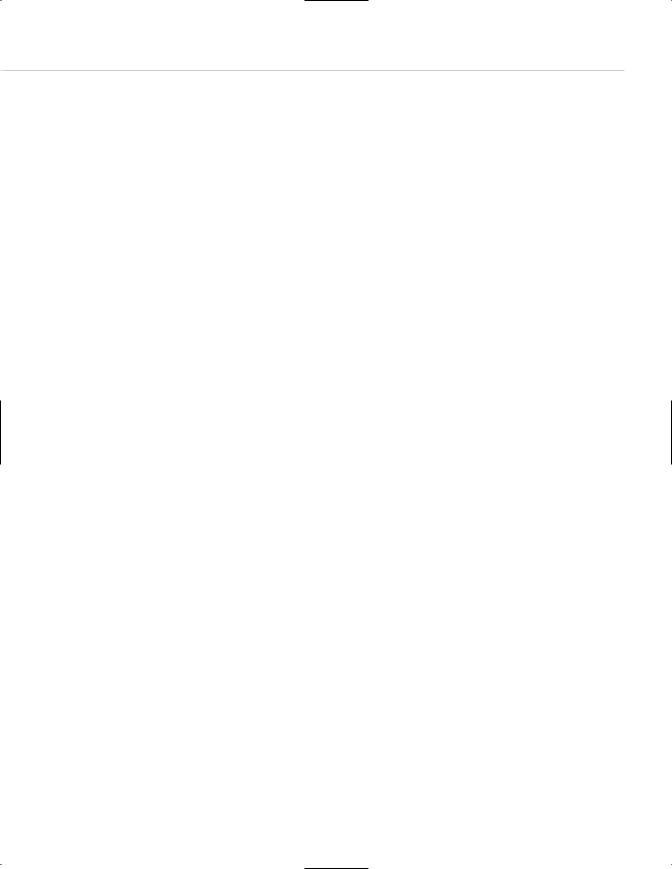
Taking Your Talent to the Web |
211 |
advantages including alpha channel transparency, is also beginning to enjoy support in newer browsers. Photoshop exports to all these formats, with advanced functions that make your job easier. It is also a fine tool for applying image compression during the exporting process.
Gamma Compensation
Photoshop easily handles the cross-platform gamma dilemma we discussed earlier in this book. (See “Gamma, Gamma, Hey!” in Chapter 2,
“Designing for the Medium.”)
Preparing Typography
Photoshop, together with Illustrator, enables you to prepare typographic images for the Web. Photoshop has become so adept at this task that many web designers now use it exclusively.
Slicing and Dicing
To turn a comp into a web page, most professionals find themselves slicing the comp into smaller component images and using HTML markup to put the pieces back together. Photoshop and ImageReady make this easy and painless, relieving you of the burden of hand-coding complexly nested HTML table cells and their associated image files.
Rollovers (Image Swapping)
The ever-popular rollover effect, in which one image is replaced by another when the visitor’s cursor “rolls” over it, is not just a meaningless gimmick. By emulating familiar Graphical User Interface (GUI) behavior, in which user actions trigger software reactions, rollovers can provide important cues to the way the site functions. Or they can just be meaningless gimmicks. Rollover effects are powered by JavaScript (or ECMAScript, as it now prefers to be called).
We’ll explore JavaScript in Chapter 11, “The Joy of JavaScript.” While there is no substitute for learning JavaScript and employing it creatively, in this chapter you’ll learn how ImageReady can automatically generate appropriate rollover scripts for you. These rollovers can be extremely sophisticated and might exceed many web designers’ hand-programming abilities.
