
- •Taking Your Talent to the Web
- •Introduction
- •1 Splash Screen
- •Meet the Medium
- •Expanding Horizons
- •Working the Net…Without a Net
- •Smash Your Altars
- •Breath Mint? Or Candy Mint?
- •Where’s the Map?
- •Mars and Venus
- •Web Physics: Action and Interaction
- •Different Purposes, Different Methodologies
- •Web Agnosticism
- •Point #1: The Web Is Platform-Agnostic
- •Point #2: The Web Is Device-Independent
- •The 18-Month Pregnancy
- •Chocolatey Web Goodness
- •’Tis a Gift to Be Simple
- •Democracy, What a Concept
- •Instant Karma
- •The Whole World in Your Hands
- •Just Do It: The Web as Human Activity
- •The Viewer Rules
- •Multimedia: All Talking! All Dancing!
- •The Server Knows
- •It’s the Bandwidth, Stupid
- •Web Pages Have No Secrets
- •The Web Is for Everyone!
- •Swap text and code for images
- •Prune redundancy
- •Cache as Cache Can
- •Much Ado About 5K
- •Screening Room
- •Liquid Design
- •Color My Web
- •Thousands Weep
- •Gamma Gamma Hey!
- •Typography
- •The 97% Solution
- •Points of Distinction
- •Year 2000—Browsers to the Rescue
- •Touch Factor
- •Appropriate Graphic Design
- •User Knowledge
- •What Color Is Your Concept?
- •Business as (Cruel and) Usual
- •The Rise of the Interface Department
- •Form and Function
- •Copycats and Pseudo-Scientists
- •Chaos and Clarity
- •A Design Koan: Interfaces Are a Means too Often Mistaken for an End
- •Universal Body Copy and Other Fictions
- •Interface as Architecture
- •Ten (Okay, Three) Points of Light
- •Be Easily Learned
- •Remain Consistent
- •Continually Provide Feedback
- •GUI, GUI, Chewy, Chewy
- •It’s the Browser, Stupid
- •Clarity Begins at Home (Page)
- •I Think Icon, I Think Icon
- •Structural Labels: Folding the Director’s Chair
- •The Soul of Brevity
- •Hypertext or Hapless Text
- •Scrolling and Clicking Along
- •Stock Options (Providing Alternatives)
- •The So-Called Rule of Five
- •Highlights and Breadcrumbs
- •Consistent Placement
- •Brand That Sucker!
- •Why We Mentioned These Things
- •The year web standards broke, 1
- •The year web standards broke, 2
- •The year web standards broke, 3
- •The year the bubble burst
- •5 The Obligatory Glossary
- •Web Lingo
- •Extranet
- •HTML
- •Hypertext, hyperlinks, and links
- •Internet
- •Intranet
- •JavaScript, ECMAScript, CSS, XML, XHTML, DOM
- •Web page
- •Website
- •Additional terminology
- •Web developer/programmer
- •Project manager
- •Systems administrator (sysadmin) and network administrator (netadmin)
- •Web technician
- •Your Role in the Web
- •Look and feel
- •Business-to-business
- •Business-to-consumer
- •Solve Communication Problems
- •Brand identity
- •Restrictions of the Medium
- •Technology
- •Works with team members
- •Visually and emotionally engaging
- •Easy to navigate
- •Compatible with visitors’ needs
- •Accessible to a wide variety of web browsers and other devices
- •Can You Handle It?
- •What Is the Life Cycle?
- •Why Have a Method?
- •We Never Forget a Phase
- •Analysis (or “Talking to the Client”)
- •The early phase
- •Design
- •Brainstorm and problem solve
- •Translate needs into solutions
- •Sell ideas to the client
- •Identify color comps
- •Create color comps/proof of concept
- •Present color comps and proof of concept
- •Receive design approval
- •Development
- •Create all color comps
- •Communicate functionality
- •Work with templates
- •Design for easy maintenance
- •Testing
- •Deployment
- •The updating game
- •Create and provide documentation and style guides
- •Provide client training
- •Learn about your client’s methods
- •Work the Process
- •Code Wars
- •Table Talk
- •XHTML Marks the Spot
- •Minding Your <p>’s and q’s
- •Looking Ahead
- •Getting Started
- •View Source
- •A Netscape Bonus
- •The Mother of All View Source Tricks
- •Doin’ it in Netscape
- •Doin’ it in Internet Explorer
- •Absolutely Speaking, It’s All Relative
- •What Is Good Markup?
- •What Is Sensible Markup?
- •HTML as a Design Tool
- •The Frames of Hazard
- •Please Frame Safely
- •Framing Your Art
- •<META> <META> Hiney Ho!
- •Search Me
- •Take a (Re)Load Off
- •WYSIWYG, My Aunt Moira’s Left Foot
- •Code of Dishonor
- •WYS Is Not Necessarily WYG
- •Publish That Sucker!
- •HTMHell
- •9 Visual Tools
- •Photoshop Basics: An Overview
- •Comp Preparation
- •Dealing with Color Palettes
- •Exporting to Web-Friendly Formats
- •Gamma Compensation
- •Preparing Typography
- •Slicing and Dicing
- •Rollovers (Image Swapping)
- •GIF Animation
- •Create Seamless Background Patterns (Tiles)
- •Color My Web: Romancing the Cube
- •Dither Me This
- •Death of the Web-Safe Color Palette?
- •A Hex on Both Your Houses
- •Was Blind, but Now I See
- •From Theory to Practice
- •Format This: GIFs, JPEGs, and Such
- •Loves logos, typography, and long walks in the woods
- •GIFs in Photoshop
- •JPEG, the Other White Meat
- •Optimizing GIFs and JPEGs
- •Expanding on Compression
- •Make your JPEGS smaller
- •Combining sharp and blurry
- •Animated GIFs
- •Creating Animations in ImageReady
- •Typography
- •The ABCs of Web Type
- •Anti-Aliasing
- •Specifying Anti-Aliasing for Type
- •General tips
- •General Hints on Type
- •The Sans of Time
- •Space Patrol
- •Lest We Fail to Repeat Ourselves
- •Accessibility, Thy Name Is Text
- •Slicing and Dicing
- •Thinking Semantically
- •Tag Soup and Crackers
- •CSS to the Rescue…Sort of
- •Separation of Style from Content
- •CSS Advantages: Short Term
- •CSS Advantages: Long Term
- •Compatibility Problems: An Overview
- •Working with Style Sheets
- •Types of Style Sheets
- •External style sheets
- •Embedding a style sheet
- •Adding styles inline
- •Fear of Style Sheets: CSS and Layout
- •Fear of Style Sheets: CSS and Typography
- •Promise and performance
- •Font Size Challenges
- •Points of contention
- •Point of no return: browsers of the year 2000
- •Absolute size keywords
- •Relative keywords
- •Length units
- •Percentage units
- •Looking Forward
- •11 The Joy of JavaScript
- •What Is This Thing Called JavaScript?
- •The Web Before JavaScript
- •JavaScript, Yesterday and Today
- •Sounds Great, but I’m an Artist. Do I Really Have to Learn This Stuff?
- •Educating Rita About JavaScript
- •Don’t Panic!
- •JavaScript Basics for Web Designers
- •The Dreaded Text Rollover
- •The Event Handler Horizon
- •Status Quo
- •A Cautionary Note
- •Kids, Try This at Home
- •The Not-So-Fine Print
- •The Ever-Popular Image Rollover
- •A Rollover Script from Project Cool
- •Windows on the World
- •Get Your <HEAD> Together
- •Avoiding the Heartbreak of Linkitis
- •Browser Compensation
- •JavaScript to the Rescue!
- •Location, location, location
- •Watching the Detection
- •Going Global with JavaScript
- •Learning More
- •12 Beyond Text/Pictures
- •You Can Never Be Too Rich Media
- •Server-Side Stuff
- •Where were you in ‘82?
- •Indiana Jones and the template of doom
- •Serving the project
- •Doing More
- •Mini-Case Study: Waferbaby.com
- •Any Size Kid Can Play
- •Take a Walk on the Server Side
- •Are You Being Served?
- •Advantages of SSI
- •Disadvantages of SSI
- •Cookin’ with Java
- •Ghost in the Virtual Machine
- •Java Woes
- •Java Woes: The Politically Correct Version
- •Java Joys
- •Rich Media: Exploding the “Page”
- •Virtual Reality Modeling Language (VRML)
- •SVG and SMIL
- •SMIL (through your fear and sorrow)
- •Romancing the logo
- •Sounds dandy, but will it work?
- •Promises, Promises
- •Turn on, Tune in, Plug-in
- •A Hideous Breach of Reality
- •The ubiquity of plug-ins
- •The Impossible Lightness of Plug-ins
- •Plug-ins Most Likely to Succeed
- •Making It Work: Providing Options
- •The “Automagic Redirect”
- •The iron-plated sound console from Hell
- •The Trouble with Plug-ins
- •If Plug-ins Run Free
- •Parting Sermon
- •13 Never Can Say Goodbye
- •Separation Anxiety
- •A List Apart
- •Astounding Websites
- •The Babble List
- •Dreamless
- •Evolt
- •Redcricket
- •Webdesign-l
- •When All Else Fails
- •Design, Programming, Content
- •The Big Kahunas
- •Beauty and Inspiration
- •Index

Taking Your Talent to the Web |
237 |
Figure 9.12
PNG a ding-ding. On the Audion site, you can bask in the glories of the PNG format—glories that include true alpha channel transparency, rich color, and crisp detail. (But only if you’re packing the right browser.)
Notice that the PNG format offers true alpha channel transparency—it matches any background you drag it over. No more halo effects caused by mismatched anti-aliasing, no more ring around the collar. Notice too that PNG offers crisp imagery as well as rich color.
Notice that the page only works in IE5 for the Macintosh. Bummer. Eventually all browsers will support PNG natively.
ANIMATED GIFS
Animated GIFs are nothing more than a series of frames (or individual GIFs) that have been joined together to create the illusion of motion. They can loop endlessly or play once and then stop. We could include a screenshot here, but what’s the point? If you haven’t seen animated GIFs, you’ve never used the Web. (Hint: look at the ad banners that clutter most commercial content sites—web animation in a nutshell.)
Although the GIF format supported the embedding of multiple images in the late 1980s, it was not until 1995 or so that Netscape figured out how to hack the format’s multi-image capability to create flip-book-style animation. (Basically, Netscape did this by appropriating a Comments field and some unused but reserved bits in the GIF89A file format.)
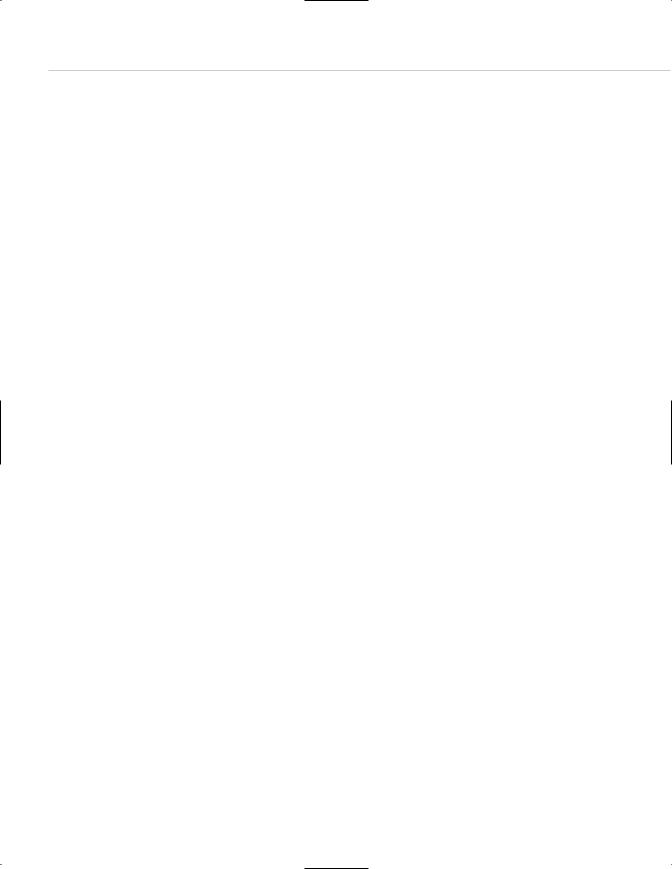
238 HOW: Visual Tools: Creating Animations in ImageReady
Back in the day, web designers used free shareware tools to create animated GIFs, after first preparing each individual image, saving it as a GIF, and then running all resulting GIFs through DeBabelizer, a cumbersome color management tool that ensured that the colors would match between frames. (Nothing ruins the illusion of motion faster than an unexplained color shift between one frame and the next.)
Today all that work is merely a memory because Photoshop comes with ImageReady, and ImageReady makes it easy to create, optimize, and save GIF animations.
Animation for its own sake is charmless, abrasive, and amateurish. Good web designers use animation as they use everything else: with taste and skill in support of a concept and brand image. The creators of www.k10k.net employ animated GIFs well. The animations are revealed when rolling over the miniature content header graphics.
Care should be taken to avoid wasting bandwidth when creating animated GIFs. If one image uses x bytes, then ten images theoretically use 10x bytes, and your web page might bloat as a result. Fortunately, web designers can trim excess fat from their animations by telling the software to animate only the parts that change, rather than redrawing each frame in its entirety. This process is explained in the next sections. Web designers also can optimize their animations by leaving out inessential in-between frames, by keeping their images small (50 x 50 is better than 100 x 100), and by creating graphics that can be rendered in as few colors as possible.
CREATING ANIMATIONS IN IMAGEREADY
Adobe ImageReady simplifies the process of creating animated GIFs by allowing web designers to use Photoshop’s layers as a series of frames and enabling them to manually change the location of elements from one frame to the next.
For instance, if you wish to animate an arrow, you can draw the arrow on one layer in Photoshop then jump to ImageReady and open the animation palette. Create a new frame and drag the arrow manually to the left or
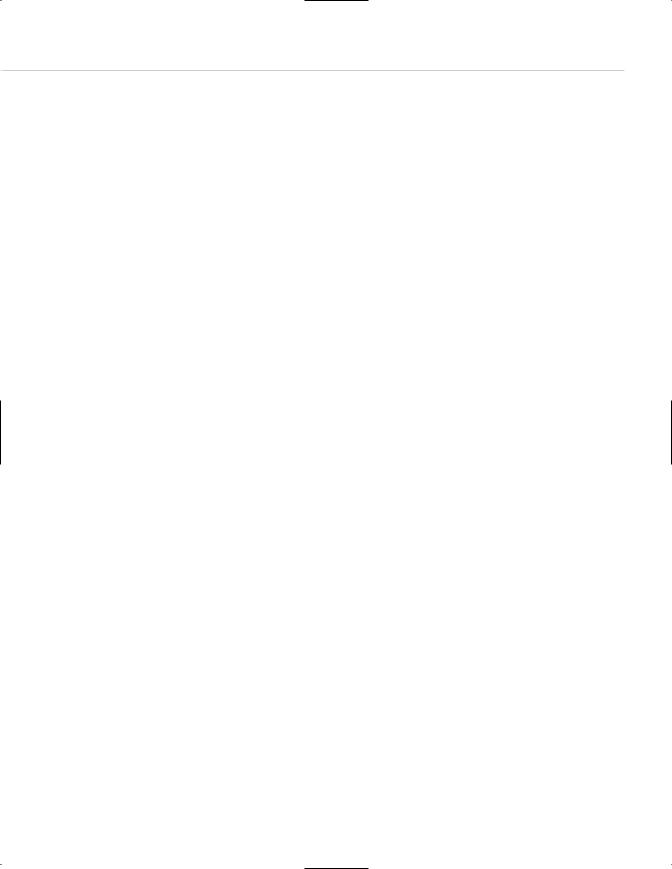
Taking Your Talent to the Web |
239 |
right. Create a third frame and drag the arrow again. ImageReady “remembers” the location of each arrow and will render an animation as a result of these manual movements.
ImageReady can also generate tweens automatically. Start with an arrow on the left. Create a new frame. Drag the arrow to the right. Choose the Tween command and instruct ImageReady to tween between the first and second frames. ImageReady generates a smooth flow of images. You can then use the Optimize palette to ensure color consistency from the first frame to the last. Keep in mind that the more you tween, the smoother the motion but the larger the overall file size.
We could blab on about this, but the Photoshop owner’s manual does a great job of explaining everything. The way we see it, if you own Photoshop, read the manual. If you don’t own it, there’s no sense in reading about it here and probably not much sense in planning a web design career. (Gosh, that sounds like a product endorsement.)
TYPOGRAPHY
A designer’s interest in typography usually borders on obsession. On the Web, you’ll get plenty of opportunities to indulge your fetish. As part of establishing the look and feel of a site, the web designer is responsible for all of its typographic choices, including
■Body text typography (CSS)
■Logo (if not preexisting)
■“Type GIF” headlines, subheads, and so on
■Navigational typography (menu bar)
Body text typography is controlled with Cascading Style Sheets (CSS), a subject so important we devote an entire chapter to it (Chapter 10, “Style Sheets for Designers”) and still scarcely do it justice. All we’ll do here is remind you that 99% of the Web is text, most of it intended to be read, and that there is neither a reason nor an excuse to create hard-to-read text on your web pages.
