
- •Contents
- •Preface to the Second Edition
- •Introduction
- •Rails Is Agile
- •Finding Your Way Around
- •Acknowledgments
- •Getting Started
- •The Architecture of Rails Applications
- •Models, Views, and Controllers
- •Active Record: Rails Model Support
- •Action Pack: The View and Controller
- •Installing Rails
- •Your Shopping List
- •Installing on Windows
- •Installing on Mac OS X
- •Installing on Linux
- •Development Environments
- •Rails and Databases
- •Rails and ISPs
- •Creating a New Application
- •Hello, Rails!
- •Linking Pages Together
- •What We Just Did
- •Building an Application
- •The Depot Application
- •Incremental Development
- •What Depot Does
- •Task A: Product Maintenance
- •Iteration A1: Get Something Running
- •Iteration A2: Add a Missing Column
- •Iteration A3: Validate!
- •Iteration A4: Prettier Listings
- •Task B: Catalog Display
- •Iteration B1: Create the Catalog Listing
- •Iteration B4: Linking to the Cart
- •Task C: Cart Creation
- •Sessions
- •Iteration C1: Creating a Cart
- •Iteration C2: A Smarter Cart
- •Iteration C3: Handling Errors
- •Iteration C4: Finishing the Cart
- •Task D: Add a Dash of AJAX
- •Iteration D1: Moving the Cart
- •Iteration D3: Highlighting Changes
- •Iteration D4: Hide an Empty Cart
- •Iteration D5: Degrading If Javascript Is Disabled
- •What We Just Did
- •Task E: Check Out!
- •Iteration E1: Capturing an Order
- •Task F: Administration
- •Iteration F1: Adding Users
- •Iteration F2: Logging In
- •Iteration F3: Limiting Access
- •Iteration F4: A Sidebar, More Administration
- •Task G: One Last Wafer-Thin Change
- •Generating the XML Feed
- •Finishing Up
- •Task T: Testing
- •Tests Baked Right In
- •Unit Testing of Models
- •Functional Testing of Controllers
- •Integration Testing of Applications
- •Performance Testing
- •Using Mock Objects
- •The Rails Framework
- •Rails in Depth
- •Directory Structure
- •Naming Conventions
- •Logging in Rails
- •Debugging Hints
- •Active Support
- •Generally Available Extensions
- •Enumerations and Arrays
- •String Extensions
- •Extensions to Numbers
- •Time and Date Extensions
- •An Extension to Ruby Symbols
- •with_options
- •Unicode Support
- •Migrations
- •Creating and Running Migrations
- •Anatomy of a Migration
- •Managing Tables
- •Data Migrations
- •Advanced Migrations
- •When Migrations Go Bad
- •Schema Manipulation Outside Migrations
- •Managing Migrations
- •Tables and Classes
- •Columns and Attributes
- •Primary Keys and IDs
- •Connecting to the Database
- •Aggregation and Structured Data
- •Miscellany
- •Creating Foreign Keys
- •Specifying Relationships in Models
- •belongs_to and has_xxx Declarations
- •Joining to Multiple Tables
- •Acts As
- •When Things Get Saved
- •Preloading Child Rows
- •Counters
- •Validation
- •Callbacks
- •Advanced Attributes
- •Transactions
- •Action Controller: Routing and URLs
- •The Basics
- •Routing Requests
- •Action Controller and Rails
- •Action Methods
- •Cookies and Sessions
- •Caching, Part One
- •The Problem with GET Requests
- •Action View
- •Templates
- •Using Helpers
- •How Forms Work
- •Forms That Wrap Model Objects
- •Custom Form Builders
- •Working with Nonmodel Fields
- •Uploading Files to Rails Applications
- •Layouts and Components
- •Caching, Part Two
- •Adding New Templating Systems
- •Prototype
- •Script.aculo.us
- •RJS Templates
- •Conclusion
- •Action Mailer
- •Web Services on Rails
- •Dispatching Modes
- •Using Alternate Dispatching
- •Method Invocation Interception
- •Testing Web Services
- •Protocol Clients
- •Secure and Deploy Your Application
- •Securing Your Rails Application
- •SQL Injection
- •Creating Records Directly from Form Parameters
- •Avoid Session Fixation Attacks
- •File Uploads
- •Use SSL to Transmit Sensitive Information
- •Knowing That It Works
- •Deployment and Production
- •Starting Early
- •How a Production Server Works
- •Repeatable Deployments with Capistrano
- •Setting Up a Deployment Environment
- •Checking Up on a Deployed Application
- •Production Application Chores
- •Moving On to Launch and Beyond
- •Appendices
- •Introduction to Ruby
- •Classes
- •Source Code
- •Resources
- •Index
- •Symbols

Chapter 16
Migrations
Rails encourages an agile, iterative style of development. We don’t expect to get everything right the first time. Instead we write tests and interact with our customers to refine our understanding as we go.
For that to work, we need a supporting set of practices. We write tests to help us design our interfaces and to act as a safety net when we change things, and we use version control to store our application’s source files, allowing us to undo mistakes and to monitor what changes day to day.
But there’s another area of the application that changes, an area that we can’t directly manage using version control. The database schema in a Rails application constantly evolves as we progress through the development: we add a table here, rename a column there, and so on. The database changes in step with the application’s code.
Historically, that has been a problem. Developers (or database administrators) make schema changes as needed. However, if the application code is rolled back to a previous version, it was hard to undo the database schema changes to bring the database back in line with that prior application version—the database itself has no versioning information.
Over the years, developers have come up with ways of dealing with this issue. One scheme is to keep the Data Definition Language (DDL) statements that define the schema in source form under version control. Whenever you change the schema, you edit this file to reflect the changes. You then drop your development database and re-create the schema from scratch by applying your DDL. If you need to roll back a week, the application code and the DDL that you check out from the version control system are in step: when you re-create the schema from the DDL, your database will have gone back in time.
Except...because you drop the database every time you apply the DDL, you lose any data in your development database. Wouldn’t it be more convenient

CREATING AND RUNNING MIGRATIONS  263
263
to be able to apply only those changes that are necessary to move a database from version x to version y? This is exactly what Rails migrations let you do.
Let’s start by looking at migrations at an abstract level. Imagine we have a table of order data. One day, our customer comes in and asks us to add the customer’s e-mail address to the data we capture in an order. This involves a change to the application code and the database schema. To handle this, we create a database migration that says “add an e-mail column to the orders table.” This migration sits in a separate file, which we place under version control alongside all our other application files. We then apply this migration to our database, and the column gets added to the existing orders table.
Exactly how does a migration get applied to the database? It turns out that every migration has a sequence number associated with it. These numbers start at 1—each new migration gets the next available number. Rails remembers the sequence number of the last migration applied to the database. Then, when you ask it to update the schema by applying new migrations, it compares the sequence number of the database schema with the sequence numbers of the available migrations. If it finds migrations with sequence numbers higher than the database schema it applies them, one at a time, and in order.
But how do we revert a schema to a previous version? We do it by making each migration reversible. Each migration actually contains two sets of instructions. One set tells Rails what changes to make to the database when applying the migration and the other set tells Rails how to undo those changes. In our orders table example, the apply part of the migration adds the e-mail column to the table, and the undo part removes that column. Now, to revert a schema, we simply tell Rails the sequence number that we’d like the database schema to be at. If the current database schema has a higher sequence number than this target number, Rails takes the migration with the database’s current sequence number and applies its undo action. This removes the migration’s change from the schema, decrementing the database’s sequence number in the process. It repeats this process until the database reaches the desired version.
16.1Creating and Running Migrations
A migration is simply a Ruby source file in your application’s db/migrate directory. Each migration file’s name starts with (by default) three digits and an underscore. Those digits are the key to migrations, because they define the sequence in which the migrations are applied—they are the individual migration’s version number.
Here’s what the db/migrate directory of our Depot application looks like.
Report erratum
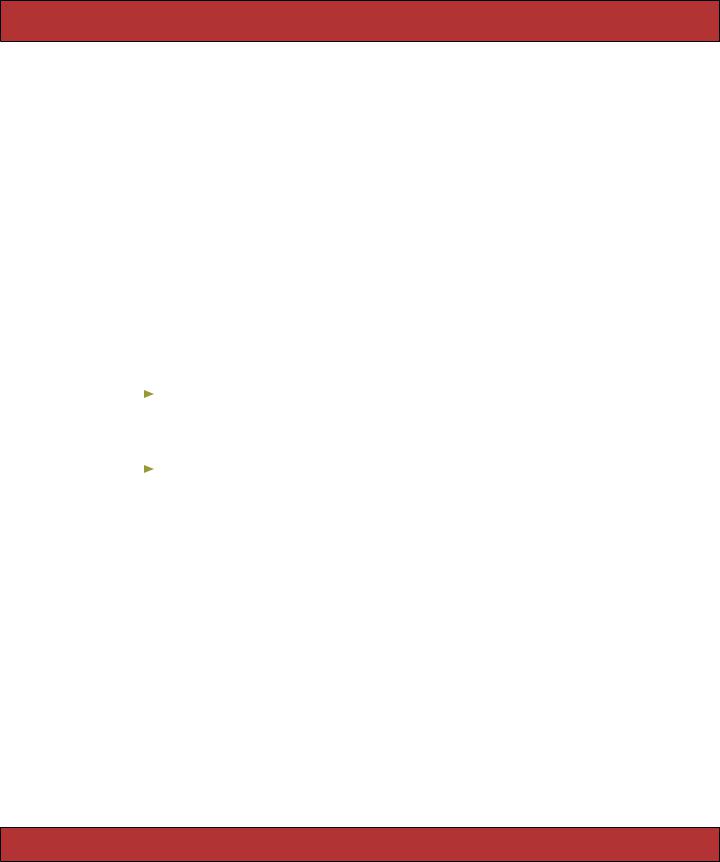
CREATING AND RUNNING MIGRATIONS  264
264
depot> ls db/migrate
001_create_products.rb 005_create_orders.rb 002_add_price.rb 006_create_line_items.rb 003_add_test_data.rb 007_create_users.rb 004_add_sessions.rb
Although you could create these migration files by hand, it’s easier (and less error prone) to use a generator. As we saw when we created the Depot application, there are actually two generators that create migration files.
•The model generator creates a migration to create the table associated with the model (unless you specify the --skip-migration option). As the example that follows shows, creating a model called discount also creates a migration called ddd_create_discounts.rb.
depot> ruby |
script/generate model discount |
exists |
app/models/ |
exists |
test/unit/ |
exists |
test/fixtures/ |
create |
app/models/discount.rb |
create |
test/unit/discount_test.rb |
create |
test/fixtures/discounts.yml |
exists |
db/migrate |
create |
db/migrate/014_create_discounts.rb |
• You can also generate a migration on its own.
depot> ruby script/generate migration add_price_column exists db/migrate
create db/migrate/015_add_price_column.rb
Later, starting in Anatomy of a Migration, we’ll see what goes in the migration files. But for now, let’s jump ahead a little in the workflow and see how to run migrations.
Running Migrations
Migrations are run using the db:migrate Rake task.
depot> rake db:migrate
To see what happens next, let’s dive down into the internals of Rails.
The migration code maintains a table called schema_info inside every Rails database. This table has just one column, called version, and it will only ever have one row. The schema_info table is used to remember the current version of the database.
When you run rake db:migrate, the task first looks for the schema_info table. If it doesn’t yet exist, it will be created, and a version number of 0 will be stored in it. If it does exist, the version number is read from it.
Report erratum

ANATOMY OF A MIGRATION  265
265
The migration code then looks at all the migration files in db/migrate. If any have a sequence number (the leading digits in the filename) greater than the current version of the database, then each is applied, in turn, to the database. After each migration finishes, its version in the schema_info table is updated to its sequence number.
If we were to run migrations again at this point, nothing much would happen. The version number in the database would equal the sequence number of the highest-numbered migration, so there’d be no migrations to apply.
However, if we subsequently create a new migration file, it will have a sequence number one greater than the database version. If we then run migrations, this new migration file will be executed.
You can force the database to parameter to the rake db:migrate
a specific version by supplying the VERSION= command.
depot> rake db:migrate VERSION=23
If the version you give is greater than the database version, migrations will be applied starting at the database version and ending at the version number you supply.
If, however, the version number on the command line is less than the current database version, something different happens. In these circumstances, Rails looks for the migration file whose number matches the database version and undoes it. It then decrements the version, looks for the matching file, undoes it, and so on, until the version number matches the version you specified on the command line. That is, the migrations are unapplied in reverse order to take the schema back to the version that you specify.
16.2Anatomy of a Migration
Migrations are subclasses of the Rails class ActiveRecord::Migration. The class you create should contain at least the two class methods up and down.
class SomeMeaningfulname < ActiveRecord::Migration def self.up
# ...
end
def self.down
# ...
end end
The up method is responsible for applying the schema changes for this migration while the down method undoes those changes. Let’s make this more concrete. Here’s a migration that adds an e_mail column to the orders table.
Report erratum
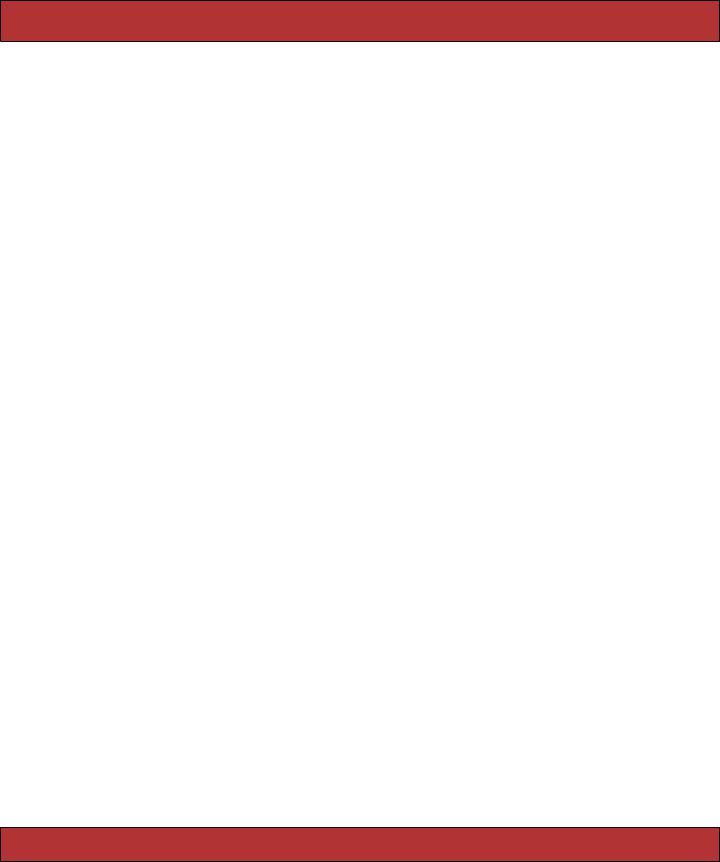
ANATOMY OF A MIGRATION  266
266
class AddEmailColumnToOrders < ActiveRecord::Migration def self.up
add_column :orders, :e_mail, :string end
def self.down
remove_column :orders, :e_mail end
end
See how the down method undoes the effect of the up method?
Column Types
The third parameter to add_column specifies the type of the database column. In the previous example we specified that the e_mail column has a type of :string. But just what does this mean? Databases typically don’t have column types of
:string.
Remember that Rails tries to make your application independent of the underlying database: you could develop using MySQL and deploy to Postgres if you wanted. But different databases use different names for the types of columns. If you used a MySQL column type in a migration, that migration might not work if applied to a Postgres database. So Rails migrations insulate you from the underlying database type systems by using logical types. If we’re migrating a MySQL database, the :string type will create a column of type varchar(255). On Postgres, the same migration adds a column with the type char varying(255).
The types supported by migrations are :binary, :boolean, :date, :datetime, :decimal, :float, :integer, :string, :text, :time, and :timestamp. Figure 16.1, on the following page, shows the default mappings of these types for the database adapters in Rails. Using this figure, you could work out that a column declared to be :integer in a migration would have the underlying type int(11) in MySQL and number(38) in Oracle.
You can specify up to three options when defining most columns in a migration; decimal columns take an additional two options. Each of these options is given as a key => value pair. The common options are
:null => true or false
If false, the underlying column has a not null constraint added (if the database supports it).
:limit => size
Sets a limit on the size of the field. This basically appends the string (size) to the database column type definition.
:default => value
Sets the default value for the column. Note that the default is calculated
Report erratum
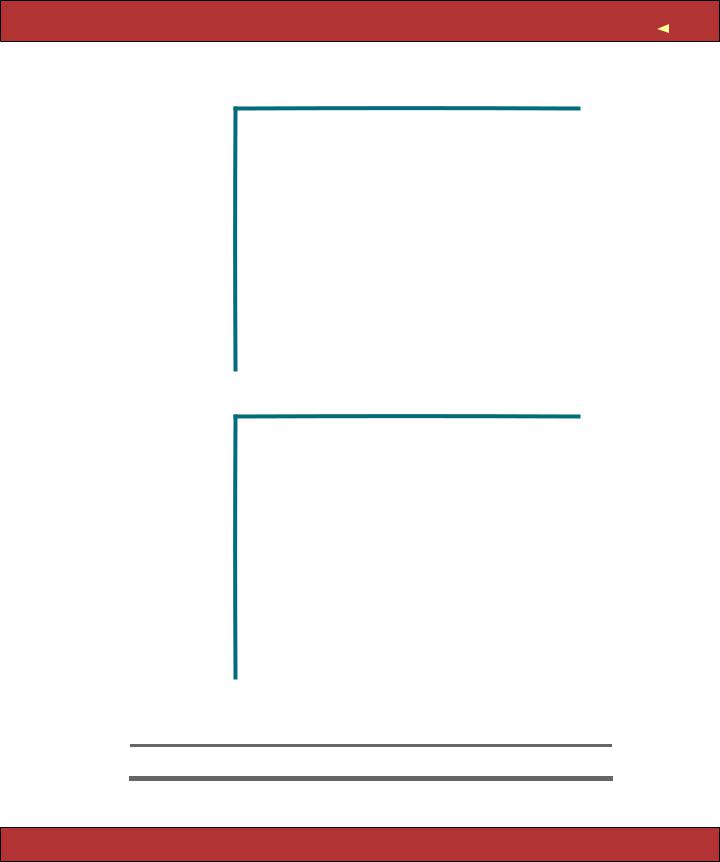
ANATOMY OF A MIGRATION |
267 |
|
db2 |
mysql |
openbase |
oracle |
|
|
|
|
|
:binary |
blob(32768) |
blob |
object |
blob |
:boolean |
decimal(1) |
tinyint(1) |
boolean |
number(1) |
:date |
date |
date |
date |
date |
:datetime |
timestamp |
datetime |
datetime |
date |
:decimal |
decimal |
decimal |
decimal |
decimal |
:float |
float |
float |
float |
number |
:integer |
int |
int(11) |
integer |
number(38) |
:string |
varchar(255) |
varchar(255) |
char(4096) |
varchar2(255) |
:text |
clob(32768) |
text |
text |
clob |
:time |
time |
time |
time |
date |
:timestamp |
timestamp |
datetime |
timestamp |
date |
|
|
|
|
|
|
postgresql |
sqlite |
sqlserver |
sybase |
|
|
|
|
|
:binary |
bytea |
blob |
image |
image |
:boolean |
boolean |
boolean |
bit |
bit |
:date |
date |
date |
datetime |
datetime |
:datetime |
timestamp |
datetime |
datetime |
datetime |
:decimal |
decimal |
decimal |
decimal |
decimal |
:float |
float |
float |
float(8) |
float(8) |
:integer |
integer |
integer |
int |
int |
:string |
(note 1) |
varchar(255) |
varchar(255) |
varchar(255) |
:text |
text |
text |
text |
text |
:time |
time |
datetime |
datetime |
time |
:timestamp |
timestamp |
datetime |
datetime |
timestamp |
|
|
|
|
|
Note 1: character varying(256)
Figure 16.1: Migration and Database Column Types
Report erratum
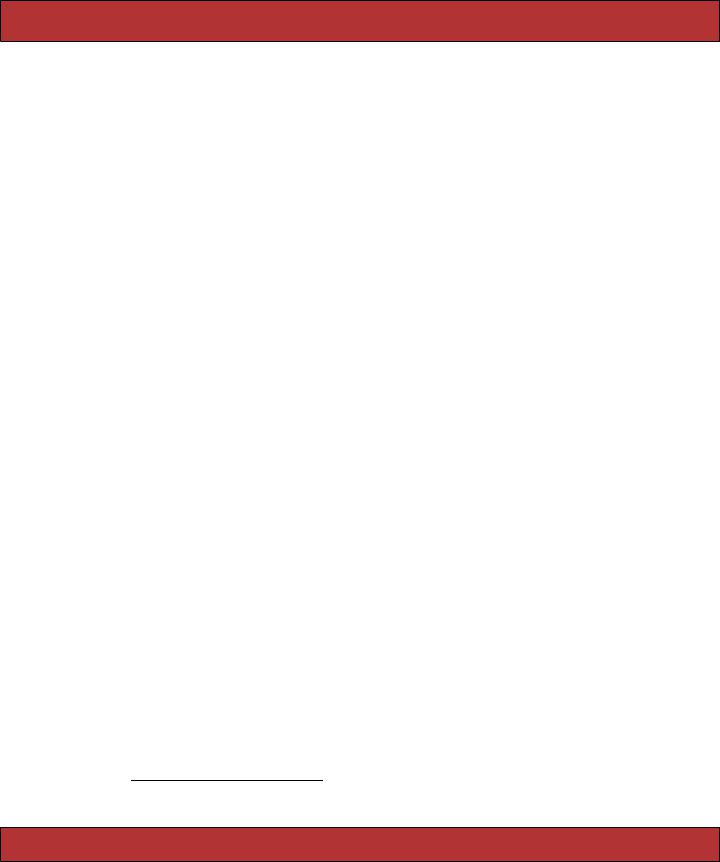
ANATOMY OF A MIGRATION  268
268
once, at the point the migration is run, so the following code will set the default column value to the date and time when the migration was run.1
add_column :orders, :placed_at, :datetime, :default => Time.now
In addition, decimal columns take the options :precision and :scale. The precision option specifies the number of significant digits that will be stored, and the scale option determines where the decimal point will be located in these digits (think of the scale as the number of digits after the decimal point). A decimal number with a precision of 5 and a scale of 0 can store numbers from -99,999 to +99,999. A decimal number with a precision of 5 and a scale of 2 can store the range -999.99 to +999.99.
The :precision and :scale parameters are optional for decimal columns. However, incompatibilities between different databases lead us to strongly recommend that you include the options for each decimal column.
Here are some column definitions using the migration types and options.
add_column |
:orders, |
:name, |
:string, :limit => 100, :null => false |
|
add_column |
:orders, |
:age, |
:integer |
|
add_column |
:orders, |
:ship_class, :string, :limit => 15, :default |
=> 'priority' |
|
add_column |
:orders, |
:price, :decimal, :precision => 8, :scale => 2 |
||
add_column |
:meter, |
:reading, :decimal, :precision => 24, :scale => 0 |
||
Renaming Columns
When we refactor our code, we often change our variable names to make them more meaningful. Rails migrations allow us to do this to database column names, too. For example, a week after we first added it, we might decide that e_mail isn’t the best name for the new column. We can create a migration to rename it using the rename_column method.
class RenameEmailColumn < ActiveRecord::Migration def self.up
rename_column :orders, :e_mail, :customer_email end
def self.down
rename_column :orders, :customer_email, :e_mail end
end
Note that the rename doesn’t destroy any existing data associated with the column. Also be aware that renaming is not supported by all the adapters.
Changing Columns
Use the change_column method to change the type of a column or to alter the options associated with a column. Use it the same way you’d use add_column,
1. If you want a column to default to having the date and time its row was inserted, simply make it a datetime and name it created_at.
Report erratum
