
Beginning SharePoint With Excel - From Novice To Professional (2006)
.pdf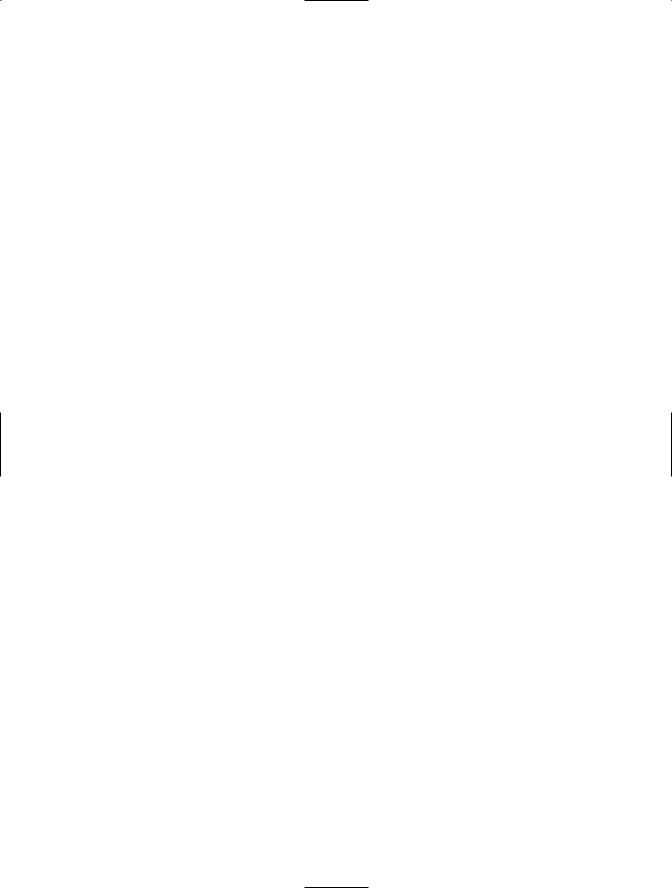
xx ■I N T R O D U C T I O N
want to do, the team you’re working with, and what works best for your situation is a critical part of developing the best solution.
In this book, we take you back and forth between SharePoint and Excel with relative fluidity. However, each chapter has a focal point—that is, in which program you work with the data. For example, Chapter 2 focuses on working with lists in SharePoint. The data might originate in SharePoint or might have come from Excel, but SharePoint is where you want your team to access the data. Chapter 3, on the other hand, takes data that originates in SharePoint and shows you how to work with it in Excel. If you know which direction you’re heading with the data, in this book you’ll find everything you need to know about getting it there and working with it after you do.
The first six chapters focus on the how-tos of creating, using, and exchanging data between SharePoint and Excel. Beginning with Chapter 7, the focus changes to taking the skills you’ve learned in the preceding chapters and putting them to use solving specific business problems. In addition, you’ll learn higher-level skills, such as creating your own web parts to manage and display data your way. If you’re eager to get to solutions, you might want to jump to Chapter 7. You can then use the earlier chapters as a reference when you get stuck, or to develop a deeper knowledge of what you’re doing.
Following is a chapter-by-chapter overview of what you’ll find in this book.
Chapter 1: SharePoint and Excel: The Perfect Partnership
This chapter is designed to give you an overview of Windows SharePoint Technologies, specifically SharePoint Portal Server and Windows SharePoint Services. It also outlines the relevant features of Microsoft Excel. However, because this is a book about how they interact, the real focus of this chapter is how SharePoint and Excel work together.
Chapter 2: Working with Lists in SharePoint
To truly understand how to work with data in SharePoint, you have to understand how to work with SharePoint lists. Lists share some functionality with Excel but also have their own unique characteristics. This chapter focuses on creating lists, working with list data, publishing Excel data to SharePoint, and synchronizing lists between Excel and SharePoint.
Chapter 3: Working with SharePoint Lists in Excel
In Chapter 3, we look at lists in the other direction: taking SharePoint lists into Excel. Here, you learn how to export SharePoint lists into Excel and maximize integration. This chapter includes a discussion of how to add calculations in Excel and synchronize the offline data with SharePoint.
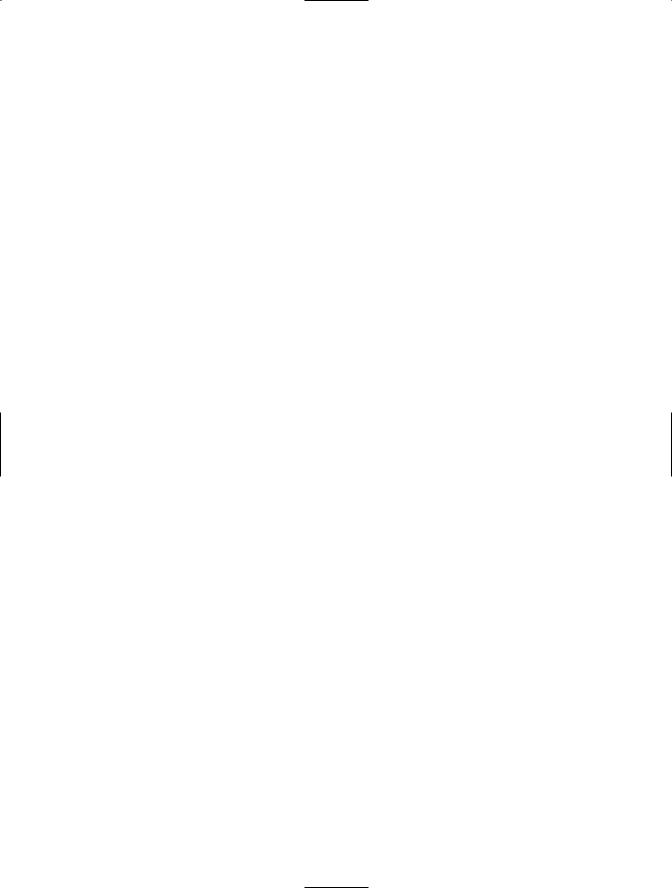
■I N T R O D U C T I O N xxi
Chapter 4: Creating SharePoint Views
One of the distinct advantages of working with lists in SharePoint is the ability to create and switch between custom views of the data. This chapter covers how to create views that display the data you want to see in the way you want to see it.
Chapter 5: Creating Custom Calculations in SharePoint
SharePoint lists aren’t as flexible as Excel worksheets, especially in the arena of calculations. However, you can create calculated fields and add them to a SharePoint list. In fact, almost all of Excel’s rich set of functions is available in SharePoint. The challenge comes in creating the formulas, and what you can include in a formula (only row data can be calculated). In this chapter, you’ll learn how to create a calculated field and how to use many of the most commonly used functions.
Chapter 6: Publishing Excel Web Pages for SharePoint
Sometimes you want to make data available for ad hoc reporting and analysis, but displaying it on a Web page is a better option than expecting users to work directly with a list. In this chapter, you’ll see how to create interactive web pages where users can add formulas, sort and filter data, analyze data, and edit charts.
Chapter 7: Building Out-of-the-Box Business Solutions
Chapter 7 takes what you learned in the first six chapters and puts it to use. In this chapter, we demonstrate two commonly needed business solutions: tracking issues related to a project and displaying sales performance data. Even if you don’t have a specific need for these scenarios, these chapters will show you how to take a business problem and combine the functionality of SharePoint and Excel to develop a comprehensive solution.
Chapter 8: Using Excel to Query SharePoint
Excel’s Web Query is a powerful query tool that allows you to query any accessible table on an intranet or the Internet, including tables and lists in SharePoint. This chapter shows you how to develop useful web queries of SharePoint data. If you’re managing a number of internal or external Windows SharePoint Services sites, you’ll find this chapter especially useful. In this chapter, you’ll see how you can use Web Query to track users on up to 255 sites in one workbook. If you’re responsible for removing contractors or employees who have left the company, this is an invaluable tool.
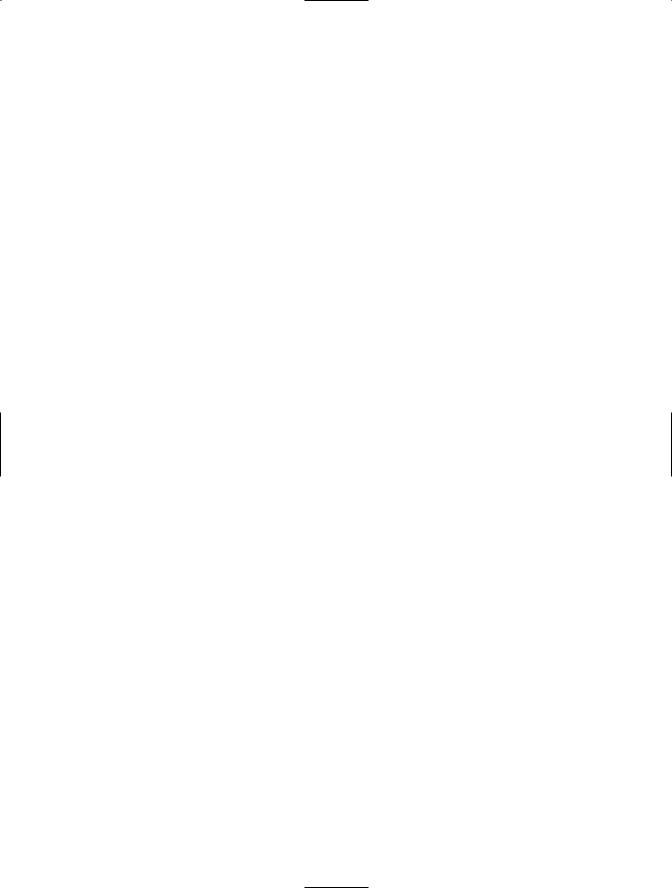
xxii ■I N T R O D U C T I O N
Chapter 9: Using SharePoint’s Office Web Parts
Reporting on and analyzing data is just as important as maintaining good data. In this chapter, you’ll learn how to use the SharePoint Office web parts to create highly interactive pivot tables and pivot charts. To make this functionality available to site users, you can use the PivotView web part to let users choose how they want to see the data: as a datasheet, as a pivot table, or as a pivot chart.
Chapter 10: Building Excel Spreadsheet Web Parts
By this time, you’ve seen all that SharePoint and its integration with Excel has to offer— out of the box, that is. But why stop there? You can create your own web parts that include the functionality you need to have. This chapter shows you how to create a simple custom web part and then include that web part on a page of your SharePoint site. For a more advanced example, we’ve included information about how to create a web part that returns a data set, such as all the documents in a SharePoint document library that have been created or modified on or after January 1, 2006. With this functionality, you have the ability to create data from other data and develop valuable reports on the data you have. We need to warn you that this chapter includes some references to XML mapping (see Appendix C to get you started).
Appendixes
For those of you who want just a little bit more, we’ve included three appendixes:
•Appendix A: Creating and Using Excel Lists is an introduction to the functionality of Microsoft Excel 2003’s new List feature. This is helpful when you’re publishing Excel data to SharePoint and when you’re bringing it back again. If you haven’t used lists in Excel, you’ll want to review this appendix before moving into Chapters 2 and 3.
•Appendix B: Mapping Excel Spreadsheets for XML is a basic introduction to Extensible Markup Language (XML) for those who want to explore the limits of SharePoint and Excel integration. It’s a good idea to review this appendix before hitting Chapter 10.
•Appendix C: Resources is a list of web-based resources about SharePoint that we think are especially useful. We have no investment or relationship with these resources, so they’re truly objective from our point of view. They’re the places we go when we’re stuck, or the services we use when we’re outside of a corporate environment.

■I N T R O D U C T I O N xxiii
Prerequisites
To make the most of this book, readers should already have a working knowledge of Windows SharePoint Services and a comfortable level of knowledge of Microsoft Excel.
Downloading the Code
This book contains no code, but to access SharePoint resources on the web, you can download a web version of Appendix C so you can click rather than type those ugly URLs. You can find the web version in the Source Code area of the Apress web site (http://www.apress.com).
Contacting the Authors
If you’d like to make comments, give feedback, send accolades, or ask questions, you can contact the authors at info@triadconsulting.com.
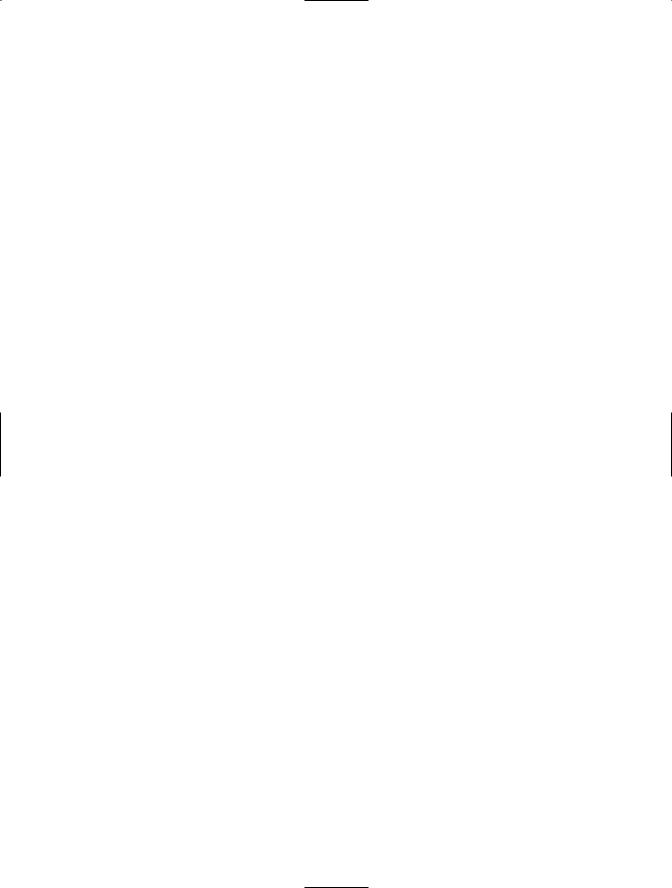

C H A P T E R 1
■ ■ ■
SharePoint and Excel:
The Perfect Partnership
This is a book about collaboration; specifically, how you can collaborate with others you work with to get the job done with style and grace. It’s a book about how you can take a tool you’re probably intimately familiar with—Microsoft Excel—and extend the data you collect there to members of your team. But most importantly, it’s a book about how you can solve common business problems with another sort of collaboration: the collaboration of two pieces of software, Microsoft Excel and Microsoft SharePoint.
In this chapter, we’ll look at the richness of Microsoft Excel and the enhancements in Excel 2003 that make true collaboration possible. We’ll also look at this thing called SharePoint. We’ll differentiate between Microsoft SharePoint Portal Server and Microsoft Windows SharePoint Services. We’ll explore how these technologies can change the way we work together. And we’ll look at why tools such as SharePoint matter in today’s business environment.
Finally, we’ll examine the interaction between Excel and SharePoint, because when you understand how these products work together, you’ll see a whole new world open before you. You’ll begin to see solutions to business problems that in the past would have taken a cadre of database administrators and months of programming to solve. You’ll begin to see how in a couple simple steps you can not only provide access to information, but also get incredible potential for data sharing.
Before we look at Excel 2003, we’d like to make a disclaimer. Although Microsoft Excel has been around for many years and is probably one of the most developed products on the market, SharePoint Technologies are the new kids on the block. As a result, some of their features are awkward to use, some things you’d like to be able to do are missing, and some things just don’t work as well as they should. We’d like to emphasize, though, that this shouldn’t discourage you from using SharePoint. In this book, we’ve tried to point out the awkward places, and whenever possible, we include workarounds for those missing features. SharePoint takes what previously was a convoluted and hard-to-manage process— that is, effectively sharing documents and data with coworkers—and makes it not only possible, but easy and accessible to all levels of users. Combined with Excel, SharePoint has tremendous potential and abundant possibilities. It’s worth whatever challenges it presents.
1
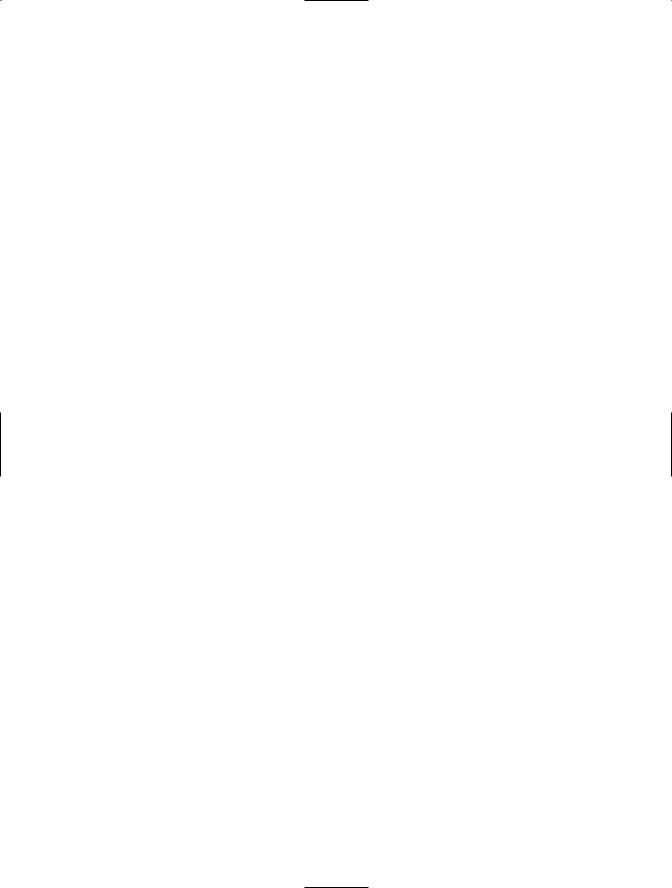
2 C H A P T E R 1 ■ S H A R E P O I N T A N D E X C E L : T H E P E R F E C T PA RT N E R S H I P
Excel Has Something for Everyone
Microsoft Excel has played a critical role in most businesses from the early days of PCs. Excel is not only a workhorse, it’s a treasure trove of invaluable features that can make both novices and techies smile. Whether you need to create a simple budget for your home-based business or make long-range financial projections that pave the way for a small company to become a multinational corporation, Excel has something for everyone. With Excel, you can create complex formulas that calculate the distance to newly discovered planets, analyze the cost per part of a supersonic jet aircraft, or gauge the time it takes to print, bind, and ship a print-on-demand book.
Using Excel As a Database Tool
Excel isn’t limited to number crunching. Excel has become the de facto database of choice for millions of users. Excel is a flat-file database tool, so its uses are limited to nonrelational data, but that doesn’t stop those who need to keep lists. A single Excel spreadsheet can hold 65,536 records with 256 columns of data. That’s a lot of data even for a large company to track. Some of this data might be better housed in Microsoft Access, Microsoft Outlook, or a SQL Server database. However, Excel is, in fact, the home of transaction data, contact information, inventories, customer lists, store locations, newspaper listings, and a host of other types of data. Using Excel’s data tools, users can sort, filter, subtotal, conditionally format, and analyze and report with pivot tables.
XML Makes Data Truly Portable
Excel 2003 offers even greater adaptability with the integration of Extensible Markup Language (XML). XML converts data in a worksheet to a text file that a variety of applications can read and understand through the use of standardized tags. XML offers new freedom from the limitations of data importing and exporting. With XML, you can create custom schemas that allow you to extract business data, such as customer information, from your worksheets for use in other databases or reports.
Excel Lists Simplify Data Management
Also new to Excel 2003 is a feature, for lack of a better name, called an Excel list. You might have thought that whenever you entered data into a worksheet you were creating an Excel list. Although technically you were, Excel 2003 has taken list creation to a new level. Using Excel list features, you can segregate data in a worksheet and work with it independently from other data in the worksheet. By designating a range of cells as a list, you can sort and filter the data defined by the list parameters, ignoring everything else in the worksheet. You can toggle a total row on and off that allows you to apply a number of aggregate functions quickly—such as SUM, AVERAGE, MIN, and MAX—to your list. Because the totals
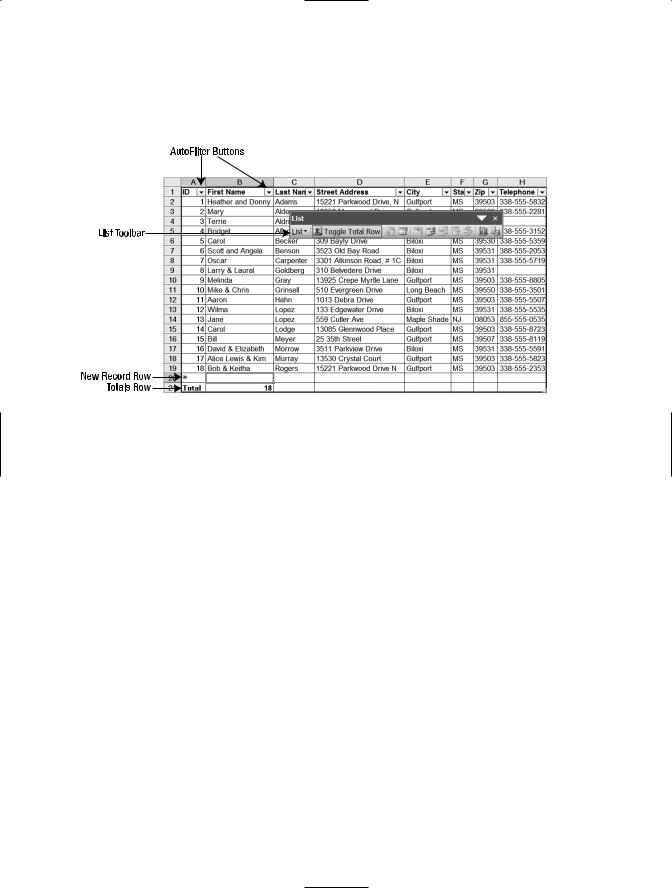
C H A P T E R 1 ■ S H A R E P O I N T A N D E X C E L : T H E P E R F E C T PA RT N E R S H I P |
3 |
row automatically creates a SUBTOTAL formula, you can be assured that your totals are correct even when you filter the list data. Figure 1-1 shows the features of an Excel list.
Figure 1-1. An Excel list is a designated range of cells within a workbook with added functionality.
Excel lists are also great for ensuring that formatting and formulas are carried down to subsequent rows. Even conditional formatting is automatically applied to new rows of data in a list. You can analyze list data with Excel’s PivotTables feature and chart it using the Chart Wizard.
SharePoint Makes Collaboration Possible
Microsoft SharePoint Technologies, comprised of Microsoft SharePoint Portal Server (SPS) and Microsoft Windows SharePoint Services (WSS), provide a framework for collaboration and teamwork in both large multinational enterprises and small entrepreneurial organizations. Microsoft SharePoint uses Microsoft Internet Explorer so that users can browse collections of web pages containing content specifically relevant to their team or user group. However, SharePoint sites aren’t merely passive information sources. With appropriate permissions, users can add content directly to lists on the site, modify page layouts, upload and download documents, run photographic slide shows, participate in discussions, and create personalized views of pages in the site. SharePoint sites can become critical resources for teams that need to work together efficiently and effectively.
Before we discuss the common characteristics of SPS and WSS, let’s first differentiate between the two SharePoint technologies.
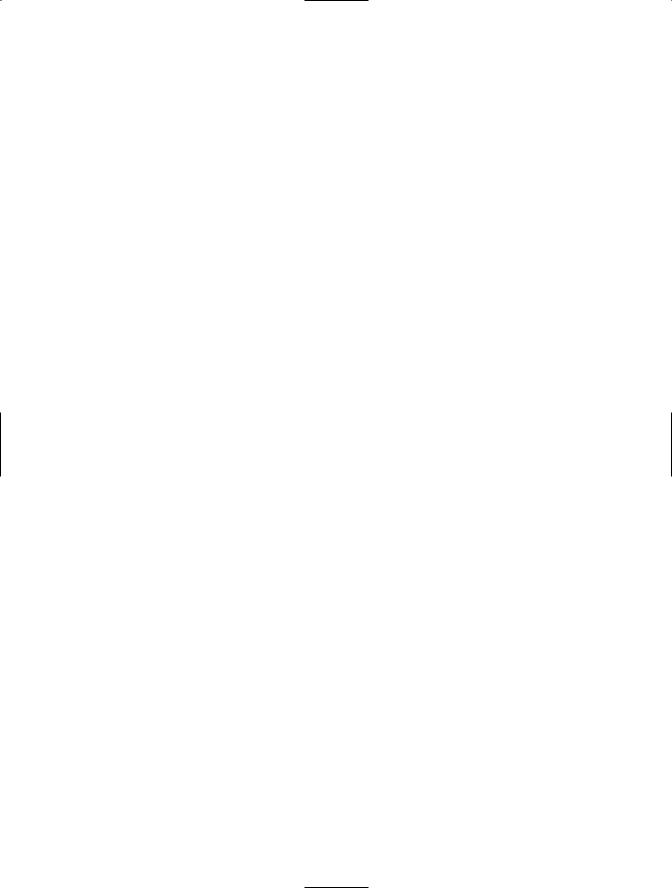
4 C H A P T E R 1 ■ S H A R E P O I N T A N D E X C E L : T H E P E R F E C T PA RT N E R S H I P
Microsoft SharePoint Portal Server
SPS provides an enterprise-wide intranet that’s powerful, flexible, scalable, and completely customizable. A SharePoint Portal provides a single point of entry to corporate information stores. Because SPS is so easy to use and so powerful, it can easily replace the multitude of shared network drives most enterprises use to manage where corporate documents are stored.
SPS portal administrators can target information to specific groups based on the Microsoft Windows Server Active Directory group to which a user belongs (see the section “Permissions” later in this chapter). For example, when opening the home page of the portal, a user in the sales division in Seattle might see the most recent sales figures, sales projections for the remainder of the year, a calendar of sales meetings and trade shows, and the Seattle weather. At the same time, a user in the human resources department at the home office in Traverse City, Michigan might see a listing of open positions, a report on the number of positions filled this year by department, a calendar of upcoming professional development trainings and job fairs, and the weather in Traverse City.
Unlike for other web sites, content providers don’t need to learn web design and publishing to contribute to the site. They can post documents and other content by saving them to existing libraries (see the section “Web Parts, Lists, and Libraries” later in this chapter). When implemented appropriately, an SPS portal improves the organization of corporate information and reduces the amount of time users spend searching for documents. Let’s look at a typical scenario before SPS, and then one after SPS has been deployed.
Before SPS
Mary Jones is a dedicated executive assistant who reports to the CEO, Nancy Suregood, of MNL Corp. Nancy is preparing for a meeting of the board of directors, and has asked Mary to pull together a package of last quarter’s sales reports and PowerPoint presentations that highlight goals for the upcoming quarter from each of the company’s six major areas of business.
Mary contacts the executive assistants in each of the six divisions and tells them what she needs. Three of the executive assistants tell her they’ll e-mail her the relevant documents. The other three direct Mary to the network shares where she can find the folders that contain the information she needs. In one case, she’s told that she’ll find it in three different folders: \\salesdivision\newprods\sales\sales reports\2006\1st quarter\jan 06\, \\ salesdivision\newprods\sales\sales reports\2006\1st quarter\feb 06\, and \\salesdivision\ newprods\sales\sales reports\2006\1st quarter\mar 06\. She can copy the documents from there, but this executive assistant informs her that the March 06 documents are still being finalized, and might change before the board packet goes out. Mary is encouraged to check back with the assistant next week to determine the status.
In the meantime, two of the three executive assistants e-mail her the documents as promised. The second PowerPoint presentation is quite large and it causes her mailbox to
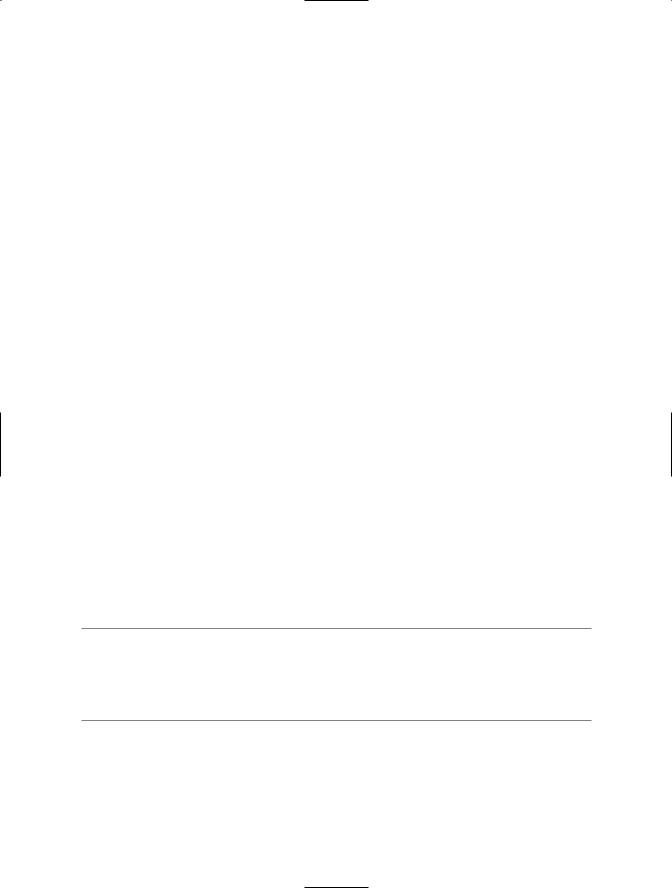
C H A P T E R 1 ■ S H A R E P O I N T A N D E X C E L : T H E P E R F E C T PA RT N E R S H I P |
5 |
exceed its size limit. Mary has to spend some time cleaning up her mailbox to get back down below the limit before it disrupts other mail delivery.
The third set of documents she was promised by e-mail never arrive, so Mary sends out a reminder e-mail to the executive assistant in that area, Judith Smith. Mary promptly receives an out-of-office message telling her that Judith is on vacation for the next two weeks. Mary scrambles to find someone else who knows about the documents and where she can find them. When someone finally gets back to her, she’s told that they must be in Judith’s private folders and can’t be accessed. She’ll have to wait for Judith to return from vacation, three days after the board meeting.
After spending about ten hours on this task, Mary finally has everything pulled together—except, of course, for the division that can’t produce its documents. She reports the status of the task to the CEO. Unhappy about the missing reports, the CEO asks Mary to contact the division director and have that person reproduce the documents if necessary. As this particular director isn’t known for having a gracious manner, Mary gulps hard and says she’ll see what she can do. After much haggling, the director finally sends the documents, one day before the packet is due to go out to the board. The director had to completely recreate the reports from scratch, because even the director didn’t have copies of them or of the previous month’s reports to use as a model. After a total of about 12 hours on this task, Mary gets the board packet out the door and breathes a huge sigh of relief.
After SPS
MNL Corp.’s IT department, in cooperation with each administrative department and the sales division, rolls out the MNL Portal on January 1, 2006. The Sales area of the portal contains a document library designed to contain sales reports. When documents are loaded to this document library, the executive assistants in each area categorize them (using metadata fields) by division, type of document, year, quarter, and month. The SPS portal area administrator has created a number of custom views in the document library that display the documents in these groupings, depending on what the user wants to see.
■Note Metadata is data about data. In SharePoint document libraries, you can create custom metadata fields to capture data that describes the documents. By entering metadata when you upload documents, you can maintain a large number of related but distinctly different documents in a single document library. To organize the documents, you can then create views to sort, filter, and group the data in logical ways.
When the CEO gives Mary the assignment to pull together a package of last quarter’s sales reports and PowerPoint presentations that highlight goals for the upcoming quarter from each of the company’s six major areas of business, Mary immediately clicks the Sales area of the portal. She opens the Sales Reports document library and clicks the view that groups the documents by Quarter and by Division. She reviews the Last Modified dates to
