
- •Table of Contents
- •Introduction
- •Saving Time with This Book
- •Foolish Assumptions
- •Part I: Making the Desktop Work for You
- •Part II: Getting the Most from Your File System
- •Part III: Good Housekeeping with Linux
- •Part IV: Tweaking the Kernel on Your Linux System
- •Part V: Securing Your Workspace
- •Part VI: Networking Like a Professional
- •Part VII: Monitoring Your System
- •Part VIII: Serving Up the Internet and More
- •Part X: Programming Tricks
- •Part XI: The Scary (Or Fun!) Stuff
- •Icons Used in This Book
- •Discovering Your Protocols
- •Managing Snapshots with the camera: Protocol
- •Remote File Management with fish:
- •Getting Help with help:, info:, and man:
- •Other KDE Protocols
- •Using GNOME VFS Modules
- •Stacking VFS Modules
- •Working with Packages: rpm and rpms
- •Putting VFS to Work at the Command Line
- •Burning CDs with a VFS
- •Skinning Your Desktop with VFS
- •Classifying Data with MIME
- •Creating KDE File Associations
- •Creating New MIME Types with GNOME
- •Making Basic Prompt Transformations
- •Adding Dynamically Updated Data to Your Prompt
- •Colorizing Your Prompt
- •Seeing a Red Alert When You Have Superuser Privileges
- •Saving Your Work
- •Completing Names Automatically
- •Using the Escape Key to Your Advantage
- •Customizing Completion for Maximum Speed
- •Using cd and ls to Navigate through bash
- •Setting Your CDPATH Variables to Find Directories Fast
- •Streamlining Archive Searches
- •Turning the Output of a Command into a Variable with $( )
- •Using $UID and $EUID in Shell Scripts
- •Customizing Variables for Rapid Transit
- •Finding the Right Shell Script
- •Choosing your victims
- •Timing is everything
- •Cleaning up made easy
- •Changing prototype scripts
- •Customizing Your Autostart File
- •Navigating the History List
- •Scrolling
- •Summoning a command by number
- •Searching through history
- •Customizing the History List
- •Adjusting key default settings
- •Filtering the history list
- •Executing Commands Quickly with History Variables
- •Viewing Your Aliases
- •Using Aliases for Complex Commands
- •Automating Tedious Tasks with Functions
- •Filtering file searches by file type
- •Automatic downloading
- •Monitoring Your System in a Snap
- •Un-tarring the Easy Way
- •What Is Samba?
- •Getting Up and Running with Samba
- •Checking whether Samba is installed
- •Enabling Samba
- •Adjusting the workgroup name and creating user accounts
- •Giving a Windows machine access to your home directory
- •Sharing Linux files and directories with other computers
- •Hooking Everyone Up to the Printer
- •Sharing Linux printers with SWAT
- •Using a Windows printer from Linux
- •Plugging In to Remote Data with Linux Programs Quickly
- •Finding Files with locate
- •Finding Files with find
- •Qualifying Your Search with the find Command
- •Doing updated filename searches
- •Adding time-based qualifications
- •Filtering by file size
- •Perusing commonly used qualifications
- •Acting on What You Find
- •Displaying specific info with -printf
- •Checking disk usage by user
- •Executing commands with find
- •Building Complex Commands with xargs
- •Creating Archives with File Roller
- •Inspecting and Extracting Archives with File Roller
- •Adding Functionality to tar with Complex Commands
- •Building archives from the command line
- •Archiving complex search results
- •Backing up an installed package
- •Uprooting Entire Directory Trees with scp
- •Splitting Big Files into Manageable Chunks
- •Building Software from Downloaded tarballs
- •Compiling a tarball: The basic steps
- •Downloading and compiling SuperKaramba
- •Versatile Downloading with wget
- •Mirroring sites with wget
- •Verifying your bookmarks with wget
- •Downloading files with wget
- •Downloading and unpacking in one quick step
- •Downloading and Uploading with curl
- •Setting Up ADIOS
- •Downloading ADIOS
- •Burning ADIOS to CD
- •Installing ADIOS
- •Finding Your Way around UML
- •Connecting to the Internet from an ADIOS VM
- •Using a GUI with UML
- •Installing Software into UML
- •Merging Changes to Your Prototype
- •Querying RPM Packages for Content
- •Digesting Information
- •Creating a Package Index
- •Querying for Prerequisites
- •Dissecting an RPM Package
- •Using RPM at the Command Line
- •Removing RPMs
- •Flagging Down RPM
- •Getting Graphic with RPM
- •Using Rpmdrake to install from media
- •Installing from your Konqueror browser
- •Verifying Your System
- •Reading the Tamper-Proof Seal
- •Setting Up Synaptic and apt in a Snap
- •Keeping Up-to-Date with apt and Synaptic: The Basics
- •Handy Hints about Synaptic
- •Changing repositories
- •Viewing package details
- •Installing new packages with Synaptic
- •Importing the Keys to the Repository
- •Letting Task Scheduler Work for You
- •Scheduling a new task
- •Editing a task
- •Adding environment variables
- •Reining In Resources with Disk Quotas
- •Installing the quota RPM package
- •Enabling file system quotas
- •Getting your files together
- •Setting quotas
- •Reviewing your quotas
- •Using System Accounting to Keep Track of Users
- •Setting up system accounting
- •Looking up user login hours
- •Checking out command and program usage
- •Running Down the Runlevels
- •Runlevel basics
- •Customizing runlevels in Fedora
- •Customizing runlevels in SuSE
- •Customizing runlevels in Mandrake
- •Customizing runlevels at the command line
- •Switching to a new runlevel
- •Disabling Unused Services
- •Removing Unneeded Services
- •Learning about modules
- •Installing a module with insmod
- •Taking care of dependencies automatically with modprobe and depmod
- •Loading a module for a slightly different kernel with insmod and modprobe
- •Removing modules with rmmod
- •Step 1: Making an Emergency Plan, or Boot Disk
- •Step 2: Finding the Source Code
- •Step 4: Customizing the Kernel
- •Step 5: Building the Kernel
- •Understanding the Principles of SELinux
- •Everything is an object
- •Identifying subjects in SELinux
- •Understanding the security context
- •Disabling or Disarming SELinux
- •Playing the Right Role
- •Exploring the Process-Related Entries in /proc
- •Surveying Your System from /proc
- •Popping the Cork: Speeding Up WINE with /proc
- •Reading and Understanding File Permissions
- •Controlling Permissions at the Command Line
- •Changing File Permissions from a Desktop
- •Encryption Made Easy with kgpg and the KDE Desktop
- •Creating keys with kgpg
- •Sharing your key with the world
- •Importing a public key from a public-key server
- •Encrypting and decrypting documents with drag-and-drop ease
- •Encrypting Documents with gpg at the Command Line
- •Sharing a secret file
- •Creating a key pair and receiving encrypted documents
- •Encrypting documents on your home system
- •Encrypting E-Mail for Added Security
- •Encrypting with Ximian Evolution
- •Setting up Mozilla e-mail for encryption
- •Sending and receiving encrypted messages with Mozilla mail
- •Using Cross-Platform Authentication with Linux and Windows
- •Prepping for cross-platform authentication
- •Setting up cross-platform authentication
- •Using PAM and Kerberos to Serve Up Authentication
- •Establishing synchronized system times
- •Testing your domain name server (DNS)
- •Setting up a Key Distribution Center
- •Setting up automatic ticket management with Kerberos and PAM
- •Adding users to the Key Distribution Center
- •Building Good Rules with PAM
- •Phase
- •Control level
- •Module pathname
- •Arguments
- •Dissecting a Configuration File
- •Skipping a Password with PAM
- •Feeling the Power
- •Gaining Superuser Privileges
- •Pretending to Be Other Users
- •Limiting Privileges with sudo
- •Installing sudo
- •Adding Up the Aliases
- •Adding Aliases to the sudo Configuration File
- •Defining the Alias
- •Creating a User_Alias
- •Creating a Runas_Alias
- •Simplifying group managment with a Host_Alias
- •Mounting and unmounting CDs without the superuser password
- •Managing access to dangerous commands with command aliases
- •Using SSH for Top-Speed Connections
- •Setting Up Public-Key Authentication to Secure SSH
- •Generating the key pair
- •Distributing your public key
- •Passing on your passphrase
- •Logging In with SSH and Key Authentication
- •Starting from the command line
- •Getting graphic
- •Creating Shortcuts to Your Favorite SSH Locations
- •Copying Files with scp
- •Secure (And Fast) Port Forwarding with SSH
- •Finding Your Firewall
- •Setting up a simple firewall in Mandrake Linux
- •Setting up a simple firewall in Fedora Linux
- •Setting up a simple firewall in SuSE Linux
- •Editing the Rules with Webmin
- •Starting a Webmin session
- •Reading the rules with Webmin
- •Changing the rules
- •Editing existing rules
- •Adding a new rule with Webmin
- •Sharing Desktops with VNC
- •Inviting Your Friends to Use Your Desktop
- •Serving Up a New Desktop with VNC Server
- •Using tsclient to View Remote Desktops from Linux
- •Using tsclient with a VNC server
- •Using tsclient with an RDP server
- •Creating New VNC Desktops on Demand
- •Switching display managers in SuSE Linux
- •Switching display managers in Mandrake Linux
- •Connecting gdm and VNC
- •Exploring Your Network with lsof
- •Running lsof
- •Interpreting the lsof output
- •Reading file types
- •Discovering Network Connections
- •Other Timesaving lsof Tricks
- •Packet Sniffing with the Ethereal Network Analyzer
- •Starting Ethereal
- •Capturing packets
- •Applying filters to screen packets
- •Peeking in packets
- •Color-coding packets coming from your network
- •Getting Up and Running with Nessus
- •Installing programs Nessus needs to run
- •Installing Nessus
- •Adding a user to Nessus
- •Generating a certificate
- •Starting the daemon and the interface
- •Reading the grim results
- •Keeping Your Plug-ins Up-to-Date
- •Chatting in the Fedora Chat Room
- •Looking for Answers in the SuSE Chat Room
- •Processing Processes with procps
- •Using ps to filter process status information
- •Viewing ps output the way you want to see it
- •Making parent-child relationships stand out in a ps listing
- •Climbing the family tree with pstree
- •Finding processes with pgrep
- •Killing Processes with pkill
- •Killing Processes with killall
- •Closing Windows with xkill
- •Managing Users and Groups with the Fedora/Mandrake User Manager
- •Adding new users
- •Modifying user accounts
- •Adding groups
- •Filtering users and groups
- •Managing Users and Groups with the SuSE User Administrator
- •Adding new users
- •Modifying user accounts
- •Adding groups
- •Filtering users and groups
- •Adding and deleting log files from the viewer
- •Setting up alerts and warnings
- •Viewing your log files from SuSE
- •Monitoring your log files from SuSE
- •Customizing Your Log Files
- •Keeping an Eye on Resources with KDE System Guard
- •Finding and killing runaway processes
- •Prioritizing processes to smooth a network bottleneck
- •Watching your system load
- •Creating a new worksheet
- •Creating system resource logs
- •Displaying network resources
- •Using Synaptic to download and install Apache
- •Installing Apache from disc
- •Starting the Apache Service
- •Building a Quick Web Page with OpenOffice.org
- •Taking Your Site Public with Dynamic DNS
- •Understanding how dynamic DNS works
- •Setting up dynamic DNS
- •Updating your IP address
- •Installing the Fedora HTTP Configuration tool
- •Putting the HTTP Configuration tool to work
- •Watching Your Web Server Traffic with apachetop
- •Installing apachetop
- •Running and exiting apachetop
- •Navigating apachetop
- •Switching among the log files (or watching several at once)
- •Changing the display time of apachetop statistics
- •Accessing MySQL Control Center features
- •Viewing, managing, and repairing a database with the Databases controls
- •Putting the Server Administration controls to work
- •Adding a new user
- •Watching Your MySQL Traffic with mtop
- •Gathering all the packages that mtop needs
- •Installing mtop
- •Monitoring traffic
- •Building a MySQL Server
- •Installing the necessary packages
- •Starting the MySQL server
- •Replicating MySQL Data
- •Configuring replication: The three topologies
- •Setting up replication for a single slave and master
- •Choosing a Method to Back Up MySQL Data
- •Backing Up and Restoring with mysqldump
- •mysqldump backup options
- •Backing up multiple databases
- •Compressing the archive
- •Restoring a mysqldump archive
- •Making a mysqlhotcopy of Your Database
- •Archiving a Replication Slave
- •Taking Care of Business with MySQL Administrator
- •Installing MySQL Administrator
- •Starting MySQL Administrator
- •Choosing an SSL Certificate
- •Creating a Certificate Signing Request
- •Creating a Signing Authority with openssl
- •Creating a certificate authority
- •Signing a CSR
- •Exploring Your Certificate Collection with Mozilla
- •Introducing hotway
- •Getting Started with hotway
- •Setting Up Evolution to Read HTTPMail Accounts with hotway
- •Ringing the Bells and Blowing the Whistles: Your Evolution Summary Page
- •Installing SpamAssassin
- •Installing from the distribution media
- •Installing from RPM downloads
- •Starting the service
- •Fine-Tuning SpamAssassin to Separate the Ham from the Spam
- •Customizing settings
- •Saving your settings
- •Adding a New Filter to Evolution
- •Serving Up a Big Bowl of the RulesDuJour
- •Registering Your Address
- •Taming a Sendmail Server
- •Tweaking Your Configuration Files with Webmin
- •Serving up mail for multiple domains
- •Relaying e-mail
- •Using aliases to simplify mail handling
- •Deciding What to Archive
- •Choosing Archive Media
- •Tape drives
- •Removable and external disk drives
- •Removable media
- •Optical media (CDs and DVDs)
- •Online storage
- •Choosing an Archive Scheme
- •Full backups
- •Differential backups
- •Incremental backups
- •Incremental versus differential backups
- •Choosing an Archive Program
- •Estimating Your Media Needs
- •Creating Data Archives with tar
- •Backing up files and directories
- •Backing up account information and passwords
- •Targeting bite-sized backups for speedier restores
- •Rolling whole file systems into a tarball
- •Starting an Incremental Backup Cycle
- •Restoring from Backup with tar
- •Backing Up to CD (Or DVD) with cdbackup
- •Creating the backup
- •Restoring from a CD or DVD backup
- •Restoring from a disc containing multiple archives
- •Combining the Power of tar with ssh for Quick Remote Backups
- •Testing the ssh connection to the remote host
- •Creating a tar archive over the ssh connection
- •Backing up to tape drives on remote machines
- •Backing Up to a Remote Computer with rdist and ssh
- •Testing the ssh connection to the remote host
- •Creating the distfile
- •Backing up
- •Getting Started with CVS
- •Checking whether CVS is installed
- •Discovering what to use CVS for
- •Creating a CVS Repository
- •Populating Your Repository with Files
- •Simplifying CVS with cervisia
- •Installing cervisia
- •Putting files in your sandbox
- •Adding more files to your repository
- •Committing your changes
- •Browsing your log files
- •Marking milestones with tags
- •Branching off with cervisia
- •Using the libcurl Library (C Programming)
- •Uploading a File with a Simple Program Using libcurl
- •Line 7: Defining functions and data types
- •Line 14: Calling the initialization function
- •Lines 18– 21: Defining the transfer
- •Line 23: Starting the transfer
- •Line 26: Finishing the upload
- •Installing the Ming Library
- •Building a Simple Flash Movie with Ming
- •Examining the program
- •Compiling the program
- •Running the program
- •Building Interactive Movies with Ming
- •Examining the program
- •Compiling the program
- •Running the program
- •Doing the curl E-shuffle with PHP
- •Combining PHP with curl and XML: An overview
- •Checking out the XML file
- •Downloading and displaying the XML file with a PHP script (and curl)
- •Sending E-Mail from PHP When Problems Occur
- •Debugging Perl Code with DDD
- •Installing and starting DDD
- •Examining the main window
- •Reviewing and stepping through source code
- •Making Stop Signs: Using Breakpoints to Watch Code
- •Setting a breakpoint
- •Modifying a breakpoint
- •Opening the data window
- •Adding a variable to the data window
- •Changing the display to a table
- •Using the Backtrace feature
- •Using the Help menu
- •Making Fedora Distribution CDs
- •Downloading the ISO images
- •Verifying the checksums
- •Burning an ISO File to Disc at the Command Line
- •Finding the identity of your drive
- •Running a test burn
- •Burning the distribution discs
- •Burning CDs without Making an ISO First
- •Finding setuid quickly and easily with kfind
- •Finding setuid and setgid programs at the command line
- •Deciding to Turn Off setuid or setgid
- •Changing the setuid or setgid Bit
- •Who Belongs in Jail?
- •Using UML to Jail Programs
- •Using lsof to Find Out Which Files Are Open
- •Debugging Your Environment with strace
- •Investigating Programs with ltrace
- •Handy strace and ltrace Options
- •Recording Program Errors with valgrind
- •Hardening Your Hat with Bastille
- •Downloading and installing Bastille and its dependencies
- •Welcome to the Bastille
- •Addressing file permission issues
- •Clamping down on SUID privileges
- •Moving on to account security
- •Making the boot process more secure
- •Securing connection broker
- •Limiting compiler access
- •Limiting access to hackers
- •Logging extra information
- •Keeping the daemons in check
- •Securing sendmail
- •Closing the gaps in Apache
- •Keeping temporary files safe
- •Building a better firewall
- •Port scanning with Bastille
- •Turning LIDS On and Off
- •Testing LIDS before Applying It to Your System
- •Controlling File Access with LIDS
- •Hiding Processes with LIDS
- •Running Down the Privilege List
- •Getting Graphical at the Command Line
- •Getting graphical in GNOME
- •Getting graphical with KDE
- •Staying desktop neutral
- •Index
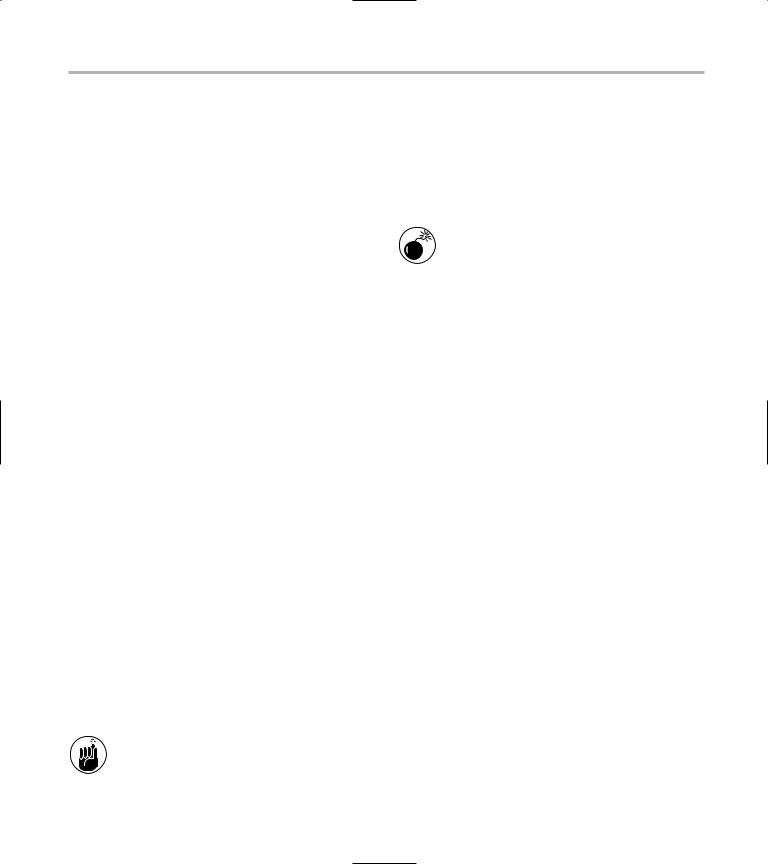
Taking Care of Business with MySQL Administrator 335
The mysqlhotcopy utility copies only MyISAM tables, not InnoDB or BDB tables. Using mysqlhotcopy is less intrusive than taking your database offline, but it can slow things down if you’re backing up a busy database. (mysqlhotcopy has to wait for the READ lock on all tables before it proceeds and blocks all table modifications until it finishes.)
Archiving a Replication Slave
Another very useful alternative to mysqlhotcopy is replication. When you replicate a database (or a table within a database), the replication slave maintains an exact copy of the data stored in the replication master.
To back up your data, simply shut down the slave and use a file system backup tool to archive the slave database. While your slave database is offline, users can still read and modify the master. Then when the slave comes back online, the replication mechanism automatically applies any changes to the slave database. When you back up a replication slave, you must archive the $MYSQL/master.info and $MYSQL/relay-log.info files, too.
Taking Care of Business with MySQL Administrator
MySQL Administrator is a graphical interface that helps you manage your MySQL server. It’s a very young tool (in fact, it’s still in alpha-release land), complete with all the bugs you would expect from a program at this stage of maturity. It does show a ton of promise though, and it’s worth getting familiar with. We think it has a great future as it grows and develops.
The official voices at MySQL say that this tool will not work well with the release-3 servers — but only a few of the features don’t work.
Fedora is currently distributed with release-3
servers but should be stepping up to release-4 servers any day now. SuSE and Mandrake ship with MySQL release 4.
You can run release-4 MySQL servers on Fedora, but they’re not standard issue. However, they should become standard equipment soon.
This is alpha-release software. It seems pretty stable, but it shouldn’t be used in a production environment yet (that is, with really, really important data). It’s a good product to get familiar with though — just keep lots of backups of any data dear to your heart or business.
Installing MySQL Administrator
To install MySQL Administrator, follow these steps:
1. Open a browser window and surf to
www.mysql.com/downloads/
2. Scroll down the page to the Graphical Clients section and click the MySQL Administrator link.
3. Scroll down the MySQL Administrator page and click the Pick a Mirror link next to the Linux download labeled Linux (x86, glibc 2.3, stripped).
The nonstripped version contains debug information and other stuff you most likely don’t need, and it will just slow down the download.
4. Scroll through the mirror sites to find a download location geographically near you. Click the HTTP link to start the download.
5. Save the download to your home directory
(or /tmp — you won’t need the tarball after you’ve installed it).
6. Close the download manager and the browser.
7. Open a terminal window and give yourself superuser privileges with the su command.
8. Unpack the tarball with the following command:
# tar -C / -zxvf mysql-administrator-
1.0.2b-alpha-linux-stripped.tar.gz
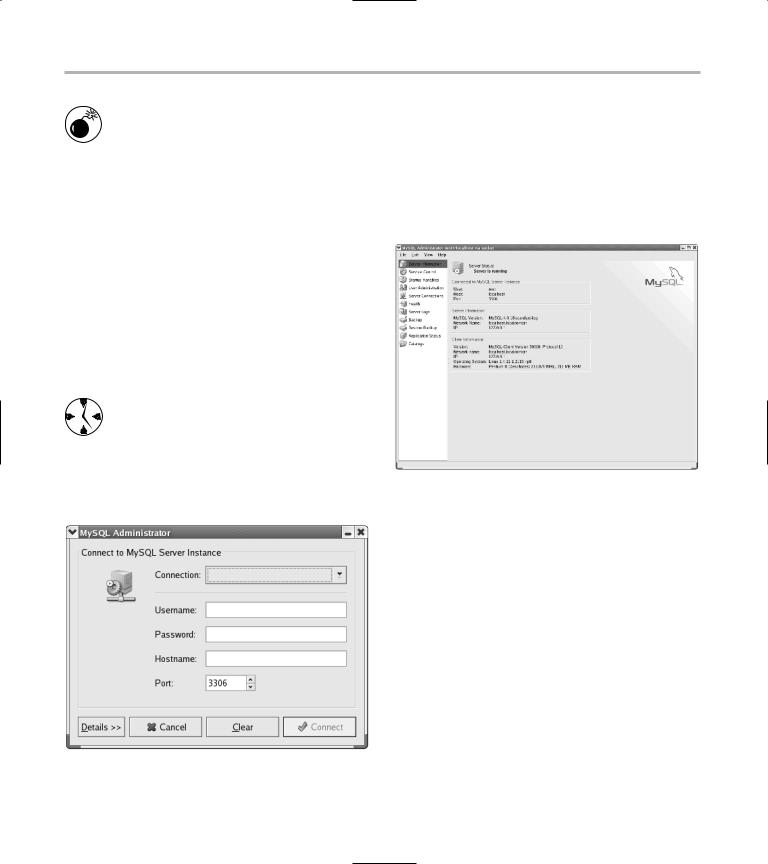
336 Technique 44: Making a MySQL Server Your SQL Server
The installation instructions on the MySQL Administrator Web page are wrong at the time we’re writing this. If you’ve downloaded version 1.0.2b-alpha, use the preceding command to install the program in the correct location.
Starting MySQL Administrator
After you install MySQL Administrator, you’re ready to start the program and begin using its tools. To start the program, follow these steps:
1. Move to the directory containing the program:
#cd /opt/mysql-administrator/bin
2.Start the program with the following command:
#./mysql-administrator
Add /opt/mysql-administrator/bin to your shell’s search $PATH, and you’ll be able to start the program from anywhere on your system with just the program name. See Technique 7 for details about updating $PATH.
The MySQL Administrator connection dialog opens, as shown in Figure 44-1.
• Figure 44-1: The MySQL Administrator connection dialog.
3. Enter the connection information for your
MySQL server — a user name, password, and host name — and then click the Connect button.
The MySQL Administrator window opens to the Server Information page, displaying information about the connection, the server version, and the client (see Figure 44-2).
• Figure 44-2: The MySQL Administrator opening window.
Exploring MySQL Administrator’s tools
The panel on the left side of the MySQL Administrator window contains menu names for the different features that MySQL Administrator can help control. Highlight a menu name to view (and change) a set of features. Here’s an overview of the tools you’ll find:
Service Control: Click Service Control in the menu panel to open the Service Control menu. From this menu, you can monitor the startup log messages. You can also start and stop the server by clicking the Stop the Server (or Start the Server) button.
Startup Variables: Click Startup Variables to change the configuration parameters for your
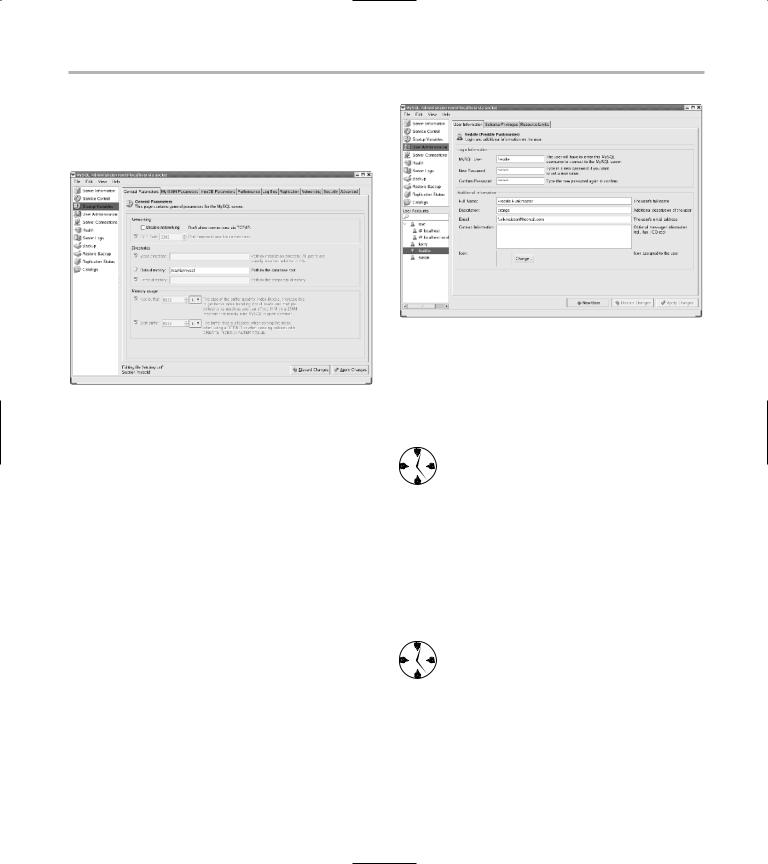
Taking Care of Business with MySQL Administrator 337
MySQL server. The Startup Variables menu has a series of tab controls that group the configuration parameters into manageable chunks, as shown in Figure 44-3.
• Figure 44-3: The Startup Variables menu.
With the tabs on this menu, you can adjust many configuration parameters, including the following:
General Parameters: On this tab, check the Disable Networking box to restrict access to your MySQL server to those clients on the same machine as the server.
Log Files: On this tab, click the Slow Queries Log box to generate a log file that displays “slow” queries. If you find that performance is lagging, this tells you which queries are consuming the most resources.
Security: On this tab, check the Make All Tables Read-Only box for your replication slave servers. You shouldn’t modify replicated tables from slave servers.
Check out all the tabs and the options they include to find new ways to customize and optimize your MySQL server.
User Administration: Click User Administration in the menu listing to open the User Administration menu. MySQL user accounts are listed in the lower-left frame of the window, as shown in Figure 44-4.
• Figure 44-4: The User Administration menu.
To create a new MySQL user account, click the New User button. Complete the user information and then click Apply Changes. Use the Schema Privileges and Resource Limits tabs to view
(or modify) user privileges.
If you’re running a version of MySQL younger than version 4.0, you’ll get an error message when you modify user information. Ignore the message and consider upgrading to a more recent version of MySQL.
Server Connections: Click Server Connections to view all active connections and see what users are up to. The User Connections tab displays a detailed list of user sessions. Highlight a user name to display the active threads for that user, as shown in Figure 44-5.
If you have runaway (or really slow) queries, you can kill them off on the User Connections tab with the Kill Thread button, or terminate all threads for a single user with the Kill User button. Just highlight the thread or user name and click the appropriate button.
Health: Click Health in the left panel to access graphs of performance and server statistics for your MySQL server. The Health menu opens, displaying a trio of Connection Health graphs, as shown in Figure 44-6.
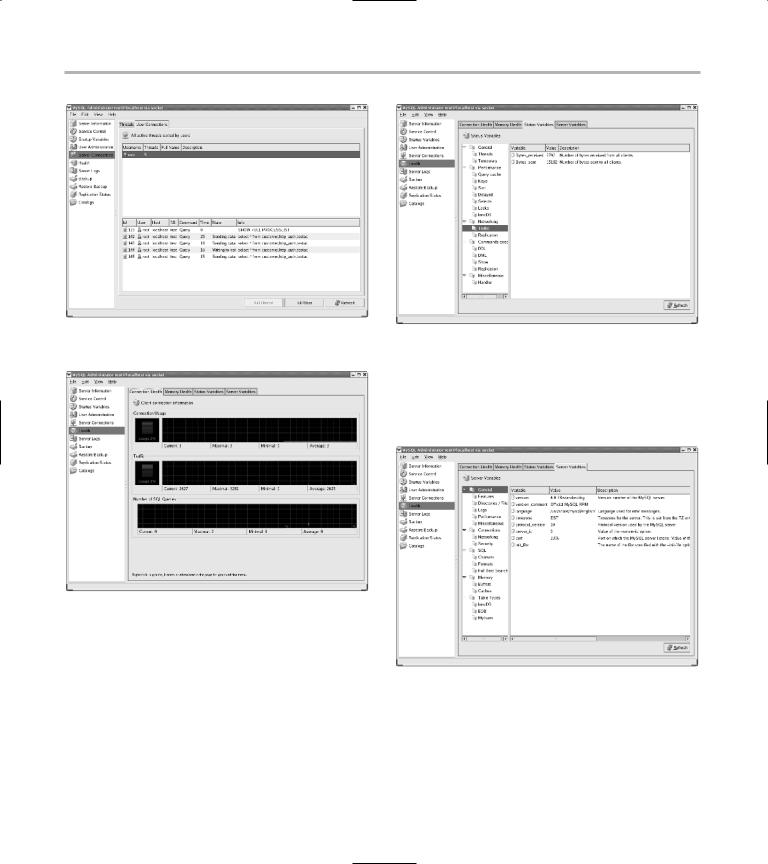
338 Technique 44: Making a MySQL Server Your SQL Server
• Figure 44-5: User and thread information on the User Connections tab.
• Figure 44-6: Server Health graphs.
Every MySQL server maintains a set of status variables that track performance and usage statistics. Click the Status Variables tab to see the server status variables. Highlight a group in the Status Variables column to view the variables within that group, as shown in Figure 44-7.
Click the Server Variables tab to view the configuration parameters for your server. Highlight a group in the Server Variables column to see the configuration parameters in that group, as shown in Figure 44-8.
•Figure 44-7: Status variables for a MySQL server.
Server Logs: Click Server Logs in the menu panel to open the log viewer (the log viewer does not appear to work with a version-3 MySQL server). This feature needs a bit of help right now, but we’re sure the problems will be worked out.
• Figure 44-8: Configuration parameters for the MySQL server.
Backup: The Backup menu lets you create (and execute) backup profiles. With this menu, you can define jobs that archive all or part of your server data. Click the New Profile button and enter a name for the backup profile in the Project Name field. Highlight a database name in the
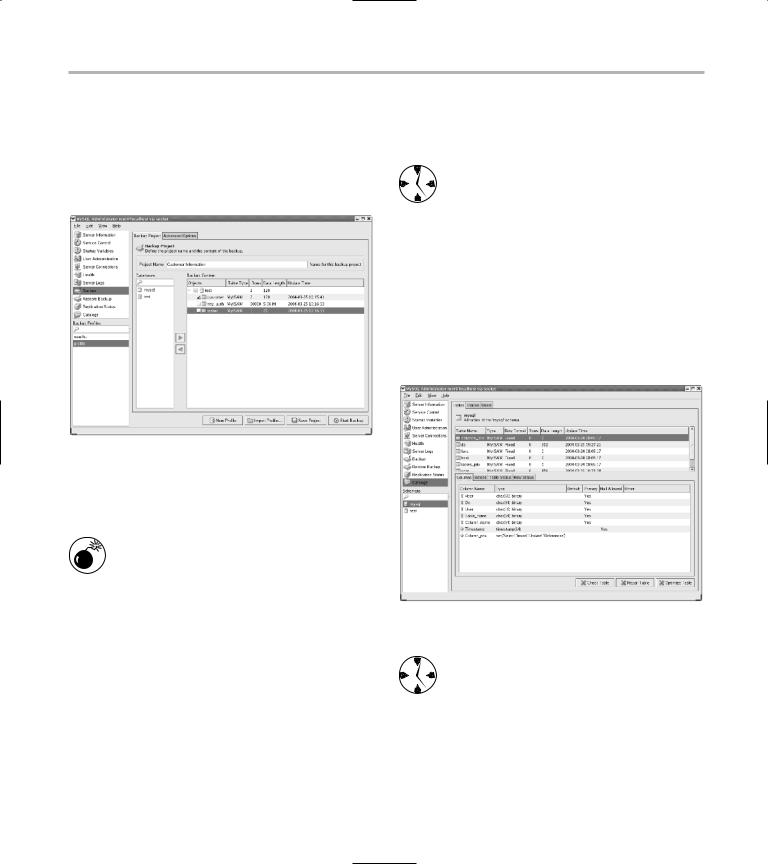
Taking Care of Business with MySQL Administrator 339
Databases column and click the right-arrow button to include that database in the Backup Content pane. Expand the database into a tree control form by clicking the arrow next to the database name. Check the boxes next to each table name to include (or uncheck the boxes to exclude) the tables in the backup (see Figure 44-9).
• Figure 44-9: Creating a new backup profile.
When your profile is complete, click the Save Project button. To run the backup, click the Start Backup button.
In this technique, we’ve given you other, dependable ways to back up. They’re not graphical, but dependability counts when you’re making backups. Until this product matures a bit, we recommend sticking to tried and true backups for data you treasure.
Restore Backup: The Restore Backup menu selection opens a dialog designed to restore from archives created with the Backup menu. For now, we recommend that you use more dependable methods to back up and restore.
Replication Status: The Replication Status menu selection opens a dialog displaying information about the state of your replication topology. (We cover MySQL replication features earlier in this technique.)
Catalogs: The Catalogs menu selection displays information about the databases and tables defined on your MySQL server.
The creators of MySQL Administrator are a bit loose with their labels. The Catalogs and Schemata labels both refer to what are normally called databases.
Highlight a database name in the Schemata frame to see the tables stored in that database. Highlight a table name in the top panel to display the columns within that table, as shown in Figure 44-10.
Use the tab controls in the lower panel to view information about the Columns, Indices, Table Status, and Row Status.
• Figure 44-10: Table information displayed with MySQL Administrator.
MySQL Administrator should grow up to be a nifty timesaving tool. If you’re just starting to use MySQL, you may want to avoid the frustration (and slowdowns) caused by the bugs and skip the installation of the version distributed with Fedora (3.x). You can download
the RPM packages that you need to install MySQL version 4.0 or better from www. mysql.com/downloads.
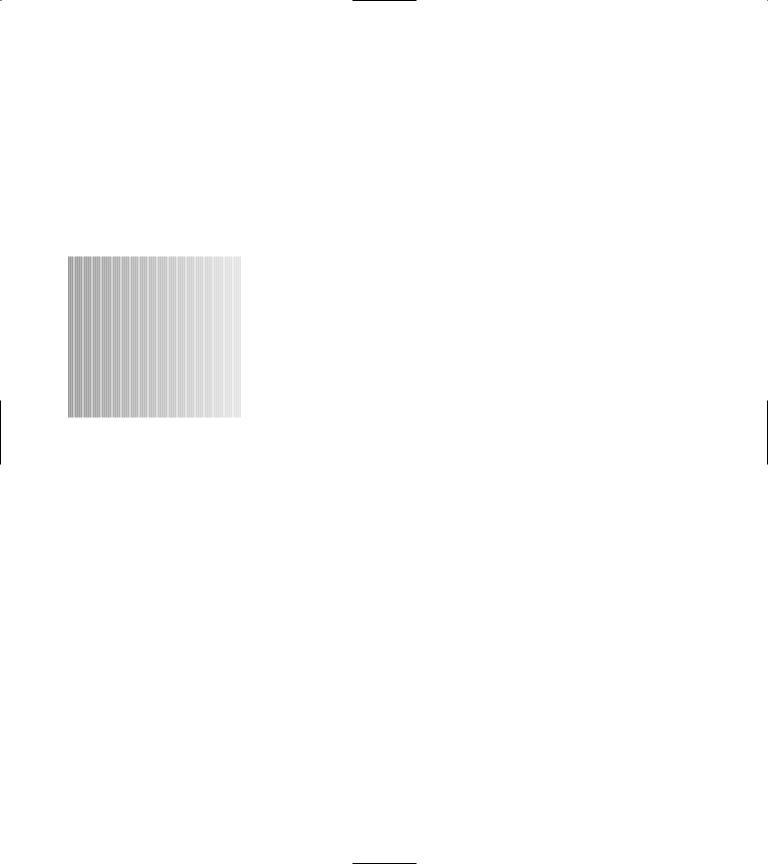
45 |
Safeguarding Your |
|
|
|
Apache Server with |
Technique |
SSL Certificates |
|
Save Time By
Generating your own SSL certificate
Signing your own SSL certificates for private use
Viewing the CAs that your browser currently trusts
SSL (Secure Sockets Layer) is a security protocol that assures users visiting your Web site that you are who you say you are. OpenSSL is a Linux software package that implements the SSL protocol. If you’re
running a Web server that handles financial transactions or sensitive documents, an SSL certificate tells your customers or colleagues that their information is really in your hands, and not in the hands of some troll who has intercepted the transaction.
To use SSL security at your Web site, you need a signed SSL certificate. Your Web server (typically Apache) sends your certificate whenever a browser requests a secure connection. You can purchase a signature from a trusted authority, or you can obtain a signature from an intermediate authority to generate a certificate that’s part of a chain of trust. In a chain of trust, a high-level certification authority entrusts an intermediary who in turn signs your certificate, guaranteeing that you’re reputable.
You can also sign your own certificates by becoming your own certificate authority without a chain of trust. Your certificate may not convey enough trust for consumers to send in their credit card numbers, but within a circle of colleagues, having an active certificate is an assurance that their transactions are being handled with respect.
In this technique, we explain the trust levels associated with each type of certificate. We also show you how to request a signed certificate from a trusted certificate authority, how to create a self-signed certificate that you can use to test your Web server configuration, and how to create your own certificate authority. You’ll save time and assure your colleagues and customers that they really are in contact with your computer and not an interceptor.
Understanding the Basics
of How Certificates Work
In geek-speak, a certificate is a document that proves your identity. Certificates are like passports in that they contain information about
